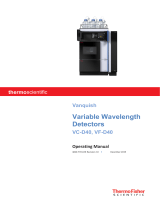Page is loading ...

ChromQuest 5.0
Chromatography Data System
User Guide
CHROM-97252 Revision A March 2008

© 2008 Thermo Fisher Scientific Inc. All rights reserved.
Surveyor is a registered trademark of Thermo Fisher Scientific in the United States, and ChromQuest is a
trademark of Thermo Fisher Scientific.
Microsoft, Windows, and Excel are registered trademarks of Microsoft Corporation in the United States and
other countries.
All other trademarks are the property of Thermo Fisher Scientific and its subsidiaries.
Thermo Fisher Scientific Inc. provides this document to its customers with a product purchase to use in the
product operation. This document is copyright protected and any reproduction of the whole or any part of this
document is strictly prohibited, except with the written authorization of Thermo Fisher Scientific Inc.
The contents of this document are subject to change without notice. All technical information in this
document is for reference purposes only. System configurations and specifications in this document supersede
all previous information received by the purchaser.
Thermo Fisher Scientific Inc. makes no representations that this document is complete, accurate or error-
free and assumes no responsibility and will not be liable for any errors, omissions, damage or loss that might
result from any use of this document, even if the information in the document is followed properly.
This document is not part of any sales contract between Thermo Fisher Scientific Inc. and a purchaser. This
document shall in no way govern or modify any Terms and Conditions of Sale, which Terms and Conditions of
Sale shall govern all conflicting information between the two documents.
Software Version: ChromQuest 5.0
For Research Use Only. Not regulated for medical or veterinary diagnostic use by U.S. Federal Drug
Administration or other competent authorities.

Thermo Scientific ChromQuest User Guide iii
C
Preface . . . . . . . . . . . . . . . . . . . . . . . . . . . . . . . . . . . . . . . . . . . . . . . . . . . . . . . . . . . . . . ix
About This Guide. . . . . . . . . . . . . . . . . . . . . . . . . . . . . . . . . . . . . . . . . . . . . . . .ix
New Features in ChromQuest 5.0 . . . . . . . . . . . . . . . . . . . . . . . . . . . . . . . . . . .ix
Related Documentation . . . . . . . . . . . . . . . . . . . . . . . . . . . . . . . . . . . . . . . . . . . x
Safety and Special Notices . . . . . . . . . . . . . . . . . . . . . . . . . . . . . . . . . . . . . . . . . x
Contacting Us . . . . . . . . . . . . . . . . . . . . . . . . . . . . . . . . . . . . . . . . . . . . . . . . . .xi
Chapter 1 Basics of Operation . . . . . . . . . . . . . . . . . . . . . . . . . . . . . . . . . . . . . . . . . . . . . . . . . . . .1
Main Menu Window . . . . . . . . . . . . . . . . . . . . . . . . . . . . . . . . . . . . . . . . . . . . . 2
Instrument Wizard . . . . . . . . . . . . . . . . . . . . . . . . . . . . . . . . . . . . . . . . . . . . . . . 3
Online Instrument Wizard . . . . . . . . . . . . . . . . . . . . . . . . . . . . . . . . . . . . . . . 3
Offline Instrument Wizard . . . . . . . . . . . . . . . . . . . . . . . . . . . . . . . . . . . . . . . 4
Program Architecture and Data Structure . . . . . . . . . . . . . . . . . . . . . . . . . . . . . . 4
Method File Structure . . . . . . . . . . . . . . . . . . . . . . . . . . . . . . . . . . . . . . . . . . . 4
Data File Storage in Networked Operation . . . . . . . . . . . . . . . . . . . . . . . . . . . 5
Data File Structure . . . . . . . . . . . . . . . . . . . . . . . . . . . . . . . . . . . . . . . . . . . . . 5
GLP (Good Laboratory Practices) . . . . . . . . . . . . . . . . . . . . . . . . . . . . . . . . . . 6
Audit Trail . . . . . . . . . . . . . . . . . . . . . . . . . . . . . . . . . . . . . . . . . . . . . . . . . . . 7
Opening Data Files . . . . . . . . . . . . . . . . . . . . . . . . . . . . . . . . . . . . . . . . . . . . 8
Saving Files . . . . . . . . . . . . . . . . . . . . . . . . . . . . . . . . . . . . . . . . . . . . . . . . . . 11
Saving Data Files . . . . . . . . . . . . . . . . . . . . . . . . . . . . . . . . . . . . . . . . . . . . . . 11
Selecting a New Project . . . . . . . . . . . . . . . . . . . . . . . . . . . . . . . . . . . . . . . . . 13
Features of the Instrument Window . . . . . . . . . . . . . . . . . . . . . . . . . . . . . . . 14
View Preferences . . . . . . . . . . . . . . . . . . . . . . . . . . . . . . . . . . . . . . . . . . . . . . 15
The Chromatogram Window . . . . . . . . . . . . . . . . . . . . . . . . . . . . . . . . . . . . 17
Adding a Trace (Viewing Multiple Chromatograms). . . . . . . . . . . . . . . . . . . 19
Clearing Overlaid Traces . . . . . . . . . . . . . . . . . . . . . . . . . . . . . . . . . . . . . . . . 21
Adding Multiple Traces. . . . . . . . . . . . . . . . . . . . . . . . . . . . . . . . . . . . . . . . . 21
Chromatogram Annotation . . . . . . . . . . . . . . . . . . . . . . . . . . . . . . . . . . . . . . 23
Chromatogram Appearance. . . . . . . . . . . . . . . . . . . . . . . . . . . . . . . . . . . . . . 24
Axis Setup . . . . . . . . . . . . . . . . . . . . . . . . . . . . . . . . . . . . . . . . . . . . . . . . . . . 27
Data Graph Properties. . . . . . . . . . . . . . . . . . . . . . . . . . . . . . . . . . . . . . . . . . 29
Chromatogram Operations . . . . . . . . . . . . . . . . . . . . . . . . . . . . . . . . . . . . . . 34
Mathematical Operations . . . . . . . . . . . . . . . . . . . . . . . . . . . . . . . . . . . . . . . 39
Utilities . . . . . . . . . . . . . . . . . . . . . . . . . . . . . . . . . . . . . . . . . . . . . . . . . . . . . 43
Graphical Programming . . . . . . . . . . . . . . . . . . . . . . . . . . . . . . . . . . . . . . . . 44
Data Acquisition and Control . . . . . . . . . . . . . . . . . . . . . . . . . . . . . . . . . . . . 44
Contents

Contents
iv ChromQuest User Guide Thermo Scientific
Chapter 2 Tutorial . . . . . . . . . . . . . . . . . . . . . . . . . . . . . . . . . . . . . . . . . . . . . . . . . . . . . . . . . . . . . .47
Using the Instrument Wizard . . . . . . . . . . . . . . . . . . . . . . . . . . . . . . . . . . . . . . 48
Creating an Acquisition Method . . . . . . . . . . . . . . . . . . . . . . . . . . . . . . . . . . 49
Running a Preliminary Sample . . . . . . . . . . . . . . . . . . . . . . . . . . . . . . . . . . . 52
Setting Integration Parameters Graphically . . . . . . . . . . . . . . . . . . . . . . . . . . 53
Creating a Single Level Calibration . . . . . . . . . . . . . . . . . . . . . . . . . . . . . . . . . . 55
Creating the Peak Table . . . . . . . . . . . . . . . . . . . . . . . . . . . . . . . . . . . . . . . . 55
Entering Peak Areas into the Method . . . . . . . . . . . . . . . . . . . . . . . . . . . . . . 58
Creating a Sequence Table . . . . . . . . . . . . . . . . . . . . . . . . . . . . . . . . . . . . . . . . 59
Running a Sequence . . . . . . . . . . . . . . . . . . . . . . . . . . . . . . . . . . . . . . . . . . . . . 66
Using The Tutorial Files . . . . . . . . . . . . . . . . . . . . . . . . . . . . . . . . . . . . . . . . . . 67
Reviewing Multi-Level Calibration Curves . . . . . . . . . . . . . . . . . . . . . . . . . . 67
Exploring a Peak Table . . . . . . . . . . . . . . . . . . . . . . . . . . . . . . . . . . . . . . . . . 69
Examining a Custom Report . . . . . . . . . . . . . . . . . . . . . . . . . . . . . . . . . . . . . 70
What If … Changing Integration Parameters . . . . . . . . . . . . . . . . . . . . . . . . 72
Chapter 3 Method Development . . . . . . . . . . . . . . . . . . . . . . . . . . . . . . . . . . . . . . . . . . . . . . . . . .77
Creating an Acquisition Method . . . . . . . . . . . . . . . . . . . . . . . . . . . . . . . . . . . . 78
Method Wizard. . . . . . . . . . . . . . . . . . . . . . . . . . . . . . . . . . . . . . . . . . . . . . . 78
Instrument Setup. . . . . . . . . . . . . . . . . . . . . . . . . . . . . . . . . . . . . . . . . . . . . . 80
Method Properties. . . . . . . . . . . . . . . . . . . . . . . . . . . . . . . . . . . . . . . . . . . . . 84
Audit Trail Reasons . . . . . . . . . . . . . . . . . . . . . . . . . . . . . . . . . . . . . . . . . . . . 89
Data Properties . . . . . . . . . . . . . . . . . . . . . . . . . . . . . . . . . . . . . . . . . . . . . . . 90
Electronic Signatures . . . . . . . . . . . . . . . . . . . . . . . . . . . . . . . . . . . . . . . . . . . 91
Viewing the Audit Trail. . . . . . . . . . . . . . . . . . . . . . . . . . . . . . . . . . . . . . . . . 92
Instrument Activity Log . . . . . . . . . . . . . . . . . . . . . . . . . . . . . . . . . . . . . . . . 96
Instrument Activity Log Manual Entry . . . . . . . . . . . . . . . . . . . . . . . . . . . . . 97
Instrument Activity Log Export. . . . . . . . . . . . . . . . . . . . . . . . . . . . . . . . . . . 98
Instrument Activity Log Archive . . . . . . . . . . . . . . . . . . . . . . . . . . . . . . . . . . 99
Instrument Activity Log Purge . . . . . . . . . . . . . . . . . . . . . . . . . . . . . . . . . . . 99
Save Method As. . . . . . . . . . . . . . . . . . . . . . . . . . . . . . . . . . . . . . . . . . . . . . 100
Single Run Acquisition . . . . . . . . . . . . . . . . . . . . . . . . . . . . . . . . . . . . . . . . . . 101
Stopping a Run in Progress . . . . . . . . . . . . . . . . . . . . . . . . . . . . . . . . . . . . . 104
Baseline Check On Demand . . . . . . . . . . . . . . . . . . . . . . . . . . . . . . . . . . . . 105
Integrating the Chromatogram . . . . . . . . . . . . . . . . . . . . . . . . . . . . . . . . . . . . 107
Basics of Integration - Required Integration Events . . . . . . . . . . . . . . . . . . . 107
Sampling Rate . . . . . . . . . . . . . . . . . . . . . . . . . . . . . . . . . . . . . . . . . . . . . . . 107
Graphical Integration Optimization . . . . . . . . . . . . . . . . . . . . . . . . . . . . . . 107

Contents
Thermo Scientific ChromQuest User Guide v
Calibration Setup . . . . . . . . . . . . . . . . . . . . . . . . . . . . . . . . . . . . . . . . . . . . . . 111
Calibration Theory . . . . . . . . . . . . . . . . . . . . . . . . . . . . . . . . . . . . . . . . . . . 111
Replicates and Averaging Calibrations . . . . . . . . . . . . . . . . . . . . . . . . . . . . . 113
Steps for Creating a Calibration. . . . . . . . . . . . . . . . . . . . . . . . . . . . . . . . . . 121
Creating Calibrations Graphically . . . . . . . . . . . . . . . . . . . . . . . . . . . . . . . . 122
Peak Table. . . . . . . . . . . . . . . . . . . . . . . . . . . . . . . . . . . . . . . . . . . . . . . . . . 128
Calibrating Your Method (Running Calibration Samples). . . . . . . . . . . . . . 136
Single Level Calibration Using a Stored Data File . . . . . . . . . . . . . . . . . . . . 136
Reviewing Calibration Curves . . . . . . . . . . . . . . . . . . . . . . . . . . . . . . . . . . . 139
Groups and Group Calibration . . . . . . . . . . . . . . . . . . . . . . . . . . . . . . . . . . . . 145
Defining a Group . . . . . . . . . . . . . . . . . . . . . . . . . . . . . . . . . . . . . . . . . . . . 146
Uncalibrated Range . . . . . . . . . . . . . . . . . . . . . . . . . . . . . . . . . . . . . . . . . . . 148
Group Calibration (Calibrated Range) . . . . . . . . . . . . . . . . . . . . . . . . . . . . 150
Calibrated Peak Grouping (Named Peaks) . . . . . . . . . . . . . . . . . . . . . . . . . 160
Reporting Group Amounts . . . . . . . . . . . . . . . . . . . . . . . . . . . . . . . . . . . . . 163
Advanced Method Options . . . . . . . . . . . . . . . . . . . . . . . . . . . . . . . . . . . . . . . 164
Data Export. . . . . . . . . . . . . . . . . . . . . . . . . . . . . . . . . . . . . . . . . . . . . . . . . 164
Custom Parameters . . . . . . . . . . . . . . . . . . . . . . . . . . . . . . . . . . . . . . . . . . . 165
Column/Performance Parameters . . . . . . . . . . . . . . . . . . . . . . . . . . . . . . . . 167
Files. . . . . . . . . . . . . . . . . . . . . . . . . . . . . . . . . . . . . . . . . . . . . . . . . . . . . . . 169
Saving a Default Method. . . . . . . . . . . . . . . . . . . . . . . . . . . . . . . . . . . . . . . 171
Creating Multi-Detector Methods. . . . . . . . . . . . . . . . . . . . . . . . . . . . . . . . . . 171
Creating Multi-Wavelength Methods . . . . . . . . . . . . . . . . . . . . . . . . . . . . . . . 172
Offline Instruments. . . . . . . . . . . . . . . . . . . . . . . . . . . . . . . . . . . . . . . . . . . . . 173
Starting Offline Processing . . . . . . . . . . . . . . . . . . . . . . . . . . . . . . . . . . . . . 173
Pretreatment Files . . . . . . . . . . . . . . . . . . . . . . . . . . . . . . . . . . . . . . . . . . . . 174
Pretreatment Properties Description . . . . . . . . . . . . . . . . . . . . . . . . . . . . . . 176
Pretreatment Properties Audit Trail. . . . . . . . . . . . . . . . . . . . . . . . . . . . . . . 177
Chapter 4 Sequence Operations . . . . . . . . . . . . . . . . . . . . . . . . . . . . . . . . . . . . . . . . . . . . . . . . .179
Overview of Sequence Operations . . . . . . . . . . . . . . . . . . . . . . . . . . . . . . . . . . 180
Creating a Sequence Using Sequence Wizard . . . . . . . . . . . . . . . . . . . . . . . . . 180
Sequence Wizard – Method. . . . . . . . . . . . . . . . . . . . . . . . . . . . . . . . . . . . . 181
Sequence Wizard – Unknowns . . . . . . . . . . . . . . . . . . . . . . . . . . . . . . . . . . 183
Sequence Wizard – Autosampler . . . . . . . . . . . . . . . . . . . . . . . . . . . . . . . . . 185
Sequence Wizard – Calibration . . . . . . . . . . . . . . . . . . . . . . . . . . . . . . . . . . 186
Sequence Wizard – Reports . . . . . . . . . . . . . . . . . . . . . . . . . . . . . . . . . . . . . 188
Creating a Reprocessing Sequence . . . . . . . . . . . . . . . . . . . . . . . . . . . . . . . . . . 191
Sequence Wizard – Select Files . . . . . . . . . . . . . . . . . . . . . . . . . . . . . . . . . . 192
Sequence Wizard – Open data file. . . . . . . . . . . . . . . . . . . . . . . . . . . . . . . . 193
Sequence Spreadsheet Basics . . . . . . . . . . . . . . . . . . . . . . . . . . . . . . . . . . . . . . 194
The Sequence Spreadsheet. . . . . . . . . . . . . . . . . . . . . . . . . . . . . . . . . . . . . . . . 202
Setting the Sequence Properties . . . . . . . . . . . . . . . . . . . . . . . . . . . . . . . . . . . . 209
Enabling the Sequence Audit Trail . . . . . . . . . . . . . . . . . . . . . . . . . . . . . . . . . 211

Contents
vi ChromQuest User Guide Thermo Scientific
Acquisition Using a Sequence . . . . . . . . . . . . . . . . . . . . . . . . . . . . . . . . . . . . . 212
Schedule Run . . . . . . . . . . . . . . . . . . . . . . . . . . . . . . . . . . . . . . . . . . . . . . . 214
Run Queues . . . . . . . . . . . . . . . . . . . . . . . . . . . . . . . . . . . . . . . . . . . . . . . . 215
Bracketed Calibrations. . . . . . . . . . . . . . . . . . . . . . . . . . . . . . . . . . . . . . . . . . . 217
Sequence Reprocessing . . . . . . . . . . . . . . . . . . . . . . . . . . . . . . . . . . . . . . . . . . 219
Sequence Summary Reports . . . . . . . . . . . . . . . . . . . . . . . . . . . . . . . . . . . . . . 220
Create a Sequence Summary Report Template . . . . . . . . . . . . . . . . . . . . . . 222
Designating Sequence Summary Runs. . . . . . . . . . . . . . . . . . . . . . . . . . . . . 222
Turning on Sequence Summary Reports . . . . . . . . . . . . . . . . . . . . . . . . . . 223
Saving a Sequence File. . . . . . . . . . . . . . . . . . . . . . . . . . . . . . . . . . . . . . . . . 223
Chapter 5 Custom Reports . . . . . . . . . . . . . . . . . . . . . . . . . . . . . . . . . . . . . . . . . . . . . . . . . . . . . .225
Anatomy of a Custom Report . . . . . . . . . . . . . . . . . . . . . . . . . . . . . . . . . . . . . 226
Method Custom Reports. . . . . . . . . . . . . . . . . . . . . . . . . . . . . . . . . . . . . . . . . 227
Short-Cuts for Custom Reports. . . . . . . . . . . . . . . . . . . . . . . . . . . . . . . . . . 228
Sequence Custom Reports. . . . . . . . . . . . . . . . . . . . . . . . . . . . . . . . . . . . . . 229
General Text Information . . . . . . . . . . . . . . . . . . . . . . . . . . . . . . . . . . . . . . 230
Headers and Footers . . . . . . . . . . . . . . . . . . . . . . . . . . . . . . . . . . . . . . . . . . 233
Cut, Copy and Paste Report Items . . . . . . . . . . . . . . . . . . . . . . . . . . . . . . . 233
Adding Fields to a Report . . . . . . . . . . . . . . . . . . . . . . . . . . . . . . . . . . . . . . 233
Adding a Chromatogram to the Report . . . . . . . . . . . . . . . . . . . . . . . . . . . 236
Insert Report . . . . . . . . . . . . . . . . . . . . . . . . . . . . . . . . . . . . . . . . . . . . . . . . 245
Method Reports . . . . . . . . . . . . . . . . . . . . . . . . . . . . . . . . . . . . . . . . . . . . . 247
Calibration Reports . . . . . . . . . . . . . . . . . . . . . . . . . . . . . . . . . . . . . . . . . . . 248
Run Reports . . . . . . . . . . . . . . . . . . . . . . . . . . . . . . . . . . . . . . . . . . . . . . . . 253
Placing a Graph Next to a Report . . . . . . . . . . . . . . . . . . . . . . . . . . . . . . . . 258
Inserting an Instrument Activity Report . . . . . . . . . . . . . . . . . . . . . . . . . . . 259
Inserting an Instrument Configuration Report . . . . . . . . . . . . . . . . . . . . . . 259
Inserting a Method Audit Trail Report . . . . . . . . . . . . . . . . . . . . . . . . . . . . 259
Electronic Signatures in Custom Reports. . . . . . . . . . . . . . . . . . . . . . . . . . . 260
Sequence Reports . . . . . . . . . . . . . . . . . . . . . . . . . . . . . . . . . . . . . . . . . . . . . . 260
Automatically Printing Sequence Reports . . . . . . . . . . . . . . . . . . . . . . . . . . 263
Sequence Print – Adding a Sequence List to a Custom Report . . . . . . . . . . 263
Inserting a Sequence Calibration Report . . . . . . . . . . . . . . . . . . . . . . . . . . . 263
OLE (Object Linking and Embedding). . . . . . . . . . . . . . . . . . . . . . . . . . . . 264
Saving the Custom Report Template. . . . . . . . . . . . . . . . . . . . . . . . . . . . . . 265
Viewing and Printing the Custom Report . . . . . . . . . . . . . . . . . . . . . . . . . . 265
Creating QC Reports . . . . . . . . . . . . . . . . . . . . . . . . . . . . . . . . . . . . . . . . . . . 269
Sequence Spike Report . . . . . . . . . . . . . . . . . . . . . . . . . . . . . . . . . . . . . . . . 269
Sequence Duplicate Report . . . . . . . . . . . . . . . . . . . . . . . . . . . . . . . . . . . . . 272
Sequence Check Standard Report . . . . . . . . . . . . . . . . . . . . . . . . . . . . . . . . 273
Sequence System Suitability Report. . . . . . . . . . . . . . . . . . . . . . . . . . . . . . . 275

Contents
Thermo Scientific ChromQuest User Guide vii
Advanced Reporting . . . . . . . . . . . . . . . . . . . . . . . . . . . . . . . . . . . . . . . . . . . . 275
Creating a new report template . . . . . . . . . . . . . . . . . . . . . . . . . . . . . . . . . . 276
Insert Text. . . . . . . . . . . . . . . . . . . . . . . . . . . . . . . . . . . . . . . . . . . . . . . . . . 276
Format Cell Style. . . . . . . . . . . . . . . . . . . . . . . . . . . . . . . . . . . . . . . . . . . . . 277
Define an Advanced Report Header/Footer. . . . . . . . . . . . . . . . . . . . . . . . . 278
Formatting the spreadsheet . . . . . . . . . . . . . . . . . . . . . . . . . . . . . . . . . . . . . 280
Function Wizard . . . . . . . . . . . . . . . . . . . . . . . . . . . . . . . . . . . . . . . . . . . . . 281
Table Wizard. . . . . . . . . . . . . . . . . . . . . . . . . . . . . . . . . . . . . . . . . . . . . . . . 290
Adding a Chart . . . . . . . . . . . . . . . . . . . . . . . . . . . . . . . . . . . . . . . . . . . . . . 294
Preview Custom Report. . . . . . . . . . . . . . . . . . . . . . . . . . . . . . . . . . . . . . . . 299
Index . . . . . . . . . . . . . . . . . . . . . . . . . . . . . . . . . . . . . . . . . . . . . . . . . . . . . . . . . . . . . . .301


Thermo Scientific ChromQuest User Guide ix
P
Preface
About This Guide
Welcome to ChromQuest 5.0. The ChromQuest™ chromatography data system is a member
of the Thermo Fisher Scientific family of LC data systems.
Whether you are a new ChromQuest 5.0 user or are upgrading from a previous version of
ChromQuest, you will find the features of ChromQuest 5.0 both powerful and well
organized. To make your use of ChromQuest 5.0 as easy as possible, this manual is designed
to be a "How To" guide for the tasks you would normally perform using your data system.
Technical details such as how integration is performed and equations used are located in the
ChromQuest Reference Guide.
In addition to this manual, ChromQuest 5.0 comes with a comprehensive Help system that is
at your fingertips.
If you are using ChromQuest 5.0 for the first time, you might want to go through the tutorial
in Chapter 2, “Tutorial.”
If you are using ChromQuest 5.0 to control a Surveyor™ Plus instrument, you might want to
go through the tutorials in the Surveyor Plus Getting Started with ChromQuest Tut o ria l
manual.
New Features in ChromQuest 5.0
ChromQuest 5.0 provides these new features:
• A navigation bar has been added to the Instrument window.
• The Move Baseline Start and Stop integration timed events have been replaced by the
Move Baseline integration timed event.
• A custom peak parameter has been added to the sequence table.
• A new Graphics Export function has been added.
• Overlaid traces are now normalized by default.
• A System Administration Report has been added.
• Users can be found by searching the Active Directory.

Preface
xChromQuest User Guide Thermo Scientific
• System Administrators can now create pre-defined custom reasons for audit trails.
• Multi-level bracketed calibrations are now supported.
• A sequence print table is available for custom reports.
• A sequence run type, baseline file, has been added that enables you to subtract a baseline
file from other runs in the sequence.
• A Stop Run option has been added: Stop sequence after current run completes.
• A configurable Filtered Method Report has been added.
• Run Type can be selected as a field in Advanced Reports.
• A user-configurable Sequence Contents Report is available.
• The available fields in the Method Custom Report have been updated to include User
Acquiring the Data.
• Page break has been added to the custom report editor.
• In the PDA software, you can specify a wavelength to designate a chromatogram to be
used as a baseline subtraction chromatogram for other chromatograms extracted from the
3D data.
Related Documentation
In addition to this guide, Thermo Fisher Scientific provides the following documents for the
ChromQuest chromatography data system:
• ChromQuest 5.0 Installation Guide
• ChromQuest 5.0 Administrator Guide
• ChromQuest 5.0 Reference Guide
• ChromQuest 5.0 Quick Reference
Safety and Special Notices
Make sure you follow the precautionary statements presented in this guide. The safety and
other special notices appear in boxes.
Safety and special notices include the following:
IMPORTANT Highlights information necessary to prevent damage to software, loss of
data, or invalid test results; or might contain information that is critical for optimal
performance of the system.

Preface
Thermo Scientific ChromQuest User Guide xi
Contacting Us
There are several ways to contact Thermo Fisher Scientific for the information you need.
YTo contact Technical Support
Find software updates and utilities to download at www.mssupport.thermo.com.
YTo contact Customer Service for ordering information
YTo copy manuals from the Internet
Go to mssupport.thermo.com and click Customer Manuals in the left margin of the window.
YTo suggest changes to documentation or to Help
• Fill out a reader survey online at www.thermo.com/lcms-techpubs.
• Send an e-mail message to the Technical Publications Editor at
techpubs-lcms@thermofisher.com.
Note Highlights information of general interest.
Tip Highlights helpful information that can make a task easier.
Phone 800-685-9535
Fax 561-688-8736
E-mail TechSupport.C+MS@thermofisher.com
Knowledge base www.thermokb.com
Phone 800-532-4752
Fax 561-688-8731
Web site www.thermo.com/ms


Thermo Scientific ChromQuest User Guide 1
1
Basics of Operation
This chapter describes the basic operation of the ChromQuest 5.0 chromatography data
system, its file structure, the features of the application windows, and the features of the
chromatogram windows.
Contents
•Main Menu Window
•Instrument Wizard
•Program Architecture and Data Structure

1 Basics of Operation
Main Menu Window
2ChromQuest User Guide Thermo Scientific
Main Menu Window
To open the main window of ChromQuest, from the taskbar choose Start > All Programs >
Chromatography > ChromQuest, or click the desktop shortcut icon. Perform system
administration and instrument configuration from this window.
For information on administrating the ChromQuest chromatography data system, refer to the
ChromQuest Administrator Guide. For information on configuring your Thermo LC
(SpectraSYSTEM LC), see the ChromQuest User Guide for the SpectraSYSTEM LC. For
information on configuring your Surveyor Plus LC, see the ChromQuest User Guide for the
Surveyor LC.
Figure 1. ChromQuest 5.0 main window

1 Basics of Operation
Instrument Wizard
Thermo Scientific ChromQuest User Guide 3
Instrument Wizard
Each time you start an instrument application (by double-clicking the instrument icon from
the main window), an Instrument Wizard appears. This wizard is designed to direct you to
the basic functions of the instrument window.
Online Instrument Wizard
When you are working in the online Instrument window, you can open the online Instrument
Wizard.
Figure 2. Instrument Wizard window
• Create or modify a method
This button starts the Method Wizard that enables you to step through creating or
modifying a method.
• Create a sequence
This button starts the Sequence Wizard that steps you through creation of an acquisition
or reprocessing sequence.
•Run one sample
This button opens a dialog box where you can use a stored method to run a single sample.
• Run a sequence of samples
This button opens the Run Sequence dialog box where you can start data acquisition
using a stored sequence.

1 Basics of Operation
Program Architecture and Data Structure
4ChromQuest User Guide Thermo Scientific
• Show at instrument startup
If this box is selected, the Instrument Wizard appears each time this instrument is started.
Offline Instrument Wizard
If you are using an instrument offline, the Instrument Wizard displays the following buttons
for creating methods, creating sequences, or processing a stored sequence.
Figure 3. Instrument Wizard (Offline) window
Program Architecture and Data Structure
ChromQuest is divided into several application areas. Instrument application areas are used
for development of methods and sample sequences when access to the instrument itself is
required. This is also where you have access to the chromatograph and real-time data. The
offline processing area is available for developing methods; creating and using sample
sequences for reprocessing of stored data while the instruments are in use for sample
acquisition, or method development. System Administration and Board Configuration are
available for setting up system resources.
Method File Structure
A method is used whenever you acquire or reprocess a data file, or both. It contains
instructions for data acquisition (run time, sampling rate, and so on), integration, calibration
and peak information, and reports, as well as optional functions such as data export and user
programs. Each method is capable of acquiring multiple independent channels of data from a

1 Basics of Operation
Program Architecture and Data Structure
Thermo Scientific ChromQuest User Guide 5
single chromatograph. Each channel can have its own complete and independent parameters,
including sampling rate, run time, integration events, external events, calibration, and
reporting.
Although the method file is a separate file, the information contained in the method is saved
in the raw data file at the time of acquisition. This way, the original method can be
reproduced, even if the method file was subsequently modified.
Data File Storage in Networked Operation
When running samples, the file is stored locally in a temporary file. At the end of each run,
the file is copied to its final destination on the Windows™ 2000/XP Server. If this operation is
not successful, an error log is generated. A watchdog program that periodically checks the
network monitors this error log. As soon as the network is up, the files queued on the local
driver are copied to the Windows 2000/XP Server.
Data File Structure
A data file is created on the designated drive whenever you acquire a sample using
ChromQuest, or when you save a data file using the Save As 32-bit command. The file
contains the following information:
• File Information Header
This contains information such as the date and time of acquisition.
• Complete method parameters used to acquire and process the data (This is the "original"
method saved only when the data is acquired.)
Because you can acquire multiple channels of data simultaneously on a given
chromatograph, the method section can contain complete parameters for more than one
channel.
• Raw data points for the run saved
Multiple chromatograms might be present in a single data file, each of which represents a
detector channel acquired for the run. The raw data points are saved in binary format.
•Results
The original integration results are saved in the file and can be recalled later when the file
is opened. In addition, the most recent analysis results and method are also saved in the
data file and updated whenever you analyze. The Sample ID for the results is also saved,
as are manual integration fixes.
Note If the network is down, the file is not analyzed and no report is generated. After the
network comes back up, the user must reprocess the data to get his/her reports.

1 Basics of Operation
Program Architecture and Data Structure
6ChromQuest User Guide Thermo Scientific
• File Description
If you entered a description for the file, this text information is stored with the file and
can be viewed under Data File Properties or from the Open Data File dialog box.
• Instrument Configuration
The configuration of the instrument used to acquire the data file is saved.
• Data File Audit Trail
An audit trail log is always saved in the data file that tracks analysis of the data.
Data files are saved using the file name and extension you specify when you initiate the
data acquisition. The limit on file name length is 255 characters, including the path.
• Data File Checksum
If Extended Security is enabled, a checksum is calculated for the entire file whenever the
data file is closed. When the file is opened, its checksum is verified first. If the check fails,
the file cannot be opened and an error message appears in the instrument activity log.
Checksum verification, when enabled, is enterprise-wide. The checksum feature is
enabled from the Main menu (choose Tools > Options > General) and is labeled
Extended Security. The default mode for this feature is On.
GLP (Good Laboratory Practices)
In order to adhere to good laboratory practices, ChromQuest does not normally let you
overwrite a data file. If you try to overwrite an existing data file name, the system either gives
you an error message, or triggers a failure action if encountered during a Sequence operation.
If you need to re-use a data file name, use Windows 2000/XP utilities to rename the file, store
it in an alternate location on your disk, or both.
If for some reason you wish to ignore GLP and have access to overwriting of data files, your
files must be located in a directory whose path contains the term “public.” For example, if
your data files are saved in a directory entitled C:\Public\Data, the ChromQuest files saved in
this directory can be overwritten.
Extended Security
This selection is on by default. Selecting this option causes a checksum to be calculated
whenever a data file is closed. When the file is subsequently opened, its checksum is verified
first. If the check fails (the calculated checksum for the file does not match the one previously
calculated for the file) the file cannot be opened, and an error is posted in the instrument
activity log. Checksum verification is Enterprise-wide.
In addition, the Extended Security function provides additional security to the Enterprise in
the following ways:
• All system administrators have full access to everything.

1 Basics of Operation
Program Architecture and Data Structure
Thermo Scientific ChromQuest User Guide 7
• All non-system administrators have read/execute rights to project directories for which
they have rights.
• All non-system administrators have read/write/execute rights to project subfolders for
which they have rights.
This means that users without system administrator rights cannot create subdirectories or files
under the project directory, and they cannot rename or delete files under the project
subfolders. Directories can still be created in project subfolders, but only through
ChromQuest.
Audit Trail
Each Method file can have an Audit Trail enabled. When this feature is enabled, changes to
the method are logged in the file and cannot be removed or overwritten. Once the method
audit trail is enabled for a method, it cannot be turned off for that method. To view the
changes logged in the Audit Trail for a method, choose File > Method > Audit Trail to
display the Audit Trail listing for the current method. If the audit trail option is turned on for
the current method, this box displays the logged changes to the method.
Figure 4. Method Audit Trail window
•User
The user who was logged on to the system at the time of the change
•Logged
The time the change was logged on to the system
•Source
The method location of the change—that is, peak table
• Activity
The change that was made

1 Basics of Operation
Program Architecture and Data Structure
8ChromQuest User Guide Thermo Scientific
•Reason
The reason for the change if changes were logged
To view the details of a given entry, right-click the entry, and choose Show Detail from the
shortcut menu.
Figure 5. Method Audit Trail window – Show Detail menu
Details of the highlighted entry appear.
Opening Data Files
When you open a file using ChromQuest, you are presented with a dialog box. Use it to open
the file, specify parameters for searching, as well as preview file contents. From the Main
menu, choose File > Open File or click in the toolbar.
Figure 6. Open File menu
When you select one of the types of files to open, a dialog box appears where you can select
the file from those on your hard disk.
The Open Data File dialog box contains the most options for how you want to open and
search for files. The list of files of the type selected (Files of type) is shown. As with most
Windows NT applications, you can view these as a list, and show details by clicking the
appropriate button at the upper right corner of the window. In addition, you can see a preview
of the chromatogram in the data file by clicking Preview Chromatogram, or view the file
description by clicking Description. You can also use the * “wildcard” character to view a list
of certain file types.
/