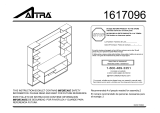99-3010S
TO FORCE THE UNIT TO RETRY TO
AUTO-DETECT THE RADIO:
This action must begin 20 seconds AFTER the key is set to ACC ON position OR
a steering wheel button is pressed that is NOT Volume Up nor Volume Down.
1) Hold Down VOLUME UP button for 30 seconds.
2) LED will go ON to indicate auto-detecting. (button can be released now)
3) After about 6 seconds, LED will go OFF indicating completion.
4) The LED will then blink the number of times corresponding to the radio ID
type it has detected. (See Radio chart above)
Note: Not every aftermarket radio will have all of the possible swc commands
on the steering wheel. Aftermarket radios that do not have Bluetooth features
will not recognize the PTT (Push to Talk) or On Hook / Off Hook commands.
Please refer to the radios owners’ manual or wireless remote for specic
commands the radio will recognize.
TESTING THE INTERFACE
With the vehicle battery re-connected, cycle the key on and off once and back
on. Turn the ignition on, and then turn the aftermarket radio on. Push the
Onstar button, the radio should turn off (radio will mute if mute wire is con-
nected) and you should hear Onstar. Push the Onstar cancel button and the
radio should come back on. Cycle the a/c fan speed all the way to high and
back to low when you rst install the kit.
CHIME/TURN SIGNAL VOLUME ADJUSTMENT
To adjust the chime volume, use a small screwdriver to rotate the potenti-
ometer, located on the 8 pin harness side of the interface (closest to 8 pin
harness).
Turn clockwise to make the chime/turn signal louder and counterclockwise to
make the chime/turn signal softer.
NOTE: Turn signal will not be affected in non amplied systems.
OVERALL GAIN LEVEL ADJUSTMENT
To adjust the overall audio volume of your vehicle, use a small screwdriver to
rotate the potentiometer, located on the 8 pin harness side (furthest away
13
13