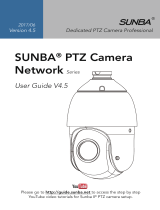The camera can work with Hikvision POE NVR,Plug and Play,If the camera is not active,When
the camera is connected to the POE port of the NVR,Wait a while and it will connect
automatically. besides,the IP camera also supports standard ONVIF protocol ,which can be added
to third-party video recorder easily with ONVIF.
Note:
①Before connecting cameras to NVR that has POE switch ,make sure the NVR and cameras
have valid IP schemes that match each other.( e.g.: Dahua NVR POE
Port’s IP Network Segment is 10.1.1.XX, so the camera IP must be 10.1.1.XX)
②Before connecting cameras to NVR that has no POE switch, make sure the
NVR , cameras and the POE switch router have valid IP schemes that match each other. ( e.g.:
POE switch router router’s IP is 192.168.1.1, so the camera IP must be 192.168.1.XX)
③Some POE NVR models support plug and play(such as Hikvision POE NVR),
if the “Plug & Play” feature is not available or not applicable, please add camera
manually.
Chapter5 Frequently Asked Questions
5.1 Why can’t I open the default IP address 192.168.1.110 via web browser ?
The default IP address may not match your LAN’s IP scheme. Check your
computer’s IP address before accessing the camera. If the IP address does not
match the 192.168.1.x scheme, please install the IP search tool from the download
website to modify the camera’s IP address. Make sure the IP address of the camera
matches the LAN IP scheme. For example, if the your LAN is 192.168.0.xxx, then
set the IP camera to 192.168.0.123 and so on.