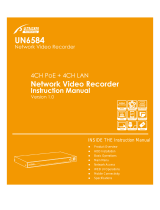Page is loading ...

ALI-NVR5100P Series
Embedded Network Video Recorder
User Manual
Products: ALI-NVR5116P, ALI-NVR5132P
ALI-NVR5100P Series Network Video Recorder
PLEASE READ THIS MANUAL BEFORE USING YOUR SYSTEM, and always follow the instructions for safety
and proper use. Save this manual for future reference.
ALI-NVR5116P_SM
10/5/15

ii
CAUTION
Do not expose this appliance to rain or moisture. Operate this device only in environments where the temperature or
humidity is within the recommended range. Operation at extreme temperatures or in very high or low humidity levels
may cause electric shock and shorten the life of the product.
CAUTION
FCC Caution: To assure continued compliance, use only shielded interface cables when connecting to computer or
peripheral devices. Any changes or modications not expressly approved by the party responsible for compliance could
void the user’s authority to operate this equipment.
NOTE
This equipment has been tested and found to comply with the limits for a Class “A” digital device, pursuant to Part 15
of the FCC Rules. These limits are designed to provide reasonable protection against harmful interference when the
equipment is operated in a commercial environment. This equipment generates, uses, and can radiate radio frequency
energy and, if not installed and used in accordance with the instruction manual, may cause harmful interference to radio
communications.
LEGAL NOTICE
Observint Technologies (Observint) products are designed to meet safety and performance standards with the use of
specic Observint authorized accessories. Observint disclaims liability associated with the use of non-Observint
authorized accessories.
The recording, transmission, or broadcast of any person’s voice without their consent or a court order is strictly
prohibited by law.
Observint makes no representations concerning the legality of certain product applications such as the making,
transmission, or recording of video and/or audio signals of others without their knowledge and/or consent. We
encourage you to check and comply with all applicable local, state, and federal laws and regulations before
engaging in any form of surveillance or any transmission of radio frequencies.
Alibi and the Alibi logo are trademarks of Observint.
Microsoft, Windows, and Internet Explorer are either registered trademarks or trademarks of Microsoft Corporation in
the United States and/or other countries. Android is a trademark of Google Inc. Use of this trademark is subject to
Google Permissions. Apple, iPhone, iPod touch, and iPad are registered trademarks of Apple Inc.
Other trademarks and trade names may be used in this document to refer to either the entities claiming the marks
and names or their products. Observint disclaims any proprietary interest in trademarks and trade names other than
its own.
No part of this document may be reproduced or distributed in any form or by any means without the express written
permission of Observint, Inc.
© 2015 by Observint Technologies. All Rights Reserved.
11000 N. Mopac Expressway, Building 300, Austin, TX 78759
For Sales and Support, contact your distributor.

iiiALI-NVR5100P Embedded NVR User Manual
SAFETY INSTRUCTIONS
Regulatory information
FCC information
FCC compliance: This equipment has been tested and found to comply with the limits for a digital device, pursuant to part 15 of the
FCC Rules. These limits are designed to provide reasonable protection against harmful interference when the equipment is operated
in a commercial environment. This equipment generates, uses, and can radiate radio frequency energy and, if not installed and used
in accordance with the instruction manual, may cause harmful interference to radio communications. Operation of this equipment
in a residential area is likely to cause harmful interference in which case the user will be required to correct the interference at his
own expense.
FCC conditions
This device complies with part 15 of the FCC Rules. Operation is subject to the following two conditions:
1. This device may not cause harmful interference.
2. This device must accept any interference received, including interference that may cause undesired operation.
Preventive and Cautionary Tips
Before connecting and operating your device, please be advised of the following tips:
• Ensure unit is installed in a well-ventilated, dust-free environment.
• Unit is designed for indoor use only.
• Keep all liquids away from the device.
• Ensure environmental conditions meet factory specications.
• Ensure unit is properly secured to a rack or shelf. Major shocks or jolts to the unit as a result of dropping it may cause damage
to the sensitive electronics within the unit.
• Use the device in conjunction with an UPS if possible.
• Power down the unit before connecting and disconnecting accessories and peripherals.
• A factory recommended HDD should be used for this device.
• Improper use or replacement of the battery may result in hazard of explosion. Replace with the same or equivalent type only.
Dispose of used batteries according to the instructions provided by the battery manufacturer.
Safety Instructions
Read these instructions and keep them in a safe place for future reference.
• Please refer all work related to the installation of this product to qualied service personnel or system installers.
• Do not operate the appliance beyond its specied temperature, humidity or power source ratings.
• Place the unit on a at surface not prone to vibration or impact.
• Use the appliance at temperatures between 14 °F ~ 131 °F (-10 °C ~ +55 °C) and relative humidity below 90%. The input
power source for this appliance is between 90 ~ 264 Vac, 47 ~ 63 Hz.

iv
• Install the unit away from heat sources such as radiators, heat registers and stoves.
• Installation of the unit near consumer electronics devices, such as stereo receiver/ampliers and televisions, is permitted as
long as the air surrounding the terminal does not exceed the above mentioned temperature range.
• Handle hard disk drives with care.
— It is possible to damage hard drives if they are moved while the NVR is powered on. To allow the hard drive to spin down
and park its heads, wait at least 10 seconds after disconnecting power before moving the unit.
— To avoid shock and vibration damage to the internal hard drive, do not move the unit while it is plugged in.
— Protect hard disk drives from static electricity.
— Do not stack hard disk drives or keep them upright.
— Do not use an electric or magnetic screwdriver to install hard disk drives.
• Do not place the unit in an enclosed area where the cooling vents are blocked or impede the ow of air through the ventilation
openings.
• Protect the power cord from being stepped on or pinched particularly at plugs and the points where they exit from the
apparatus.
• Do not drop metallic parts through slots. This could permanently damage the appliance. Turn the power o immediately and
contact qualied service personnel for service.
• Handle the appliance with care. Do not drop or shake, as this may damage the device.
• Do not expose the appliance to water or moisture, nor try to operate it in wet areas. Do not install the unit in an area where
condensation occurs. Do not operate with wet hands. Take immediate action if the appliance becomes wet. Turn the power o
and refer servicing to qualied service personnel. Moisture may damage the appliance and also cause electric shock.
• Do not use strong or abrasive detergents when cleaning the surfaces of this product. When dirt is hard to remove, use a mild
detergent and wipe gently.
• Do not overload outlets and extension cords. Electric shock or re may result.
• Save your system conguration.
• Distributing, copying, disassembling, reverse compiling, reverse engineering, and exporting, in violation of export laws, the
software provided with this product is expressly prohibited.

vALI-NVR5100P Embedded NVR User Manual
TABLE OF CONTENTS
Table of Contents
SECTION 1 Systems Overview ................................................................... 1
1.1 NVR Controls, connectors and indicators .................................................3
1.1.1 Mouse control ...................................................................5
1.1.2 Soft keyboard ...................................................................6
SECTION 2 Installing the System ................................................................7
2.1 Getting Started: Unpacking the Equipment ..............................................7
2.2 NVR installation general guidelines .....................................................7
2.2.1 Installing an HDD in the NVR ......................................................7
2.2.2 NVR Placement .................................................................8
2.3 Connecting alarm devices to the NVR ...................................................9
2.3.1 Wiring alarm inputs to the NVR ....................................................9
2.3.2 Wiring alarm outputs to the NVR ...................................................9
2.4 Install a monitor, mouse, power .......................................................10
2.5 Connecting it together – initial system setup ...........................................11
2.5.1 Using the Wizard for basic conguration setup ......................................11
2.6 Access the Menu system .............................................................18
2.7 Customize camera congurations. . . . . . . . . . . . . . . . . . . . . . . . . . . . . . . . . . . . . . . . . . . . . . . . . . . . . .18
2.7.1 Camera OSD setup ..............................................................19
2.7.2 Camera Image setup ............................................................20
2.7.3 Camera PTZ setup ..............................................................21
2.7.4 Camera Motion detection setup ...................................................21
2.7.5 Camera Privacy Mask setup ......................................................24
2.7.6 Camera Video Tampering setup ...................................................24
2.7.7 Camera Video Loss setup .........................................................26
2.7.8 VCA ..........................................................................28
2.8 Adding cameras manually ...........................................................31
2.8.1 Conguring customized protocols .................................................34
2.9 Conguring HDD settings ............................................................36
2.9.1 Checking HDD status.. . . . . . . . . . . . . . . . . . . . . . . . . . . . . . . . . . . . . . . . . . . . . . . . . . . . . . . . . . . .36
2.9.2 Managing Network Storage ......................................................36
2.9.3 Conguring the HDD ............................................................39
2.9.4 HDD Detect ....................................................................40
2.10 Conguring Exception Alarms .........................................................43

vi
TABLE OF CONTENTS
2.11 Setting sensor alarms ................................................................44
2.12 Setting alarm response actions ........................................................47
SECTION 3 Startup, Shutdown, Reboot. . . . . . . . . . . . . . . . . . . . . . . . . . . . . . . . . . . . . . . . . . . . . . . . . . . . . . . . . . 52
3.1 Starting Up, Shutting Down and Rebooting the NVR ......................................52
3.1.1 Startup .......................................................................52
3.1.2 Shutdown .....................................................................52
3.1.3 Rebooting the NVR .............................................................53
SECTION 4 Live View Interface .................................................................54
4.1 Operations in Live view mode .........................................................54
4.1.1 Using the mouse in Live view .....................................................55
4.1.2 Using an Auxiliary monitor .......................................................56
4.1.3 Live View Status icons ...........................................................56
4.2 Quick Setting Toolbar ................................................................57
4.3 Live View pop-up menu ..............................................................58
4.3.1 Live View settings ..............................................................59
4.4 Channel-Zero Encoding ..............................................................60
SECTION 5 PTZ Controls .......................................................................62
5.1 Conguring PTZ settings .............................................................62
5.2 Setting PTZ presets, patrols and patterns ...............................................63
5.2.1 Customizing Presets. . . . . . . . . . . . . . . . . . . . . . . . . . . . . . . . . . . . . . . . . . . . . . . . . . . . . . . . . . . . .63
5.2.2 Calling Presets .................................................................64
5.2.3 Customizing Patrols .............................................................65
5.2.4 Calling Patrols ..................................................................66
5.2.5 Customizing Patterns. . . . . . . . . . . . . . . . . . . . . . . . . . . . . . . . . . . . . . . . . . . . . . . . . . . . . . . . . . . .67
5.2.6 Calling Patterns ................................................................68
5.3 PTZ Control Panel ...................................................................68
SECTION 6 Record, Playback and Video Backup ...................................................70
6.1 Conguring record settings ...........................................................71
6.1.1 Setting camera parameters ......................................................71
6.1.2 Conguring Record schedule .....................................................72
6.1.3 Conguring Capture schedule ....................................................76
6.1.4 Conguring Motion Detection Recording ...........................................77
6.1.5 Manual record .................................................................80
6.1.6 Conguring HDD Group for Recording ..............................................81
6.1.7 Files Protection .................................................................82

viiALI-NVR5100P Embedded NVR User Manual
TABLE OF CONTENTS
6.2 Playback ...........................................................................83
6.2.1 Instant playback by channel .....................................................83
6.2.2 Playing back video by channel ....................................................84
6.2.3 Playing Back by Time ............................................................87
6.2.4 Playback by Event Search ........................................................88
6.2.5 Playback by Tag ................................................................91
6.2.6 Smart Playback ................................................................94
6.2.7 Playback using System logs ......................................................95
6.2.8 Playing Back an external le .....................................................97
6.2.9 Auxiliary Functions - Playback frame by frame ......................................99
6.2.10 Auxiliary Functions - Reverse Playback of Multi-channel ..............................99
6.2.11 Digital Zoom ..................................................................100
6.3 Backing up Record Files - Export ......................................................101
6.3.1 Quick Export ..................................................................101
6.3.2 Export by video search .........................................................103
6.3.3 Export by Event Search .........................................................106
6.3.4 Exporting Video Clips during playback ............................................108
SECTION 7 Managing User Accounts ...........................................................113
7.1 Adding a user account ..............................................................113
7.2 Deleting a user account .............................................................117
7.3 Editing a user account ..............................................................118
7.3.1 Edit admin user ...............................................................118
SECTION 8 Network Settings .................................................................120
8.1 Conguring General Settings ........................................................120
8.2 Conguring Advanced Settings .......................................................121
8.2.1 Conguring DDNS .............................................................121
8.2.2 Conguring NTP Server .........................................................123
8.2.3 Conguring Remote Alarm Host .................................................124
8.2.4 Conguring Multicast ..........................................................124
8.2.5 Conguring RTSP ..............................................................125
8.2.6 Conguring Server and HTTP Ports ...............................................126
8.2.7 Conguring Email .............................................................127
8.2.8 Conguring UPnP™ ............................................................129
SECTION 9 System Maintenance ..............................................................130
9.1 System Information ................................................................130

viii
TABLE OF CONTENTS
9.2 Log Information, Log Export .........................................................130
9.2.1 Log Search. . . . . . . . . . . . . . . . . . . . . . . . . . . . . . . . . . . . . . . . . . . . . . . . . . . . . . . . . . . . . . . . . . . .131
9.3 Import / Export system conguration .................................................134
9.4 Upgrade Firmware .................................................................137
9.5 Default ...........................................................................138
9.6 Net Detect ........................................................................139
9.6.1 Checking Network Trac .......................................................139
9.6.2 Testing Network Delay and Packet Loss ...........................................140
9.6.3 Exporting Network Packet ......................................................140
9.6.4 Checking the network status ....................................................141
9.6.5 Checking Network Statistics .....................................................143
9.6.6 HDD Detect ...................................................................143
9.7 Hot Spare device backup ............................................................146
9.7.1 Identifying the Hot Spare device .................................................146
9.7.2 Setting the Working device. . . . . . . . . . . . . . . . . . . . . . . . . . . . . . . . . . . . . . . . . . . . . . . . . . . . . .147
9.7.3 Managing Hot Spare System ....................................................148
9.8 Conguring Disk Clone ..............................................................149
SECTION 10 Remote Access ....................................................................152
10.1 Remote login ......................................................................152
10.2 Remote Live View screen ............................................................155
10.3 Remote Playback screen ............................................................157
10.4 Remote Log screen .................................................................159
10.5 Remote Conguration screen ........................................................160
SECTION 11 Cleaning .........................................................................162
SECTION 12 Specications ....................................................................163
APPENDIX A Glossary .........................................................................165
APPENDIX B FAQ .............................................................................166
APPENDIX C HDD Installation ..................................................................167
C.1 NVR compatible HDDs ..............................................................167
C.2 HDD Installation ...................................................................167
APPENDIX D NVR Compatible Cameras ..........................................................172

1ALI-NVR5100P Embedded NVR User Manual
SECTION 1: SYSTEM OVERVIEW
SECTION 1
Systems Overview
Congratulations on purchasing your new Embedded NVR security system! Your system includes the following key features:
General
• Each channel supports dual-stream video.
• Up to 16 network cameras (ALI-NVR5116P) or 32 network cameras (ALI-NVR5132P)
• NVR supports cameras from several manufacturers. Refer to “APPENDIX D NVR Compatible Cameras” on page 168.
• Independent conguration for each channel including resolution, frame rate, bit rate, image quality, etc.
• The quality of the input and output record is congurable.
Local Monitoring
• Simultaneous HDMI, VGA and CVBS monitor output with resolutions up to 1920 x 1080.
• Multiple screen display in Live view is supported; the display sequence of channels is congurable.
• Congurable Live View display of groups and tours.
• Live view Quick setting menu.
• Motion detection, video tampering, video exception alert and video loss alert functions.
• Privacy mask.
• Camera detected VCA alarm reporting and processing
• Zooming in by clicking the mouse and PTZ tracing by dragging mouse.
HDD Management
• Supports up to 4 internal SATA hard disk drives, with a maximum of 4TB storage capacity in each drive.
• 8 network disks (8 NAS disks, or 7 NAS disks+1 IP SAN disk) can be connected.
• Supports HDD S.M.A.R.T. and bad sector detection.
• Supports eSATA disk for recording or backup
• Supports HDD group management.
• Supports HDD standby function.
• Supports HDD property: redundancy, read-only, read/write (R/W)
• Supports HDD quota management; a dierent capacity can be assigned to each camera channel.
• Support disk clone to an eSATA disk.
Recording and Playback
• Holiday recording schedule conguration.
• Normal and event video encoding parameters.
• Multiple recording types: manual, normal or motion
• Eight recording time periods with separated recording types.
• Supports pre-record and post-record for motion detection recording, and pre-record time for schedule and manual recording.

2
• Tag marker insertions, search and playback by tags.
• Lock/unlocking video les.
• Searching and playing back record les by channel number, recording type, start time, end time, etc.
• Motion analysis for the selected area in the video.
• Zoom in/out during playback.
• Forward/reverse, fast/slow playback.
• Forward/reverse multi-channel playback.
• Supports pause, skip forward and skip backward during playback.
• Up to 16-channel synchronous playback at 720p resolution
• Manual capture, continuous capture of video images and playback of captured pictures.
Backup
• Export video data to USB, SATA or eSATA device.
• Export video clips during playback.
• Management and maintenance of backup devices.
• Either Normal or Hot Spare working mode is congurable to constitute an N+1 hot spare system.
Alarm and Exception
• Congurable arming time of alarm input/output.
• Alarm for video loss, motion detection, tampering, abnormal signal, video input/output standard mismatch, illegal login,
network disconnected, IP coniction, abnormal record/capture, HDD error, and HDD full, etc.
• Camera detected VCA alarm reporting
• Alarm triggers full screen monitoring, audio alarm, notifying surveillance center, sending email and alarm output.
• Automatic restore when system is abnormal.
Other Local Functions
• Operable by mouse and control keyboard.
• Three-level user management; admin user is allowed to create many operating accounts and dene their operating
permission, which includes the limit to access any channel.
• Operation, alarm, exceptions and log recording and searching.
• Manually triggering and clearing alarms.
• Import and export of device conguration information.
Network Functions
• Self-adaptive 10M/100M/1000M network interface with multi-address, load balance, network fault tolerance, etc.
• 16 independent PoE network interfaces
• IPv6 supported
• Supports TCP/IP, PPPoE, DHCP, DNS, DDNS, NTP, SADP, SMTP, SNMP, NFS and iSCSI I protocols.
SECTION 1: SYSTEM OVERVIEW

3ALI-NVR5100P Embedded NVR User Manual
SECTION 1: SYSTEM OVERVIEW
• Supports TCP, UDP and RTP for unicast.
• Auto/manual port mapping by UPnP™.
• Remote web browser access by HTTPS ensures high security.
• Remote reverse playback via RTSP.
• Support accessing by platform via ONVIF.
• Remote search, playback, download, locking and unlocking of the record les, and support downloading les broken transfer
resume.
• Remote parameters setup; remote import/export of device parameters.
• Remote viewing of the device status, system logs and alarm status.
• Remote keyboard operation.
• Remote locking and unlocking of control panel and mouse.
• Remote HDD formatting and program upgrading.
• Remote system restart and shutdown.
• RS-232, RS-485 transparent channel transmission.
• Alarm and exception information can be sent to the remote host
• Remotely start/stop recording.
• Remotely start/stop alarm output.
• Remote PTZ control.
• Remote JPEG capture.
• Virtual host function is provided to get access and manage the IP camera directly.
• Two-way audio and voice broadcasting.
• Embedded WEB server.
1.1 NVR Controls, connectors and indicators
Your new security system is easy to use and easy to setup. This section includes the function and use of the components included
with a NVR system. For installation instructions, refer to Section 2. Advanced control and conguration procedures are included in
Sections 3 through 9.
Status
indicators
USB ports (2)
Item Function / Description
Status Indicators
POWER Indicator is green when the unit is powered on. When the unit is o, the LED is red if power is available.
HDD HDD indicator blinks red when data is being read from or written to an HDD.
TX/RX Blinks green when the network connection is functioning normally.
USB Interfaces Universal Serial Bus (USB) ports for additional USB devices such as a mouse or Hard Disk Drive (HDD).

4
NVR Backpanel (ALI-NVR5116P and ALI-NVR5132P).
Internal Ethernet switch ports
LAN
RS-485, Alarms IN / OUT
Power connector
Fan outlet ON / OFF switch
Video Out (CVBS, VGA, HDMI)
Audio OUT Ground
RS-232
eSATA
USB
Item Description
eSATA Connects external SATA HDD, CD/DVD-RW.
RS-232 Interface DB9 (male) connector for RS-232 devices
VIDEO OUT
(CVBS, VGA, HDMI)
CVBS - BNC connector for video output
VGA - DB15 connector for VGA compatible monitor. Supports 1920 × 1080p @ 60 Hz, 1600 × 1200 @ 60 Hz,
1280 × 1024 @ 60 Hz, 1280 × 720 @ 60 Hz/, 1024 × 768 @ 60 Hz
HDMI - HDMI connector for an HDMI compatible monitor. Supports 1920 × 1080p @ 60 Hz, 1600 × 1200 @ 60 Hz,
1280 × 1024 @ 60 Hz, 1280 × 720 @ 60 Hz/, 1024 × 768 @ 60 Hz
LINE IN BNC connector for audio input.
RS-485, ALARMS IN/OUT See below, next topic
AC 100V ~ 240V AC 100V ~ 240V power supply.
ON / OFF Switch Switch for powering the device on or o.
GROUND Terminal for ground. Connect to earth ground before powering on the NVR.
LAN Interface 10/100/1000BASE-T Ethernet network interface
USB interface Universal Serial Bus (USB) ports for additional devices such as USB mouse and USB Hard Disk Drive (HDD).
AUDIO OUT
CVBS AUDIO OUT - BNC connector for audio output. This connector is synchronized with CVBS video output
VGA AUDIO OUT - BNC connector for audio output. This connector is synchronized with VGA video output
Internal Ethernet switch
ports
16 ports for IP cameras. These ports provide Power over Ethernet (PoE) to the cameras.
RS-485, ALARMS IN/OUT
SECTION 1: SYSTEM OVERVIEW

5ALI-NVR5100P Embedded NVR User Manual
SECTION 1: SYSTEM OVERVIEW
Item Description
SW ON
RS-485 termination switch:
Up position is not terminated.
Down position is terminated with 120 Ω resister.
RS-485 (T+, T-, R+. R-) T+ and T- pins connect to R+ and R- pins of PTZ receiver respectively.
KB
Controller port:
D+, D- pin connects to Ta, Tb pin of controller.
For cascading devices, the rst NVR’s D+, D- pin should be connected with the D+, D- pin of the next NVR
ALARM IN (1 through 16)
Alarm inputs 1 - 16. Alarm input is tied to ground through the alarm sensor. See “2.3.1 Wiring alarm inputs to the NVR” on page
9 for more information.
ALARM OUT
(1-G through 4-G)
Alarm outputs 1 - 4 with ground terminations. See “2.3.2 Wiring alarm outputs to the NVR” on page 9 for more information.
1.1.1 Mouse control
A standard 3-button (left/right/scroll-wheel) USB mouse can also be used with this NVR. To use a USB mouse:
1. Plug USB mouse into the either a front panel or backpanel USB connector of the NVR.
2. The mouse will be automatically detected. If the mouse is not detected, the mouse may not be compatible with the NVR.
Please refer to the recommended device list from your provider.
The operation of the mouse:
Action Eect
Right click
Live view: Show menu.
Menu: Exit current menu to upper level menu.
Left click
Single click: Live view: Select channel and show the quick set menu.
Menu: Select and enter.
Double click: Live view: Switch between single-screen and multi-screen.
Click and drag: PTZ control: pan, tilt and zoom.
Tamper-proof, privacy mask and motion detection: Select target area.
Digital zoom-in: Drag and select target area.
Live view: Drag channel/time bar
Scroll wheel
Scroll up: Live view: Previous screen.
Menu: Previous item.
Scroll down: Live view: Next screen.
Menu: Next item.

6
1.1.2 Soft keyboard
One of two on-screen keyboards appears when you click in a eld that accepts a entry, such as a password or name or a numerical
value. A third keyboard which includes symbols can also be opened while in the numeric keyboard. The alphanumeric keyboard
is shown in the following picture. Some control keys toggle their function when they are clicked. A numerical keyboard, shown
beneath, appears for numerical entries such as an IP address.
Uppercase /
Lowercase
Backspace
Switch to
numeric
Enter
Soft keyboard - alphanumeric
Switch to
symbols
Backspace
Switch to
alphanumeric
Enter
Soft keyboard - numeric
Switch to
alphanumeric
Backspace
Switch to
numeric
Enter
Soft keyboard - symbols
SECTION 1: SYSTEM OVERVIEW

7ALI-NVR5100P Embedded NVR User Manual
SECTION 2: INSTALLING THE SYSTEM
SECTION 2
Installing the System
2.1 Getting Started: Unpacking the Equipment
What’s in the box
Your system includes:
• ALI-NVR5100P series NVR
• USB mouse
• 6 foot Ethernet cable
• 6 foot HDMI cable
• Power cable for NVR
• SATA and power HDD interface cables additional for internal hard disk drives
Remove the equipment from its packaging and place it on a at, clean surface. Inspect each item. If any visible damage is present,
contact your supplier for a replacement. Verify that your order is complete.
What you need
Although each security system installation is dierent, most require the following items not included with your system
components:
• VGA or HDMI compatible computer monitor
• IP cameras and cables compatible with the NVR
• Tools to install the cameras and route power and video cables
• Fasteners to attach the cameras to the mounting surfaces
• A display device to connect to the NVR. The NVR will connect directly to a VGA video monitor or an HDMI monitor (HDMI cable
is provided). The display device is usually needed only for system setup. It can be disconnected when the NVR is networked for
access across a LAN or Internet.
• Uninterruptible power supply (UPS). This device is used to ensure system stability during voltage surges, sags, and outages. If a
UPS is not available, a power strip with strong surge protection is highly recommended.
2.2 NVR installation general guidelines
2.2.1 Installing an HDD in the NVR
If you purchased your NVR without an internal HDD, you must install one for the NVR to function properly. Follow the procedure In
“APPENDIX C HDD Installation” on page 122. If your HDD has an HDD, skip this procedure and continue installing the system with
step “2.2.2 NVR Placement” on page 8.

8
2.2.2 NVR Placement
Your monitoring and recording equipment is the core device for constant surveillance and the reliable capture of video evidence.
Observint Technologies strongly suggest that it be installed in a secure location with access limited to authorized personnel.
NVRs and monitors generate heat and should be placed in a clean and well ventilated area. A high temperature environment will
reduce the life span and reliability of the equipment. Additionally, the NVR is not weatherproof, so avoid exposure to liquids and
excessive dust. Do not place objects along the sides or behind the NVR that will block airow through the unit.
Uninterruptible power supplies
It is strongly suggested that power to the system be routed through an uninterruptible power supply (UPS). These devices will keep
your security system running through most power outages, in addition to providing excellent surge and sag protection. The UPS
should support the NVR and all cameras to ensure normal operation during abnormal power conditions.
Proximity to other cameras and the local LAN
Your NVR connect to other devices through Ethernet networks. The NVR contains two network interfaces: one to a local area
network (LAN) through the LAN connector on the back panel, and the other directly to IP cameras plugged into the POE 1 - 16
connectors.
POE 1 - 16 (camera channels)
LAN
RS-485, Alarms IN / OUT
Power connector
Fan outlet ON / OFF switch
Monitor Out (HDMI, VGA, CVBS)
Audio OUT Ground
eSata
USB
The IP cameras you monitor with your NVR can be connected to either the Ethernet connectors on the back panel or the local LAN.
However, the number of cameras the NVR monitors on the LAN plus the number of those it monitors through the camera channel
connectors on the back panel cannot exceed the channel capacity of your NVR.
If you are using Cat 5e or Cat 6 copper (Ethernet) cable to connect your cameras to the NVR, or other cameras to the LAN, the cable
distance from the NVR (or switch on the LAN) should not exceed 330 feet (100 meters). If a longer cable run is required, the use of
an active hardware device such as a repeater or switch is necessary.
Place the NVR in a location that is secure, well ventilated and clean. The NVR should be positioned such that the back panel
connectors are accessible and the ventilation holes on the sides and top and the fan outlet on the back are not blocked.
SECTION 2: INSTALLING THE SYSTEM

9ALI-NVR5100P Embedded NVR User Manual
SECTION 2: INSTALLING THE SYSTEM
2.3 Connecting alarm devices to the NVR
2.3.1 Wiring alarm inputs to the NVR
You can wire up to 16 alarm inputs to the NVR. Alarm input wiring connects to the RS-485, Alarm IN/OUT connector blocks on the
back of the NVR.
Sensor
– +
Typical ALARM IN wiring
2.3.2 Wiring alarm outputs to the NVR
The NVR provides 4 alarm output terminations. These terminations for each output are on the ALARM OUT connector block on the
back of the NVR , and are labeled 1 - G, 2 - G, 3 - G, 4 - G (G = ground termination).
There are 4 jumpers (JP1, JP2, JP3, and JP4) inside the chassis on the alarm termination PC board, associated with ALARM OUT
pins 1, 2, 3 and 4 respectively. Initially, these jumpers are in place. If connecting an alarm output to a DC loaded alarm out circuit,
the jumper must be in place. If connecting the alarm output to an AC loaded alarm, the corresponding jumper must be removed.
Example: If you connect an AC load to the alarm output 3 of the NVR, then you must remove the JP 3.
To remove a jumper for AC load alarm circuits:
1. Disconnect all cabling from the NVR.
2. Remove the NVR top cover. See “APPENDIX C HDD Installation” on page 167 for instructions.
3. Locate the jumper associated with the alarm output you are using for an AC load alarm, then remove it. Save the jumper for
use later, if needed.
4. Reinstall the NVR top cover.

10
DC load alarm output circuits
DC loads must operate within the limitation of 12V/1A. To connect to a DC alarm output, use the following diagram:
AC load alarm output circuits
To connect an AC load to an alarm output, a jumper, associated with the output on the alarm termination PC board, (within the
chassis), must be removed. These jumpers shunt pin pairs J1, J2, J3, and J4 for alarm outputs 1, 2, 3, 4 respectively. Use an external
relay for safety.
2.4 Install a monitor, mouse, power
For the following steps, refer to the back panel photo above for the location of connectors.
1. Install and setup your monitor in accordance with the instructions provided with the monitor. Do not power it on at this time.
2. Cable the HDMI or VGA connector to your monitor’s VGA or HDMI input. The HDMI interface provides the best performance.
3. Plug the mouse into the USB connector on the front or back of the NVR.
4. If you plan to access your NVR remotely, or congure your NVR to transmit alerts, email, etc. to external servers, plug a drop
cable from your local area network (LAN) into the RJ45 LAN connector on the back of the NVR.
5. Connect the power cord to the power connector on the back panel of the NVR, and then into a UPS (preferred) or surge
protector.
SECTION 2: INSTALLING THE SYSTEM

11ALI-NVR5100P Embedded NVR User Manual
NOTE
Do not power on the NVR at this time.
2.5 Connecting it together – initial system setup
1. Plug the LAN cables from the cameras into the POE RJ45 connectors on the back of the NVR.
If other cameras to be monitored by the NVR will network to it through the LAN, plug their Ethernet cables into a switch
(router) on the LAN and power on those cameras. (Power to other cameras on the LAN may be provided through a PoE switch
if the camera is PoE capable, or through a separate cable and power adapter).
2. Power on the NVR using the power on / o (I / O) switch on the back panel.
3. Power on the monitor.
NOTE
Some monitors have multiple inputs such including VGA ,HDMI, BNC, etc. If you are using this kind of monitor, congure your
monitor to display the input connected to your NVR (HDMI or VGA).
2.5.1 Using the Wizard for basic conguration setup
1. Power on the NVR. Normally, an Alibi logo splash screen appears within 2 minutes. A secondary ash screen will appear
showing the status of the HDDs installed in the NVR.
SECTION 2: INSTALLING THE SYSTEM

12
After the Alibi splash screen appears (see above), the NVR will check the status of HDDs installed within the chassis, and show
the show icons on the screen indicating their status. A green check mark on the icon indicates that the associated HDD is
operating normally. If you installed new (or uninitialized) HDDs in the chassis before running the Wizard, those HDDs must be
initialized before use. HDD initialization can be performed within the wizard and within the rmware menu system.
Following the splash screen, a monitor resolution screen may appear. Open the drop down list and select the monitor
resolution you prefer, then click OK.
2. The Setup Wizard can assist you in making important conguration settings in NVR. Click Next button on the Wizard window
to open the Login window.
NOTE
The conguration settings presented in the setup Wizard can also be made and changed using the Menu system. See Chapters 5 - 7
for more information.
3. Enter the admin password in the appropriate eld. To do that, click inside the Admin Password eld to open the virtual
keyboard. Click the appropriate keys (icons) to enter the password, then click the Enter icon. The default admin password is
1111.
SECTION 2: INSTALLING THE SYSTEM
/