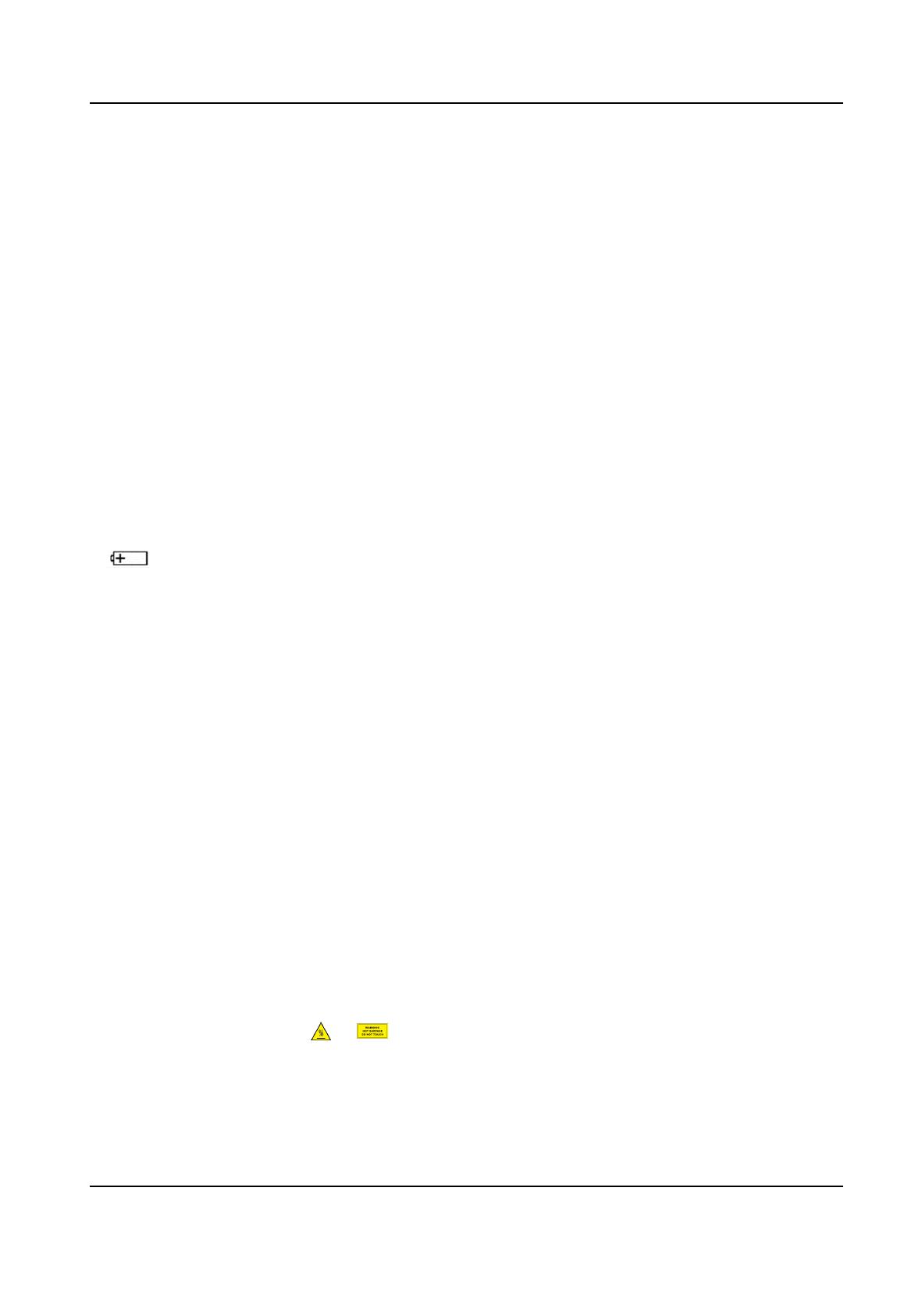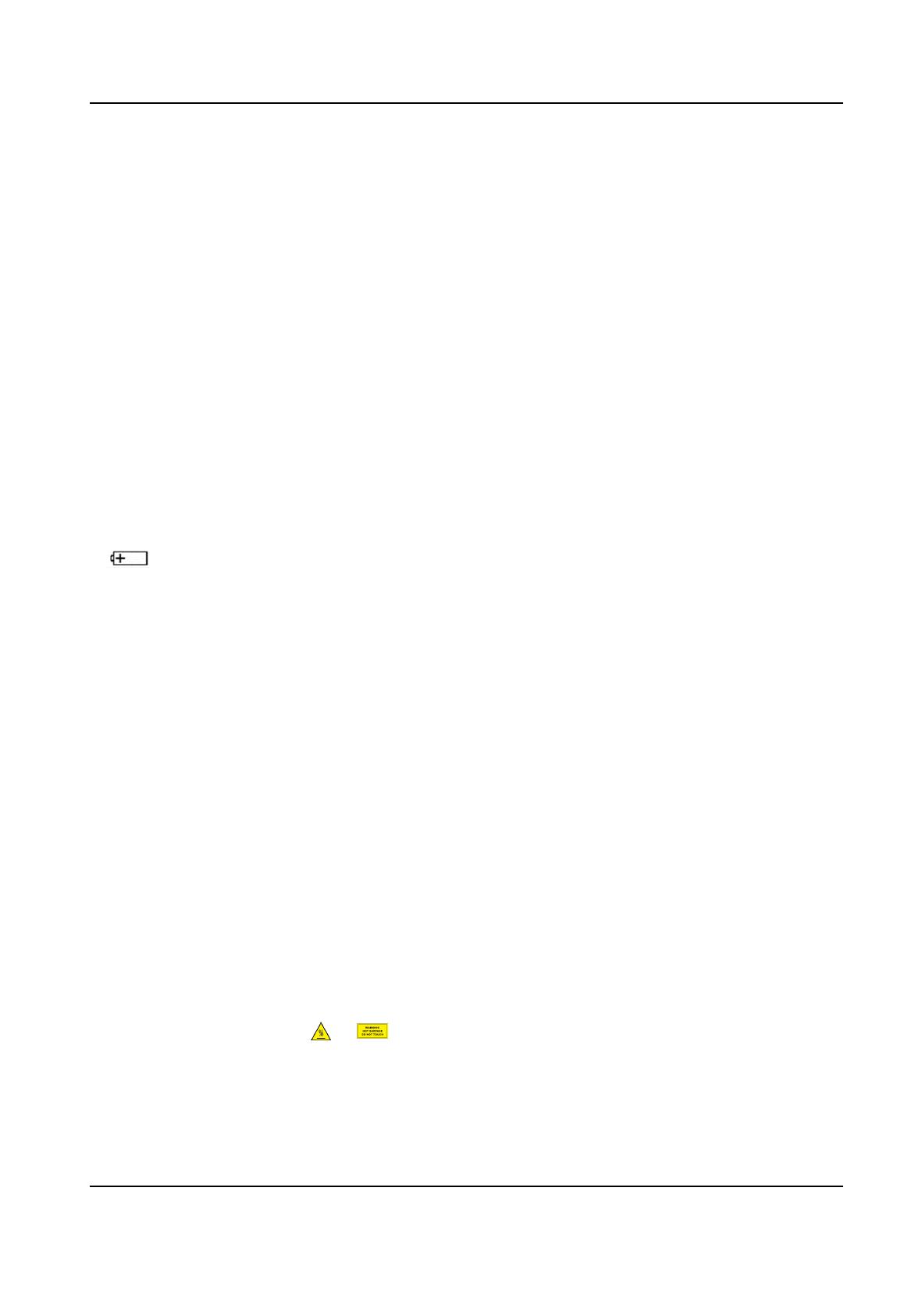
Prevenve and Cauonary Tips
Before connecng and operang your device, please be advised of the following ps:
●The device is designed for indoor use only. Install it in a well-venlated, dust-free environment
without liquids.
●Ensure recorder is properly secured to a rack or shelf. Major shocks or jolts to the recorder as a
result of dropping it may cause damage to the sensive electronics within the recorder.
●The device shall not be exposed to water dripping or splashing, and no objects lled with liquids,
such as vases, shall be placed on the device.
●No naked ame sources, such as lighted candles, should be placed on the device.
●The venlaon should not be impeded by covering the venlaon openings with items, such as
newspapers, table-cloths, curtains. The openings shall never be blocked by placing the device on
a bed, sofa, rug, or other similar surface.
●For certain models, ensure correct wiring of the terminals for connecon to an AC mains supply.
●For certain models, the equipment has been designed, when required, modied for connecon
to an IT power distribuon system.
● idenes the baery holder itself and idenes the posioning of the cell(s) inside the
baery holder.
●+ idenes the posive terminal(s) of the device which is used with, or generates direct current,
and - idenes the negave terminal(s) of the device which is used with, or generates direct
current.
●Keep a minimum 200 mm (7.87 inch) distance around the equipment for sucient venlaon.
●For certain models, ensure correct wiring of the terminals for connecon to an AC mains supply.
●Do not touch the sharp edges or corners.
●When the device is running above 45 °C (113 °F), or its HDD temperature in S.M.A.R.T. exceeds
the stated value, please ensure the device is running in a cool environment, or replace HDD(s) to
make the HDD temperature in S.M.A.R.T. below the stated value.
●Provide a surge suppressor at the inlet opening of the device under special condions such as
the mountain top, iron tower, and forest.
●Do not touch the bare components (such as the metal contacts of the inlets) and wait for at least
5 minutes, since electricity may sll exist aer the device is powered o.
●The USB port of the equipment is used for connecng to a mouse, keyboard, USB ash drive, or
Wi-Fi dongle only. The current for the connected device shall be not more than 0.1 A.
●The serial port of the device is used for debugging only.
●If the power output port of the device does not comply with Limited Power Source, the
connected device powered by this port shall be equipped with a re enclosure.
●If a power adapter is provided in the device package, use the provided adapter only.
●For the device with scker or , pay aenon to the following cauons: CAUTION: Hot
parts! Do not touch. Burned ngers when handling the parts. Wait one-half hour aer switching
o before handling the parts.
●If the device needs to be installed on the wall or ceiling,
Network Video Recorder User Manual
viii