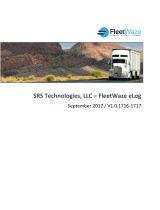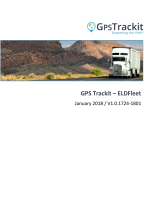855-434-3564 support@gomotive.com9User manual: ELD
Troubleshooting What if your Driver App
is not pairing with the
Vehicle Gateway?
Navigate to the Logs page and
select Current Vehicle from the
top right corner. If there is a
currently selected vehicle,
select Leave Vehicle, then
reselect the vehicle you want
to connect with. Next, complete
one of the following actions to
resolve the issue:
Option 1: Once the Connect
Bluetooth Accessory message
appears on your screen, wait
30 seconds. If it doesn’t connect
ater 30 seconds, select Ok and
move on to the next step.
Option 2: Toggle your phone or tablet’s Bluetooth connection of
and back on.
• Once Bluetooth has been turned back on, go ahead and reselect the
vehicle you want to connect with.
• When the Connecting to Vehicle message appears on your screen,
wait 30 seconds.
Option 3: Unplug the Vehicle Gateway from your vehicle and wait for
the light to go of. Restart your phone or tablet before plugging the
Vehicle Gateway back in.
Once plugged in, the LED lights on the Vehicle Gateway will flash
momentarily before turning solid red. Ater approximately one
minute, the let-side LED will turn green indicating a successful GPS
connection. If the right-side LED is blinking red, try connecting your
iOS/Android device to your Vehicle Gateway again like before. Once the
device is connected, the right-side LED will turn green. A full set of LED
behaviors is listed on page 8.