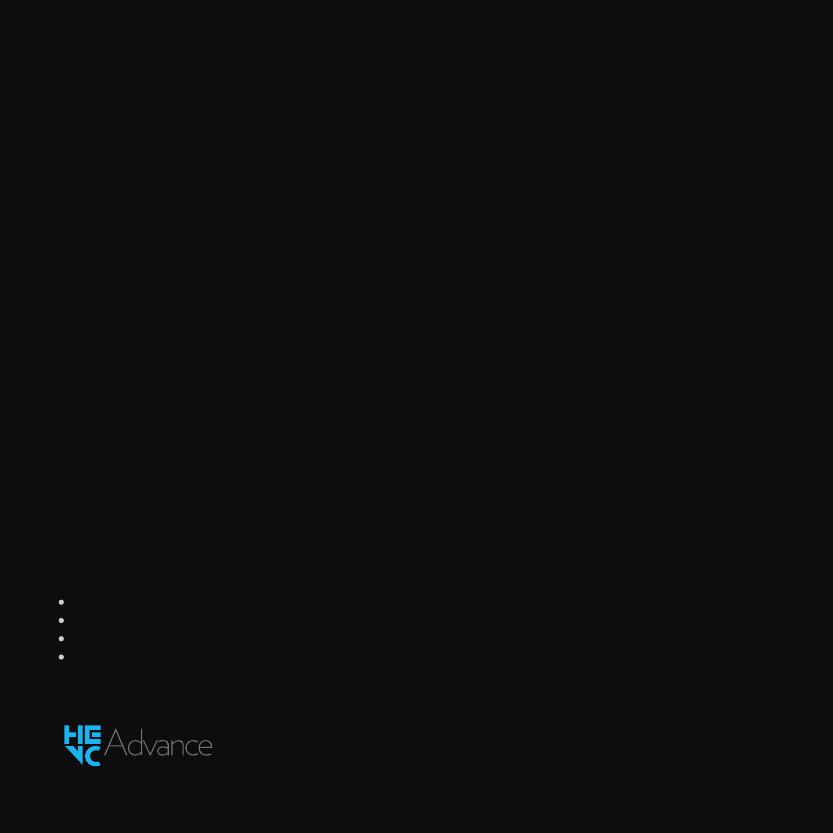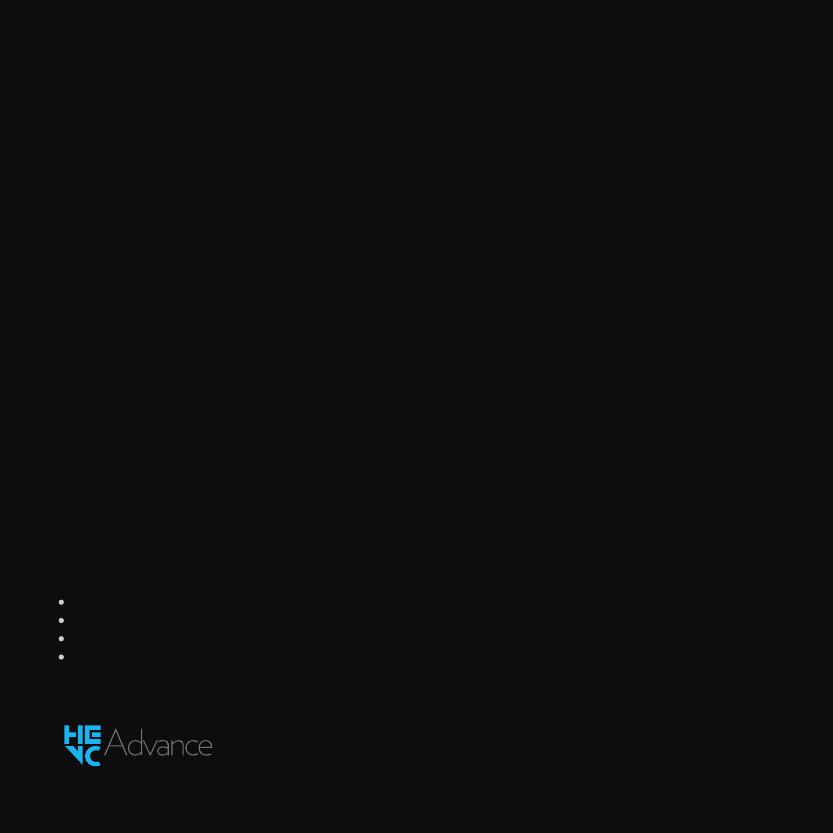
TM
Covered by patents at patentlist.accessadvance.com
Instructions in this manual apply to both Dual-facing and Road-facing AI Dashcams.
Safety & Privacy: What you need to know
Motive's Smart Dashcams are a driver and fleet management aid only. They are not a substitute for safe,
conscientious driving and cannot compensate for distracted, inatentive, or impaired driving. All warning
and alert features provided by Motive products are for informational purposes only. No warning or alert
feature provided by Motive products are intended to replace your responsibility to observe all road and
driving conditions, abide by all trafic regulations, and use safe driving judgment at all times.
Video recordings made by the Motive Smart Dashcams are for personal or internal use only.
In some jurisdictions it could be considered an invasion of privacy rights to take or publicly display
photographs or videos of people or their vehicles using this product or to publish or reproduce such
photographs or videos. Further, some jurisdictions may have laws governing the collection, use, storage,
and destruction of a person’s biometric information, including face geometry and voiceprint. It is your
responsibility to know and comply with applicable laws and rights to privacy in your jurisdiction, including
obtaining proper consents and authorizations.
Note
This equipment has been tested and found to comply with the limits for a Class B digital device, pursuant
to part 15 of the FCC Rules. These limits are designed to provide reasonable protection against harmful
interference in a residential installation. This equipment generates, uses and can radiate radio frequency
energy and, if not installed and used in accordance with the instructions, may cause harmful interference
to radio communications. However, there is no guarantee that interference will not occur in a particular
installation. If this equipment does cause harmful interference to radio or television reception, which can
be determined by turning the equipment of and on, the user is encouraged to try to correct the
interference by one or more of the following measures:
Reorient or relocate the receiving antenna.
Increase the separation between the equipment and receiver.
Connect the equipment into an outlet on a circuit diferent from that to which the receiver is connected.
Consult the dealer or an experienced radio/TV technician for help.