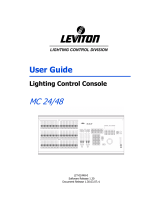Page is loading ...

P/N 60600041 Version 1.0
Please read all cautions and warnin
g
s inside.
2217 West Braker Lane
Austin, Texas U.S.A. 78758
User Manual
System
®
®
LCD Controller
PRELIMINARY

P/N 60600041 Version 1.0
Please read all cautions and warnin
g
s inside.
2217 West Braker Lane
Austin, Texas U.S.A. 78758
User Manual
System
®
®
LCD Controller
PRELIMINARY

AF1000 LCD Controller Manual 1
High End Systems International Sales
Trademarks
Trademarks used in this text: Dataflash, Lightwave Research, the Lightwave Research logo, the High End
Systems globe logo, are registered trademarks; and High End Systems is a trademark of High End Systems Inc.
Other trademarks and trade names may be used in this document to refer to either the entities claiming the marks
and names or their products. High End Systems disclaims any proprietary interest in trademarks and trade names
owned by others.
Dataflash/AF1000 System LCD Controller
User Manual
Version 1.0 April 1996
P/N 60600041
U.S. and
Canada
High End Systems, Inc.
2217 West Braker Lane
Austin, TX 78758
USA
voice: (512) 836-2242
toll-free: (800) 890-8989
FAX: (512) 837-5290
World Wide
Web
http://www.highend.com
Europe High End Systems GmbH
Lohstrasse 22
D-85445 Schwaig
Germany
voice: +49 8122 9903-0
FAX: +49 8122 9903-33
Singapore High End Systems Singapore Pte. Ltd.
1 Tannery Road 06-05
Cencon 1
Singapore 1334
voice: +65 742 8266
FAX: +65 743 9322

2 AF1000 LCD Controller Manual
Declaration of Conformity
according to ISO/IEC Guide 22 and EN45104
Manufacturer’s name: Lightwave Research
Manufacturer’s address: Lightwave Research
High End Systems Inc.
2217 West Braker Lane
Austin, Texas 78758
U.S.A.
Declares that the product
Product Name: AF1000 LCD Controller
Product Number: AF1000 LCD Controller
Product Options: All
conforms to the following EEC directives:
73/23/EEC, as amended by 93/68/EEC
89/336/EEC, as amended by 92/31/EEC and 93/68/EEC
Equipment referred to in this declaration of conformity first manufactured in 1995 in compliance with the following
standards:
Safety: EN 60950 : 1992
A1 : 1993
A2 : 1994
EMC: EN 55022 Class A ITE December 1, 1995
IEC 801-2 : 1991 Level 2 (4/8 kV) November 29, 1995
IEC 801-3: Draft 5 Level 2 (3 V/m) November 29, 1995
IEC 801-4: 1988 Level 2 (1kV/.5 kV) November 29, 1995
U.S.A., Friday, September 19, 1997
Lanny Derryberry, Compliance Engineer

AF1000 LCD Controller Manual 3
IMPORTANT SAFETY INFORMATION
INSTRUCTIONS PERTAINING TO CONTINUED PROTECTION AGAINST FIRE, ELECTRIC SHOCK,
AND INJURY TO PERSONS ARE FOUND IN APPENDIX A.
READ ALL CAUTIONS AND WARNINGS PRIOR TO ASSEMBLY, MOUNTING, AND OPERATING THIS
EQUIPMENT.
IMPORTANT: INFORMATIONS DE SÉCURITÉ
INSTRUCTIONS RELATIVES À UNE PROTECTION CONTINUE CONTRE L' INCENDIE, LE CHOC
ÉLECTRIQUE, ET CONTRE DES BLESSURES POSSIBLES SUR DES INDIVIDUS SE TROUVENT
DANS L'APPENDICE A.
PRIÈRE DE LIRE TOUTES LES PRÉCAUTIONS ET LES AVERTISSEMENTS AVANT D'ASSEMBLER,
DE MONTER, ET DE FAIRE FONCTIONNER CET ÉQUIPEMENT.
WICHTIGE SICHERHEITSHINWEISE
DIE NACHSTEHENDEN HINWEISE BETREFFEN DEN SCHUTZ GEGEN BRAND, ELEKTRISCHEN
SCHLAG, SOWIE VERLETZUNGEN. SIE BEFINDEN SICH IN APPENDIX A.
LESEN SIE ALLE WARNUNGEN SORGFÄLTIG, BEVOR SIE DAS GERÄT ZUSAMMENBAUEN, INSTAL-
LIEREN UND BENUTZEN!
INFORMACIÓN IMPORTANTE DE SEGURIDAD
SE ENCUENTRAN EN EL APÉNDICE A LAS INSTRUCCIONES CONCERNIENTES A LA PROTECCIÓN
CONTINUA CONTRA INCENDIO, CHOQUE ELÉCTRICO, Y LESIONES A PERSONAS.
POR FAVOR LEA TODAS LAS PRECAUCIÓNS Y LAS ADVERTENCIAS ANTES DE ENSAMBLAR,
MONTAR Y OPERAR ESTE EQUIPO.
INFORMAZIONI IMPORTANTI DI SICUREZZA
ISTRUZIONI PERTINENTI LA PROTEZIONE CONTRO IL FUOCO, LE SCOSSE ELETTRICHE, I DANNI
ALLE PERSONE SI TROVANO NEL APPENDICE A.
LEGGERE TUTTI GLI AVVERMENTI PRIMA DI MONTARE E USARE QUESTO APPARECCHIO.
FCC Information
This equipment has been tested and found to comply with the limits for a Class A digital device, pursuant to
part 15 of the FCC rules. These limits are designed to provide reasonable protection against harmful inter-
ference when the equipment is operated in a commercial environment. This equipment generates, uses,
and can radiate radio frequency energy and, if not installed and used in accordance with the instruction
manual, may cause harmful interference to radio communications. Operation of this equipment in a resi-
dential area is likely to cause harmful interference in which case the user will be required to correct the
interference at his own expense.

4 AF1000 LCD Controller Manual
Table of Contents
Congratulations ..........................................................................................7
Features .....................................................................................................7
Specifications .............................................................................................8
Caution and Warning Symbols ...................................................................8
Getting Help ...............................................................................................9
Front Panel ...............................................................................................10
Back Panel ...............................................................................................12
Setup Instructions ....................................................................................14
Installing a Power Cord Cap ....................................................................14
Important Power Cord Cap Information - U.K. Only ...........................14
Setting the Controller Input Voltage .........................................................15
Location of Components .....................................................................15
Replacement Fuses ............................................................................15
Replacing the Line Fuse and Changing the Voltage ..........................16
Rack Mounting the LCD Controller ..........................................................16
Rack Mounting Procedure ..................................................................16
Configuring the LCD Controller DIP Switches ..........................................17
Configuring Personality DIP Switch B .................................................17
No Switches On: Normal Mode ..........................................................17
Switch 1: Master/Slave Mode .............................................................18
Switch 2: Time Base ...........................................................................18
Switch 3: Page or Preset Access ........................................................18
Switch 4: Not Used .............................................................................19
Switch 5: Binary Preset Access ..........................................................19
Switch 6: Independent/Dependent Presets Mode ..............................20
Switches 7 and 8 .................................................................................20
Connecting Data Cables ..........................................................................20
Data Cable Connections: General Information ...................................20
Daisy Chain Method of Connecting the Data Cables .........................21
Serial Data Distributor Method ............................................................22
Master/Slave Configuration ................................................................22
Connect One or More Controllers in Slave Mode ...............................23
Programming a system in the Master/Slave Configuration .................24
MIDI In and Out ports .........................................................................24
Initial Power Up ........................................................................................25
Turning On the Controller ...................................................................25
LCD Controller Top Level Modes .......................................................26
Menu Mode .........................................................................................26
How to get around in Menu Mode .......................................................26
To access the Menu mode ..................................................................27
Using Menu Mode Submenus ............................................................28

AF1000 LCD Controller Manual 5
Help ..........................................................................................................28
Program ..............................................................................................29
Backup ................................................................................................29
Submasters .........................................................................................29
Assign a Channel for Master Dim ......................................................30
To assign a channel to a Master dim level ..........................................30
Setup ........................................................................................................31
Set Device ID ......................................................................................31
Set Memory Locks ..............................................................................32
Serial Port ...........................................................................................33
Erase All .............................................................................................33
Erase User Keys .................................................................................35
Programming ............................................................................................36
Page Programming ..................................................................................37
Record or Edit a Single Page Program ...............................................38
Record a Loop (chase) ......................................................................38
Record a Non-Initialized Page ............................................................39
Playback a Loop (Chase) ...................................................................40
Preset Programming ................................................................................40
Recording a Preset .............................................................................41
Recalling and Adjusting Presets .........................................................41
Using Presets in Twelve Level Preset Access Mode ...............................41
To Record a Preset using Twelve Level Preset Access......................42
Recall a Preset in Twelve Level Preset Access Mode ........................42
Using Presets in Binary Preset Access Mode ..........................................42
Record a Preset in Binary Preset Access Mode .................................43
Recall a Preset in Binary Preset Access Mode ..................................43
Using Presets with Serial or MIDI Show Control ......................................43
Record a Preset using Serial or MIDI Show Control ...........................44
Recall a Preset using Serial or MIDI Show Control ............................44
User Keys ................................................................................................45
User Key States ..................................................................................45
Playback User Key Macros .................................................................46
Edit User Keys ....................................................................................46
Abort Playing Macro ...........................................................................46
Playback Macros ................................................................................47
Record User Key Macros ....................................................................47
Additional Controller Functions ................................................................48
Erase Pages and Create Blackout Pages ..........................................48
Memory Lock/Unlock ..........................................................................49

6 AF1000 LCD Controller Manual
Playback ...................................................................................................50
Page Playback - Manual Advance ......................................................51
Page Playback - Auto Mode................................................................51
Audio Input Playback Modes ..............................................................52
Preset Playback ..................................................................................53
Automatic All-Memory Playback .........................................................53
Master Dim ...............................................................................................54
Appendix A - IMPORTANT SAFETY INFORMATION ........................................55

AF1000 LCD Controller Manual 7
Congratulations
Thank you for your purchase of the Lightwave Research
®
Dataflash
®
AF1000
LCD Controller. The AF1000 LCD Controller allows you to address up to 256
individual AF1000 strobes for dazzling visual and pyrotechnic effects. As an
extension of the LCD controller line, many of the features will be familiar to
those who have used other Lightwave LCD controllers in the past. The major
departure from the other LCD controllers is that this one is tailored to control
strobes, and as with previous Dataflash controllers, the entire group of strobes
is treated collectively as a system rather than as individual fixtures. Fixture
level programming is performed separately using FlashCad software.
Features
• Up to 99 programs per internal memory or PCMCIA style RAM card
• Control up to 256 channels of
AF1000
strobes
• 64 intensity steps
• 99 program rate steps
• 64 duration steps
• random effects
• lightning effects
• Audio synchronization
• Audio modulation
• 16 program multiply factors (total multiply up to 256)
• Two year warranty

8 AF1000 LCD Controller Manual
Specifications
Model: AF1000 LCD Controller
Manufacturer: Lightwave Research
High End Systems, Inc.
2217 West Braker Lane
Austin, Texas 78758
U.S.A.
Height 178mm (7.00”)
Width 482mm (19.00”)
Depth 264mm (10.38”)
Weight 6.4Kg (14 lbs)
Audio Input 100mV to a maximum of 1V peak to peak
Rated Voltage: 115/230 VAC Only
Rated Current: .25/.15 A
Rated Frequency: 50-60 Hz
RAM Card 256KB SRAM, Type 2 PC Card (
nee
PCMCIA adapter)
(You can use a larger-capacity PC Card, but the controller utilizes
only 256KB.)
A PC Card of this type is available from your High End Systems
dealer/distributor (part number 80440017)
Class 1 equipment-
For continued protection against electric shock, connect this equipment to a grounded
power source only.
Use in dry locations only.
Caution and Warning Symbols
The following caution and warning symbols appear in the margins throughout
this manual to highlight caution and warning messages:
Caution:
This symbol appears adjacent to caution messages. Ignoring these
messages could result in damage to your equipment.
Warning:
This symbol appears next to high voltage warning messages.
Ignoring these messages could result in serious personal injury.

AF1000 LCD Controller Manual 9
Getting Help
U.S. and
Canada
From 8 a.m. to 5 p.m. (U.S. Central time) Monday through
Friday: (800) 890-8989
24-hour FAX: (512) 834-9195
24-hour voice mail: (512) 837-3063 or (800) 890-8989
24-hour BBS: (512) 339-3043
24-hour
World Wide
Web site
http://www.highend.com
Europe
Voice: +49 8122 9903-0
FAX: +49 8122 9903-33
Singapore
Voice: +65 742 8266
FAX: +65 743 9322

10 AF1000 LCD Controller Manual
Front Panel
1. Standby Key—disables output of programs from the controller
2. All Flash Key—latches on all fixtures for 0.5 sec. at the systems maximum
intensity, set in the program menu. The All Flash Key will momentarily override
a standby condition.
3. Keyed Power Switch—powers the controller and enables any connected
fixtures. The key provides protection from unauthorized users.
4. Memory Card Slot—allows you to save and load Dataflash Programs or User
Memory and Page data, or to upgrade or transfer the controller’s operating
system to PCMCIA RAM memory cards.
5. Presets Keys—each of these keys corresponds to a programmable preset,
which can be anything you want to assign to it from a single page to a loop of
pages (up to 99 consecutive pages within a memory).
6. Construct Keys—in intensity/memory/page (IMP) mode, these keys adjust the
master intensity level. In edit mode, use these keys to adjust the values of
each construct selected.
7. Edit Key—this key puts the controller into edit mode where you can adjust the
constructs of whatever you are programming.
8. LCD Display
9. Menu Key—toggles the controller between IMP mode and menu mode. When
the controller is in IMP mode, the LCD window shows the current master
intensity level, current memory and the current page number. When the
controller is in menu mode, the LCD window shows the available menu
selections: HELP, PROGRAM, BACKUP, etc.
/
BKSPC
DBAC
P
L
H
M
I
E
N
J
F
O
G
K
SHIFT
X
T
#
Q
UV
RS
W
POWER
&
LIGHTWAVE
YZ
SSHOW
1234
5678
9101112
13 14 15 16
17 19 20
21 22 23
RATE
XFAD
DUR
ADV DELA
DIM MULT EFFE
MENU
12
34
56
78
AFI000
DATAFLASH
P A G E
recordedit erase
construct cursor page
rate
audio
level
auto
ADVANCE
USER
PAGEMEMORY
INTENSITY
PRESETS
ALL FLASH
STANDBY
slave
MEMORY CARD
SYSTEM
PROG
18
24
MENU
1
2
34
5
6
7
8
9
10 11
12
13
14
15
16
17

AF1000 LCD Controller Manual 11
10. Record Key—used to store changes to pages or presets.
11. Show Key—if pressed during playback, this key overrides the delay setting as
long as the key is pressed, allowing you to continue playback of a program
longer than its delay setting. This also means that a program with its delay set
to zero will play only as long as this key is pressed. When editing, the intensity
of the program being shown by the fixtures will be low but visible, and the
show key will bring the intensity to its full level defined by the master intensity.
12. Erase key—use this key to erase a page or preset memory. Pressing this key
twice marks the page as a
non-initialized
page. A
non-initialized
page signals
the beginning or end of a loop or sequence.
13. Cursor Up/Down Left/Right Arrow Keys—in IMP mode, the up/down arrow
keys change which memory you’re programming pages in. In edit mode, the
left/right arrow keys move you through the list of constructs. In menu mode,
the left/right keys move you through the menu list, the down arrow key takes
you into the item that you selected in the menu, and the up arrow key brings
you back to the menu list when you are through.
14. Page Up/Down Arrow Keys—these keys change the page number (1–99)
while in edit or IMP mode. Press and hold either page arrow key to wrap the
page numbers in either direction (99 to 1 or 1 back to 99).
15. User Programmable Keys—these keys come factory programmed for different
page to page advancing effects. You may also record macros to these keys to
save yourself a few key presses, but this removes the factory program. The
factory programs can be reset later.
16. Auto Advance Key and Rate Knob—when this key is pressed, the controller
advances pages automatically at a rate set by the rate knob. When the auto
function is engaged, the LED indicator illuminates and disengages the audio1
and audio2 functions. In auto mode, delay times programmed into a page are
added to the rate set by the rate knob. Programmed delay times are
completed before page advancement regardless of the rate knob setting.
17. Audio Knob—adjusts the controller’s sensitivity to the musical information for
audio advance functions and effects functions. When the knob is turned all the
way to the right, it is most sensitive.

12 AF1000 LCD Controller Manual
Back Panel
1. Data Link Out—an XLR female jack that sends control signals to all
connected fixtures. The data cables that carry the control signals must be
three-pin XLR male to female. Pin 1 is shield, pin 2 is negative and pin 3 is
positive.
2. Personality Dipswitches—dipswitch A is reserved for future use, so keep all
switches set to the off position to prevent conflicts with any software updates
that might assign functions to this dipswitch. Dipswitch B define how the
controller operates. The table below summarizes the individual switch
functions:
3. RS-232 Serial Port—a standard PC/AT 9-pin serial port. Used for transfer of
data with computers when using Lightwave Show Control (or a similar
program) to arrange and playback controller presets from a computer. The
port operates at 9600 BAUD, 8 data bits, no parity, and 1 stop bit.
4. MIDI In Port—this is where the MIDI input signal enters the controller using
standard MIDI connections. The controller supports the MIDI show control
“GO” command. The MIDI Cue numbers are “one-for-one” with the controller’s
preset numbers. The controller will only respond to whole cue numbers. The
Table 1: Personality Dipswitch B Settings
Switch # ON OFF
1 Slave mode Master mode
2 50 Hz 60 Hz
3 Preset access Page access
4 NOT USED NOT USED
5 Binary preset access 12 level preset access
6 Independent mode Dependent mode
7 NOT USED NOT USED
8 NOT USED NOT USED
DATA LINK
OUT
user manual.
procedures available in
Installation and operating
AUSTIN, TEXAS USA
LIGHTWAVE RESEARCH
qualified service personnel.
parts inside. Refer servicing to
remove cover. No user serviceable
To prevent electric shock, do not
this device to rain or
moisture.
electric shock, do not expose
To reduce the risk of fire or
CAUTION
WARNING
PERSONALITY
SLAVE
MASTER
RS-232
SERIAL PORT
1-6
ANALOG INPUTS
7-12
REMOTE
ENABLE
FUSE
CAUTION
voltage
select
1 2 3 4 5 6 7 8
AB
1 2 3 4
MIDI
IN OUT
STEREO
AUDIO
INPUT
2
1
34
5
6
7
89
10 11 12 13 14

AF1000 LCD Controller Manual 13
fractional part of “Point cues” will be ignored. For example, if you send cue
number 101.5, the controller will call up cue (preset) number 101. The
Dataflash AF1000 LCD controller supports Cue (preset) numbers 1–1024.
5. MIDI Out Port—this is where the MIDI output signal exits the controller. The
port is switchable between OUT and THRU, with THRU being the default.
When using the RS-232 port, the MIDI out port functions as MIDI THRU.
6. Master Out Port—this is a 6mm (¼”) stereo jack that you use to link a master
controller to a slave controller. Use this feature to expand the system to
control more than 256 strobe channels. Using the dipswitches on the rear
panel of the controller, you can assign one controller as the master and one or
more as the slaves. Link the controllers together with a shielded, two
conductor cable with male 6mm (¼”) jacks on either end, and you can operate
all slave controllers from the master controller.
7. Slave In Port—this is a 6mm (¼”) stereo jack that you use to link a slave
controller to the master controller or to another slave controller. Use this
feature to expand the system to control more than 256 strobe channels. Using
the dipswitches on the rear panel of the controller, you can assign one
controller as the master and one or more as the slaves. Link the controllers
together with a shielded, two conductor cable with male 6mm (¼”) jacks on
both ends, and you can operate all slave controllers from the master
controller.
8. Analog Input Connector (Channels 1–6)—a locking 8-pin DIN connector that
enables the remote recall of a memory’s pages or presets using an analog
control device, such as a dimmer console or touch panel.
9. Analog Input Connector (Channels 7–12)—a locking 8-pin DIN connector that
enables the remote recall of a memory’s pages or presets using an analog
control device, such as a dimmer console or touch panel.
10. Remote Enable—a 3.5mm (
1
/
8
”) mini jack for input of a remote signal to
enable or disable standby mode. Standby mode is enabled whenever the jack
is receiving less than 5 volts DC. Supply the jack with 5–16 volts DC to enable
the controller.
11. Stereo Audio Input—a 6mm (¼”) jack for accepting line level audio signals to
trigger audio effects. Adjust the sensitivity by turning the audio knob on the
front panel.
12. Fuse—a 5mm (0.195”) x 20mm (0.78”), 1.5 amp slow blow fuse.
13. Voltage Select Switch—used to set the controller to run off of 115V AC or
230V AC power.
Warning:
Changing the voltage selection switch means you must change the
fuse out for one with the proper rating for the new voltage source.
14. AC Line Cord—main input power supply for the controller.

14 AF1000 LCD Controller Manual
Setup Instructions
The cores in the mains lead are coloured in accordance with the following
code:
- green and yellow: earth
- blue: neutral
- brown: live
Installing a Power Cord Cap
You must obtain and install a power cord cap before you can connect the
controller to a power outlet. The type of power cord cap you must obtain
depends on the location in which the controller will be used; different locations
(even within the same country) might have different power cord cap
requirements.
Note
Because of the wide variety of power cord caps used worldwide, High End
Systems cannot make specific recommendations for the particular power cord cap
you should use. Contact a local authority if you are unsure which type of power
cord cap you need.
Important Power Cord Cap Information - U.K. Only
IMPORTANT
The cores in the mains lead are colored in accordance with the following code:
•
green and yellow:
earth
•
blue:
neutral
•
brown:
live
Since the colors of the cores in the mains lead of this equipment may not
correspond with the colored markings identifying the terminals in your plug,
proceed as follows:
The core which is colored green and yellow must be connected to the terminal
in the plug which is marked with the letter “E” or by the earth symbol , or
colored green or green and yellow.
The core which is colored blue must be connected to the terminal which is
marked with the letter “N” or colored black.
The core which is colored brown must be connected to the terminal which is
marked with the letter “L” or colored red.
Class 1 equipment: THIS EQUIPMENT MUST BE EARTHED.

AF1000 LCD Controller Manual 15
Setting the Controller Input Voltage
The controller is factory-set to customer requirements. Normally, the factory
setting is correct for your typical use. However, if you change venues and
need to change the controller’s input voltage, refer to the procedure in this
section.
Location of Components
The controller’s voltage selection switch and primary (line) fuse are located on
the rear panel, as shown in Figure 1.
Figure 1. The controller’s voltage selection switch shows its present voltage setting.
The controller can be set to either 115V or 230V; the controller’s present
setting is showing through the window on the switch. If you need to change
the controller’s voltage setting, follow the instructions in the remainder of this
section.
Replacement Fuses
The primary (line) fuse is accessed from the rear panel of the controller:
115 V operation-use 0.5 A, 250 V, Slow Blow Only
230 V operation-use 0.3 A, 250 V, Slow Blow Only
DATA LINK
OUT
LIGHTWAVE RESEARCH
2217 West Braker Lane
Austin, Texas U.S.A.
CAUTION
WARNING
1 2 3 4 5 6 7 8
PERSONALITY
SLAVE
MASTER
RS-232
SERIAL PORT
1-6
ANAL OG INPUTS
7-12
REMOTE
ENABLE
FUSE
CAUTION
voltage
select
1 2 3 4
A
B
MIDI
IN
OUT
STEREO
AUDIO
INPUT
115 V 0.5 A, SLOW BLOW
230 V 0.315 A SLOW BLOW
115V
this device to rain or moisture.
To reduce the risk of fire or
electric shock, do not expose
L
R
IMPORTANT SAFETY INFORMATION. SEE INSTRUCTION MANUAL BEFORE USE.
WICHTIGE SICHERHEITSINFORMATIONEN. BEDIENUNGSANLEITUNG VOR GEBRAUCH LESEN!
D'IMPORTANTE CONSIGNE DE SECURITE. VOYEZ LE MANUEL D'INSTRUCTION AVANT L'UTILISATION DE L'APPAREIL.
To prevent electric shock, do
not remove cover. No user
serviceable parts inside.
Refer servicing to qualified
service personnel. Replace
fuse with same type and rating.
FUSE
CAUTION
voltage
select
115V
Volta
g
e selection switch

16 AF1000 LCD Controller Manual
Replacing the Line Fuse and Changing the Voltage
After obtaining the proper type and rating of fuse, follow the procedure below:
1. Make sure the controller is powered OFF and is not connected to a power
source.
2. Using a small flat blade screwdriver or a coin, turn the fuse holder (shown in
Figure 1) counterclockwise to remove the fuse.
3. Pull the old fuse straight out of the fuse holder. If the old fuse is still good,
store it in a safe place nearby the controller.
4. Insert the new fuse into the fuse holder, carefully insert the holder back into
the controller and turn it clockwise to reinstall it.
5. Using your fingers or a small flat blade screwdriver, move the voltage
selection switch so the correct voltage is showing through the window. For
example, Figure 2 shows a controller set for 115V:
Figure 2. The voltage selection switch above indicates the controller is set for 115V.
Rack Mounting the LCD Controller
The AF-1000 LCD Controller is designed to mount into an equipment rack
meeting MIL-STD-189 and ANSI/EIA RS-310-C-77 specifications. The unit
occupies 4 standard rack spaces.
Rack Mounting Procedure
1. Insert the unit into the front of the equipment rack. There must be at least 7
inches (4 units) of available rack space. Be sure to feed the power cord in first,
CAUTION
voltage
select
115V

AF1000 LCD Controller Manual 17
being careful not to pinch or otherwise damage the power cord. Do not use
the unit if the power cord is damaged.
2. Attach the unit to the equipment rack through the two mounting holes behind
the handles on each side of the controller. Use only the correct hardware for
the rack being used. Do not use the incorrect hardware. Attach the unit by the
lower two mounting holes first as this is where the majority of weight is
supported. Finish by attaching the unit through the remaining two holes.
Configuring the LCD Controller DIP Switches
To complete the controller installation, you configure the Personality DIP
switches as required, although all switches in the “Off” position is the normal
operating mode. Then, depending on your installation, you mount the
controller. For some installations, it may be easier to first connect the cables
to the rear panel and then mount the controller in a console.
After you set the switches, mount or install the controller away from any
sources of heat or moisture. If you are using audio effects, connect a suitable
line-level stereo audio feed to the Stereo Audio Input jack on the rear panel.
Connect all the data cables between the controller and all fixtures.
Located on the rear panel of the controller are two DIP (dual in-line package)
switches labeled Personality A and B. Switch A is currently not used, ensure
all switches are “Off” or down on this switch.
The eight switches on DIP Switch B are used for testing, set up, and control.
You must set them properly, as explained in this section, before powering up
the system.
Configuring Personality DIP Switch B
The purpose of Personality DIP Switch B on the rear panel of the controller is
to configure the controller for specific requirements. By setting particular
switches On or Off, the controller will respond in different ways. For example,
with all switches in the “OFF” position, the controller operates in a normal
manner as a Master controller. The purpose of each of the switches is
outlined below.
Note:
A switch is
“ON”
in the
up
position and
“OFF”
in the
down
position.
No Switches On: Normal Mode
All switches in the “OFF” position, the controller operates in a normal manner.

18 AF1000 LCD Controller Manual
Switch 1: Master/Slave Mode
Switch 1 configures the Master/Slave capability. The system is expandable
beyond the first 8 addresses by linking multiple controllers together via the
Master/Slave ports.
Switch 1 On – the controller operates in Slave mode. The controller can be
connected to and run by another controller (set as Master) via the 6 mm
(1/4 in) Slave plug located on the rear panel of the controller. The Slave LED
indicator located above the Power key switch is lit when in Slave mode.
The slaved controller retains its programming and editing functions, but can
not play back any programs. All Standby, Advance, and Modulate settings of
the slaved controller are determined by the Master controller. The accessible
function keys on the Slaved controllers are
POWER, HOME, RECORD,
ERASE,
and Construct keys.
Switch 1 Off – the controller functions as a Master controller. The Slave
LED indicator will be “Off” indicating Master mode. All front panel keys
function normally. When a controller is in Master mode, it dictates the mode of
playback for all controllers that are slaved to it.
Switch 2: Time Base
Switch 2 sets the controller’s frequency to 50 or 60 Hertz. It is important to
properly set this switch. The controller senses this frequency as part of its
internal timing circuits.
Switch 2 On – the controller operates at 50 Hertz.
Switch 2 Off – the controller operates at 60 Hertz
Switch 3: Page or Preset Access
Switch 3 sets up how the controller responds to the Analog Inputs port. It
responds to either Pages or Presets as follows:
Switch 3 On – the controller is in Preset Level Mode. In Preset Level Mode,
the Analog Inputs port shift the controller to different Preset levels.
Switch 3 Off – the controller is in the Page Access mode. In Page Access
Mode, the Analog Inputs port access the Pages in memory (default setting).
Personality DIP Switch B
O
N
1 2 3 4 5 6 7 8
Personality DIP Switch B
O
N
1 2 3 4 5 6
7
8
Personality DIP Switch B
O
N
1 2 3 4 5 6
7
8
/