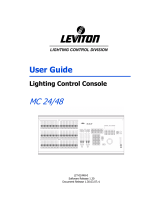Page is loading ...

Table of Contents i
expression
Lighting control system
Version 2.0
User manual
4030M1006 • Revised 3/99
Copyright Electronic Theatre Controls 1991, 1999

ii Expression 2.0
Electronic Theatre Controls (ETC)
warrants to the original owner or retail
customer that for a period of one year
from date of delivery of a portable
system or energization of a perma-
nently installed system (up to a
maximum of 18 months from delivery)
its products will be free from defects in
materials and workmanship under
normal use and service. Warranty is
limited to 90 days for rental equipment.
Warranty does not cover any product or
part of a product subject to accident,
negligence, alteration, abuse or misuse
or any accessories or parts not supplied
by ETC. Warranty does not cover
“consumable” parts such as fuses,
lamps, color media or components
warranted directly to the owner by the
original manufacturer. ETC’s warranty
does not extend to items not manufac-
tured by us. Freight terms on warranty
repairs are FOB ETC factory or desig-
nated repair facility. Collect shipments
or freight allowances will not be
accepted.
ETC’s sole responsibility under this
warranty shall be to repair or replace
at ETC’s option such parts as shall be
determined to be defective on ETC’s
inspection. ETC will not assume any
responsibility for any labor expended or
materials used to repair any equipment
without ETC’s prior written authoriza-
tion. ETC shall not be responsible for
any incidental, general or consequential
damages, damages to property,
damages for loss of use, time, profits or
income, or any other damages.
Limited warranty
The owner’s obligations during the
warranty period under this warranty are
to notify ETC at ETC’s address within
one week of any suspected defect, and
to return the goods prepaid to ETC at
their factory or authorized service
center.
THIS WARRANTY IS CONTINGENT ON
THE CUSTOMER’S FULL AND TIMELY
COMPLIANCE WITH THE TERMS OF
PAYMENT SET FORTH IN THE
“TERMS AND CONDITIONS”. THIS
WARRANTY IS EXPRESSLY IN LIEU
OF ANY AND ALL OTHER WARRAN-
TIES EXPRESSED OR IMPLIED
INCLUDING THE WARRANTIES OF
MERCHANTABILITY AND FITNESS
FOR A PARTICULAR PURPOSE AND
OF OTHER OBLIGATIONS AND
LIABILITIES ON OUR PART. THE
OWNER ACKNOWLEDGES THAT NO
OTHER REPRESENTATIONS WERE
MADE TO HIM OR RELIED UPON HIM
WITH RESPECT TO THE QUALITY AND
FUNCTION OF THE GOODS SOLD.
This written warranty is intended as a
complete and exclusive statement of
the terms thereof. Prior dealings or
trade usage shall not be relevant to
modify, explain or vary this warranty.
Acceptance of, or acquiescing in, a
course of performance under this
warranty shall not modify the meaning
of this agreement even though either
party has knowledge of the perform-
ance and a chance to object.

table of contents
Chapter 1
Introduction
␣ ...............................................................................................1 - 1
Expression
features ............................................................................1 - 2
Using this manual................................................................................1 - 3
Text conventions .................................................................................1 - 5
Pile-on convention ...............................................................................1 - 5
Getting help.........................................................................................1 - 6
Customer service ................................................................................1 - 6
Chapter 2
Installation
␣ ...................................................................................................2 - 1
Expression
back panel.........................................................................2 - 2
Installing your console and monitor ....................................................2 - 3
Installing two monitors .................................................................2 - 4
Monitor connectors and pinouts ...................................................2 - 5
Monochrome monitors (RS-170) ............................................ 2 - 5
Color RGB monitors ...............................................................2 - 5
Entering system configuration ............................................................ 2 - 6
Installing dimmers ...............................................................................2 - 8
Digital outputs DMX512, ETC/LMI, D192 dimmers.....................2 - 8
Analog wire-per-dimmer output (optional) ....................................2 - 8
Analog wire-per-dimmer input (optional).......................................2 - 9
AMX192 analog multiplex (optional) .............................................2 - 9
Installing printer.................................................................................2 - 10
Parallel printers ...........................................................................2 - 11
Serial printers ..............................................................................2 - 12
Installing Designer’s Worksheet .......................................................2 - 13
Installing Remote Focus Unit ............................................................2 - 16
Installing Redundant Tracking Backup ..............................................2 - 17
Installing the alphanumeric keyboard ................................................2 - 18
Installing Infrared Remote Focus Unit............................................... 2 - 19
Installing Remote Submasters and Macros ......................................2 - 20

ii Expression 2.0
Chapter 3
Entering softpatch and system settings
␣ ............. 3 - 1
Entering softpatch ...............................................................................3 - 2
Entering one-to-one softpatch ......................................................3 - 3
Creating custom softpatch ...........................................................3 - 4
Using channel zero ................................................................. 3 - 4
Entering numbers of channels and dimmers .........................3 - 5
Patching dimmers to channels ............................................... 3 - 6
Additional patching features .........................................................3 - 8
Proportional patching .............................................................3 - 8
Dimmer profiles .....................................................................3 - 9
Resetting factory dimmer profiles
and all dimmers to default setting........................................ 3 - 10
Capturing channels in softpatch ........................................... 3 - 10
Unpatching individual dimmers ............................................3 - 11
Softpatching to a Strand CD80 dimmer rack ........................ 3 - 12
Entering system settings .................................................................. 3 - 13
Setting default full level........................................................ 3 - 14
Setting default up and down fade times ..............................3 - 14
Setting default fader clear times ..........................................3 - 15
Enable/disable bump switches ............................................. 3 - 15
Enable/disable Flexichannel ................................................. 3 - 16
Chapter 4
Learning the basics
␣ .......................................................................... 4 - 1
Lesson 1: Display, channel and record modes.................................... 4 - 2
Display modes ..............................................................................4 - 2
Stage, Blind and Fader screens.............................................. 4 - 4
Channel modes .............................................................................4 - 6
Captured channels .................................................................4 - 6
Selected channels ..................................................................4 - 6
Recorded channels.................................................................4 - 7
Moving channels ....................................................................4 - 7
Tracked channels ...................................................................4 - 7
Record functions...........................................................................4 - 8

Table of Contents iii
Lesson 2: Working with cues.............................................................. 4 - 9
Creating cues ..............................................................................4 - 10
Cue 1: Creating a cue in Stage ............................................ 4 - 11
Cue 2: Creating a cue in Blind ............................................. 4 - 13
Cue 3: Modifying up and down fade times ......................... 4 - 15
Cue 4: Linking cues ............................................................. 4 - 17
Cue 5: Creating a cue using Solo ........................................4 - 19
Inserting cues .............................................................................4 - 21
Deleting cues ..............................................................................4 - 22
Viewing cues .............................................................................. 4 - 23
Copying cues .............................................................................4 - 24
Lesson 3: Playing back cues ............................................................. 4 - 25
Selecting cues ............................................................................4 - 26
Timed faders and LED displays .................................................. 4 - 26
Playing cues back ....................................................................... 4 - 27
Go to a different cue ...................................................................4 - 28
Controlling fades manually..........................................................4 - 29
Level override.......................................................................4 - 30
Proportional rate override ..................................................... 4 - 30
Selecting fader operating mode ...........................................4 - 31
Manual control of linked cues ..............................................4 - 31
Modifying cues on stage ............................................................ 4 - 32
Update cue ................................................................................. 4 - 33
Back key ..................................................................................... 4 - 34
Clearing fader pairs .....................................................................4 - 35
Lesson 4: Working with submasters ................................................4 - 36
Submaster pages ........................................................................4 - 38
Creating pile-on submasters .......................................................4 - 39
Recording submaster on a different page .................................. 4 - 40
Adding fade times to submasters...............................................4 - 41
Controlling submaster fades manually........................................4 - 42
Modifying pile-on submasters .................................................... 4 - 42
Creating inhibitive submasters ................................................... 4 - 43
Recording inhibitive submasters on a different page .................4 - 45
Modifying inhibitive submasters .................................................4 - 45
Using Update to modify submasters ..........................................4 - 46
Copying submasters ...................................................................4 - 46
Deleting submasters...................................................................4 - 47
Submaster sheet ........................................................................ 4 - 48

iv Expression 2.0
Lesson 5: Saving your show on disk .................................................4 - 49
Naming shows ............................................................................4 - 49
Formatting disks .........................................................................4 - 50
Recording a show on disk...........................................................4 - 51
Verifying a show on disk .............................................................4 - 52
Chapter 5
Learning advanced techniques
␣ .........................................5 - 1
Lesson 1: Working with multipart cues ..............................................5 - 3
Wait times in multipart cues .........................................................5 - 3
Creating a multipart cue................................................................5 - 4
Converting a standard cue to a multipart cue ...............................5 - 6
Editing a multipart cue ..................................................................5 - 7
Lesson 2: Track record function ..........................................................5 - 9
Using record to create tracks...................................................... 5 - 10
Recording modified cues ............................................................5 - 11
Inserting cues .............................................................................5 - 13
Blackout cues and tracking .........................................................5 - 15
Lesson 3: Track Sheet....................................................................... 5 - 17
Track Sheet screen .....................................................................5 - 17
Track sheet description...............................................................5 - 18
Working with Track Sheet .......................................................... 5 - 19
Lesson 4: Using Group......................................................................5 - 21
Creating groups .......................................................................... 5 - 22
Displaying groups on stage.........................................................5 - 22
Modifying groups ........................................................................5 - 23
Modifying groups in Blind .................................................... 5 - 23
Modifying groups in Stage ...................................................5 - 24
Modifying groups using Update ...........................................5 - 24
Deleting groups .......................................................................... 5 - 25
Copying groups ...........................................................................5 - 26
Using groups to modify cues or submasters in Blind .................5 - 27
Using Group Sheet to display groups .........................................5 - 28

Table of Contents v
Lesson 5 : Working with effects ....................................................... 5 - 29
Creating an effect .......................................................................5 - 30
Inserting and deleting steps ....................................................... 5 - 34
Editing steps ...............................................................................5 - 34
Effects shortcuts ........................................................................ 5 - 35
Lesson 6: Working with subroutines ................................................5 - 36
Styles ..........................................................................................5 - 36
Creating subroutines...................................................................5 - 37
Deleting a step............................................................................5 - 40
Inserting a step ...........................................................................5 - 40
Lesson 7: Working with autoloads ....................................................5 - 43
Recording autoloads from Stage ................................................ 5 - 44
Recording, previewing and modifying
autoloads from Blind ...................................................................5 - 45
Playing back autoloads................................................................5 - 46
Lesson 8: Working with macros .......................................................5 - 47
Creating or modifying a macro....................................................5 - 48
Using submasters in macros ......................................................5 - 50
Running a macro .........................................................................5 - 50
Putting a macro on hold ..............................................................5 - 50
Cancelling a macro......................................................................5 - 51
Deleting a macro.........................................................................5 - 51
Sample macros ...........................................................................5 - 52
Chapter 6
Using print and disk options
␣ ..............................................6 - 1
Print options ........................................................................................6 - 2
Cues..............................................................................................6 - 3
Cue sheet ..................................................................................... 6 - 4
Designer’s Worksheet ..................................................................6 - 5
Groups ..........................................................................................6 - 6
Group Sheet..................................................................................6 - 7
Macros ..........................................................................................6 - 8
Real time programs ......................................................................6 - 9
Softpatch ....................................................................................6 - 10
Stage display...............................................................................6 - 11
Submasters.................................................................................6 - 12
Submaster Sheet ........................................................................6 - 13
Track Sheet .................................................................................6 - 14

vi Expression 2.0
Disk management .............................................................................6 - 15
Storing disks ...............................................................................6 - 16
Formatting disks .........................................................................6 - 16
Recording a show on disk...........................................................6 - 17
Reading a show from disk ..........................................................6 - 18
Verify show on disk ....................................................................6 - 19
Erase show from disk .................................................................6 - 20
Chapter 7
Accessories
␣ ................................................................................................7 - 1
Alphanumeric keyboard.......................................................................7 - 2
Naming cues, submasters and groups .........................................7 - 3
Naming shows ..............................................................................7 - 4
Designer’s Worksheet ........................................................................7 - 5
Using the digitizer .........................................................................7 - 6
Programming regions ...................................................................7 - 7
Deleting regions............................................................................7 - 9
Infrared Remote Focus Unit (IRFU) ...................................................7 - 10
Remote Focus Unit (RFU) .................................................................7 - 12
MIDI .................................................................................................. 7 - 14
Interfacing with MIDI ..................................................................7 - 15
Message formats........................................................................7 - 16
Message definitions ................................................................... 7 - 17
Real Time Clock ................................................................................7 - 18
Creating or editing real time programs .......................................7 - 18
Setting Real Time Clock..............................................................7 - 20
Serial Button Protocol .......................................................................7 - 21
Redundant Tracking Backup..............................................................7 - 22
Remote Submasters and Remote Macros........................................ 7 - 24
Chapter 8
Reference
␣ ......................................................................................................8 - 1
And ......................................................................................................8 - 2
At.........................................................................................................8 - 3
Autoload ..............................................................................................8 - 4
Back ....................................................................................................8 - 5
Black out .............................................................................................8 - 6
Blind .................................................................................................... 8 - 7
Bump switches ................................................................................... 8 - 8
Captured channels ...........................................................................8 - 10

Table of Contents vii
Chan ..................................................................................................8 - 11
Clear ..................................................................................................8 - 13
Clear fader .........................................................................................8 - 15
Clear show from memory .................................................................8 - 16
Cue ....................................................................................................8 - 17
Delay time .........................................................................................8 - 20
Diagnostic system clear ....................................................................8 - 21
Dim.................................................................................................... 8 - 22
Dimmer profiles ................................................................................8 - 23
Effects keys ......................................................................................8 - 26
Enter.................................................................................................. 8 - 27
Except ...............................................................................................8 - 28
Expand ..............................................................................................8 - 31
Fader display ..................................................................................... 8 - 32
Fader wheel ......................................................................................8 - 33
Flash ..................................................................................................8 - 34
Flexichannel ......................................................................................8 - 35
Full.....................................................................................................8 - 36
Go......................................................................................................8 - 37
Grand Master ....................................................................................8 - 38
Group ................................................................................................8 - 39
Group Sheet ......................................................................................8 - 41
Help ...................................................................................................8 - 42
Hold ...................................................................................................8 - 43
Infinite wait times .............................................................................8 - 44
Inhibitive submasters ........................................................................8 - 45
Link.................................................................................................... 8 - 46
Macros .............................................................................................. 8 - 48
Minus (-) ............................................................................................ 8 - 49
Page .................................................................................................. 8 - 50
Patch ................................................................................................. 8 - 52
Plus (+) ..............................................................................................8 - 53
Potentiometers (Pots) ....................................................................... 8 - 54
Power ................................................................................................8 - 55
Rec ....................................................................................................8 - 56
Record ...............................................................................................8 - 57
Rel .....................................................................................................8 - 58
Setup .................................................................................................8 - 59
Solo ................................................................................................... 8 - 60
Stage .................................................................................................8 - 62
Step/Part ...........................................................................................8 - 63
Sub ....................................................................................................8 - 64
Submaster Sheet ..............................................................................8 - 65
System Settings Menu .....................................................................8 - 66

viii Expression 2.0
System setting options ..................................................................... 8 - 67
Thru ...................................................................................................8 - 68
Time .................................................................................................. 8 - 69
Timed fader pairs ..............................................................................8 - 70
Track.................................................................................................. 8 - 72
Track Sheet ....................................................................................... 8 - 73
Type ..................................................................................................8 - 74
Update...............................................................................................8 - 75
Appendix A
DIP switch settings
␣ ␣ ........................................................................ A - 1
Appendix B
Error messages
␣ ␣ ␣ ................................................................................... B - 1
Appendix C
Specifications
␣ ␣ ␣ ...................................................................................... C - 1
Index
␣ ......................................................................................................................I - 1
Appendix D
Keyboard illustration
␣ ␣ ................................................................... D - 1

Chapter 1 Introduction 1 - 1
chapter 1
introduction
Welcome to ETC’s
Expression.
ETC is excited about
Expression
and
hopes you are as pleased with its performance as your audiences are
with yours
.
This chapter includes information to orient you to the
console and the manual
.
It includes the following sections:
•
Expression
features
• Using this manual
• Text conventions
• Pile-on convention
• Getting help
• Customer support

1 - 2 Expression 2.0
Expression features
Expression
includes the following features:
• 24 manual faders that control programmed submasters.
• Two pages of submaster memories, each of which can hold up to 24
recorded submasters.
• 250 control channels.
• Proportional control channel softpatch that accommodates up to
512 dimmers (or 1,024 if you have the optional second DMX512
connector).
• 400 cue capacity per show.
• Disk drive used to store shows on 3.5-inch disks.
• Two independent, timed fader pairs used to play back recorded
cues.
• Multipart cues, macros, subroutines, and effects to help automate
complex tasks and key sequences.
• Support for optional features: Designer’s Worksheet, Remote Focus
Unit, MIDI, Real Time Clock, Serial Button Protocol, Redundant
Tracking Mode, Infrared Remote Focus Unit, and Remote Submas-
ters and Macros.
Optional expanded memory allows these additional features:
• Alphanumeric keyboard capability.
• Flexichannel display option.
• Group sheet.
• Submaster sheet.
• Expanded macro capacity.

Chapter 1 Introduction 1 - 3
Using this manual
This manual provides instructions for
Expression’s
features and optional
accessories
.
The following chapters are included:
Chapter 1 Expression
capabilities, console and manual
Introduction
conventions, getting help, and customer
support.
Chapter 2
Instructions for installing
Expression
, monitor
Installation
and optional accessories.
Chapter 3
Instructions for entering system settings that
Entering
you are likely to change before using
softpatch and Expression
for the first time or before
system settings
beginning a new show.
Chapter 4
Tutorial on working with cues and submasters,
Learning the basics
includes an overview of display, channel and
control modes.
Chapter 5
Tutorial on working with more advanced
Learning advanced Expression
features including: multipart cues,
techniques
track record function, Track Sheet, groups,
autoloads, effects, subroutines, and macros.
Chapter 6
Instructions on using printer and disk options.
Using print and disk
options
Chapter 7
Instructions on using
Expression's
optional
Accessories
accessories.
Chapter 8
Description of console keys and menu
Reference
options listed in alphabetical order.
Appendix A
List of
Expression
DIP switch settings.
DIP switch settings

1 - 4 Expression 2.0
Appendix
B
List of
Expression
error messages and an
Error messages
explanation of each.
Appendix C
Technical specifications for
Expression
Specifications
console.
Appendix D
Pull-out illustration of
Expression
keyboard.
Keyboard illustration.

Chapter 1 Introduction 1 - 5
Text conventions
In this manual, console keys are indicated by square brackets, such as
[Enter]
.
System messages are printed in boldface, such as Select
channel
.
References to other sections of the manual are printed in italic,
such as
Chapter 1, Introduction.
Pile-on convention
Expression
uses a pile-on convention rather than last-action convention
to determine levels for channels that are acted on by several outputs
.
Expression
reads all output levels it receives for a specific channel and
sets that channel to the highest of these
.
For example, assume a channel is included in a submaster
.
If a channel
is also included in a cue that has played back and is in a fader,
Expres-
sion
sets the channel at the greater of the two settings.
The two exceptions to
Expression’s
pile-on convention are channels
captured by the keyboard or wheel and inhibitive submasters
.
Captured channel settings override submaster and fader pair outputs
.
When you release captured channels, they return to their pile-on level
.
The other exception to pile-on convention, inhibitive submasters, limit
output levels from other submasters and timed fader pairs. Inhibitive
submasters do not affect captured channel levels.

1 - 6 Expression 2.0
Getting help
Help screens are available for all
Expression
keys
.
To display help
screens:
1. Press [Help].
2. Press any key on the console
. Expression
displays a description of
the key you pressed
.
Help screens are not available for menu
options.
Customer service
If you have problems with your console, please follow these steps:
1. Refer to the manual for instructions
.
2. If you do not find the answer in the manual, call your local dealer or
ETC for customer service
.
Please have the following information
available before you call:
• Console model and serial number (located on back panel)
• Software version (displayed on boot screen)
• Options installed
• Dimmer installation type
To reach Electronic Theatre Controls' customer service department, call
608/831-4116 Monday through Friday, from 9:00 AM to 5:00 PM Central
Standard Time. For emergency service after hours and weekends, call
608/831-4773. Your call will be answered electronically and automatically
forwarded to a service representative who will contact you as soon as
possible.
Address all correspondence about
Expression
to:
Electronic Theatre Controls
Customer Service Department
3030 Laura Lane
Middleton, WI 53562

Chapter 2 Installation 2 - 1
chapter 2
installation
This chapter includes set up instructions that you need to install
Expres-
sion
and any optional accessories
. Chapter 3, Entering softpatch and
system settings
includes instructions for entering the software settings
that you will probably update before you begin a new show.
This chapter includes the following installation procedures:
• Installing your
Expression
console and monitor
• Entering system configuration
• Installing dimmers
• Installing printer
• Installing Designer’s Worksheet
• Installing Remote Focus Unit (RFU)
• Installing MIDI
• Installing Redundant Tracking Backup
• Installing Infrared Remote Focus Unit (IRFU)
• Installing Remote Submasters and Macros
• Installing alphanumeric keyboard
An illustration of
Expression’s
back panel is included on the next
page
.
Operating instruction for optional accessories are included in
Chapter 7, Accessories
.

2 - 2 Expression 2.0
97-128
97-128
1-32
1-32
129-160
129-160
161-192
33-64
65-96
33-64
65-96
161-192
Analog
dimmer
outputs
Analog
channel
inputs
AC
input
output
Fuse
5A 3AG
DMX512
outputs
1-512
513-1024
RFU/
DWS
AMX192
outputs
1-192
193-384
MIDI
input
output
Alpha
keyboard
Printers
parallel
serial
DIP
switches
Monitors
color
monochrome
Expression back panel

Chapter 2 Installation 2 - 3
Installing your console and monitor
This section includes installation instructions for
Expression
and connec-
tor and pinout specifications for the monitor. Follow these steps to
install your
Expression
:
1. Place console on a hard, stable, flat surface with at least 6 inches of
space behind it for ventilation and cable clearance
.
Console should
be at least 6 feet away from dimmers and high-current AC lines.
Caution: Do not leave the console in a road case tray or on a soft
surface. This will inhibit proper ventilation.
2. Verify that your dimmer connector pinout is correct
.
Pinouts for
several dimmer types are listed on pages 2 - 8 through 2 - 9
.
If your
dimmer type is not listed, contact your dealer or ETC.
Caution: Your dimmer control common must be compatible with
console control common; they must either be the same level, or the
dimmer control common must float. Verify compatibility with your
dealer if you are not sure.
3. Insert the key into the power switch, and turn it to the Off position.
4. Insert the female end of the power cord in the connector labeled
Power in on the console's back panel.
5. Insert the male end of the console power cord in a grounded 120
VAC outlet
.
For 220 VAC operation, consult ETC.
6. Insert the female end of the monitor power cord in the monitor
connector, and the male end of the monitor power cord in the
console connector labeled Power out
.

2 - 4 Expression 2.0
Installing two monitors
You may want to install two monitors at the same time, one next to the
console and one at a remote location
.
Install one monitor using the color
video connector, and the other using the monochrome video connector
.
The color monitor should be located next to the console because the
length of the color cable is limited to about 10 feet
.
The monochrome
cable (RG59U) can be as long as 150 feet
.
Therefore, use the mono-
chrome monitor at the remote location
.
When you install both a monochrome and a color monitor, select mono-
chrome monitor from the System Settings Menu as described on page
2 - 6.
7. Insert the video cable in the monitor
.
Connect the other end of cable
in the appropriate console connector listed below.
Digital RGB color monitors DB-9 connector
Digital grayscale monitors DB-9 connector
Composite monochrome monitors BNC connector
8. Turn console and monitor power switches to their On positions.
Expression
performs a series of self-tests and displays the options
enabled on your console.
/