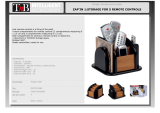TABLE OF CONTENTS
Features . . . . . . . . . . . . . . . . . . . . . . . . . . . . . . . . . . . . . . . . . . . . . . . . . . . . . . . . . . . . . . . 2
Remote Control Battery Installation. . . . . . . . . . . . . . . . . . . . . . . . . . . . . . . . . . . . . . . . 2
Charging the PA-1003 Li-Poly Battery . . . . . . . . . . . . . . . . . . . . . . . . . . . . . . . . . . . . . . 2
Install The PA-1003 Battery. . . . . . . . . . . . . . . . . . . . . . . . . . . . . . . . . . . . . . . . . . . . . . . 2
How to Expand and Fold Your PA-1003. . . . . . . . . . . . . . . . . . . . . . . . . . . . . . . . . . . . . 2
PA-1003 Diagram . . . . . . . . . . . . . . . . . . . . . . . . . . . . . . . . . . . . . . . . . . . . . . . . . . . . . . . 3
Control Diagram . . . . . . . . . . . . . . . . . . . . . . . . . . . . . . . . . . . . . . . . . . . . . . . . . . . . . . . . 3
Flight Preparation. . . . . . . . . . . . . . . . . . . . . . . . . . . . . . . . . . . . . . . . . . . . . . . . . . . . . . . 4
Syncing Your PA-1003 . . . . . . . . . . . . . . . . . . . . . . . . . . . . . . . . . . . . . . . . . . . . . . . . . . . 4
Now You Are Ready To Fly . . . . . . . . . . . . . . . . . . . . . . . . . . . . . . . . . . . . . . . . . . . . . . . . 5
Recognizing The Front & Rear Of The PA-1003. . . . . . . . . . . . . . . . . . . . . . . . . . . . . . . 5
3TARTING3TOPPING4HE2OTORS
-ANUAL3TART3TOP
!UTO3TART,AND
Speed Select Button . . . . . . . . . . . . . . . . . . . . . . . . . . . . . . . . . . . . . . . . . . . . . . . . . . . . . 5
T (Training)Mode & Obstacle Avoidance Training Feature . . . . . . . . . . . . . . . . . . . . . 5
Flight Control. . . . . . . . . . . . . . . . . . . . . . . . . . . . . . . . . . . . . . . . . . . . . . . . . . . . . . . . . . . 5
Flight Practice . . . . . . . . . . . . . . . . . . . . . . . . . . . . . . . . . . . . . . . . . . . . . . . . . . . . . . . . . . 6
Adjusting The Trim . . . . . . . . . . . . . . . . . . . . . . . . . . . . . . . . . . . . . . . . . . . . . . . . . . . . . . 7
Calibrating The PA-1003 . . . . . . . . . . . . . . . . . . . . . . . . . . . . . . . . . . . . . . . . . . . . . . . . . 8
How To Perform 360º Stunt Rolls . . . . . . . . . . . . . . . . . . . . . . . . . . . . . . . . . . . . . . . . . . 8
Using Your On-board Camera And Video Recorder. . . . . . . . . . . . . . . . . . . . . . . . . . . . 9
Live Video Streaming Setup . . . . . . . . . . . . . . . . . . . . . . . . . . . . . . . . . . . . . . . . . . . . . . 10
PA-1003 WiFi APP Installation . . . . . . . . . . . . . . . . . . . . . . . . . . . . . . . . . . . . . . . . . . . . 11
Pairing PA-1003 to Your Compatible Device. . . . . . . . . . . . . . . . . . . . . . . . . . . . . . . . . 11
Quick Start . . . . . . . . . . . . . . . . . . . . . . . . . . . . . . . . . . . . . . . . . . . . . . . . . . . . . . . . . . . . . 12
Detailed APP Overview. . . . . . . . . . . . . . . . . . . . . . . . . . . . . . . . . . . . . . . . . . . . . . . . . . . 12
Troubleshooting Your PA-1003. . . . . . . . . . . . . . . . . . . . . . . . . . . . . . . . . . . . . . . . . . . . 13
Replacing The Propeller Blades. . . . . . . . . . . . . . . . . . . . . . . . . . . . . . . . . . . . . . . . . . . . 13
Warnings . . . . . . . . . . . . . . . . . . . . . . . . . . . . . . . . . . . . . . . . . . . . . . . . . . . . . . . . . . . . . . 14
Battery Warnings . . . . . . . . . . . . . . . . . . . . . . . . . . . . . . . . . . . . . . . . . . . . . . . . . . . . . . . 14
Care and Maintenance . . . . . . . . . . . . . . . . . . . . . . . . . . . . . . . . . . . . . . . . . . . . . . . . . . . 14
Limited 90-Day Warranty . . . . . . . . . . . . . . . . . . . . . . . . . . . . . . . . . . . . . . . . . . . . . . . . 15
FCC Information . . . . . . . . . . . . . . . . . . . . . . . . . . . . . . . . . . . . . . . . . . . . . . . . . . . . . . . . 16
Thank you for purchasing the PA-1003 HD Streaming Video Drone. Please read this instruction booklet as it
contains valuable information on how to properly fly and care your PA-1003.
1 2
B.
A.
D
E
FEATURES
s#OMPACTFOLDINDESIGNALLOWSFOREASYPORTABILITY
s.EWOBSTACLEAVOIDANCETRAININGFEATUREWILLCAUSETHEDRONETOAUTOMATICALLYCIRCUMVENTWALLSAND
other obstructions so new pilots can get the hang of flying
s!IRPRESSURESENSORLOCKSFLIGHTALTITUDEFORSTABLEVIDEOFOOTAGE
s4AKESVIDEOANDSTILLSHOTSWITHONBOARD($#AMERA
sAXISGYROFOREXTREMELYSTABLEFLIGHTANDMANEUVERABILITY
REMOTE CONTROL BATTERY INSTALLATION
1. Unscrew and remove the battery cover from the back of the controller.
2. Install 3 fresh “AAA” alkaline batteries into the controller as
shown in diagram A. Replace the battery cover and secure it.
3. Turn over the controller and press the power button.
If the power indicator turns on you have installed your
batteries properly.
INSTALL THE PA-1003 BATTERY
HOW TO EXPAND AND FOLD YOUR PA-1003
Before flying your PA-1003, you need to expand the foldable arms
out. Turn your PA-1003 over, bottom side facing you, pull and
expand the 4 arms as shown in the diagram below carefully. Make
sure the arms are fully expanded to the position. After flying your
PA-1003, it is recommended to fold all 4 arms back in. When
expanding or folding your PA-1003, make sure to be gentle.(
see
diagram E
)
Push the fully charged battery into the battery compartment
then lock the end with the battery locks.(see diagram D)
The battery only fits one way to the battery compartment, do not force it.
C.
Li-Poly Battery
CHARGING THE PA-1003 LI-POLY BATTERY
1. Connect the USB charger to the battery charging socket (see diagram B).
CAUTION:The USB plug fits the charging socket only in one way.Do not force it.Improper
connection will damage the PA-1003’s battery.
2. Connect the USB end of the cable to your computers USB port or a USB wall charger (see diagram C).
3. The indicator light on the USB charger will turn to solid red to indicate that the battery is charging. The
red LED indicator will turn off when charging is completed.
4. Average charging time is approximately 50-60 minutes ( via 5.0V 2A USB wall charger). A fully
charged PA-1003 can fly for 5-6 minutes depending on environment and user input.
IMPORTANT: ALWAYS REMEMBER TO UNPLUG YOUR CHARGING CORD WHEN NOT IN USE!
Battery Compartment
(3 “AAA” batteries not included)
Battery Cover
AAA
AAA
AAA