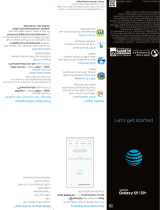Troubleshooting
If you see a ashing red light, move the Wi-Fi Extender closer
to the Wi-Fi Gateway or another connected Extender.
If y
ou see a solid red light, try to pair with WPS or use the
included Ethernet cable to connect your Extender to your
Gateway and pair them manually.
Flashing red light
Out of range
Solid red light
Pairing error
If you still have an issue, check your AT&T Internet service
or Wi-Fi Gateway.
Check your connections.
Check all cables and cords to ensure they are connected
properly and securely.
Power down, power up.
Unplug the power cord from the back of your Wi-Fi Gateway.
L
eave it unplugged for
15 seconds and plug it back in.
Then unplug the power cord from the back of y
our Extender.
Leave it unplugged for 15 seconds and plug it back in.
You may need t
o wait up to
10 minutes for your Gateway or
Extender to complet
ely reboot.
Go to att.com/wiextender for additional Extender support and a list
of compatible Gateways.
Is my Extender working?
Your Wi-Fi Network name and password do not change so
it won’t appear as a new network. To check if it’s working:
1. Your Extender is paired and functioning when the light is
solid green.
OR
2. Use the AT&T Smart Home Manager app to check if the Extender is on
your network. (It will appear in the Devices section when it’s connected.)
Get Smart Home Manager at
att.com
/
smarthomemanager
AT&T Smart Home Manager gives you easy access to your home
network information in one convenient spot and can also be used to:
View and customize your Wi-Fi name and password.
See who’s on your Wi-Fi network.
Personalize your device names, like “Matt’s smartphone,”
or “Monica’s laptop.”
Choose when and how your family uses your network with
parental controls.
Need more coverage?
It’s easy! Go to att.com/betterwi to purchase
additional AT&T Smart
Wi-Fi
Extenders and
improve
Wi-Fi coverage in your home.
Additional Information
Manage your account
Available 24/7, download the myATT app at
att.com/myattapp from your mobile device.
Accessibility support
• Alternate format guides:
- Braille or large print: call 800.288.2020
- Accessible-tagged PDF: visit att.com/userguides
• Telephone equipment for visual and/or hearing impaired:
- Phone: 800.772.3140 -TTY: 800-651-5111
¿Hablas español?
Visita att.com/userguides y haz clic en “Ver
en español” al nal de la página. También puedes consultar la guía
del extensor de señal Smart
Wi-Fi
de AT&T para ver más detalles.
Need more help?
Go to att.com/support
att.com/smarthomemanager
©2019 AT&T Intellectual Property. All rights reserved. AT&T, the AT&T logo and all other marks contained
herein are trademarks of AT&T Intellectual Property and/or AT&T aliated companies. All other marks
are the property of their respective owners.