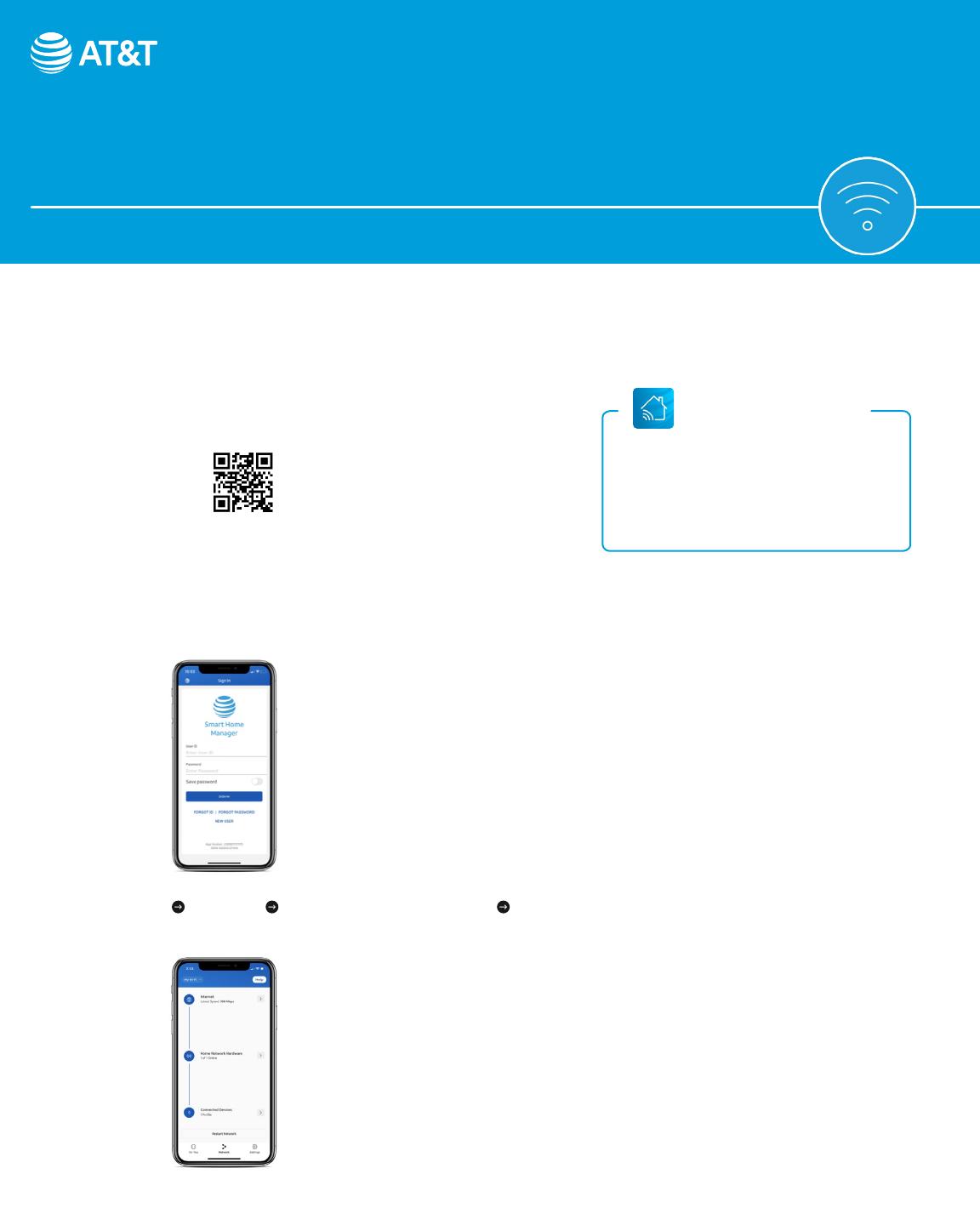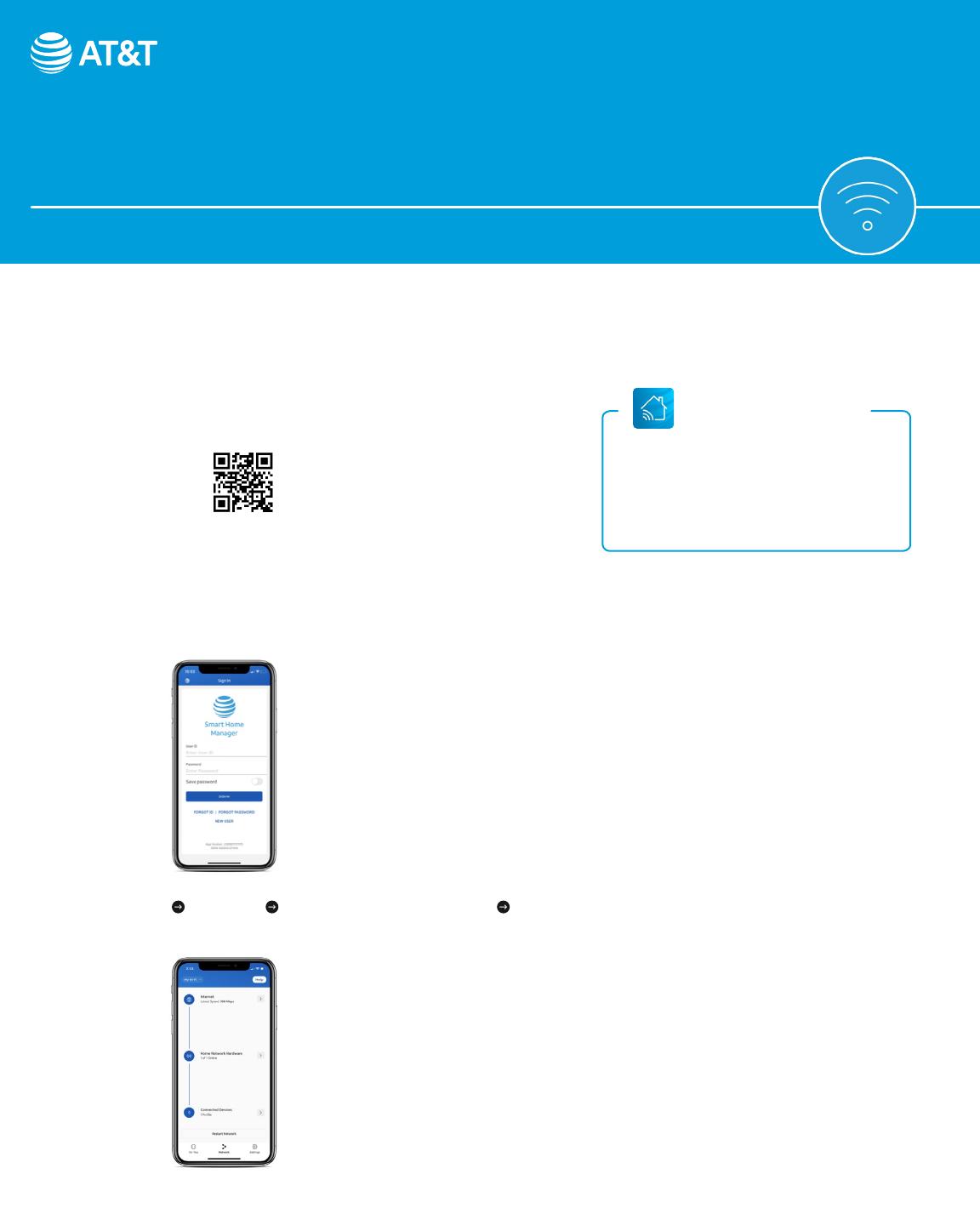
Option 1: Connect with
AT&T’s Smart Home Manager app
You need to have AT&T Internet service for your new Wi-Fi extender to work. Check the compatibility with your Wi-Fi gateway at att.com/wiextender
The extender needs to be in the room next to the gateway during setup.
1. Download the Smart Home Manager app from your
app store or go to att.com/smarthomemanager
For quick setup, open the camera on your smartphone
and hold the camera over the QR code for a few seconds.
2. Sign in with your AT&T user ID and password.
Need help? att.com/shmhelp
3. Select Help Network Home Network Hardware Add Extender.
Once you see the WHITE light, you’re all set.
The Smart Home
Manager app
Control and manage your home Wi-Fi
network with Smart Home Manager app.
Troubleshoot, check your Wi-Fi connection
strength, and manage devices from pretty
much anywhere.
Note: AT&T Smart Home Manager is available to AT&T
Internet service customers with a compatible AT&T Wi-Fi
gateway. Features may depend upon gateway models.
Data rates may apply for download and usage.