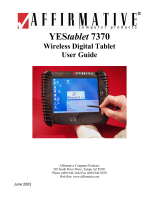Android Installation
Preparation
You will need the following:
- A USB Cable
- PhoenixSuit (which can be found HERE)
- Your device’s firmware (which can be found HERE)
- A PC that is Windows 7 or higher
- A .RAR file-extracting program (such as 7-Zip)
- GMS Override firmware (which can be found HERE)
1.) Download and install PhoenixSuit
2.) Download and extract both the GMS Override firmware and your device’s firmware. (NOTE: File
name will be different than the example below)

3.) Run PhoenixSuit.
4.) Select the Firmware tab (the Anchor icon) highlighted in RED.
5.) Select the “Image” button (highlighted in RED).

6.) Select your GMS Override firmware and select Open.
7.) Firmware will be loaded.
8.) With the firmware loaded, make sure your tablet is completely powered off.
9.) Press and hold down the V+ Button (If your device has no volume buttons, you can use the
Return Button) and use your USB Cable to connect your tablet to your PC.

10.) Once you’ve connected your tablet to your PC, press the power button rapidly, while still
holding the Vol+ or Button.
11.) If done correctly, you will be prompted twice. Select “Yes” both times.
12.) Firmware installation will begin. It will take a few moments.

13.) Message will pop up, saying that installation is complete. Click “OK”.
14.) After installing the GMS Override firmware, repeat Steps 3-13 for your device’s firmware. After
you finish Step 13 for your device’s firmware, disconnect the tablet.
15.) Tablet is ready for use.
-
 1
1
-
 2
2
-
 3
3
-
 4
4
-
 5
5
IVIEW 1070TPCII Operating instructions
- Type
- Operating instructions
Ask a question and I''ll find the answer in the document
Finding information in a document is now easier with AI
Related papers
Other documents
-
 Affirmative YEStablet™ 7375 User guide
Affirmative YEStablet™ 7375 User guide
-
Atlona AT-AMS-SW Owner's manual
-
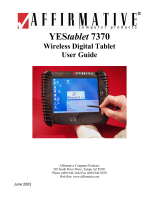 Affirmative YEStablet™ 7370 User guide
Affirmative YEStablet™ 7370 User guide
-
Epiphan Video Recorder Pro Compact User guide
-
Anolis ArcControl™ DU User manual
-
Bauhn AMiD-972XS User manual
-
FLIR M3100 SERIES User manual
-
FLIR DN1142E43 User manual
-
FLIR DNR210 Series User manual
-
Oppo Sonica DAC User manual