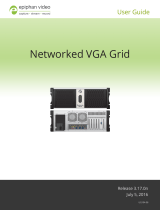Page is loading ...

VGADVI Recorder Pro
(also covering VGADVIBroadcasterPro)
User Guide
Release 3.14.4
April 24, 2015
UG105-002

i
Terms and Conditions
This document, the Epiphan web site, and the information contained therein, including but not limited to the
text, videos and images as well as Epiphan System Inc.’s trademarks, trade names and logos are the property of
Epiphan Systems Inc. and its affiliates and licensors, and are protected from unauthorized copying and
dissemination by Canadian copyright law, United States copyright law, trademark law, international
conventions and other intellectual property laws.
Epiphan, Epiphan Systems, Epiphan Systems Inc., and Epiphan logos are trademarks or registered trademarks
of Epiphan Systems Inc., in certain countries. All Epiphan product names and logos are trademarks or
registered trademarks of Epiphan. All other company and product names and logos may be trademarks or
registered trademarks of their respective owners in certain countries.
Copyright © 2014 Epiphan Systems Inc. All Rights Reserved.
THE SOFTWARE LICENSE AND LIMITED WARRANTY FOR THE ACCOMPANYING PRODUCT ARE SET FORTH IN
THE INFORMATION PACKET OR PRODUCT INSTALLATION SOFTWARE PACKAGE THAT SHIPPED WITH THE
PRODUCT AND ARE INCORPORATED HEREIN BY REFERENCE. IF YOU ARE UNABLE TO LOCATE THE SOFTWARE
LICENSES OR LIMITED WARRANTY, CONTACT YOUR EPIPHAN REPRESENTATIVE FOR A COPY.
PRODUCT DESCRIPTIONS AND SPECIFICATIONS REGARDING THE PRODUCTS IN THIS MANUAL ARE SUBJECT
TO CHANGE WITHOUT NOTICE. EPIPHAN PERIODICALLY ADDS OR UPDATES THE INFORMATION AND
DOCUMENTS ON ITS WEB SITE WITHOUT NOTICE. ALL STATEMENTS, INFORMATION AND
RECOMMENDATIONS ARE BELIEVED TO BE ACCURATE AT TIME OF WRITING BUT ARE PRESENTED WITHOUT
WARRANTY OF ANY KIND, EXPRESS OR IMPLIED. USERS MUST TAKE FULL RESPONSIBILITY FOR THEIR
APPLICATION OF ANY PRODUCTS.
LIMITATION OF LIABILITY
UNDER NO CIRCUMSTANCES SHALL EPIPHAN BE LIABLE FOR ANY INCIDENTAL, SPECIAL, CONSEQUENTIAL,
EXEMPLARY OR OTHER INDIRECT DAMAGES THAT RESULT FROM THE USE OF, OR THE INABILITY TO USE, THIS
PRODUCT OR THE INFORMATION CONTAINED IN THIS DOCUMENT OR PROVIDED ON EPIPHAN’S WEB SITE,
EVEN IF EPIPHAN HAS BEEN ADVISED OF THE POSSIBILITY OF SUCH DAMAGES. IN NO EVENT SHALL EPIPHAN’S
TOTAL LIABILITY TO YOU FOR ALL DAMAGES, LOSSES, AND CAUSES OF ACTION RESULTING FROM YOUR USE
OF THIS PRODUCT, WHETHER IN CONTRACT, TORT (INCLUDING, BUT NOT LIMITED TO, NEGLIGENCE) OR
OTHERWISE, EXCEED THE AMOUNTS YOU PAID TO EPIPHAN DURING THE MOST RECENT THREE-MONTH
PERIOD IN CONNECTION WITH AMOUNTS WHICH YOU PAID FOR USING THIS PRODUCT.
INFORMATION AND DOCUMENTS, INCLUDING PRODUCT SPECIFICATIONS, PROVIDED IN THIS DOCUMENT OR
THE EPIPHAN WEB SITE ARE PROVIDED “AS IS”. SPECIFICALLY, BUT NOT WITHOUT LIMITATION, EPIPHAN DOES
NOT WARRANT THAT: (i) THE INFORMATION IS CORRECT, ACCURATE, RELIABLE OR COMPLETE; (ii) THE
FUNCTIONS CONTAINED ON THE EPIPHAN WEB SITE WILL BE UNINTERRUPTED OR ERROR-FREE; (iii) DEFECTS
WILL BE CORRECTED, OR (iv) THIS WEB SITE OR THE SERVER(S) THAT MAKES IT AVAILABLE ARE FREE OF
VIRUSES OR OTHER HARMFUL COMPONENTS. EPIPHAN SPECIFICALLY DISCLAIMS ALL REPRESENTATIONS,
WARRANTIES, AND CONDITIONS, EITHER EXPRESS, IMPLIED, STATUTORY, BY USAGE OF TRADE OR OTHERWISE
INCLUDING BUT NOT LIMITED TO ANY IMPLIED WARRANTIES OF MERCHANTABILITY, NON-INFRINGEMENT,
TITLE, SATISFACTORY QUALITY OR FITNESS FOR A PARTICULAR PURPOSE.
For additional terms and conditions, please refer to additional sections in this document.

ii
Thank You forChoosingEpiphan!
At Epiphan Systems Inc. (“Epiphan”), product function and quality are our top priority. We make every effort to
make sure that our products exceed your expectations.
Product Feedback
Your feedback is important! We regularly contact our customers to ensure our products meet your
performance and reliability requirements. We strive to continually enhance our products to accommodate your
needs. Please let us know how you think we can improve our products by emailing your suggestions to
info@epiphan.com.
Specifications
Go to the Professional Recording and StreamingSystems page of the Epiphan website to get the most recent
product specifications and additional information about Epiphan's VGADVI Recorder Pro.
Warranty
All Epiphan Systems products are provided with a 100% return to depot warranty for one year from the date of
purchase.
Technical Support
Epiphan’s products are backed by our professional support team. If you are having issues with your product,
please gather details about your system and contact our team by:
l Emailing support@epiphan.com
l Live chat via the link on our support site http://www.epiphan.com/support/
l Phone toll free at 1-877-599-6581 or call +1-613-599-6581
Be sure to include as much information about your problem as possible. Including:
l Problem description
l Details of the video or audio source (type, connection, resolution, refresh rate, etc.)
l Product serial number
l Product firmware version (if applicable, from web admin interface)
Copyright © 2014 Epiphan Systems Inc. All Rights Reserved.

iii
What's New in Release 3.14.4?
Release 3.14.4 brings additional streaming functionality through Wowza Cloud to VGADVI Recorder Pro.
New Streaming Functionality
Live Streaming via Wowza Cloud
Using a simple connection code, the power of VGADVI Recorder Pro can easily be combined with the flexibility
and worldwide accessibility of the Wowza Streaming Cloud to universally stream from any live video source. See
Stream your video.
Resolved issues
Along with many smaller bugs fixed in release 3.14.4, the following issues have been resolved:
l A blue line appearing on the right side of the captured image when capturing from an SDI source at
720p
l Inconsistent/inaccurate status results shown when attempting to extract a subset of a large, multi-track
file
Limitations and known issues
This section includes known issues or limitations that affect functionality or usability and ways that you can
work around these limitations.
Affecting encoding
l Encoding with MPEG-4 sometimes results in poor quality.
Workaround: From the channel's stream setup, increase the video bitrate to improve picture quality.
l Video bitrate for MJPEG streams are approximately one and a half to two times the configured value.
Workaround: Verify the actual bitrate on the channel's channel status page and adjust until the correct
value is achieved.
l In multiple source channel layouts, sources cannot overrun the top or left edges of the screen.
Workaround: Avoid using negative values for x and y axis coordinates.
l Encoding is unavailable if a branding logo is placed outside the frame size. (i.e. if the frame is 1024x768
and the logo is placed with an x-axis margin of 1200.)
Workaround:Always keep the branding logo within the frame.
l For VGAsources only, some wide-mode resolutions are not correctly identified and result in a slightly
squished image (e.g. for a 1360x768 source, the detected resolution may be 1024x768).
Workaround:This issue is related to the video output hardware. Test your source to see if it exhibits the

iv
issue. If possible, avoid using wide-mode for VGAdisplays that exhibit this issue.
l When changing a channel's source from a local encoder source to an external encoder source, it's
possible to have an AAC audio encoding bitrate that is higher than the VGAGrid HD Encoder supports.
The resulting stream or recording may be unplayable and you may encounter a warning about variable
audio bitrate.
Workaround: When changing from local to external sources, delete the channel rather than changing
the source(s).Or, if re-using channels, ensure audio encoding bitrate forVGAGrid HD Encoders is set to
no more than 160 kbps.
l Recordings made with encoded streams from VGAGrid HD Encoders, using AACaudio and AVI file
format are not playable via VLC.
Workaround: Use another media player, such as Windows Media Player; choose a different audio codec;
or save recordings as .MP4 or .MOV files.
l Some cameras are sensitive to EDIDs and are not captured at optimal settings. When capturing from
these cameras, the HD signal may be down-sampled by the camera to an SD signal because the Epiphan
system doesn't share the EDID the camera expects for its HD signal.
Workaround:ContactEpiphan customer support for a custom EDID to resolve this issue.
l Limitation: When audio is enabled on an SDIsource where video is already being captured, it takes up
to 15 seconds for the system to detect the audio. Once detected, the audio is properly synchronized
with the video.
Workaround: Start the SDI signal with audio enabled, or check to ensure audio is detected before
streaming or recording.
Affecting streaming
l You may see video artifacts when creating multiple source layouts where sources are partially
overlapped.
Workaround: Avoid overlapping sources in multiple source channels or disable the Keep Aspect Ratio
parameter.
Affecting recording
l You may see video artifacts when creating multiple source layouts where sources are partially
overlapped.
Workaround: Avoid overlapping sources in multiple source channels or disable the Keep Aspect Ratio
parameter.
Affecting the web interface
l It is possible to name two or more channels with the same value. Use of automatic file transfer and UPnP
is unpredictable if this occurs.
Workaround:Ensure each channel has a unique name.
l The automatic file upload (AFU) file queue shows a maximum of 15 files, Newer 15 and Top of the list
buttons do not work. All files are transfered, even though they are not lists.
Workaround: Wait for the queue to have fewer files in the list.

v
Affecting other areas
l Limitation:Pearl fails to restart after improper shutdown (power cable removed or rapid power cycle).
LED and touch screen blink.
Workaround: Restart Pearl by removing the power cable for 20 seconds, then reattaching the cable and
powering the system back on.

vi
Table Of Contents
Thank You forChoosingEpiphan! ii
Product Feedback ii
Specifications ii
Warranty ii
Technical Support ii
Resolved issues iii
Limitations and known issues iii
Welcome 1
About this Guide 2
VGADVI Recorder Pro Overview 3
What's in the Box? 4
Front and back panel view 5
Quick Start 8
Step 1: Physical Setup and Power On 8
Step 2: Admin Discovery and Login 9
Step 3: Setup the Video Source 10
Step 4: Configure the Channel 12
Step 5: Testing the Stream 13
Step 6: Recording the Stream 14
What’s Next? 14
PART 1: Setup 15
1-1 Connect to the Admin Interface 16
Connect via DNS-based Service Discovery 16
Connect via the Epiphan Discovery Utility 17
Connect via Persistent Static IP Address 19
1-2 User Administration 20
Understanding User Privileges 20
Setting and Changing User Passwords 23
Removing User Passwords 24
Overcoming Lost Passwords 25
Configure LDAP 25
Changing the logged-in user 28
1-2 View system information 29
1-3 Configure Network Settings 30
Verify IP Address and MAC address 30
Configure a Static IP Address 31
Configure DHCP 33

vii
Tether to a Mobile Network 34
Perform Network Diagnostics 35
1-3 Configuration presets 37
Configuration presets overview 37
Configuration groups 40
Create a configuration preset 40
Apply a configuration preset 42
Apply theFactory default configuration preset 43
Update a configuration preset 44
Delete a configuration preset 45
Configurationpreset considerations 46
1-4 Configure Date and Time 50
Verify Date and Time Settings 50
Change the Time Zone 51
Configure Synchronized Time (NTP, PTP v1, and RDATE) 51
Configure a Local NTP Server 53
Manually Configure the Date and Time 53
1-5 Restrict Viewers by IPAddress 54
Examples 55
PART 2: Sources 58
2-1 Identify sources 59
Connecting sources 59
Previewing captured stream from sources 60
2-2 Configure a video source 61
Configure the video source's frame grabber parameters 61
Change a source name 65
2-3 Configure an audio source 67
Add an audio source to a channel 67
Configure audio encoding settings 68
Set audio volume 69
2-4 Fine-tune source configuration 71
Video is not centered on the screen (VGAsources only) 71
Video is too bright, too dark or washed out (VGAsources only) 72
Video looks squished (VGA sources only) 73
Remove the combing effect on images 75
Force the capture card to use a specific EDID 75
PART 3: Channels 79
3-1 Create and configure channels 80
Create a single source channel 80

viii
Create a multi-source layout 83
Delete a channel 87
Rename a channel 88
3-2 Identify a channel 89
3-3 Fine-tune channel configuration 90
Choose a codec to maximize your stream quality 90
Codec and file format compatibility 93
Adjust video quality 94
Upscale or downscale your video image 95
Control the matte (black bars) in the video output 96
Unstretch the output video 99
Limit the frame rate 100
Adjust key frame interval 101
3-4 Customize your channel 102
Add your logo and company information to your channel 102
Add a time stamp or text overlay to your channel 108
Select the background color for your channel 109
Add a customized background to a multiple source channel 110
3-5 Preview a channel 114
Preview a channel from the Info page 114
Preview a channel from the Status page 115
Preview all channels at once 115
PART 4: Stream 117
4-1 Stream your video 118
View available video formats 118
Choose a streaming option 119
Disable (and enable) streams for viewers 122
Restrict access to streams for viewers 123
Stream content using HTTPor RTSP 125
Configure streaming ports 126
Stream content using HTTP Live Streaming (HLS) 127
Stream content using UPnP 128
Stream content using a Content Distribution Network 134
Stream content using multicast streaming 145
4-2 Samples of stream settings 150
Streaming video content 150
Streaming slide content 151
PART 5: Record 152
5-1 Recorders 153
Add a recorder 153
Rename a recorder 154

ix
Change the channels recorded by a recorder 155
Delete a recorder 156
5-2 Create Recordings 157
Recording basics 157
Record a channel via the web interface 158
Record with a recorder via the web interface 160
Configure thetype and length of recording files 162
Close the current recording file while recording 164
Control recording with a mouse 165
Control recording with the big red button 165
5-3 File Maintenance 166
View the List of Stored Files 166
Rename Stored Files 167
Download Files Manually 168
Delete Files Manually 169
Pick Specific Tracks from a Multi-track Recorder File 170
5-4 File and recording transfer 172
Automatic file upload (AFU) overview 172
Configure the files included in AFU (part 1 of 3) 173
Enable and configure the frequency of AFU (part 2 of 3) 174
Configure AFU to an FTP server (part 2 of 3) 177
Configure AFU using RSync (part 2 of 3) 178
Configure AFU using CIFS (part 2 of 3) 179
Configure AFU to a secure FTP server (part 2 of 3) 181
Configure AFU using SCP (part 2 of 3) 183
Upload to an external USB drive 184
View the file upload log 191
5-5 Use the Local FTPServer 192
Configure the Local FTP Server 192
Downloading Files from the Local FTP Server 193
PART 6: View 196
6-1 View your video 197
View the live broadcast and retrieve stream URLs 197
Viewing with a web browser 200
Viewing with a media player 202
Viewing with UPnP 202
Viewing with Session Announcement Protocol (SAP) 204
PART 7: Maintenance 206
7-1 Mobile / Tablet Operator Interface 207
Connect to the tablet interface 207
Confidence monitoring using the tablet interface 209

x
Verify disk space via the tablet interface 211
Control recording via the tablet interface 211
Switch to the full admin interface 212
7-2 Power Down and System Restart 213
Restarting the Device via the Web Interface 213
Shutting down the Device via the Web Interface 214
Shutting down the Device Manually 214
7-3 Save and Restore Device Configuration 216
Save device configuration 216
Load a saved device configuration 217
7-4 Perform Factory Reset 219
Restore Factory Configuration via the Web Interface 219
7-5 Firmware Upgrade 221
Check for Firmware Updates 221
Install firmware 222
7-6 Support 225
Download logs and "allinfo" 225
Configure Remote Support 227
Disable Remote Support 228
7-7 Storage Disk Maintenance 230
Check disk storage space 230
Schedule disk check 231
Perform disk check 231
Rebuild or replace storage disks 232
Verify RAID storage 236
Read data from removed storage disks 237
7-8 Control with RS-232 / Serial Port 240
Connect and configure the RS-232 cable 240
Control the VGADVI Recorder Pro with RS-232 241
RS-232 / Serialport command examples 244
7-9 Control with HTTPCommands 246
HTTP command syntax 246
HTTP command examples 248
7-10 ConfigurationKeys forThirdParty APIs 250
System-level Settings Keys(Read-only) 251
System-level SettingsKey (Read/Write) 251
Recording Configuration Keys 252
HTTPServer Configuration Keys 252
IP-Based Access Control Configuration Keys 253
UPnP Configuration Keys 253

xi
SAP Configuration Keys 254
Frame Grabber Configuration Keys 254
Broadcast ConfigurationKeys 255
Channel Encoder ConfigurationKeys 255
Channel Logo Configuration Keys 257
Audio Configuration Keys 258
Stream Publishing Configuration Keys 259
RTSPAnnounce Configuration Keys (Publish Type 2) 259
RTP/UDPConfiguration Keys (Publish Type 3) 260
MPEG-TSConfiguration Keys (Publish Types 4 and 5) 261
RTMPPush Configuration Keys (Publish Type 6) 261
ContentMetadata Configuration Keys 261
7-11 Troubleshooting 263
PART 8: Releases and Features 266
Release 3.14.3 Features 266
Release 3.14.1 Features 266
Release 3.12 Features 268
Release 3.11 Features 269
Software and Documentation License 273
Environmental Information 277
FCC & CE Compliance Statement 277
Other Jurisdictional Issues 278
Submissions to Epiphan and Affiliated Servers 278
Third Parties and Links to Third-Party Web Sites 278
Miscellaneous 278
Enforcement of Terms and Conditions 279

VGADVI Recorder Pro User Guide Welcome
Welcome
Welcome, and thank you for buying Epiphan’s VGADVI Recorder Pro™. This guide will help you configure your
new system.
To get started, review the VGADVI Recorder Pro Overview and What's in the Box? sections. Next, a Quick Start
guide walks you through the basic steps to get a single video (and optional audio) source configured as a
streamable, recordable output from the VGADVI Recorder Pro.
Following the quick start section, a set of task-based procedures help you to tweak the system exactly how you
want it. These procedures are broken into seven categories: Setup, Sources, Channels , Stream, Record, View,
and Maintenance.
1

VGADVI Recorder Pro User Guide Welcome
About this Guide
Warnings are depicted as follows.
This is a warning.
Tips and Notes are depicted as follows.
This is a tip.
Throughout this guide there are situations where more than one solution will complete a task. In those cases
the guide describes the simplest or most common variation first.
2

VGADVI Recorder Pro User Guide VGADVI Recorder Pro Overview
VGADVI Recorder Pro Overview
VGADVI Recorder Pro is a professional audio/video streaming system that captures, synchronizes and records
up to four HD video sources, two SDvideo sources and up to three audio sources. Epiphan’s VGADVI Recorder
Pro captures video signals at resolutions up to 2048×2048 (DL model) with rates of up to 80 frames per second.
This versatile system has a variety of options enabling you to create and configure any number of streaming
channels. You can choose to stream (or record) a single channel at once or a configuration of synchronized
channels with picture-in-picture or picture-with-picture multiplexing selections.
3

VGADVI Recorder Pro User Guide What's in the Box?
What's in the Box?
The VGADVI Recorder Pro is a 2U rackmount server.
Latest Hardware Revision:
VGADVI Recorder Pro can now capture more HD content than ever before. The newest VGADVI Recorder Pros
comes with four HD inputs. Half the inputs are for capturing from DVI/HDMI/VGA sources while the other half
are for SDI sources. As before there are also two S-Video ports.
With this combination of available input ports and applicable DVI, SDI or S-Videoadapters/converters you can
bring in signals from nearly any source. This hardware upgrade also provides audio capture support for HDMI
and SDI in addition to pre-existing support for 3.5 mm analog audio input ports.
Previous Hardware Revisions
Previous versions of VGADVI Recorder Pros came with two HD inputs. Many, although not all, previous
rackmount hardware revisions can support the latest software release. Compact versions do not support the
firmware upgrade due to hardware limitations. Use the Firmware Upgrade feature to see if your device is
upgradeable. Noteprevious hardware revisions do not support HDMIaudio capture.
Unpacking the box
The following list applies only to new devices with the latest hardware revision.
1. One "Big Red Button"
2. Two VGA to DVI-I cables
3. Two HDMI to DVI-I adapters
4. Two DVI-I to DVI-I cables
5. Two composite to S-Video cables
6. Two SDI cables
7. One Ethernet cable
8. Power cable
Image Name Description
VGA to DVI cable
Connects a VGA source to the system’s DVI
port(s).
4

VGADVI Recorder Pro User Guide What's in the Box?
Image Name Description
HDMI to DVI adapter
Connects an HDMI source to the system’s DVI
port(s).
DVI-I Single Link cable
Connects a DVI source to the encoder’s DVI
port(s).
Composite to S-Video
cable
Connects a composite output from an analog
sources to the system’s S-Video port(s).
SDI Cable
Connects anSDIsource to the system via
BNCconnectors.
RJ-45 Ethernet cable Connects the system to your network.
Front and back panel view
The front of the VGADVI Recorder Pro rackmount server has a set of LED indicators and power buttons while
the back of the 2U rack unit has array of familiar computer connections.
5

VGADVI Recorder Pro User Guide What's in the Box?
Table 1 VGADVI Recorder Pro Front and Back Panel Descriptions
Label Name Description
Hard Drive LED Blinks when the system is recording or accessing the hard drive.
Power LED Indicates the system is powered on.
Network LEDs Blinks when network activity occurrs.
USB Ports
For connection of external hard drives, flash drives or control
interfaces.
USB Ports
For connection of external hard drives, flash drives, or control
interfaces.
RJ-45 Ethernet Auto-sensing gigabit Ethernet 10/100/1000 Base-T network port.
Audio In (blue)
Connect amplified line in audio sources to the system. (Use either line
in or microphone in. Both cannot be used at the same time.)
Audio In (pink)
Connect unamplified microphone audio sources to the system. (Use
either line in or microphone in. Both cannot be used at the same time.)
6

VGADVI Recorder Pro User Guide What's in the Box?
Label Name Description
Audio In (2)
An Audio In port is located on each card. Connect audio sources to the
system.
S-Video ports (2) Connect analog video sources (S-Video, composite, etc) to the system.
DVI-I Dual Link (2)
Connect analog or HD video sources to the system. (Dual link support
with VGADVI Recorder Pro DLonly).
SDI ports(2) Connect SDI sources to the system.
7

VGADVI Recorder Pro User Guide Quick Start
Quick Start
This section helps you get up and running quickly with your VGADVI Recorder Pro.
l Step 1: Physical Setup and Power On
l Step 2: Admin Discovery and Login
l Step 3: Setup the Video Source
l Step 4: Configure the Channel
l Step 5: Testing the Stream
l Step 6: Recording the Stream
Before you get started, make sure you have:
l an HD source (i.e. a computer, a tablet, or a phone)
l the appropriate cables or adapters to convert the output to DVI or SDI (if needed)
l ideally, a network with Dynamic Host Configuration Protocol (DHCP)
l a computer with a web browser connected to the same network (this is referred to as the “admin”
computer in the steps below)
l optionally, an audio source such as a microphone or the headphone jack from a laptop . Note that audio
signals sent overHDMI andSDI are supported in the latest hardware revision(s). If you have SDIports,
your system supports HDMIand SDI audio.
These instructions include steps for setting up and configuring audio. Skip these optional steps if
you do not want to configure an audio source at this time.
Step 1: Physical Setup and Power On
Complete the following steps to prepare and power on the system. Refer to the Front and Back Panel View
section for your system to locate the appropriate input ports.
1. Turn on your HD source and connect the output cable to a DVI-I or SDI port on the back of the system.
2. (optional) Attach a 3.5 mm audio cable from your audio source to the system’s motherboard audio input
port(blue port on the back of the system).
3. Connect the Ethernet cable to the VGADVI Recorder Pro. Connect the Ethernet cable to your network.
4. Attach the power cable to the system and plug it into a power source.
5. Unlock the front panel and press the power button to turn on the system.
8
/