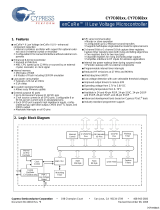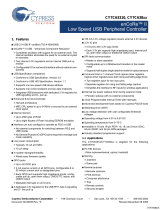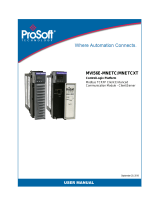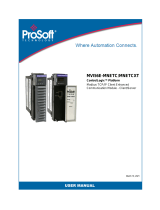Page is loading ...

U S B Write B l oc k e r U s e r M a n u a l ( A9 - 0 0 0 - 00 1 8 ) R E V 1 . 0 - 1 -
USB WRITEBLOCKER™
USER MANUAL
Revised July 13, 2009
Features
• Smallest USB Write-Blocking device on the market.
• Easy, Write-Blocked access to USB drives at 8-10 MB/s. That’s 20%-30% faster than the
competing product.
• Works with any USB mass storage device.
• Compatible with single storage devices with Multiple Mountable Volumes (multiple LUNs).
• Support of USB 1.1/2.0 devices normally registered as “USB Mass Storage Device”.
• Easy to use! USB WriteBlocker simply connects between the device under capture device and
the computer.

CRU-WiebeTech
U S B W r i t e B l oc k e r U s e r M a n u a l ( A9 - 0 0 0 - 00 1 8 ) R E V 1 . 0 - 2 -
Table of Contents
1. Pre-Installation Steps 3
1.1 USB WriteBlocker Accessories 3
1.2 Identifying Parts 3
2. Using USB WriteBlocker 4
2.1 USB WriteBlocker Host Connections 4
2.2 Accessing a Drive/Device with USB WriteBlocker 4
2.3 Using USB WriteBlocker Device Information Viewer 5
2.3.1 Attached Device Information 5
2.3.1.1 Date/Time 5
2.3.1.2 USB Vendor ID 5
2.3.1.3 USB Product ID 5
2.3.1.4 Manufacturer 5
2.3.1.5 Product 5
2.3.1.6 Serial Number 5
2.3.1.7 Revision 5
2.3.1.8 Exit 5
2.3.1.9 Rescan 5
2.3.1.10 Save Info 5
2.3.2 WriteBlocker Device Info 6
2.3.2.1 Firmware Hash 6
2.3.2.2 USB Vendor ID 6
2.3.2.3 USB Product ID 6
2.3.2.4 Manufacturer 6
2.3.2.5 Product 6
2.3.2.6 Serial Number 6
2.3.2.7 Revision 6
3. Usage with Mac and Windows Operating Systems 6
3.1 Usage with Macintosh Computers 6
3.1.1 Compatibility 6
3.1.2 Using Volumes 6
3.2 Usage with Windows Operating System 6
3.2.1 Compatibility 6
3.2.2 Using Volumes 7
4. Frequently Asked Questions 7
5. Technical Specifications 8
Forensic Device User Advisory
We recommend that you perform a final check on this product.
Prior to first use, please verify that the write-blocking function of this product is working properly. This is
easily done: attach a known good formatted drive, and verify that the drive mounts properly on your
computer. Use a drive that has data on it that you are willing to overwrite. Transfer files to the drive. The
files will appear to transfer to the drive. Thereafter, unmount the drive and remount the drive. The files
that you wrote to the drive should not appear after the drive is remounted. If they do appear, there is a
problem with your forensic device, and you should contact our support department for further instructions.
CRU/WiebeTech support may be reached at:
(866) 744-8722 (toll free)
(316) 744-8722 (international)
(316) 744-1398 (fax)
support@wiebetech.com (email)

CRU-WiebeTech
U S B W r i t e B l oc k e r U s e r M a n u a l ( A9 - 0 0 0 - 00 1 8 ) R E V 1 . 0 - 3 -
1. Pre-Installation Steps
1.1 USB WriteBlocker Accessories
Check the accessories packaged with your USB WriteBlocker. Please contact WiebeTech if any items
are missing or damaged. The box should contain:
1.2 Identifying Parts
Take a moment to familiarize yourself with the parts of your new USB WriteBlocker. This will aid you in
the remaining steps.
Accessory Qty.
USB WriteBlocker 1
USB (A male to A female) Extension Cable 1
Removable Lanyard 1
Rubber Port Shield 1
Quick Start Guide 1
Reset Button
Status LED
Detachable Lanyard
Protective Rubber
Protective Rubber
USB Type A Plug
USB Type A Receptacle

CRU-WiebeTech
U S B W r i t e B l oc k e r U s e r M a n u a l ( A9 - 0 0 0 - 00 1 8 ) R E V 1 . 0 - 4 -
2. Using USB WriteBlocker
2.1 USB WriteBlocker Host Connections
USB WriteBlocker is equipped with a USB Type A receptacle for attaching your hard drive, flash media or
drive enclosure.
USB WriteBlocker has a USB Type A plug for attaching to your computer.
2.2 Accessing a Drive/Device with USB WriteBlocker
Start by connecting your device under capture into the “Drive” side of USB WriteBlocker. After that, USB
WriteBlocker’s “Host” side can be attached directly to a computer’s USB Type A port or the USB
extension cable packaged with USB WriteBlocker can be used for a little more length. If your device
under capture has an on/off switch then turn the unit on. USB WriteBlocker is bus-powered by the USB
port from the computer so there is no need for an on/off switch. However, there is a “Remount” button for
a few instances where USB WriteBlocker might not be recognized by the computer. If that is ever the
case, unplug USB WriteBlocker and cycle power to the device under capture drive/device. After power
has been cycled then plug the USB WriteBlocker back in and press the “Remount” button. The below
picture depicts the connection process.
to computer
from target

CRU-WiebeTech
U S B W r i t e B l oc k e r U s e r M a n u a l ( A9 - 0 0 0 - 00 1 8 ) R E V 1 . 0 - 5 -
2.3 Using USB WriteBlocker Device Information Viewer
The UWB Device Information Viewer is a software application designed to report information each time
you access a drive/device with USB WriteBlocker. As you can see, there are two tabs on UWB Device
Information Viewer that report information. One tab reports the information of the attached device. The
other tab reports the information of the USB WriteBlocker. The following sections will help you identify
what’s being reported as well as walk you through a few features that this application offers.
2.3.1 Attached Device Information
2.3.1.1 Date/Time: Reports date and time that the device under capture device was accessed by the USB
WriteBlocker.
2.3.1.2 USB Vendor ID: Reports the USB
Vendor ID of the device under capture device.
2.3.1.3 USB Product ID: Reports the USB
Product ID of the device under capture device.
2.3.1.4 Manufacturer: Reports the maker or
manufacturer of the device under capture
device.
2.3.1.5 Product: Reports the name of the
device under capture device if it has one
imbedded on the chip.
2.3.1.6 Serial Number: Reports the serial
number of the chip that is inside of the device
under capture device.
2.3.1.7 Revision: Reports the revision number
of the device under capture device if it has
one.
2.3.1.8 Exit: This will close down the software
application.
2.3.1.9 Rescan: This will rescan the USB port
or bus to check for the USB WriteBlocker and
any attached device.
2.3.1.10 Save Info: This will save a text file of the all the information that is reported with the application.
By default it will name the saved file the same as the serial number of the device under capture device.
You can change the name of the file if you’d like. The text file will save wherever you choose, and will
report all of the information displayed on the application in simple text.

CRU-WiebeTech
U S B W r i t e B l oc k e r U s e r M a n u a l ( A9 - 0 0 0 - 00 1 8 ) R E V 1 . 0 - 6 -
2.3.2 WriteBlocker Device Info
2.3.2.1 Firmware Hash: Clicking the
“Calculate” tab will run a hash file on the
firmware (this takes between 30 seconds and
a minute) and will end with a hash file of the
firmware on the USB WriteBlocker. This is
usual information to log as well as reporting to
WiebeTech should anything go wrong.
2.3.2.2 USB Vendor ID: Reports the USB
Vendor ID of the USB WriteBlocker.
2.3.2.3 USB Product ID: Reports the USB
Product ID of the USB WriteBlocker.
2.3.2.4 Manufacturer: Reports the maker or
manufacturer of the USB WriteBlocker.
2.3.2.5 Product: Reports the name of the USB
WriteBlocker.
2.3.2.6 Serial Number: Reports the serial
number of the chip that is inside of the USB
WriteBlocker.
2.3.2.7 Revision: Reports the revision number
of USB WriteBlocker.
3. Usage with Mac and Windows Operating Systems
3.1 Usage with Macintosh Computers
3.1.1 Compatibility
The USB WriteBlocker is Plug-and-Play compatible under Mac OS X 10.5. No drivers are needed. The
USB 2.0 port is USB 1.1 compatible.
3.1.2 Using Volumes
The hard drive attached to the USB WriteBlocker will appear as an icon
representing the drive’s volume on the desktop. You can begin using the volume
right away. If the drive is unformatted, a message will appear on the desktop
saying that the disk is unreadable.
Eject the volume before powering down the unit by dragging the volume’s icon to
the trash bin, or by selecting the volume then pressing Command-E. Shutting
down the unit without first ejecting the volume can result in data loss.
3.2 Usage with Windows Operating System
3.2.1 Compatibility
The USB WriteBlocker is Plug-and-Play compatible with Windows XP and Vista. No drivers are needed
on this operating system. The USB 2.0 port is USB 1.1 compatible.
View of Firmware Hash after clicking “Calculate” tab.

CRU-WiebeTech
U S B W r i t e B l oc k e r U s e r M a n u a l ( A9 - 0 0 0 - 00 1 8 ) R E V 1 . 0 - 7 -
(Windows XP)
3.2.2 Using Volumes
When the USB WriteBlocker and drive are properly connected and turned on, a window may open to
allow you access to the volume. If no window appears, you can find the volume by double-clicking the
“My Computer” icon.
Eject the volume before powering down the unit by single-clicking the green arrow
icon on the task bar, then selecting “Safely remove….” Windows will indicate when
it is safe to disconnect the USB WriteBlocker. Shutting down the unit without first
ejecting the volume can result in data loss.
4. Frequently Asked Questions
Q:
Where’s the on/off switch on the USB WriteBlocker?
A:
USB WriteBlocker is bus-powered by the computer’s USB port. Power is available right when you
plug in USB WriteBlocker.
If the device under capture can also be bus-powered, then it simply needs plugged into the USB
receptacle on USB WriteBlocker. If the device under capture drive/device needs its own power then that
power will need to be available when working with USB WriteBlocker.
Q:
What is the red button on the USB WriteBlocker for?
A:
The “Remount” button is there because there are a couple of instances where the USB WriteBlocker
may need a power cycle in order to mount the drive/device. If you get an error that says “USB device not
recognized” then simply hit the “Remount” button and the volume will mount to the computer.
Q:
My RAID product is not showing up with USB WriteBlocker, what should I do?
A:
Though USB WriteBlocker can work with RAIDed devices, it is restricted to a 2.2TB limit due to the
USB drivers in the operating system of the computer.
Q:
USB WriteBlocker is supposed to work with flash media but I can’t access my flash device.
A:
USB WriteBlocker can access drives/devices that register as “USB mass storage device,” which
includes all WiebeTech brand devices. The vast majority of USB 1.1/2.0 devices are registered as such
since it is used by hard drives enclosures and thumb (flash) drives. Any USB device that is not registered
as “USB mass storage device” will not be recognized by USB WriteBlocker.
Q:
How do I know USB WriteBlocker is actually write-blocking?
A:
WiebeTech’s trusted write-blocking technology is firmware based, meaning that it can’t simply be
turned off or on by a switch. If the WiebeTech device is working then you can rest assured that the
firmware is actively write-blocking the device under capture device.
Q:
I can see the USB WriteBlocker in Windows Device Manager/Mac's System Profile, but when I
connect another device it doesn't appear. Is this correct?
A:
That's correct. The USB WriteBlocker will appear to the computer as a "USB Mass Storage Device".
Anything connected behind the USB WriteBlocker will not be seen in the Manager/Profile.

CRU-WiebeTech
U S B W r i t e B l oc k e r U s e r M a n u a l ( A9 - 0 0 0 - 00 1 8 ) R E V 1 . 0 - 8 -
5. Technical Specifications
Part Number
31300-0192-0000
Operating Temperature
50 – 85° Fahrenheit (10 – 30° Celsius)
Data Speeds
Speeds up to 10 MB/s. Speeds vary depending on the drive model/type, and
operating system.
Operating Humidity
5% to 95%, noncondensing
Compatibility
USB 2.0, USB 1.1 backwards compatible.
Operating System
•
Windows XP, Vista
•
Mac OS X 10.5
•
Linux distributions supporting USB
Shipping Weight
2lbs, including accessories
Unit Weight
1lb for just the unit itself
Dimensions
105mm L x 26mm W x 16mm H. Measured dimensions include rubber guard and
do not include detachable lanyard.
SDK/API
An available USB WriteBlocker API allows software programmers to query USB
WriteBlocker to retrieve information from devices attached to USB WriteBlocker.
Works with Windows XP (32 bit version), or Windows Vista (32 bit or 64 bit)
Warranty
2-year limited warranty. See warranty statement for details and limitations.
WiebeTech offers free phone support for 90 days after purchase (1-866-744-
8722). Email support is available at suppo[email protected].
USB WriteBlocker is a trademark of CRU-DataPort. Other marks are the property of their respective owners.
© 2009 CRU-DataPort. All rights reserved.
If you have any questions or problems, please contact support@wiebetech.com for technical support. If you are
interested in purchasing more WiebeTech products, check our website or contact [email protected]. We
appreciate being able to serve you!
/