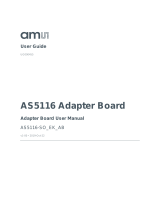Page is loading ...

Document Feedback
Dragster Evaluation Kit
Content Guide
Demo Kit Manual • PUBLIC
UG000306 • v2-00 • 2020-Jul-08
28 │ 2
Content Guide
1 Introduction .................................... 3
1.1 Kit Content .................................................... 3
1.2 Ordering Information .................................... 4
2 Getting Started ............................... 5
3 Hardware Description .................... 7
3.1 Hardware Architecture ................................. 7
3.2 Evaluation Board Components and
Connectors Pinout ........................................ 8
3.3 Power Supply ............................................. 10
3.4 Board Reset ............................................... 10
3.5 Assembling Dragster Sensors on the
Evaluation Board ........................................ 11
3.6 Camera-Link Data Interface ....................... 15
3.7 Serial Configuration Interface..................... 17
4 Software Description ................... 18
4.1 Getting Started ........................................... 18
4.2 GUI Description .......................................... 18
5 Live Image .................................... 22
6 Dragster Evaluation Mode .......... 23
6.1 Sensor Reading Speed .............................. 23
7 Table of Abbreviations ................ 26
8 Revision Information ................... 27
9 Legal Information ........................ 28

Document Feedback
Dragster Evaluation Kit
Introduction
Demo Kit Manual • PUBLIC
UG000306 • v2-00 • 2020-Jul-08
28 │ 3
1 Introduction
The evaluation system enables an easy setup of Dragster line scan family for a quick sensor
evaluation.
The system’s FPGA provides the control signals to the sensor, defining the state machine timings. The
user can choose one sensor clock out of two possibilities: 20 MHz and 80 MHz The FPGA acquires
data synchronously and multiplexes the same to the camera link base configuration connector. Any
grabber that supports at least a camera link base configuration can directly retrieve the data from any
Dragster sensor variation.
Over an RS232, serial interface, the user can configure the line rate and exposure time. Also, it can
access to all sensor registers, performing write and read operations over SPI interface.
For debugging purposes, some digital IO sensor control signals are routed as CMOS TTL signals to
the parallel connectors.
The evaluation of Dragster sensors uses a stack of three boards:
● Sensor headboard – Contains the Dragster sensor and connects to the FPGA board.
● Evaluation board – Versatile and easy to program, this board includes a SPARTAN 3AN FPGA,
a micro controller for RS232 communication and 2 camera link full interfaces. It is the main
board where the sensor headboard is connected.
● Power supply board – Under the main board there is a power supply board to create a group of
filtered voltages to apply to the sensor, micro controller and RS232 sensor operation and
Camera-Link.
By default, we have an FPGA code that reads out all sensors over one camera link, base connector,
capable of operating the sensor with maximal line rate however discarding lines if the data rate coming
from the sensor exceeds the data rate that can be transmitted over one base camera link connection.
1.1 Kit Content
The kit contains:
● Power supply (12 V, DC)
● USB to RS232 cable
● Sensor headboard
● Evaluation board
● Power supply board
● Evalboard FPGA interface board
The customer needs to acquire the frame grabber and the camera link cable.
Using our reference VHDL code, only one Camera-Link cable is required.

Document Feedback
Dragster Evaluation Kit
Getting Started
Demo Kit Manual • PUBLIC
UG000306 • v2-00 • 2020-Jul-08
28 │ 5
2 Getting Started
Add the following items to get started:
● Frame Grabber (on our side we use microEnable IV AD1-CL or VD1-CL from Silicon Software)
● 1x Camera-Link Cable
Attention
Make sure the power supply is not yet connected before booting.
Make sure the power supply board is disconnected when connecting or disconnecting any other
hardware.
Figure 1:
Set Up Overview
On device manager check if camera link cable and USB to serial port cable are correctly recognized,
as exemplified in the below figure.

Document Feedback
Dragster Evaluation Kit
Hardware Description
Demo Kit Manual • PUBLIC
UG000306 • v2-00 • 2020-Jul-08
28 │ 7
3 Hardware Description
This chapter describes the process of setting up the hardware.
3.1 Hardware Architecture
The interface connections between the different components of the evaluation board is exemplified in
the below figure.
Figure 3:
Dragster Evaluation Board Block Diagram
Power Board
FPGA
Sensor
Data Multiplex
All Serial
Interfaces
State Machine
Camera Link
Connector
RS-232
uController
SPI SIGNALS
(10)
Evaluation
Board
Data
_A 12 Bits
Data
_B 12 Bits
GND
VDDD
VDD_ESD
VDDA
VDDIO
VDD_BULK
END_ADC
RST_CVC
RST_CDS
SAMPLE
LOAD
_PULSE
N_RST
MAIN
_CLK
TAP_G1
TAP_G2
TAP_E1
TAP_E2
TAP_C1
TAP_C2
TAP_A1
TAP_A2
OSC
N_RST
IO_CP_CS0
IO_CP_CS1
IO_CP_SC
IO_CP_SDO
IO_CP_LD

Document Feedback
Dragster Evaluation Kit
Hardware Description
Demo Kit Manual • PUBLIC
UG000306 • v2-00 • 2020-Jul-08
28 │ 8
3.2 Evaluation Board Components and Connectors Pinout
Figure 4:
Main Board Components
1 Camera-Link drivers
9 Parallel TTL connector channel 1B
2 ATMega 128 controller
10 Serial communication connector
3 Spartan 3AN FPGA (bottom side)
11 Board reset button
4 Sensor connectors
12 Camera-Link base connector
5 JTAG connector
13 Camera-Link full connector
6 Parallel TTL connector channel 0A
14 Camera-Link full connector
7 Parallel TTL connector channel 0B
15 Camera-Link base connector
8 Parallel TTL connector channel 1A
4 cm
Height: 3,5 cm
13 14 15

Document Feedback
Dragster Evaluation Kit
Hardware Description
Demo Kit Manual • PUBLIC
UG000306 • v2-00 • 2020-Jul-08
28 │ 9
Figure 5:
TTL Connectors Debug Signals
TTL Connector
S-Connectors Channel
Signal Name
CH0A
S00
80 MHz clock
S02
Sensor clock
S03
Camera link drivers clock
S04
VCC
CH0B
S10
Sensor SCLK
S11
Sensor MOSI
CH1A
S16
Test mode jumper
S17
VDD
S18
End ADC AB1
S19
LVAL AB1
S20
Sensor load pulse
S21
Sensor sample
S22
Sensor RST CVC
S23
Sensor RST CDS
CH1B
S30
Pixel CLK AB1
Figure 6:
S-Connectors Identification
Attention
To ensure the correct operation of the system please do not remove jumper from S05 and S06!

Document Feedback
Dragster Evaluation Kit
Hardware Description
Demo Kit Manual • PUBLIC
UG000306 • v2-00 • 2020-Jul-08
28 │ 10
3.3 Power Supply
The system main input voltage is 12 V DC. A green LED in the power board will turn on when the
power is connected. It has also a 1A soldered fuse for user safety and board protection. After any
wrong manipulation check its connectivity and if the LED does not start, please replace the fuse by
another with same specification.
All voltages are generated in this board.
Figure 7:
Power Supply Connection
3.4 Board Reset
It is a good practice to perform a full system reset before starting evaluating the sensor. In the
evaluation board, there are two possibilities to make this reset: by pressing the reset button or by
sending the reset command. Both have the same effect of restarting the state machine's operation.
After this, the sensor is loaded with the default values defined in the datasheet, which may obviously
need to be reconfigured to match the current setup.
CAUTION
Always perform a reset to the system after power up to guarantee a defined power up status!
If the board does not start operation after power up, if the sensor was wrongly configured or if data is
not consistent, please press the board reset button and reconfigure the sensor.

Document Feedback
Dragster Evaluation Kit
Hardware Description
Demo Kit Manual • PUBLIC
UG000306 • v2-00 • 2020-Jul-08
28 │ 11
3.5 Assembling Dragster Sensors on the Evaluation Board
3.5.1 Assembling DR4K7um on the Evaluation Board
Dragster 4K7um sensor is assembled in connector 1 of the evaluation board, with the triangle marks
aligned.
Figure 8:
Assembling DR4K7um on the Evaluation Board
Attention
Please note that the above image is only for demonstration purposes. To ensure the correct
operation of the system it is recommended not to remove the Evalboard FPGA interface board (red
PCB). Furthermore, please note that with the red PCB the sensor triangle is oriented to the serial
communication connector.

Document Feedback
Dragster Evaluation Kit
Hardware Description
Demo Kit Manual • PUBLIC
UG000306 • v2-00 • 2020-Jul-08
28 │ 12
3.5.2 Assembling DR8K7um on the Evaluation Board
Dragster 8K7um sensor is assembled in the bottom side connectors (connector 1 and connector 3) of
the evaluation board, with the triangle marks aligned.
Figure 9:
Assembling DR8K7 on the Evaluation Board
Attention
Please note that the above image is only for demonstration purposes. To ensure the correct
operation of the system it is recommended not to remove the Evalboard FPGA interface board (red
PCB). Furthermore, please note that with the red PCB the sensor triangle is oriented to the serial
communication connector.

Document Feedback
Dragster Evaluation Kit
Hardware Description
Demo Kit Manual • PUBLIC
UG000306 • v2-00 • 2020-Jul-08
28 │ 13
3.5.3 Assembling DR8K3.5um on the Evaluation Board
Dragster 8K3.5um sensor is assembled in connectors 1 and connector 2 of the evaluation board, with
the triangle marks aligned.
Figure 10:
Assembling DR8K3.5 on the Evaluation Board
Attention
Please note that the above image is only for demonstration purposes. To ensure the correct
operation of the system it is recommended not to remove the Evalboard FPGA interface board (red
PCB). Furthermore, please note that with the red PCB the sensor triangle is oriented to the serial
communication connector.
3.5.4 Assembling DR16K3.5um on the Evaluation Board
Dragster 16K3.5um sensor is assembled in the four connectors of the evaluation board. The sensor
orientation is such that the triangle marker on the sensor headboard aligns with the white triangle on
the evaluation board.

Document Feedback
Dragster Evaluation Kit
Hardware Description
Demo Kit Manual • PUBLIC
UG000306 • v2-00 • 2020-Jul-08
28 │ 14
Figure 11:
Assembling DR16K3.5um on the Evaluation Board
Attention
Please note that the above image is only for demonstration purposes. To ensure the correct
operation of the system it is recommended not to remove the Evalboard FPGA interface board (red
PCB). Furthermore, please note that with the red PCB the sensor triangle is oriented to the serial
communication connector.

Document Feedback
Dragster Evaluation Kit
Hardware Description
Demo Kit Manual • PUBLIC
UG000306 • v2-00 • 2020-Jul-08
28 │ 15
3.6 Camera-Link Data Interface
3.6.1 Tap Assignment DR16K3.5um
The FPGA board can receive up to 16TAPS of 12 bits each so that it reads out all DR16K3.5um
sensor. The data received in the FPGA are multiplexed and sent to one Camera-Link connector
through Data_A and Data_B.
Figure 12:
Camera-Link Output DR16K3.5um
The explanation above is valid for DR16K3.5um sensor. The FPGA implementation is compatible with
all sensor variations that means that in case other sensors are tested, like DR4K or DR8K, not all the
TAPs will contain valid data.
Attention
Make sure that the Camera-Link drivers are enabled when trying to capture image data!
4K Segment 4K Segment 4K Segment 4K Segment
Bottom Left Connector Bottom Right Connector
Top Left Connector Top Right Connector
Data Multiplex
Data Multiplex
Camera Link
Base Configuration
64
Special
Pixels
Odd
Even
Data_A
12 Bits
Data_B
12 Bits
Tap_E1
Tap_F1
Tap_A2
Tap_B2
Tap_A1
Tap_B1
Tap_G2
Tap_H2
Tap_G1
Tap_H1
Tap_C2
Tap_D2
Tap_C1
Tap_D1
Tap_E2
Tap_F2

Document Feedback
Dragster Evaluation Kit
Hardware Description
Demo Kit Manual • PUBLIC
UG000306 • v2-00 • 2020-Jul-08
28 │ 16
3.6.2 Tap Assignment DR8K7um
Figure 13:
Camera-Link Output DR8K7um
2K Segment 2K Segment 2K Segment 2K Segment
Bottom Left Connector Bottom Right Connector
Data Multiplex
32
Special
Pixels
Data Multiplex
Camera Link
Base Configuration
Data_A
12 Bits
Data_B
12 Bits
Tap_A1
Tap_A2
Tap_E1
Tap_E2
Tap_B1
Tap_B2
Tap_F1
Tap_F2

Document Feedback
Dragster Evaluation Kit
Hardware Description
Demo Kit Manual • PUBLIC
UG000306 • v2-00 • 2020-Jul-08
28 │ 17
3.6.3 Tap Assignment DR2X8K7um
Figure 14:
Camera-Link Output DR2X8K7um
3.7 Serial Configuration Interface
The state machine's basic parameters, like line and integration time, together with all sensor's
registers are accessible via a RS232 interface.
The serial communication uses a USB communication port on the PC side and a D-SUB 13 connector
on the board's side. Please note that serial communication over Camera-Link is not implemented.
3.7.1 Serial Port Configuration
The serial port communication is automatically set to the following parameters:
● Baud Rate: 19200
● Data Bits: 8
● Stop Bits: 1
● Parity: None
● Flow Control: None
2K Segment 2K Segment 2K Segment 2K Segment
Bottom Left Connector Bottom Right Connector
32
Special
Pixels
2K Segment 2K Segment 2K Segment 2K Segment
32
Special
Pixels
Bottom Left Connector Bottom Right Connector
Tap_C1
Tap_D1
Tap_C2
Tap_D2
Tap_G1
Tap_H1
Tap_G2
Tap_H2
Data Multiplex
Tap_A1
Tap_B1
Tap_A2
Tap_B2
Tap_E1
Tap_F1
Tap_E2
Tap_F2
Data Multiplex
Camera Link
Base Configuration
Data_B
12 Bits
Data_A
12 Bits

Document Feedback
Dragster Evaluation Kit
Software Description
Demo Kit Manual • PUBLIC
UG000306 • v2-00 • 2020-Jul-08
28 │ 18
4 Software Description
DragsterComm is a software that allows the user to change the register settings of Dragster's family
sensors using a RS232 communication port.
DragsterComm runs only under Windows OS.
The latest DragsterComm software package is available at ams webpage
(www.ams.com/dragster#tab/tools) to download.
4.1 Getting Started
When starting the DragsterComm a configuration window is automatically opened.
Figure 15:
Configuration Window at Application Start
The configuration window allows the user to choose the sensor to evaluate which will be loaded with
the default registers.
Normally, the serial port is chosen automatically. Nevertheless, please confirm that the chosen port is
the correct one.
After setting, the sensor and the serial port please use “Send All” button in order to configure the
default registers to the sensor.
4.2 GUI Description
The interface main features is listed in the below figure.
Please note that some limits of the sensor register were implemented to avoid configuration error.

Document Feedback
Dragster Evaluation Kit
Software Description
Demo Kit Manual • PUBLIC
UG000306 • v2-00 • 2020-Jul-08
28 │ 19
Figure 16:
DragsterComm Interface Features
1 Menu bar
5 SPI affected
2 Sensor registers controls
6 Evaluation board
3 Sensor registers
7 Status bar
4 Sensor register’s bit values
4.2.1 Menu Bar
In the menu bar the following options are available:
● File
● Save configuration
● Load configuration
● Exit
● Sensor
● Change sensor
● Reset sensor
● Evaluation board
● Configure serial port

Document Feedback
Dragster Evaluation Kit
Software Description
Demo Kit Manual • PUBLIC
UG000306 • v2-00 • 2020-Jul-08
28 │ 20
● Help
● About DragsterComm
4.2.2 Sensor Registers Controls
The buttons functions are:
● Sensor Reset: Sends the default register values
● Toggle Numeration: Change the registers values from hexadecimal to decimal
● Send All: Writes all registers values at once to the sensor
4.2.3 Sensor Registers
This table contains the registers name, address, value and operation. These register values can be
changed or updated by using the sensor register bit values in feature 4.
In case the input value is not allowed because it exceeds the register’s maximum or minimum value or
because a wrong character was inserted, a red highlight will appear.
4.2.4 Sensor Register’s Bit Values
This feature allows the user to change the register’s bit values.
The slider option is limited to the sensor maximum and minimum values.
For more information regarding the sensors registers operation please refer to Dragster datasheet.
4.2.5 SPI Affected
The register values are, by default, sent to all SPI's at a time. In case of a fine tune of the sensor, to
compensate deviations in gain and black level references along different segments, a different SPI
can be chosen (top or bottom), and programmed.
This feature displays which SPI is affected with the change in registers.
4.2.6 Evaluation Board
With this feature, the user can control the lines per second, the integration time and the frequency of
the main clock (20 MHz and 80 MHz).
Please note that the frequency will affect the lines per second limits, which affects the integration time,
maximum value. In addition, also the ADC End of Range register affects the lines per second. For
more information, please refer to chapter 6.
/