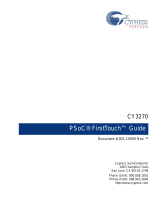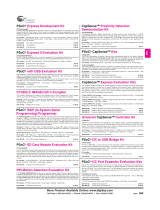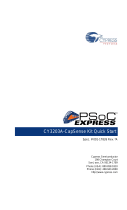Page is loading ...

LUPA Demo Kit User Guide
Page 2 of 6
Table of Contents
1.0 GENERAL DESCRIPTION ...............................................................................................................3
1.1 Introduction .................................................................................................................................3
1.2 Test System Hardware ...............................................................................................................3
1.3 Multifunctional Digital Boards ......................................................................................................3
1.4 Dedicated Image Sensor Board ..................................................................................................3
2.0 DEMO KIT SET-UP ..........................................................................................................................4
2.1 Software Installation ....................................................................................................................4
2.2 Hardware Installation ..................................................................................................................4
3.0 USING THE SOFTWARE .................................................................................................................4
3.1 Basic Operation ..........................................................................................................................5
3.2 Advanced ...................................................................................................................................5
3.2.1 Making Movies ..................................................................................................................................5
3.2.2 Integration Time ................................................................................................................................5
3.2.3 Reverse Readout ..............................................................................................................................5
3.2.4 Other Sensor Parameters .................................................................................................................5
4.0 DATA SHEET ...................................................................................................................................5
5.0 CONTACT ........................................................................................................................................6
List of Figures
Figure 1-1. The LUPA300 Demo Kit........................................................................................................3
Figure 3-1. Software Windows.................................................................................................................4
[+] Feedback

LUPA Demo Kit User Guide
Page 3 of 6
1.0 General Description
This guide allows the user to install and run the demo kit properly.
The hardware installation and the software installation are described.
All necessary software and hardware drivers to run the demo kit properly are included on the disk.
Evaluation software (Win 2000 & XP) allows the users to make an evaluation of the LUPA300 sensor and its functionalities.
1.1 Introduction
The LUPA demo kit consists of one multifunctional digital board (memory, FPGA, and ethernet interface) and an analog image
sensor board.
The evaluation software (under Win 2000 or XP; NOT
Win 98 or NT), written in HP VEE, allows the grabbing and display of
images and little movies from the sensor. All acquired images and movies can be stored in different file formats. All setting can
be adjusted on the fly to evaluate the sensors specs. Default register values can be loaded to start the software in a desired state.
1.2 Test System Hardware
The test system hardware consists of one multifunctional digital board and an analog image sensor board. These two boards are
connected to an interface backplane and are assembled in a half-rack-width housing. The housing also contains a switching
power supply that allows immediate operation from 220V/110V 50-Hz/60-Hz main power.
1.3 Multifunctional Digital Boards
The demo kit contains one digital board: a multifunctional digital board which has three functionalities: controller (FPGA), memory,
and ethernet interface to the PC.
The digital controller produces the imager timing and supports the computer interface. The controller is made from a Field
Programmable Gate Array (FPGA) that can be reconfigured. During development the FPGA configuration is downloaded via a
parallel download link. Upon delivery of the test system the FPGA configuration is stored in a PROM that is downloaded to the
FPGA at power-on.
The controller contains the logic to produce the clocking signals of the image sensor. It accepts the digital image data and stores
these in the frame memory at nominal operating speed.
The on-board memory (512 MB SDRAM) is used to buffer an imager frame that was grabbed at the nominal read-out frequency.
This stored image will be read out through the Ethernet interface. Both images and little movies can be stored on the SDRAM at
full sensor speed (250 frames/s) and be read out afterwards through the Ethernet interface.
The interface to the PC is standard Ethernet connection. The throughput of this interface is 100 Mbit/s. With some additional
overhead this means we have a resulting full frame rate of 4 images/s on the PC screen.
1.4 Dedicated Image Sensor Board
The dedicated image sensor board contains the power supplies and bias components to support a specific image sensor. In case
of the LUPA300 sensor it contains several power regulators that provide regulated power to the image sensor and its bias circuits.
This power supply is separated from the power supply to the digital controller to avoid interference.
Figure 1-1. The LUPA300 Demo Kit
[+] Feedback

LUPA Demo Kit User Guide
Page 4 of 6
2.0 Demo Kit Set-up
2.1 Software Installation
The CD-ROM contains a set-up file (setup.exe), which will launch an install shield. This install shield will install the Cypress Demo
Software onto the PC properly.
NOTE: The software will only work under Win 2000 or XP. It will not work under Win 95, 98, or NT!
2.2 Hardware Installation
Make sure that the cross cable that is delivered with the system is used to connect the PC and evaluation kit!
When the software is installed properly the demo kits power supply can be switched on.
By default the board is configured not to use a DHCP-server. The default IP settings for the system are:
• IP-address: 192.168.2.10
• Netmask: 255.255.255.0
• Gateway: 192.168.2.254
When you change the IP settings of the PC to make sure it is connected to the same subnet, http://192.168.2.10 gives you a
configuration/status page. The system can be used on a standard network environment or standalone with a cross-cable to a PC
(default).
Important note: If you power on the system and connect it using the cross cable to the PC but you are unable to get to the status
page http://192.168.2.10
on the PC, please contact your network administrator to make sure your PC is in the same subnet.
After the power is switched on or the reset button is pushed it takes approximately 10 sec before the FPGA is configured. The
reset button is the little white button on the side of the demo kit.
NOTE:
1. Verify if there is communication between the board and the PC by surfing to the web interface.
2. Do not unplug the ethernet cable or power down the demo kit when the software is running to avoid any software failures.
When this install sequence is followed strictly the software can be started (C:\program files\cypress\lupa300\lupa_demo\
lupa300_demo_fast.vxe).
3.0 Using the Software
Figure 3-1. Software Windows
[+] Feedback

LUPA Demo Kit User Guide
Page 5 of 6
3.1 Basic Operation
To start operating the sensor, just press the “Start” button. You will be asked to point to a .dset file that contains the necessary
settings to operate the sensor. By default only one .dset file is installed with the software so please select this one.
After the selection of the file with the default parameters (dset file) two displays will pop up in which the images will be shown,
one for B&W images and one for the color reconstructed images. When a color sensor is used the color reconstruction can be
enabled by checking the “whitebalance” and “color reconstruction” checkboxes on the right of the main control window. When a
black and white sensor is used these checkboxes should not be used and the color display will remain black.
The system will then start grabbing images continuously. The image is in gray scale on 8 bits depth. Images can be saved in
different formats by pressing the 'save image' button.
To stop the program press the 'Stop' key.
3.2 Advanced
Use the 'show histogram' checkbox to enable or disable the updating of the histogram. Use the pulldown menu 'Send parameters
only' to only toggle signals with the FPGA but not to readout the image through ethernet. The 'Frame' parameter selects the framer
that is read from memory. Frame 0 is the first frame.
3.2.1 Making Movies
To grab movies with the demo software please follow the sequence described below:
1. Change the Frames parameter to the number of frames you want to grab
2. Push the “run” button, so it is no longer pushed in
3. When you want to grab a color movie check the “movie do colorreconstruction” and “movie do whitebalance” checkboxes
4. Check the grab movie checkbox
5. Push the “Run” button so it is active again. As soon as you push the “run” button the eval kit will start grabbing the number of
frames you defined in step 1.
6. After the frames are grabbed the software will pop up a window where you can specify where to save the movie on your local
hard disk
7. Finally the movie will be downloaded from the eval kit memory to the PC.
8. The software will start grabbing in normal sequence again.
3.2.2 Integration Time
To change the integration time the user can change the res_length parameter in the software (push “enter” after you change the
value).
When this value is 1 the integration time = 4 ms, when the value = 480 (max) the integration time is 10 μs.
3.2.3 Reverse Readout
When the sensor is reverse readout the following should be done to display the image correctly:
1. Enable the reverse X/Y parameter in the software
2. Change the start X/Y address parameter in the software. start X = 79; start Y = 479
3. Check the “adjust display for reverse X readout” checkbox when the X readout direction is reversed.
3.2.4 Other Sensor Parameters
Please consult the data sheet (also on CD) for the impact of the other sensor parameters on the grabbed image
4.0 Data Sheet
For a copy of the data sheet in PDF format, please go to our Web site at www.cypress.com
[+] Feedback

LUPA Demo Kit User Guide
Page 6 of 6
© Cypress Semiconductor Corporation, 2005. The information contained herein is subject to change without notice. Cypress Semiconductor Corporation assumes no responsibility for the use
of any circuitry other than circuitry embodied in a Cypress product. Nor does it convey or imply any license under patent or other rights. Cypress products are not warranted nor intended to be
used for medical, life support, life saving, critical control or safety applications, unless pursuant to an express written agreement with Cypress. Furthermore, Cypress does not authorize its
products for use as critical components in life-support systems where a malfunction or failure may reasonably be expected to result in significant injury to the user. The inclusion of Cypress
products in life-support systems application implies that the manufacturer assumes all risk of such use and in doing so indemnifies Cypress against all charges.
5.0 Contact
General information on product price and availability:
Myriam Gillisjans
Tel +32 15 446+356
Fax +32 15 446 344
Product and software support:
Pieter Willems
Tel +32 15 446 389
Fax +32 15 446 344
All product and company names mentioned in this document are the trademarks of their respective holders.
UG5005 approved kkvtmp 12/5/05
[+] Feedback
/