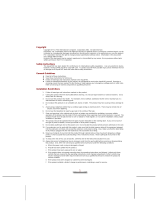Page is loading ...

Be sure to read the Safety Precautions contained in
this manual to ensure proper operation of this
product.
Keep this manual in a safe place for future
reference.
E
EG-800
Getting Started with
the CASSIOPEIA
(Hardware Manual)

2
• Microsoft, ActiveSync, Outlook, Pocket Outlook, Windows, Windows NT and the
Windows logo are either registered trademarks or trademarks of Microsoft Corporation in
the United States and/or other countries.
• Pentium is a registered trademark of Intel Corporation.
• CompactFlash is a registered trademark of SanDisk Corporation.
• All other product and company names mentioned herein may be the trademarks of their
respective owners.
• Data can be uploaded from this unit to a personal computer for storage on a hard disk,
floppy diskette, or other storage medium. Be sure to make multiple copies of all
important data to protect against its accidental loss.
• CASIO COMPUTER CO., LTD. assumes no responsibility for any damage or loss
resulting from the use of this manual.
• CASIO COMPUTER CO., LTD. assumes no responsibility for any loss or claims by
third parties which may arise through the use of this product.
• CASIO COMPUTER CO., LTD. assumes no responsibility for any damage or loss
caused by deletion of data as a result of malfunction, repairs, or battery replacement. Be
sure to back up all important data on other media to protect against its loss.
• The contents of this manual are subject to change without notice.
• No part of this manual may be reproduced in any form without the express written
consent of the manufacturer.
• Specifications, peripherals, and other items can change suddenly to meet market needs.
Such changes can cause the contents of this manual to become inaccurate.
To reset the Pocket PC
If your Pocket PC responds slowly, stops responding as expected, or “freezes,” try resetting
it. A reset causes the Pocket PC to restart and re-adjust memory allocation. Unsaved data in
open windows may be lost.
• Use the stylus to press and hold the Reset button for about two seconds.

3
Safety Precautions
Congratulations upon your selection of the CASSIOPEIA. Be sure to read the following
Safety Precautions before trying to use it for the first time.
Note
All mentions of “the unit” in the following precautions refer to the CASSIOPEIA.
Markings and Symbols
The following are the meanings of the markings and symbols used in these Safety
Precautions.
This symbol indicates information that, if ignored or applied
incorrectly, creates the danger of death or serious personal injury.
This symbol indicates information that, if ignored or applied
incorrectly, creates the possibility of death or serious personal
injury.
This symbol indicates information that, if ignored or applied
incorrectly, creates the possibility of personal injury or property
damage.
• A diagonal line indicates something you should not do. The symbol shown
here indicates you should not try to take the unit apart.
• A black circle indicates something you should do. The symbol shown here
indicates you should unplug the unit from the wall outlet.
Health Precautions
Warning
• Long continuous use of the unit when you are tired is not good for your
health, and should be avoided.
Caution
• Be sure to allow for adequate rest when using the unit for
long periods. As a general rule, you should allow for 10 to 15 minutes of rest
per hour.
Warning
Caution
Danger

4
Precautions During Use
Warning
Abnormal Conditions
• Continued use of the unit while it is emitting smoke or strange odor creates
the danger of fire and electrical shock. Immediately turn off power, unplug the
AC adapter from the wall outlet, remove batteries, and contact your original
dealer or an authorized CASIO service provider to request servicing.
Water and Foreign Matter
• Should any foreign matter (metal, water or other liquid) ever get into the
unit, immediately turn off power, unplug the AC adapter from the wall
outlet, remove batteries, and contact your original dealer or an authorized
CASIO service provider to request servicing.
Dropping and Damage
• Should the unit ever fall or otherwise become damaged, unplug the AC
adapter from the power outlet, remove batteries, and contact your original
dealer or an authorized CASIO service provider. Continued use creates the
danger of fire and electrical shock.
Disassembly
• Never try to take the unit apart or modify it in any way. Doing so creates the
danger of fire and electrical shock.
Caution
Memory Protection
• Be sure to keep separate copies of all important data by saving it on a
computer hard disk or other medium. Note that all data stored in unit
memory is deleted whenever batteries go dead. Memory contents can also
become lost or corrupted due to malfunction and repair of the unit.
Location
• Do not locate the unit in an area subjected to large amounts of humidity or
dust. Doing so can create the danger of fire and electrical shock.
• Keep the unit away from food preparation area, stoves, and anywhere else it
might be exposed to oil smoke or steam. Such conditions can create the
danger of fire and electrical shock.
Avoid unstable surfaces.
• Never place the unit on an unstable surface, on a high shelf, or in any other
unstable location. Doing so can create the danger of the unit falling and
causing personal injury.

5
Rechargeable Battery Pack
Danger
• Never try to take apart the battery pack or modify it in any way. The battery
pack has built-in safety and protection mechanisms that ensure safe
operation. Damaging these mechanisms creates the danger of fire, smoke
emission, and explosion.
• Never allow the positive (+) and negative (–) terminals of the battery pack to
become connected by metal. Never transport or store the battery pack together
with a necklace, hairpins or other metal objects. Doing so can short the battery
pack, which creates the danger of fire, overheating, and explosion.
• Never use or leave the battery pack next to open flame, near a stove, or any
other area exposed to temperatures of 80°C/170°F or greater. Doing so
creates the danger of fire and explosion.
• Never charge the battery pack near a stove, under direct sunlight, in an
automobile parked in the sun, or any other area subject to high temperatures.
High temperature can cause the battery pack’s safety mechanism to operate
making it impossible to achieve a full charge. Heat can also cause an
abnormal chemical reaction, which creates the danger of fire and explosion.
• Never pierce the battery pack with nails, hit it with a hammer, step on it, or
throw it. Doing so can cause internal shorting, which creates the danger of
fire and explosion.
• Never use a battery pack whose exterior is extremely damaged or deformed.
Use of such a battery pack creates the danger of fire, overheating, and explosion.
•
Never use the battery pack with any device other than this product. Doing so can
cause abnormal current that damages the battery pack and creates the danger of fire.
• Keep a battery pack that is emitting a strange odor or leaking fluid away
from open flame. Fluid leaking from the battery pack is highly flammable.
It creates the danger of fire and explosion.
Warning
• Never expose the battery pack to direct flame, do not throw it into fire, fresh
water, or seawater. Doing so can damage the built in safety and protection
mechanisms, and cause battery fluid to ignite, creating the danger of fire and
explosion.
• Should fluid from the battery pack ever accidentally get into your eyes, do
not rub them. Rinse your eyes with tap water and then consult your
physician immediately.
• If the battery pack does not achieve full charge after the normal charge time,
stop charging. Continued charging creates the danger of fire, overheating,
and explosion.

6
Caution
Misuse of batteries can cause them to leak, which damages and corrodes the
area around the battery and creates the danger of fire and personal injury. Be
sure to observe the following precautions.
• When loading batteries, make sure their positive (+) and negative (–) poles
are facing correctly.
• Remove battery from the unit if you do not plan to use it for a long time.
• Use only battery types that are specified for this unit.
AC Adapter
Warning
• Never use a voltage that is different from that for which the AC adapter is
rated. Also, do not plug the unit into a power outlet that is shared by other
devices. Doing so creates the danger of fire and electrical shock.
• Never modify the power cord or excessively bend, twist, or pull it. Doing so
creates the danger of fire and electrical shock.
• Do not allow the power cord to become damaged. Do not place heavy
objects on the power cord or expose it to heat. A damaged power cord
creates the danger of fire and electrical shock.
• Never touch the AC adapter while your hands are wet. Doing so creates the
danger of electrical shock.
• Should the power cord ever become seriously damaged (internal wiring
exposed or shorted), contact your original dealer or an authorized CASIO
service provider to request servicing. Continued use of a seriously damaged
power cord creates the danger of fire and electrical shock.
• Use only the AC adapter specified for this unit. Use of another type of AC
adapter can damage the battery pack and create the danger of fire and
personal injury.

7
Caution
• Unplug the AC adapter from the wall outlet whenever leaving the unit
unattended for long periods.
• At least once a year, unplug the AC adapter from the power outlet and clean
the area around the prongs of the plug. Dust build up around the prongs can
create the danger of fire.
• Be sure to unplug the AC adapter from the wall outlet before attempting to
move the unit to another location.
• Be sure to grasp the AC adapter when unplugging it from a wall outlet.
Pulling on the power cord can damage it, and create the danger of fire and
electrical shock.
• Keep the power cord away from stoves and other sources of heat. Heat can
melt the insulation of the power cord and create the danger of fire and
electrical shock.

8
Operating Precautions
The CASSIOPEIA is a precision digital instrument. Incorrect operation and rough
handling can cause data storage problems and other malfunction. Be sure to read the
following precautions to ensure proper operation.
• Charge the battery pack as soon as possible when they start to become weak.
Continued use while power is low can lead to loss of memory data.
• Do not leave dead batteries in the CASSIOPEIA for long periods. Doing so can result
in battery leakage, which can damage the CASSIOPEIA and cause malfunction.
• Use the CASSIOPEIA under the conditions listed below.
• Temperature: –5°C to 50°C (23°F to 122°F)
• No condensation
Conditions other than those above can cause malfunction.
• Avoid using the CASSIOPEIA in areas subjected to the following conditions.
• Static electricity
• Extreme heat or cold
• High humidity
• Sudden temperature changes
• Large amounts of dust
• If you drop the CASSIOPEIA and damage it, immediately turn off power and contact
your original dealer or an authorized CASIO service provider. Never continue using a
damaged unit.
• Never place heavy objects on top of the CASSIOPEIA.

9
• Never try to take the CASSIOPEIA apart. Doing so can cause malfunction.
• Never insert foreign objects into connectors, slots, or other openings.
• Take care to avoid spilling water or drinks on the CASSIOPEIA.
• Use only the stylus that comes with the CASSIOPEIA to press the RESET button.
• Never use a pen, pencil, or other sharp writing implement. Doing so can scratch the
touch screen and cause malfunction.
• Be sure to operate the [Power] button and program buttons with your fingers only.
Operating these buttons with the stylus can lead to malfunction.
• Never use thinner, benzene, cosmetics, or other volatile agents to clean the exterior of
the CASSIOPEIA. Use only a dry soft cloth or a soft cloth moistened with a weak
solution of water and mild neutral detergent.
• Be sure to use the soft case to protect the display panel of your CASSIOPEIA while
carrying it.
• Though the CASSIOPEIA is designed for durability, you should always take care to
avoid subjecting it to impact and rough handling.

10
Important
• The TFT color LCD is a product of the latest color LCD manufacturing technology.
However, virtually all TFT color LCDs have a very small number of pixels (about
0.01% of the total number of pixels) that do not turn on or always remain turned on.
This is normal and does not indicate malfunction.
• Playing back movies, digital camera images, and audio files consumes large amounts
of power and may cause the CASSIOPEIA to become warm to the touch.
This is normal and does not indicate malfunction.
• To avoid certain system problems, the [Power] button is disabled (you cannot use it to
turn off power) for about three seconds after you turn on power.
• Inserting or removing a CompactFlash Card while the CASSIOPEIA is off causes
power to turn on automatically. This is done so the CASSIOPEIA can detect the card
slot status.
Precautions About Drip-Proofing (Against vertically falling
water drops)
Your CASSIOPEIA is designed to be drip-proof, which means it can withstand
exposure to small amounts of rain, snow, and splashing with water. Note the following
important precautions concerning the drip-proofing of this product.
• Whenever the CASSIOPEIA is expose to rain or other moisture, wipe it off
immediately with a soft, dry cloth.
• Never expose the CASSIOPEIA to large amounts of water.
• Always check to make sure that the rechargeable battery pack and drip-proof covers
(jack cover, card cover, serial connector cover) are firmly in place before using the
CASSIOPEIA. Be sure to move to a location where there is no water splashing
before removing the battery pack, or opening or closing a cover.
• Make sure that all covers are securely closed before using the CASSIOPEIA where
there is the danger of it being splashed with water.
• When attaching the rechargeable battery pack or closing a cover, make sure there is
nothing (hair, dust, dirt particles, etc.) stuck to it. A soiled cover can allow moisture
to get into the CASSIOPEIA, leading to serious damage and malfunction.
• The gasket of the battery pack and the various covers are essential to maintaining
proper drip-proofing. Make sure you protect them against becoming soiled or
damaged.
• Using the CASSIOPEIA where water is present while the battery pack is not attached
or while a cover is open can result in water getting into the unit. Malfunction of the
unit due to the ingress of water is not covered under the warranty.

11
Contents
Safety Precautions ............................................................................................ 3
Markings and Symbols ........................................................................................... 3
Health Precautions .................................................................................................. 3
Precautions During Use .......................................................................................... 4
Rechargeable Battery Pack ..................................................................................... 5
AC Adapter ............................................................................................................. 6
Operating Precautions...................................................................................... 8
Terms and Symbols used in this manual ........................................................ 12
Getting Ready .................................................................................................. 13
Initial Setup .......................................................................................................... 13
Where to go for information... .............................................................................. 13
Software Applications........................................................................................... 14
Operations ....................................................................................................... 15
General Guide ....................................................................................................... 15
Attaching the Strap ............................................................................................... 17
Using the Touch Screen Sheet .............................................................................. 18
Drip-proofing ........................................................................................................ 19
Closing the Jack Cover ................................................................................... 19
Installing the Card Slot Cover ........................................................................ 20
Closing the Serial Connector Cover ............................................................... 21
Using the Stylus .................................................................................................... 23
Recalibrating the Touch Screen ............................................................................ 23
Adjusting Display Contrast .................................................................................. 24
Adjusting Display Brightness ............................................................................... 24
Adjusting Auto Dimming Settings ....................................................................... 24
Changing Applications Assigned to the Program Button ..................................... 24
Power Requirements ............................................................................................. 24
Battery Power ................................................................................................. 24
External AC Power ......................................................................................... 25
Main Battery and Backup Battery ........................................................................ 25
Replacing the Battery Pack (Main Battery) ................................................... 27
Charging the Battery Pack on the CASSIOPEIA........................................... 27
Using a CompactFlash Card ................................................................................. 28
Infrared Communications ..................................................................................... 29

12
Terms and Symbols used in this manual
• The term “unit” in this manual refers to the CASSIOPEIA.
• The symbol “Important
” indicates important information about a procedure
that can result in problems if not performed correctly. Be sure to read such
information carefully.
Resetting the Unit ................................................................................................. 30
Performing a Reset ......................................................................................... 30
Memory Error Message.................................................................................. 31
Full Reset (Memory Initialize) ............................................................................. 32
Performing a Full Reset.................................................................................. 32
Errors Following a Full Reset ........................................................................ 33
Using Peripherals.................................................................................................. 34
Using the AC Adapter ........................................................................................... 34
Using the AC Adapter/Charger (CH-C59200U) ................................................... 35
Using the Cradle ................................................................................................... 37
Connecting the Cradle to a Computer ............................................................ 37
To remove the CASSIOPEIA from the cradle ............................................... 39
Using the Serial Cable (20-pin)...................................................................... 40
Using the CASSIOPEIA USB Cable ................................................................... 40
To connect to a computer using the CASSIOPEIA USB cable ..................... 41
Digital Phone Connection Cable .......................................................................... 42
About Modem Cards (U.S. and Canada Only)............................................... 43
Troubleshooting .............................................................................................. 44
Appendix .......................................................................................................... 46
Button Operations ................................................................................................. 46
Specifications........................................................................................................ 47
Required System Configuration ........................................................................... 48
Re-attaching the Jack Cover and Serial Connector Cover .................................... 50
Re-attaching the Jack Cover ........................................................................... 50
Re-attaching the Serial Connector Cover ....................................................... 51
Regulatory Information ........................................................................................ 53

13
Getting Ready
Initial Setup
• Before using the CASSIOPEIA for the first time after purchasing it, be sure to
perform the set up procedure in accordance with the Quick Start Guide.
Where to go for information...
Your CASSIOPEIA comes with two manuals: this printed Hardware Manual, and a
separate Pocket PC User’s Guide, which is a PDF file on the CASSIOPEIA CD-ROM.
Be sure to read the contents of this Hardware Manual first.
What should I do after reading this Hardware Manual?
Read the Pocket PC User’s Guide next to find out about the powerful software features
and functions available on the CASSIOPEIA.
What should I do if I run into problems?
Check the troubleshooting guides on page 44 of this Hardware Manual and in the
Pocket PC User’s Guide.
Where can I find out about the bundled software?
Your CASSIOPEIA comes with a collection of standard Pocket PC programs from
Microsoft, plus a collection of original programs from CASIO.
■ Microsoft Programs
See the Pocket PC User’s Guide for details on Pocket Outlook (Calendar, Contacts,
Tasks, Inbox), Pocket Excel, Pocket Word, Pocket Internet Explorer, and Notes
from Microsoft. You can find other Microsoft programs in the Extras folder on the
ActiveSync CD.
■ CASIO Programs
See the user documentation (PDF file) on the CASSIOPEIA CD-ROM for
information about Menu, and CardBackup Tool.
How can I connect my CASSIOPEIA to a desktop computer?
See page 37 of this Hardware Manual for details about how to connect and the type of
computer you can connect to. For information on installing ActiveSync, see the booklet
accompanying the ActiveSync CD-ROM. For information on using ActiveSync, see
ActiveSync Help on the desktop computer.

14
Software Applications
Software applications are available for purchase from Microsoft and third parties who
support Windows CE. For details on commercially available software applications,
contact your local retailer or visit the Microsoft Web site at http://www.microsoft.com.
Important
• Whenever purchasing software applications, always double-check to make sure that it
is compatible with the CASSIOPEIA.
• Some applications written for a Palm-size PC (Windows CE 2.11) may not run on a
Pocket PC. Contact the producer of the application for information about an upgrade
to the Pocket PC version.

15
AC adapter terminal
Touch screen
Perform operations and input
data by tapping and writing
directly on the screen.
Stylus
• Menu
(Launcher)
• Contacts
• Calendar
Speaker
Power button
Turns power on
and off.
Action control
See “About the
[Action] Control”
on the next page.
Record button
(Program button)
Voice memo recording is
activated as long as you
hold down this button.
Infrared port
Cursor button
Moves the cursor around
the screen.
Program buttons
Press to launch the
assigned program.
The programs
shown here are the
initial default
settings.
Microphone
Stereo headphone jack
For connection of a
commercially available
earphone/headphones
(ø3.5mm).
Charge indicator (Amber/Green)
Lights amber when the battery pack is
charging and turns green when full
charge is achieved.
Operations
General Guide
Serial connector
For connection of the CASSIOPEIA
USB cable, or the RS-232C serial
cable.
Serial connector cover
Jack cover
Start button
(Program button)
Press to display
the Start menu.
Indicator lamp (Red)
Alerts you to alarms and
warning.
Card slot cover

16
About the [Action] Control
Operations can be performed by pressing and rotating the [Action] control.
See Pocket PC online help for information about using the [Action] control with each
application. The text in the online help indicates an [Action] control press operation
as “Action,” and an [Action] control rotate operation as “Up/Down control.”
Pressing the [Action] control
performs an operation
similar to the Enter key of a
computer keyboard.
Rotating the [Action] control
performs operations similar to
the up and down arrow keys
of a computer keyboard.
RESET button
Battery lock
Main battery
(rechargeable battery pack)
Card lock switch
If the inserted card has a lock, this
switch locks the card in place so it
does not come out accidentally.

17
Attaching the Strap
Attach the strap to the CASSIOPEIA as shown in the illustration below.
1. Attach the card slot cover to the CASSIOPEIA.
2. Pass the strap loop through the strap hole and then pass the other end of the strap
through the loop as shown below.
Important
• Use only the strap that comes with your CASSIOPEIA.
• Never swing the CASSIOPEIA around by its strap.

18
Using the Touch Screen Sheet
The touch screen sheet that comes with the unit protects the touch screen against
scratching and other damage. Use the following procedure to affix the sheet to the
touch screen.
Important
• When setting the touch screen sheet in place, take care not to press down on the touch
screen too hard. Doing so can damage the touch screen.
1. Make sure the touch screen is free of dust and dirt.
2. Peel the green film from the touch screen sheet.
• If you have a problem peeling off the green film, try using cellophane tape. Hold the
end of a piece of tape about 5 cm long between your thumb and forefinger, adhesive
side facing down. Affix the other end of the tape to one of the corner areas the green
film and then pull up. The tape should pull up the green film.
• The front of the sheet that was protected by the green film should be facing away
from the touch screen when you install the sheet.
3. Insert the left and right edges of the touch screen sheet into the slits between the
touch screen and the unit’s case.
• Dust or dirt between the sheet and the touch screen can scratch the touch screen. Take
care to make sure that no foreign matter gets between the sheet and touch screen
when affixing the sheet.
Front side

19
Drip-proofing
Your CASSIOPEIA is drip-proof, which means it is able to withstand exposure to
moderate amounts of rain, snow, and other moisture. Note, however, that drip-proofing
is ensured only when the CASSIOPEIA’s rechargeable battery pack and the three
covers (jack cover, card slot cover, serial connector cover) are securely and correctly in
place.
Closing the Jack Cover
The following shows things you must do and things you need to avoid when closing the
jack cover.
Jack cover open
Press one side of the jack cover with your finger.
While continually applying pressure, slide your
finger to the other side of the cover so it closes
completely.
Example of incomplete closing
One side of the cover is still raised, which can
allow moisture to get inside.

20
Example of incomplete closing
The middle of the cover is still raised, which can
allow moisture to get inside.
Proper and complete sealing
Installing the Card Slot Cover
The following shows things you must do and things you need to avoid when installing
the card slot cover.
Card cover open
Place the cover onto the card slot, and press one
side into the slot.
Press the other side of the cover into the slot.
/