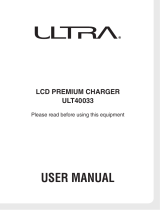Page is loading ...

8
5
2
7
4
1
0
9
6
3
Fn
–
CLR
Getting Started with
the Pocket PC Terminal
(Hardware Manual)
P
User documentation consists of two
manuals:
Pocket PC User’s Guide
and
Getting
Started with the Pocket PC Terminal
.
Be sure to read this
Getting Started
Manual
first.
Be sure to read the Safety Precautions
contained in this
Getting Started Manual
to ensure proper operation of this
product.
Keep this
Getting Started Manual
in a safe
place for future reference.

• Microsoft, Windows, and Windows NT are either registered trademarks or trademarks of
Microsoft Corporation in the United States and/or other countries.
• Pentium is a registered trademark of Intel Corporation.
• CompactFlash is a registered trademark of SanDisk Corporation.
• Datalight is a registered trademark of Datalight, Inc.
• FlashFX
™
is a trademark of Datalight, Inc.
Copyright 1993-2000 Datalight, Inc. All rights reserved.
U.S. Patent Office 5,860,082
• All other product and company names mentioned herein may be the trademarks of their
respective owners.
• CAUTION-Battery pack is suitable for use only with Pocket PC Terminal, Model IT-700/70.
• Dispose of used batteries according to the manufacturer’s instructions.
• Information in this manual is subject to change without notice.
• CASIO shall have neither liability nor responsibility to any person or entity with respect
to any loss or damages arising from the information contained in this book.
• Due to the ever changing landscape of the handheld computer field, compatibility of
future products with past or current products cannot be assured and, therefore, compatibil-
ity of products shall be solely at CASIO’s discretion.
• This manual does not provide information about programming and downloading. See
other manuals coming with IT-700/70 for information about these subjects.

1
Warning
Caution
Danger
Safety Precautions
Congratulations upon your selection of this CASIO Product. Be sure to read the
following Safety Precautions before trying to use it for the first time.
Markings and Symbols
The following are the meanings of the markings and symbols used in these Safety
Precautions.
This symbol indicates information that, if ignored or applied
incorrectly, creates the danger of death or serious personal injury.
This symbol indicates information that, if ignored or applied
incorrectly, creates the possibility of death or serious personal
injury.
This symbol indicates information that, if ignored or applied
incorrectly, creates the possibility of personal injury or property
damage.
• A diagonal line indicates something you should not do. The symbol shown
here indicates you should not try to take the unit apart.
• A black circle indicates something you should do. The symbol shown here
indicates you should unplug the unit from the wall outlet.
Precautions During Use
Warning
Disassembly and Modification
• Never try to disassemble or modify the Pocket PC Terminal in any way.
High voltage inside creates the danger of electric shock. There are hot parts
inside the printer. Do not touch these parts with your hands. Doing so can
cause burns.
Abnormal Conditions
• Should the Pocket PC Terminal become hot or start to emit smoke or a
strange odor, immediately turn off the power and contact your original
dealer or an authorized a CASIO service provider. Continued use creates the
danger of fire and electric shock.

2
Warning
Foreign Objects
• Should any foreign matter get into the Pocket PC Terminal, immediately
turn off the power and contact your original dealer or an authorized CASIO
service provider. Continued use creates the danger of fire and electric shock.
Dropping and Damage
• Should you drop the Pocket PC Terminal and damage it, immediately turn
off the power and contact your original dealer or an authorized CASIO
service provider. Continued use creates the danger of fire and electric shock.
Moisture
• Keep the Pocket PC Terminal away from vases, planters, cups, glasses and
other containers of liquid. Also keep it away from metal. Water and metal
getting into the Pocket PC Terminal creates the danger of fire and electric
shock.
Caution
Foreign Objects
• Take care to ensure that metal or combustible objects are not inserted into
the openings of the Pocket PC Terminal. Such objects create the danger of
fire and electric shock.
Location
• Do not locate the Pocket PC Terminal on a surface that is unstable or
uneven. Doing so creates the danger of the Pocket PC Terminal falling,
which can cause personal injury.
• Do not locate the Pocket PC Terminal in an area subject to large amounts of
humidity or dust. Doing so creates the danger of fire and electric shock.
• Do not leave the Pocket PC Terminal for long periods in a car parked in
direct sunlight.
Heavy Objects
• Never place heavy objects on top of the Pocket PC Terminal. Doing so
creates the danger of loss of balance and the object falling, which can cause
personal injury.

3
Caution
LCD Screen
• Never apply strong pressure to the screen or subject it to strong impact.
Doing so can crack the screen or LCD panel glass, which can cause the
danger of personal injury.
• Should the LCD panel glass break, never touch the liquid inside. Doing so
can cause skin inflammation.
– Should liquid from the LCD panel accidentally get into your mouth,
immediately wash your mouth with water and then consult a physician.
– Should liquid from the LCD panel accidentally get into your eyes or onto
your skin, immediately rinse for at least 15 minutes with clean tap water
and then consult a physician.
Optional Lithium-ion Battery Pack
Danger
• Never allow the battery pack to become wet with either fresh water or salt
water. Water can create the danger of battery pack heat emission, explosion,
and fire.
• Never use or leave the battery pack next to open flame, near a stove, or any
other area exposed to high heat. Doing so creates the danger of battery pack
heat emission, explosion, and fire.
• Never use the battery pack with any device other than the Pocket PC
Terminal. Doing so can create the danger of battery pack heat emission,
explosion, and fire.
• Note that the battery pack’s positive (+) and negative (–) terminals must be
oriented correctly when it is loaded into the charger unit or the Pocket PC
Terminal. Connecting the battery pack with its terminals reversed creates the
danger of battery pack fluid leakage, heat emission, explosion, and fire.
• Never dispose of the battery pack by incinerating it or otherwise expose it to
heat. Doing so creates the danger of battery pack heat emission, explosion,
and fire.
• Never allow the positive (+) and negative (–) terminals of the battery pack to
become connected (shorted) by metal. Doing so creates the danger of battery
pack heat emission, explosion, and fire.
• Never transport or store the battery pack together with a necklace, hair pins
or other metal objects. Doing so can short battery pack terminals, creating
the danger of battery pack heat emission, explosion, and fire. Be sure to
place the battery pack in its case whenever transporting or storing it.
• Never throw the battery pack or otherwise subject it to strong impact. Doing
so creates the danger of battery pack heat emission, explosion, and fire.

4
Danger
• Never pierce the battery pack with nails, hit it with a hammer, or step on it.
Doing so can create the danger of battery pack heat emission, explosion, and
fire.
• Never try to take apart the battery pack or modify it in any way. Doing so
creates the danger of battery pack heat emission, explosion, and fire.
• Use only the specified charger unit to charge the battery pack. Use of
another type of charger unit creates the danger of battery pack heat
emission, explosion, and fire.
Warning
• Never place the battery pack in a microwave oven or any other high-voltage
device. Doing so creates the danger of battery pack heat emission,
explosion, and fire.
• Should the battery pack emit a strange odor or heat, change color or shape,
or exhibit any other abnormal behavior, immediately stop using it.
Continued use creates the danger of battery pack heat emission, explosion,
and fire.
• If the battery pack does not achieve full charge after the normal charging
time has passed, stop charging. Continued charging creates the danger of
battery pack heat emission, explosion, and fire.
• Should the battery pack start to leak or emit a strange odor, immediately
move it away from any nearby flame. Leaking battery fluid is combustible,
and exposure to flame creates the danger of explosion and fire.
• Should fluid from the battery pack accidentally get into your eyes, do not
rub them. Immediately rinse your eyes with clean tap water and then consult
a physician immediately.
Caution
• Never use or leave the battery pack in an area exposed to direct sunlight, in a
car parked in direct sunlight, or any other very hot area. Doing so creates the
danger of heat emission and fire, as well as deterioration of battery pack
performance and shortening of its service life.
• Do not use the battery pack in areas where static electricity is being
generated. Doing so creates the danger of battery pack heat emission,
explosion, and fire.

5
Caution
• Should fluid from the battery pack accidentally get onto clothing or your
skin, immediately rinse it off with clean tap water. Prolonged contact with
battery pack fluid can cause skin irritation.
• Keep the battery pack out of the reach of small children. Do not let small
children remove the battery pack from the charger unit or the Pocket PC
Terminal while it is powered on.
Backup Battery Handling
Warning
• Do not charge the battery. Doing so can create the danger of battery leakage,
heat emission, rupture, and fire.
• Do not throw batteries into fire, or heat, take apart or modify them. Doing so
can create the danger of battery leakage, heat emission, rupture, and fire.
• Do not use the battery with its positive(+) and negative(–) terminals
reversed, or store the battery with a necklace, hair pins or other metal object.
Doing so can short the battery and cause excessive current to flow, and can
create the danger of battery leakage, heat emission, rupture, and fire.
• Keep batteries out of the reach of small children. Should small children
swallow a battery, consult a physician immediately.
• If fluid from the battery accidentally get into your eyes, do not rub them.
Immediately rinse your eyes with clean tap water and then consult a
physician immediately.
• If you lick fluid from the battery, immediately rinse with clean tap water,
and consult a physician immediately.
• If the battery starts to leak or emits a strange odor, immediately move it
away from any nearby flame. Leaking battery fluid is combustible.
• When storing and disposing of backup batteries, insulate the terminals with
insulating tape. Mixing batteries together or with other metallic objects
shorts the battery terminal, and can create the danger of battery leakage, heat
emission, rupture, and fire.

6
Caution
• Never throw the battery, subject it to strong impact. Do not allow the battery
to get wet with water. Doing so can create the danger of battery leakage,
heat emission, rupture, and fire.
• Do not leave the battery in locations subject to strong direct sunlight or in
high temperature locations such as in a car. Doing so can create the danger
of battery leakage, heat emission, rupture, and fire.
• Avoid storing the battery on the direct sunlight or in high temperature and
humidity locations. Doing so can create the danger of battery leakage, heat
emission, rupture, and fire, as well as deterioration of battery performance
and shortening of its service life.
• Used batteries may be disposed off as general unburnable rubbish. However,
dispose of used batteries in accordance with any local bylaws and regulations.
AC Power Supply
Warning
• Do not use the Pocket PC Terminal at a voltage other than the specified
voltage. Also, do not connect the Pocket PC Terminal to a multi-plug power
strip. Doing so creates the danger of fire and electric shock.
• Avoid conditions that can cause damage or breaks in the power cord. Do not
place heavy objects on the power cord and keep it away from sources of
heat. Any of these conditions can damage the power cord, creating the
danger of fire and electric shock.
• Never modify, sharply bend, twist, or pull on the power cord. Doing so
creates the danger of fire and electric shock.
• When using the Optical Communication Unit, be sure to use the AC adaptor
(sold separately). Use of another AC adaptor model creates the danger of
fire and electric shock.
• Should the power cord become severely damaged (to the point that wires are
exposed or broken), contact your original dealer or a CASIO service
provider about repair or replacement. Use of a damaged electrical cord
creates the danger of fire and electric shock.
Caution
• Keep the power cord away from stoves and other sources of extreme heat.
Heat can melt the covering of the power cord and create the danger of fire
and electric shock.

7
Caution
• Never pull on the power cord when unplugging it. Doing so can damage the
cord and create the danger of fire and electric shock. (Always hold onto the
plug when unplugging it from the wall outlet.)
• Never touch the plug while your hands are wet. Doing so can create the
danger of electric shock.
• Be sure to unplug the power cord from the wall outlet before moving the
Pocket PC Terminal. Failure to do so can result in damage to the power cord
caused by pulling it, which creates the danger of fire and electric shock.
• Be sure to unplug the power cord from the wall outlet before cleaning the
Pocket PC Terminal.
• Be sure to turn the power OFF and unplug the power cord after use.
• Unplug the power cord from the wall outlet whenever leaving the Pocket PC
Terminal unattended for long periods.
Backup Copies of All Important Data
Caution
• Note that CASIO Computer Co., Ltd. shall not be held liable to you or any
third party for any damages or loss caused by deletion or corruption of data
due to use of the Pocket PC Terminal, malfunction or repair of the Pocket
PC Terminal or its peripherals, or due to batteries going dead.
• The Pocket PC Terminal employs electronic memory to store data, which
means that memory contents can be corrupted or deleted if power is
interrupted due to batteries going dead or incorrect battery replacement
procedures. Data cannot be recovered once it is lost or corrupted. Be sure to
make backup copies of all important data. One way to do this is to use the
separately sold Optical Communication Unit to transfer data to a computer.
Optional Laser Scanner Card
Warning
• Never look directly into the laser beam. Doing so can cause serious eye
damage.

8
Operating Precautions
The Pocket PC Terminal is a precision digital instrument. Incorrect operation and rough
handling can cause data storage problems and other malfunction. Be sure to read the
following precautions to ensure proper operation.
• Charge the battery pack as soon as possible when they start to become weak.
Continued use while power is low can lead to loss of memory data.
• Do not leave dead batteries in the Pocket PC Terminal for long periods. Doing so can
result in battery leakage, which can damage the Pocket PC Terminal and cause
malfunction.
• Use the Pocket PC Terminal under the conditions listed below.
• Temperature: –5°C to 50°C (23°F to 122°F)
• No condensation
Conditions other than those above can cause malfunction.
• Avoid using the Pocket PC Terminal in areas subjected to the following conditions.
• Static electricity
• Extreme heat or cold
• High humidity
• Sudden temperature changes
• Large amounts of dust
• Use only the stylus that comes with the Pocket PC Terminal to press the Reset button.
• Never use a pen, pencil, or other sharp writing implement. Doing so can scratch the
touch screen and cause malfunction.
• Never use thinner, benzene, cosmetics, or other volatile agents to clean the exterior of
the Pocket PC Terminal. Use only a dry soft cloth or a soft cloth moistened with a
weak solution of water and mild neutral detergent.
• Setting the display brightness too high or use of an optionally available
CompactFlash card results in battery life shorter than that indicated in the
specifications of this manual.

9
CASIO ELECTRONICS CO., LTD.
Unit 6, 1000 North Circular Road
London NW2 7JD, U.K.
Please keep all information for future reference.
GUIDELINES LAID DOWN BY FCC RULES FOR USE OF THIS UNIT IN THE U.S.A. (not
applicable to other areas).
NOTICE
This equipment has been tested and found to comply with the limits for a Class B digital device, pursuant
to Part 15 of the FCC Rules. These limits are designed to provide reasonable protection against harmful
interference in a residential installation. This equipment generates, uses and can radiate radio frequency
energy and, if not installed and used in accordance with the instructions, may cause harmful interference
to radio communications. However, there is no guarantee that interference will not occur in a particular
installation. If this equipment does cause harmful interference to radio or television reception, which can
be determined by turning the equipment off and on, the user is encouraged to try to correct the interference
by one or more of the following measures:
• Reorient or relocate the receiving antenna.
• Increase the separation between the equipment and receiver.
• Connect the equipment into an outlet on a circuit different from that to which the receiver is connected.
• Consult the dealer or an experienced radio/TV technician for help.
FCC WARNING
Changes or modifications not expressly approved by the party responsible for compliance could void the
user's authority to operate the equipment.
Proper connectors must be used for connection to host computer and/or peripherals in order to meet FCC
emission limits.
Peripherals and Connectors
Desktop computer
Optical Communication Unit (IT-760IOE)
Lithium ion Battery Pack (DT-5023BAT, DT-5024LBAT)
AC adaptor for Optical Communication Unit (DT-825ADP-U)
CompactFlash Card (CF-16SC-S, CF-64SC-S, CF-256SC-S)
Connectors (DT-883RSC, DT-882RSC, DT-887AX, DT-881RSC, JK-580CA)
Declaration of Conformity
Model Number: IT-700M30E, IT-760IOE, IT-70M30E
Trade Name: CASIO
Responsible party: CASIO, INC.
Address: 570 Mt. Plesant Avenue, Dover, New Jersey 07801
Telephone number: 973-361-5400
This device complies with Part 15 of the FCC Rules, Operation is subject to the following two conditions:
(1) This device may not cause harmful interference, and (2) this device must accept any interference
received, including interference that may cause undesired operation.

10
The following details are declared in the 15-country EU Union and 4-country EFTA Union.
Product description / Intended use
EU/EFTA member states intended for use EU: Austria, Belgium, Denmark, Finland, France,
Germany, Greece, Ireland, Italy, Luxembourg, The
Netherlands, Portugal, Spain, Sweden, United Kingdom
EFTA: Switzerland, Iceland, Lichtenstein, Norway
Member states with restrictive use NONE
Manufacturer CASIO COMPUTER CO., LTD.
Brand CASIO
Type IT-700M30RC, IT-70M30RC
is tested to and conforms with the essential requirements for protection of health and the safety of the user
and any other person and Electromagnetic Compatibility, as included in following standards:
Standard
EN60950
ETS300 826
and is tested to and conforms with the essential radio test suites so that it effectively uses the frequency
spectrum allocated to terrestrial/space radio communication and orbital resources so to as to avoid harmful
interference, as included in following standards:
Standard
ETS300 328
and therefore complies with the essential requirements and provisions of the Directive 1999/5/EC of the
European Parliament and of the council of March 9, 1999 on Radio equipment and Telecommunications
Terminal Equipment and the mutual recognition of their conformity and with the provisions of Annex IV
(Conformity Assessment procedure referred to in article 10).
The following Notified Bodies have been consulted in the Conformity Assessment procedure:
Notified Body number Name and address
0122 NMi Certin B.V., PO Box 15, 9822 ZG Niekerk, The Netherlands
The technical documentation as required by the Conformity Assessment procedure is kept at the following
address:
Company CASIO ELECTRONICS CO . LTD.
Address, City Unit6, 1000North Circular Road, London NW27JD
Country United Kingdom
Phone number 0181-450-9131
Fax number 0181-452-6323

11
Change or modifications not expressly approved by the party responsible for
compliance could void the user’s authority to operate the equipment.
Properly shielded and grounded cables and connectors must be used for connection to
host computer and/or peripherals in order to meet FCC emission limits.
AC adaptor with ferrite core must be used for RF interference suppression.
To operate this mobile device in France, there may be National regulatory restrictions to
comply with. For detail please consult “Autorie de Regulation des Telecommunications
(phone no. 01 40 47 71 33)”.

12
Contents
Safety Precautions ............................................................................................ 1
Markings and Symbols ........................................................................................... 1
Precautions During Use .......................................................................................... 1
Optional Lithium-ion Battery Pack ........................................................................ 3
Backup Battery Handling ....................................................................................... 5
AC Power Supply ................................................................................................... 6
Backup Copies of All Important Data .................................................................... 7
Optional Laser Scanner Card.................................................................................. 7
Operating Precautions...................................................................................... 8
Computer System Requirements .................................................................. 14
System Requirements ........................................................................................... 14
System Diagram .............................................................................................. 16
Option List (Non-U.S. Market Models) ............................................................... 16
IT-700/70 Series Options (U.S. Market Models).................................................. 17
General Guide.................................................................................................. 18
Setting Up the Pocket PC Terminal ............................................................... 20
Aligning the Touch Screen ................................................................................... 20
Adjusting Screen Contrast .................................................................................... 20
To adjust display contrast using the utilities screen ....................................... 20
To adjust display contrast using the Fn and ten-keys ..................................... 20
Adjusting Screen Brightness (IT-700M30E/M30RC) .......................................... 20
To adjust display brightness using the utilities screen ................................... 20
To adjust display brightness using the Fn and ten-keys ................................. 20
Configuring the Auto Dimmer (IT-700M30E/M30RC) ....................................... 21
Enabling and Disabling the Backlight (IT-70M30E/M30RC).............................. 21
Using IR Data Communication....................................................................... 22
Power Requirements ...................................................................................... 23
Replacing the Main Battery .................................................................................. 23
To replace the Standard Battery Pack ............................................................ 24
To replace a Large-capacity Battery Pack ...................................................... 25
Replacing the Backup Battery .............................................................................. 25
Resetting the Pocket PC Terminal ................................................................. 27
When no memory abnormality is discovered................................................. 27
When a memory abnormality is discovered ................................................... 27
Full Reset (Memory Initialization) .................................................................. 28
Performing a Full Reset ........................................................................................ 28

13
Installing the Hand Strap ................................................................................ 30
IT-700/70 Specifications.................................................................................. 31
Using the Optical Communication Unit (IT-760IOE)..................................... 33
General Guide ....................................................................................................... 33
Optical Communication Unit Power Requirements ............................................. 35
Using the Optical Communication Unit ............................................................... 35
DIP Switch Settings .............................................................................................. 37
Wall Mounting the Optical Communication Unit ................................................ 38
Daisy Chaining Multiple Optical Communication Units (IT-760IOE) ................ 40
To daisy chain multiple Optical Communication Units ................................. 40
Optical Communication Unit (IT-760IOE) Specifications ................................... 41
Using the Pocket PC Terminal Charger ........................................................ 42
General Guide ....................................................................................................... 42
Charger Unit Power Requirements ....................................................................... 44
Using the Charger Unit ......................................................................................... 44
Wall Mounting the Charger Unit .......................................................................... 45
Pocket PC Terminal Charger (IT-769CHGE) Specifications ............................... 46
Using the Dual Charger .................................................................................. 47
General Guide ....................................................................................................... 47
Using the Dual Charger ........................................................................................ 48
Daisy Chaining Dual Charger Units ..................................................................... 49
Dual Charger (DT-5022CHG) Specifications....................................................... 50
Using a CompactFlash Card .......................................................................... 51
Loading a Card into Slot 0.................................................................................... 51
Loading a Card into Slot 1.................................................................................... 52
Using a Laser Scanner ................................................................................... 54
General Guide ....................................................................................................... 54
Installing the Laser Scanner Card......................................................................... 55
Reading Bar Codes ............................................................................................... 56
Warning Label ...................................................................................................... 57
Bar Code Scanning Positions ............................................................................... 58
Laser Scanner Card Specifications ....................................................................... 59
Using a Rechargeable Battery Pack .............................................................. 60
Standard Battery Pack Specifications ................................................................... 60
Large-capacity Battery Pack Specifications ......................................................... 60

14
Computer System Requirements
Following are the minimum computer system requirements for installing and using the
applications contained on the bundled Microsoft
®
CD-ROM.
System Requirements
The minimum desktop PC system requirements for installing and running Microsoft
ActiveSync 3.1 are as follows:
• Microsoft Windows 2000, Microsoft Windows NT Workstation 4.0 with Service
Pack 3 or greater, or Microsoft Windows 95/98.
• Pentium processor for Windows NT or Windows 2000 (166MHz required for
Windows 2000)
-or-
486/66 DX or higher processor (Pentium P90 recommended) for Windows 95/98.
• 16MB of memory for Windows 95/98 (more memory will improve performance) or
Windows NT (32MB recommended) or Windows 2000 (64MB recommended).
• Hard disk drive with 10 to 50MB of available hard disk space (actual requirements
will vary based on selection of features and your current system configration).
• Available 9 pin communications port, infrared port.
• CD-ROM drive
• VGA graphics card or compatible video graphics adaptor at 256 colors or higher.
• Keyboard
• Microsoft Mouse or compatible pointing device.
Optional components:
• Audio card/speakers for sound.
• Modem and/or Ethernet LAN connection for remote synchronization.
• Microsoft Internet Explorer 4.0 or higher for Mobile Channels or Mobile Favorites
support.
• Additional 153MB of disk space for Microsoft Outlook 2000. 24MB system RAM
recommended. (Microsoft Outlook 2000 is included on the Discovering Microsoft
®
Outlook
®
2000 CD-ROM.)

15
Important
• Notebook computers equipped with an infrared port and modem may not be
configured so the COM port is the default serial interface. In this case, you need to
change the COM port configuration so the COM port is used as the default serial
interface.
• Even if you are using a desktop PC, check its COM port numbers before installing
Windows
®
CE Services. For details about how to do this, see the documentation that
comes with your computer.

16
System Diagram
8
5
2
7
4
1
0
9
6
3
Fn
–
CLR
Pocket PC Terminal
IT-700M30E
IT-700M30RC
IT-70M30E
IT-70M30RC
Option List (Non-U.S. Market Models)
Optical Communication Unit
IT-760IOE
Optical Communication
Unit AC Adaptor
DT-825ADP-G
DT-825ADP-U
Battery Pack
DT-5023BAT
(Standard Battery Pack)
DT-5024LBAT
(Large-capacity Battery Pack)
Dual Charger
DT-5022CHG
Dual Charger
AC Adaptor
MPC-577ADP
Pocket PC
Terminal Charger
IT-769CHGE
Laser Scanner
DT-5057CBCR
Cables
JK-580CA PC Connection Cable
DT-882RSC Satellite Optical Communication Unit-PC Cable
DT-883RSC Satellite Optical Communication Unit-PC Cable
DT-887AX Satellite Optical Communication Unit-PC Cable
DT-881RSC Satellite Optical Communication Unit-Modem Cable
DT-888RSC Satellite Optical Communication Unit Daisy Chain Cable
CompactFlash Storage Card
CF-16SC-S (Flash ROM 16MB)
CF-64SC-S (Flash ROM 64MB)
CF-256SC-S (Flash ROM 256MB)

17
IT-700/70 Series Options (U.S. Market Models)
Optical Communication Unit
IT-760IOE
Optical Communication Unit
AC Adaptor
DT-825ADP-U
Battery Pack
DT-5023BAT
(Standard Battery Pack)
DT-5024LBAT
(Large-capacity Battery Pack)
Dual Charger
DT-5022CHG
Dual Charger AC Adaptor
MPC-577ADP
Pocket PC Terminal Charger
IT-769CHGE
CompactFlash Card
CF-16SC-S (Flash ROM 16MB)
CF-64SC-S (Flash ROM 64MB)
CF-256SC-S (Flash ROM 256MB)
Cables
JK-580CA PC Connection Cable
DT-882RSC Satellite Optical Communication Unit-PC Cable
DT-883RSC Satellite Optical Communication Unit-PC Cable
DT-887AX Satellite Optical Communication Unit-PC Cable
DT-881RSC Satellite Optical Communication Unit-Modem Cable
DT-888RSC Satellite Optical Communication Unit Daisy Chain Cable

18
General Guide
Left BackRight
1 Indicator 1
2 Indicator 2
3 LCD/Touch Screen
4 Program Key
5 Action Key
6 Up Key
Flashes in accordance with application software configuration.
Flashes or lights to indicate arrival of the alarm time, data
warning, etc.
Shows characters, operation indicators, etc. Pocket PC Terminal
operations and data input are performed by tapping the Touch
Panel with the provided stylus.
Turns on power and launches the application program assigned
to the key (initially “Record”).
Important
Carrying the Pocket PC Terminal in briefcase or bag creates the
risk of power being turned on accidentally by this key bumping
against other objects. To protect against this, you can change the
program setup so power is not turned on when this key is
pressed. See the Pocket PC User’s Guide for more information.
Executes operations, applies settings, and performs other
operations similar to those of the ENTER key on a computer
keyboard.
Moves highlighting up, scrolls screen contents upwards, and
performs other operations similar to those of the up arrow key
on a computer keyboard.
4
5
6
7
8
18
19
20
21
22
26
24
25
23
Front
8
5
2
7
4
1
0
9
6
3
Fn
–
CLR
1 2
3
11
12
13
14 15
10
9
16
17
/