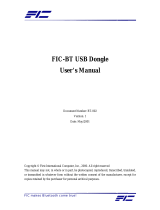Page is loading ...

1
Copyright
Copyright © FIC (First International Computer). Corporation 2001. All right reserved.
Disclaimer: FIC Corporation shall not be liable for technical or editorial errors or omissions contained herein; nor for
incidental or consequential damages resulting from furnishing this material, or the performance or use this product.
FIC Corporation reserves the right to change product specification without notice. Information in this document
may change without notice.
No part of this document may be copied, reproduced, or transmitted by any means, for any purpose without prior
written permission from FIC Corporation.
Safety Instructions
The AquaPAD has been tested for conformance to international safety regulations. Like any electronic device,
however, the AquaPAD should be used with care. To protect yourself from possible injury and to minimize the risk
of damage to the AquaPAD, read and follow these safety instructions:
General Guidelines
♦ Read all of these instructions.
♦
Save these instructions for future use.
♦
Follow all warnings and instructions marked in the AquaPAD.
♦
Except as explained elsewhere in this manual, do not attempt to service the AquaPAD yourself. Opening or
removing covers that are marked “Do Not Remove” might expose you to dangerous voltage points or other risks.
Refer all servicing of marked components to qualified personnel.
Installation Restrictions
1. Follow all warnings and instructions marked on the product.
2. Unplug this product from the wall outlet before cleaning. Do not use liquid cleaners or aerosol cleaners. Use a
damp cloth for cleaning.
3. Do not use this product near water. For example, near a bathtub, washbowl, kitchen sink or laundry tub, in a
wet basement or near a swimming pool.
4. Do not place this product on an unstable cart, stand, or table. The product may fall, causing serious damage to
it.
5. Avoid using a telephone (other than a cordless type) during an electrical storm. There may be remote risk of
electric shock from lightning.
6. Do not use the telephone to report a gas leak in the vicinity of the leak.
7. Slots and openings in the cabinet and the back or bottom are provided for ventilation; to ensure reliable
operation of the product and to protect it from overheating, these openings must not be blocked or covered. The
product should never be placed near or over a radiator or heat register, or in a built-in installation unless proper
ventilation is provided.
8. This product should be operated from the type of power indicated on the marking label. If you are not sure of
the type of power available, consult your dealer or local power company.
9. Do not allow anything to rest on the power cord. Do not locate this product where persons will tread on the cord.
10. If an extension cord is used with this product, make sure that the total ampere rating of the equipment plugged
into the extension cord does not exceed the extension cord ampere rating. Also, make sure that the total rating
of all products plugged into the wall outlet does not exceed the fuse rating.
11. Never push objects of any kind into this product through cabinet slots as they may touch dangerous voltage
points or short out parts that could resulting a fire or electronic shocks. Never spill liquid of any kind on the
product.
12. To reduce the risk of fire, use at least No. 26 AWG wire for the telecommunication line cord.
13. Always disconnect all telephone lines & all power cords from the wall outlet before servicing or disassembling
this product. And, refer it for servicing to qualified service personal under the following conditions:
a. When the power cord or plug is damaged or frayed.
b. If liquid has been spilled into the product.
c. If the product has been exposed to rain or water.
d. If the product does not operate normally when the operating instructions are followed. Adjust only those
controls that are covered by the operating instructions, since improper adjustment of other controls may
result in damage and will often require extensive work by a qualified technician to restore the product to
normal condition.
e. If the product has been dropped or cabinet has been damaged.
f. If the product exhibits a distinct change in performance, indicating a need for service.

2
Electrical Restrictions
WARNING:
This equipment is designed for connection to a grounded (earthed) outlet. The grounding type plug
is an important safety feature. To reduce the risk of electrical shock, damage to your equipment,
or loss of data, do not disable this feature.
Power Cord Set Requirements
The power cord set (appliance coupler, flexible cord, and wall plug) you received with the AquaPAD meets the
requirements for use in the country where you purchased the equipment.
Power cord sets for use in other counties must meet the requirements of the country where you use the AquaPAD.
For more information on power cord set requirement, contact your local authorized dealer, reseller, or service
provider.
General Requirements
The requirements listed below are applicable to all countries:
1. The length of the power cord set must be at least 6.0 feet (1.8 m) and a maximum of 14.76 feet (4.5 m).
2. All power cord sets must be approved by an acceptable accredited agency responsible for evaluation in the
country where the power cord set will be used.
3. The power cord set must have a minimum current capacity of 10A and a normal voltage rating of 125 or 250
volts AC, as required by each country’s power system.
4. The appliance coupler must meet the mechanical configuration of an EN 60320. / IEC 320 Standard Sheet C13
connector, for mating the appliance inlet on the AquaPAD.
Country-Specific Requirements
Power Cord Set Requirement
Country
Accredited Agency
Applicable Note Numbers
Australia EANSW 1
Austria OVE 1
Belgium CEBC 1
Canada CSA 2
Denmark DEMKO 1
Finland FIMKO 1
France UTE 1
Germany VDE 1
Italy IMQ 1
Japan JIS 3
The Netherlands KEMA 1
Norway NEMKO 1
Sweden SEMKO 1
Switzerland SEV 1
United Kingdom BSI 1
United States UL 2
Note:
1. Flexible cord must be <HAR> Type HO5VV-F, 3-conductor. 1.0 mm
2
conductor size. Power cord set fittings
(appliance coupler and wall plug) must bear the certification mark of the agency responsible for evaluation in the
country where it will be used.
2. Flexible cord must be Type SVT or equivalent. No. 18 AWG, 3-conductor. Wall plug must be a two-pole
grounding type with a NEMA 5-15P (10A. 125V) or NEMA 6-15P (15A 250V) configuration.
3. Appliance coupler, flexible cord, and wall plug must bear a “T” mark and registration number in accordance with
the Japanese Dentori Law. Flexible cord must be Type VCT or VCTF, 3-conductor, 0.75mm
2
conductor size.
Wall plug must be a two-pole grounding type with a Japanese Industrial Standard C8303 (15A, 125V)
configuration.

3
Battery (Lithium)
NOTE:
The following caution statement is located in the service and operating manual or on the label
adjacent to the battery.
1. English
CAUTION: DANGER OF EXPLOSION IF BATTERY IS INCORRECTLY REPLACED. REPLACE ONLY
WITH SAME OR EQUIVALENT TYPE RECOMMENDED BY THE MANUFACTURER. DISCARD USED
BATTERIES ACCORDING TO THE MANUFACTURER'S INSTRUCTIONS.
2. French
IL Y A DANGER D'EXPLOSION S'IL Y A REMPLACEMENT INCORRECT DE LA BATTERIE.
REMPLACER UNIQUEMENT AVEC UNE BATTERIE DU MÊME TYPE OU D'UN TYPE RECOMMANDÉ
PAR LE CONSTRUCTEUR. METTER AU RÉBUT LES BATTERIES USAGÉES CONFORMÉMENT AUX
INSTRUCTIONS DU FABRICANT.
3. German
VORSICHT ! Explisionsgefahr bei unsachgemäßen Austausch der Batterie.
Ersatz nur durch denselben oder einem vom Hersteller empfohlenem ähnlichen Typ.
Entsorgung gebrauchter Batterien nach Angaben des Herstellers.
4. Swedish
Explosionsfara vid felaktigt batteribyte.
Använd samma batterityp eller en ekvivalent typ som rekommenderas av apparattillverkaren. Kassera
använt batteri enligt fabrikantens instruktion.
5. Danish
Lithiumbatteri- Eksplosionsfare ved fejlagtig håndtering.
Udskiftning må kum ske med batteri af samme fabrikat og type.
Lever det brugte batteri tilbage til leverandoren.
6. Norwegian
Ekspolsjonsafe ved feilaktig skifte av batteri.
Benytt samme batteritype eller en tilsvarende type anbefalt av apparatfabriknten.
Brukte batterier kasseres i henhold til fabrikantens instruksjoner.
7. Finnish
Paristo voi räjähtää, jos se on virheellisesti asennettu.
Vaihda paristo ainostaan laitevalmistajan suosittelemaan tyyppiin.
Hävitä käyteet paristo valmistajan ohjeiden mukaisesti.
FCC Information
This equipment has been tested and found to comply with the limits for a Class B digital device, pursuant to part 15 of the
FCC Rules. These limits are designed to provide reasonable protection against harmful interference in a residential
installation. This equipment generates, uses, and can radiate radio frequency energy, and if not installed and used in
accordance with the instructions, may case harmful interference to radio communications. However, there is no guarantee
that interference will not occur in a particular installation. If this equipment does cause harmful interference to radio or
television reception, which can be determined by turning the equipment off and on, the user is encouraged to try to correct the
interference by one or more of the following measures:
Reorient or relocate the receiving antenna.
Increase the separation between the equipment and receiver.
Connect the equipment into an outlet on a circuit different from that to which to receiver is connected.
Consult the dealer or an experienced radio/TV technician for help.

4
Table of Contents
Chapter 1 5
Welcome to AquaPAD! 5
For safe use of your AquaPAD ...................................................................6
Routine Care................................................................................................6
Battery Care.................................................................................................6
AC-DC Adapter Care...................................................................................6
TFT LCD Display Care ................................................................................7
Travel Care..................................................................................................7
Shipping Care..............................................................................................7
Chapter 2 9
Getting Started 9
Unpacking System.......................................................................................9
Checking Accessories.................................................................................9
AquaPAD Internet Connection..................................................................10
Preparing the Power Supply .....................................................................11
Using Battery.............................................................................................11
Using the AC-DC Adapter .........................................................................12
Chapter 3 13
Identifying the Parts 13
Front View...................................................................................................13
Right Side View ..........................................................................................16
Top View .....................................................................................................17
Rear View....................................................................................................18
Rapid Charging Cradle (Optional) ............................................................18
Set up the cradle:.......................................................................................20
Appendix I 21
System Specification 21
Hardware Specification .............................................................................21
WinCE Platform Specification...................................................................22
Midori Platform Specification ...................................................................23
Appendix II 24
AC-DC Adapter Guideline 24
Appendix III 25
Troubleshooting 25

5
C
C
h
h
a
a
p
p
t
t
e
e
r
r
1
1
W
W
e
e
l
l
c
c
o
o
m
m
e
e
t
t
o
o
A
A
q
q
u
u
a
a
P
P
A
A
D
D
!
!
Congratulations on your purchase of AquaPAD!
You have purchased a high quality, highly scalable basis for your computing needs.
You will find that the AquaPAD has the following advantages:
• Sleek Design and Smart Organization: AquaPAD’s design encompasses
both functionality and elegance. The touch panel and stylus replace mouse
and keyboard and allow for effortless input and Internet accessing.
•
Compact Size: Ultra-slim and light, AquaPAD weighs less than 1.15 Kg and
measures smaller than a B5 paper size. Its wide 8.4’’ TFT LCD with sharp
800*600 resolutions makes AquaPAD ideal for Internet browsing on the go.
• Well rounded Performance: With Transmeta Crusoe TM5400/TM5600
(500/533 MHz) and Code Morphing Software (CMS) technology, AquaPAD
economize power consumption and its battery life lasts 5~6 hours.
•
All-in-one Solution: With Windows CE or Midori as the standard operating
system along with other multimedia applications, AquaPAD’s All-in-one
design let users get connected anywhere any time with efficiency superior
than ordinary PDAs.
• Wireless Internet Access: The build-in Internet access device allows
AquaPAD to surf the net, email, download MP3, play games, shop and chat.
Via its access point, AquaPAD can expend the wireless connectivity to
spaces such as meeting rooms, offices, hotel rooms, hospital or kiosks (from
160 feet (50m) indoors up to 1000 feet (300m) outdoors). Mobility and
wireless Internet access at your fingertips.
•
Flexible Expansion: AquaPAD constitutes expansibility for upgrades,
including one built-in type II PCMCIA/ CardBus slot, an External Type I
CompactFlash
TM
Memory Card, and two USB port. Furthermore, AquaPAD
will be able to support mobile Internet access and truly fulfills the promises
of “be connected any where any time”.
Please read this user’s manual carefully before unpacking and setting up your
AquaPAD. You can use this User’s Manual as a comprehensive library for your
AquaPAD. Please refer to this User’s Manual first if you encounter any problems.
Please keep this booklet on hand and enjoy your time.

AquaPAD System User’s Manual
6
For safe use of your AquaPAD
Sufficient attention has been paid to the safety of this product but please pay particular
attention to the warnings indicated by the following guidelines during use.
Routine Care
To keep your AquaPAD working properly, please follow these guidelines:
Do not attempt to disassemble or modify your AquaPAD.
Do not place anything on top of the device at any time to prevent screen
damage.
Avoid using or storing in places where static electricity or electrical noise is
likely to occur.
Avoid using or storing in places where there are sudden temperature variations
or condensation, or in direct sunlight.
Keep the device away from excessive moisture and temperature extremes. Do
not expose the device to liquids or precipitation.
Operate the device with the main battery pack installed, even when using
external power. This ensures system will have the necessary power to operate
when disconnected from external power.
Store the device in its cradle when not in use.
Battery Care
Do not heat or attempt to disassemble a battery, and do not place a battery in
water or in a fire.
Do not subject batteries to strong impacts, such as hitting them with a hammer,
stepping on them or dropping them.
Do not drop, puncture or disassemble batteries.
Do not attempt to open or service the battery pack.
Replace only with the battery pack designed for this product.
AC-DC Adapter Care
Always be sure to use the AC-DC adapter which comes with this product, or
optional from the manufacturer. Any other adapter may cause damage to the
AquaPAD, which is not covered under the warranty.
Grasp the adapter, not the cord, when unplugging the adapter from a wall
socket.
If the power cord becomes damaged (exposed or severed wires, etc.), please
purchase a new AC-DC adapter. Use of a damaged cord may cause fire or
electrical shock.
Power off and disconnect the AquaPAD from the AC-DC adapter before
unplugging it from the wall socket.

Welcome to AuaPAD!
7
TFT LCD Display Care
Do not spray liquid directly on the screen or allow excess liquid to drip down
inside the device.
Do not place anything on the screen at any time to prevent screen damage, for
example, drink or food.
Do not scratch the surface of the screen with any hard objects.
Keep the device away from direct sunlight or strong ultraviolet light for extended
periods of time.
To clean the device
, wipe the screen and the exterior with a soft, damp cloth
moistened only with water. Do not using soap or other cleaning products on the
screen, it will discolor the finish and damage the screen.
Travel Care
Take the AC-DC adapter that comes with AquaPAD with you.
Hand-carry AquaPAD in the Carrying Bag (Optional) or a protective case. Do
not check it with your luggage.
Do not use AquaPAD on an airplane. The radio may function even though you
are working off-line.
Be aware of the possible effect of airport security devices on your device. There
are three types of airport security devices: X-ray machines, magnetic detectors
(the device you walk through), and security magnetic wands. It is recommended
that you prevent exposure of your device to magnetic detectors and security
magnetic wands.
Shipping Care
Safeguard your data by making a backup copy.
Be sure the CompactFlash
TM
Memory Card slot is empty to avoid risk of losing
any portable data.
Turn off AquaPAD and disconnect all external devices.
Pack AquaPAD and all external devices (eg, power cords and AC-DC adapter)
in the original packing boxes or in similar packaging with sufficient protective
packing material.

AquaPAD System User’s Manual
8

9
C
C
h
h
a
a
p
p
t
t
e
e
r
r
2
2
G
G
e
e
t
t
t
t
i
i
n
n
g
g
S
S
t
t
a
a
r
r
t
t
e
e
d
d
Unpacking System
Before unpacking the AquaPAD System, prepare a suitable workspace for your
AquaPAD. Provide a steady, level and clean surface, near an electrical wall outlet.
When opening the box of the AquaPAD, make sure not to damage the box, as you
may need to keep it and all packing material for future shipping needs.
Unpacking the box, make sure the following components are included in the box and
are in good condition. If you find that any of these components are missing or appear
damaged, please contact the system dealer immediately.
Checking Accessories
AquaPAD Sytem Unit (OS and Application)
Stylus Pen
User's Manual
AC-DC Adapter
AC Power Cord
Battery (within AquaPAD)
Carrying Bag (Optional)
PCMCIA Card (Optional)
CompactFlash
TM
Memory Card (Optional)
Rapid Charging Cradle (Optional)

AquaPAD System User’s Manual
10
AquaPAD Internet Connection
AquaPAD is designed to offer the functions and features required for optimal Web
browsing. With its wireless local area networking feature let you to experience the real
“anytime, anywhere” mobility. The information that you or your business need will be
available wherever you are. By inserting a PC card for wireless LAN application,
AquaPAD communicated with a matching, wireless, base station indirectly or directly
to your Internet access mechanism; for example, analog, cable, DSL modems, Hub,
Switch, or DHCP serve. The AquaPAD Internet connection diagram is shown in
[Figure 2.1]
below.
Internet
Networkig and Internet Access
Configurations (Broadband and
POTS, Gateways, Hub, Switch,
Workstation, etc.)
AP (Access Point)
AquaPAD 1 AquaPAD 2 AquaPAD 3
USB Keyboard
USB Mouse
Figure 2.1 AquaPAD Internet Connection

Getting Started
11
Preparing the Power Supply
AquaPAD features a two-way power supply that lets you use either batteries or a
household AC current.
Using Battery
The primary source of AquaPAD power is a battery pack. The 3600mAh, 7.4V, 4-cell
Lithium battery combined with the Code Morphing Software advantage of the Crusoe
processor allows up to 2.8 ~ 3.5 hours of battery life at full on operation (with www
access).
The battery pack is visible and accessible from rear of the AquaPAD. Recharging is
available using the AC-DC adapter provided with the AquaPAD. It is not necessary to
access the battery pack except to replace a fresh battery pack.
To remove the battery pack, follow these steps:
Turn off the AquaPAD power.
Open the battery cover.
Slide the latch from right to left orientation as shown in [Figure. 2.2] below.
Remove the discharged batteries and replace with new Lithium battery.
Replace the battery cover.
Turn on the AquaPAD power.
Figure 2.2 Battery pack replacement location
CAUTION
Battery charging requirement:
In order to lengthen the battery life and bring out the best performance, we strong
recommend that you completely charge/discharge the battery for at least three times.

AquaPAD System User’s Manual
12
How to charge/discharge battery:
1. Use battery as the main power supply. When the power meter icon on the toolbar
shows low power, or the Battery Life LED Indicator starts blinking, please plug the
AC-DC adapter in and start charging until the power is full.
2. Repeat the above mentioned for 3 times.
Using the AC-DC Adapter
If you prefer to operate the AquaPAD on AC power, use the AC-DC adapter that
comes with this product. Simply connect the power adapter into the DC-in jack on the
AquaPAD, and then plug the power adapter to a wall socket.
The DC-in jack connects the AC-DC adapter provided to recharge the battery. The
AC-DC adapter can be used if the battery is low or while the AquaPAD is positioned in
its cradle as shown in [Figure. 2.3] below.
Figure 2.3 The AC-DC adapter of the AquaPAD

13
C
C
h
h
a
a
p
p
t
t
e
e
r
r
3
3
I
I
d
d
e
e
n
n
t
t
i
i
f
f
y
y
i
i
n
n
g
g
t
t
h
h
e
e
P
P
a
a
r
r
t
t
s
s
Front View
Features are shown in [Figure 3.1], and are described as follows.
Figure 3.1 Front View of the AquaPAD
1. TFT LCD Display:
The wide 8.4’’ TFT LCD integrates touch panel that provides 800 x 600 resolution
in 16bit high color makes AquaPAD ideal for Internet browsing on the go.
Data can be entered from the touch screen using the stylus and soft keyboard.
The soft keyboard is displayed by clicking the bottom-left area on the screen.
Data can also be entered via a USB keyboard plugged into the USB port of
AquaPAD. The USB ports of AquaPAD support most USB keyboards and
pointing devices.
2. Power Button:
Press this button to turn full power on/off.
Turn on the AquaPAD from the full power off mode via pressing and quick-
release the Power button.

AquaPAD System User’s Manual
14
3. Internal Microphone:
A built-in microphone is located in the upper right front corner.
Figure 3.2 The enlarged picture of Power Button and
Internal Microphone
4. Internal Speaker:
A built-in speaker is located on the upper left front corner. It supports audio
features in the software applications. You can set the volume control though the
operating system or the application. For example, in the Windows CE taskbar,
you may set the Sounds settings in the [Start/Settings/Control Panel/Sounds]
option. Sound from the speaker is muted when a headphone is used.
5. Volume Control Button UP & Down:
To increase or decrease the sound volume, simply press the upper or lower
volume control button to adjust the playback volume.
6. Brightness Control Button UP & Down:
To adjust the brightness level of screen image, simply press the upper or lower
brightness control button to increase or decrease the brightness.
Figure 3.3 The enlarged picture of Volume/Brightness
Control Buttons

Identifying the Parts
15
7. Suspend Indicator (Left):
The LED Indicator blinks and turns to yellow when system in suspend mode.
8. Power Indicator (Middle):
The LED Indicator blinks and turns to green when system turns on.
9. Battery charge/Low Indicator (Right):
The LED would be blinking amber constantly while battery is charging. And the
LED would be off when fully charged. The LED would blink rapidly when battery
level is low.
Figure 3.4 The enlarged picture of LED Indicators

AquaPAD System User’s Manual
16
Right Side View
Features are shown in [Figure 2.8], and are described as follows.
Figure 3.5 Right Side View of the AquaPAD
1. Stylus Pen:
A stylus included with the AquaPAD is used to activate the touch screen
surface .It is partially visible on the top right front corner. Please do not use
anything other than the tip of the stylus to interact with the display or you may
damage the display surface.
2. Audio Out Jack:
The Audio Out Jack, located next to the USB connectors on the middle edge of
the AquaPAD. You can connect it to a headphone and operates with standard
audio headsets to provide a private audio stereo experience. When a headset is
inserted, the sound to the speaker is bypassed.
3. USB Port x 2:
AquaPAD offers 2 USB ports located on the lower right edge. A rubberized cover
protects this port. The USB port supports most USB mouse and keyboard
devices. It is recommended that the AquaPAD be stored in the cradle when
working on the USB keyboard or when using a USB pointing device.
4. Power Converter/Charge DC-in Jack:
The AquaPAD is a normally a battery-operated device. The battery operating
capacity is 2.8 ~ 3.5 hours @ full on operation (with www access) and more than
24 hours @ STR mode. When not in use, it is recommended that the AquaPAD
battery be recharged. The recharging mechanism is built into the AquaPAD.
Simply insert the AC-DC adapter comes with AquaPAD into the DC-in jack. The
recharging time can be up to two hours for a fully discharged battery pack.

Identifying the Parts
17
Top View
Features are shown in [Figure 3.6], and are described as follows.
Figure 3.6 Top View of the AquaPAD
1. Infrared Receiver/Transceiver:
The FIR (IrDA) provides active sync and wireless data transferring interface.
2. Expansion PC Card Eject Button.
To remove inserted PC card, push this eject button.
3. Expansion PC Card Socket (PCMCIA Type II):
PCMCIA cards can be inserted in this slot for added functionality. WLAN 802.11b
supports via PC card for Wireless LAN application
4. Expansion Socket (CompactFlash
TM
Card Type I):
AquaPAD features a removable memory device, called a CompactFlash
TM
Memory Card, providing user-accessible storage for user data or downloaded
data. This means that any data you download from Internet will not be lost when
the AquaPAD is turned off or low on power. You can increase the storage
capacity of the AquaPAD by using a CompactFlash
TM
Memory Card with a higher
capacity. CompactFlash
TM
Memory Cards are available with capacities of 32MB,
64MB, 128MB and 256MB.
5. Expansion Socket Eject Button:
To remove inserted CompactFlash
TM
Memory Card, push this eject button.

AquaPAD System User’s Manual
18
Rear View
Features are shown in [Figure 3.7], and are described as follows.
Figure 3.7 Rear View of the AquaPAD
Battery Cover:
The 3600mAh, 7.4V, 4-cell Lithium battery combined with the Code Morphing Software
advantage of the Crusoe processor allows up to 2.8 ~ 3.5 hours of battery life at full on
operation (with www access).
Rapid Charging Cradle (Optional)
The AquaPAD includes a cradle into which the AquaPAD unit can be slotted to keep it
upright and stable during use.
Power charging function
Less than 2 hrs charging time
Battery charging set for additional battery charging at the same time
Auto priority circuit for system recharging
Smart identifying of charging indicator

Identifying the Parts
19
Figure 3.8 The Rapid Charging Cradle
Figure 3.9 The Rapid Charging Cradle with battery

AquaPAD System User’s Manual
20
Set up the cradle:
To attach the AquaPAD to the cradle, place the AquaPAD over the cradle. Please follow
these steps:
Find the connector on the bottom of the AquaPAD. A rubberized cover protects this
connector as shown in [Figure. 3.10] below.
Slide the latch from right to left orientation as shown in [Figure. 3.11] below.
Place the female connector of the AquaPAD to the male connector on the cradle as
shown in [Figure. 3.12] below.
Figure 3.10 The rubberized connector cover
Figure 3.11 The cradle connector
Figure 3.12 AquaPAD with the cradle
/