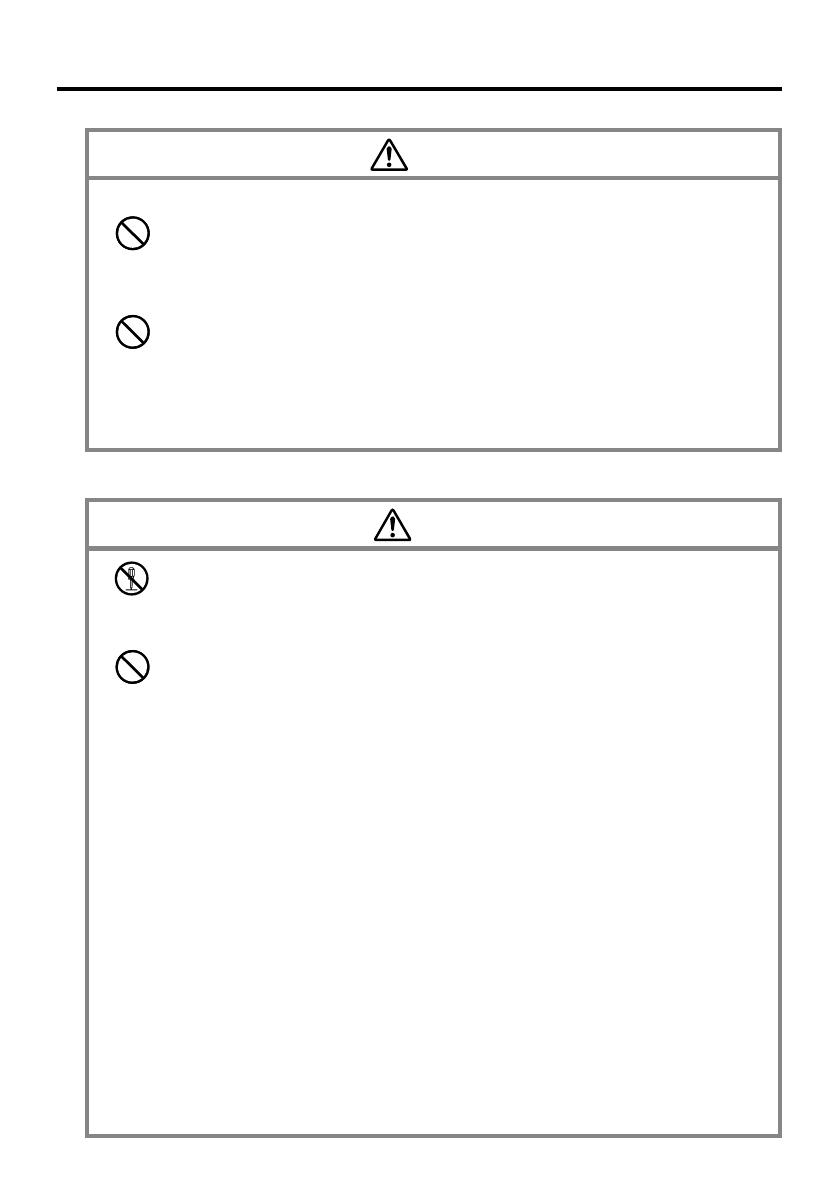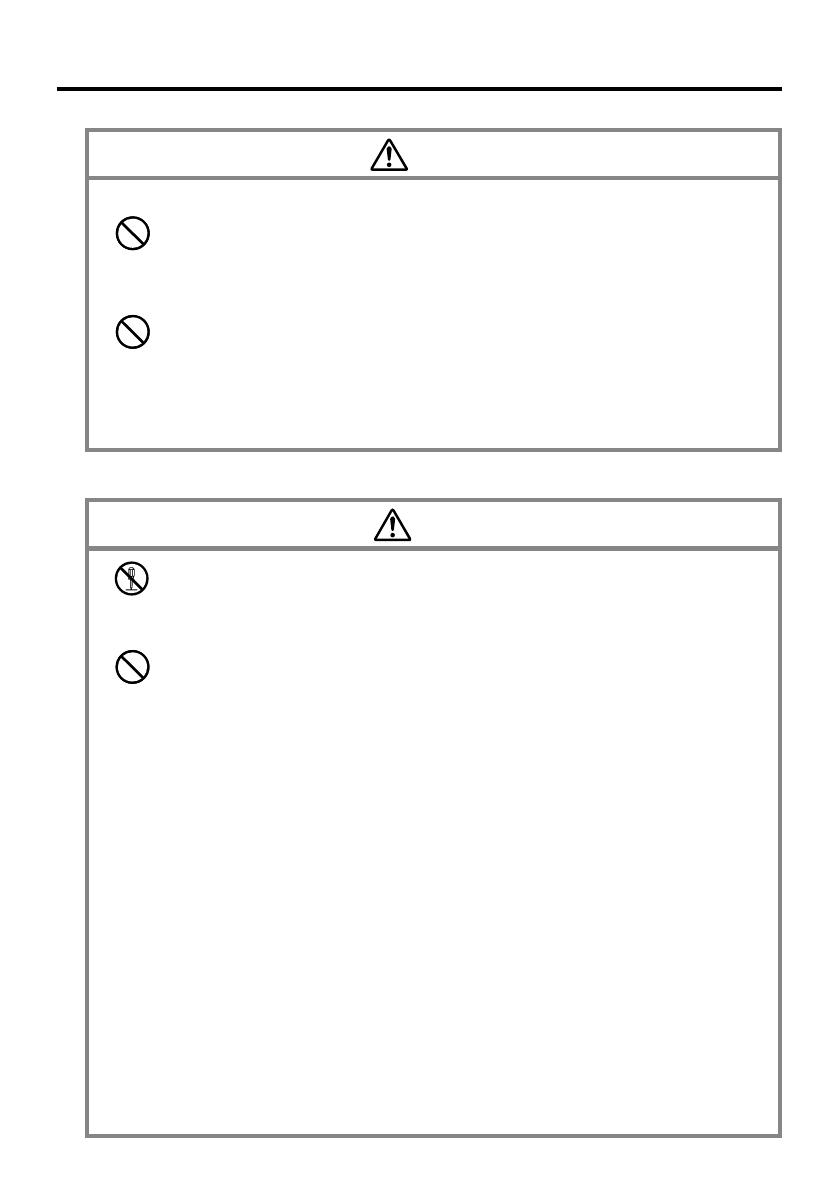
5
Caution
Avoid unstable surfaces.
• Never place the unit on an unstable surface, on a high shelf, or in any other
unstable location. Doing so can create the danger of the unit falling and
causing personal injury.
Magnetic Force
• Keep the unit away from ATM cards, credit cards, and any other magnetic
card during transport and storage. Magnetic force generated by its speaker
can render magnetic cards unusable.
• Keep the unit away from televisions and other radio wave receivers.
Magnetic force generated by its speaker can cause interference with radio
wave reception.
Rechargeable Battery Pack
Danger
• Never try to take apart the battery pack or modify it in any way. The battery
pack has built-in safety and protection mechanisms that ensure safe
operation. Damaging these mechanisms creates the danger of fire, smoke
emission, and explosion.
• Never allow the positive (+) and negative (–) terminals of the battery pack to
become connected by metal. Never transport or store the battery pack together
with a necklace, hairpins or other metal objects. Doing so can short the battery
pack, which creates the danger of fire, overheating, and explosion.
• Never use or leave the battery pack next to open flame, near a stove, or any
other area exposed to temperatures of 80°C/170°F or greater. Doing so
creates the danger of fire and explosion.
• Never charge the battery pack near a stove, under direct sunlight, in an
automobile parked in the sun, or any other area subject to high temperatures.
High temperature can cause the battery pack’s safety mechanism to operate
making it impossible to achieve a full charge. Heat can also cause an
abnormal chemical reaction, which creates the danger of fire and explosion.
• Never pierce the battery pack with nails, hit it with a hammer, step on it, or
throw it. Doing so can cause internal shorting, which creates the danger of
fire and explosion.
• Never use a battery pack whose exterior is extremely damaged or deformed.
Use of such a battery pack creates the danger of fire, overheating, and explosion.
•
Never use the battery pack with any device other than this product. Doing so can
cause abnormal current that damages the battery pack and creates the danger of fire.
• Keep a battery pack that is emitting a strange odor or leaking fluid away
from open flame. Fluid leaking from the battery pack is highly flammable.
It creates the danger of fire and explosion.