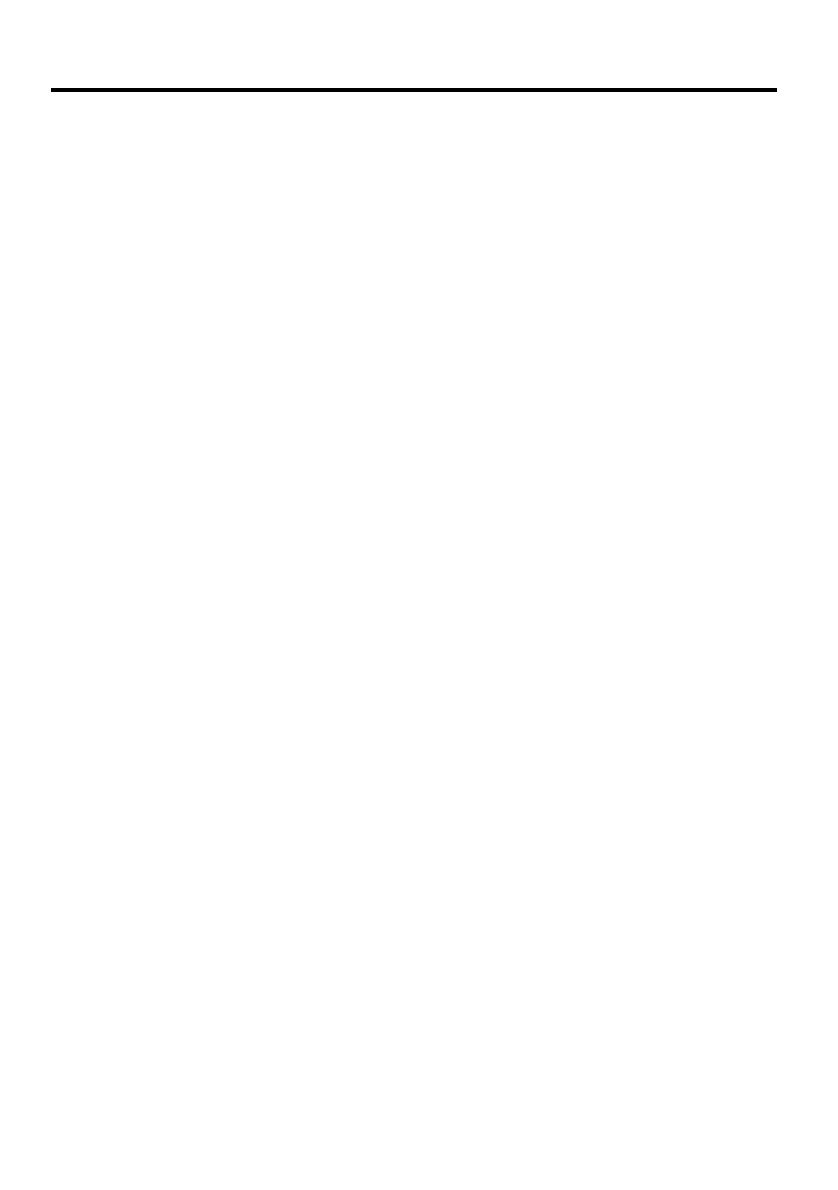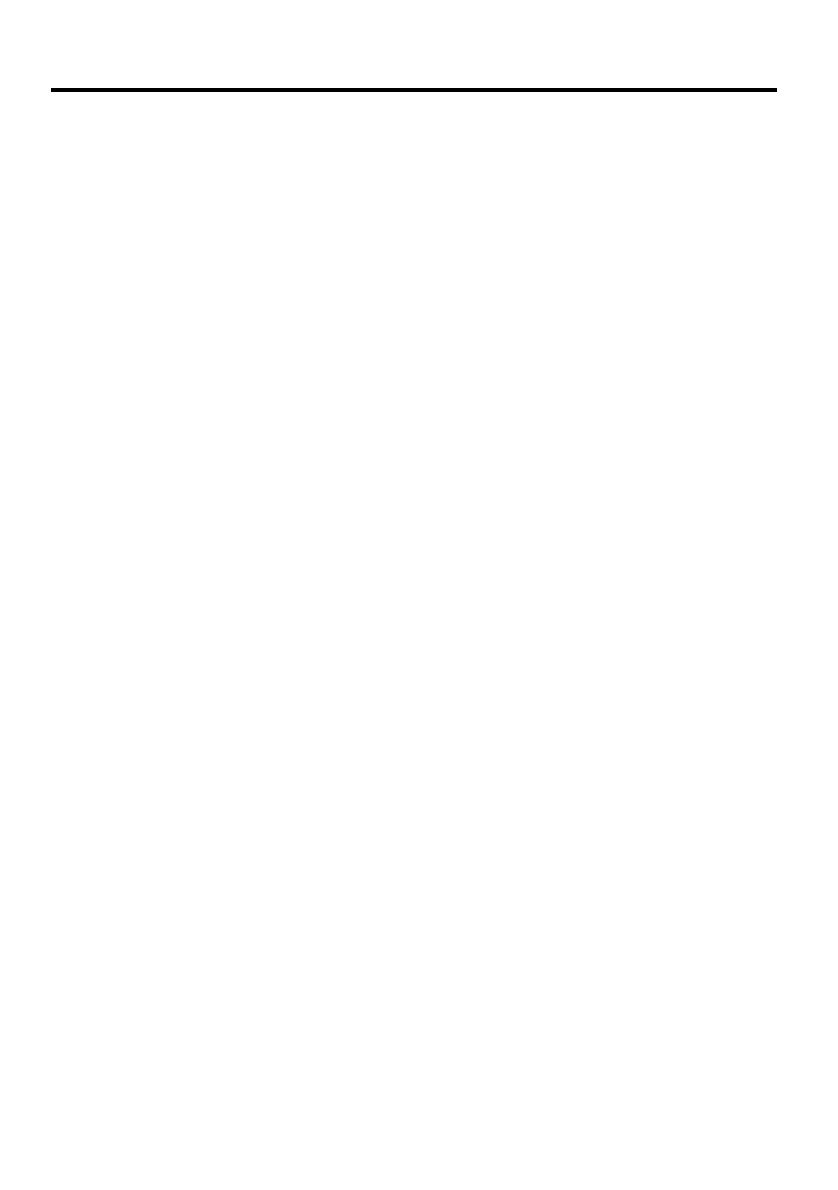
11
Contents
Safety Precautions ............................................................................................ 3
Markings and Symbols ........................................................................................... 3
Health Precautions .................................................................................................. 3
Precautions During Use .......................................................................................... 4
Rechargeable Battery Pack ..................................................................................... 5
Batteries .................................................................................................................. 6
AC Adapter ............................................................................................................. 7
Display Screen Precautions .................................................................................... 8
Operating Precautions...................................................................................... 9
Terms and Symbols used in this manual ........................................................ 12
Getting Ready .................................................................................................. 13
Initial Setup .......................................................................................................... 13
Where to go for information... .............................................................................. 13
Operations ....................................................................................................... 14
General Guide ....................................................................................................... 14
Using the Stylus .................................................................................................... 16
Recalibrating the Touch Screen ............................................................................ 16
Adjusting Display Brightness ............................................................................... 17
Adjusting Auto Dimming Settings ....................................................................... 17
Changing Applications Assigned to the Program Button ..................................... 17
Using the Cradle ................................................................................................... 18
Connecting the Cradle to a Computer ............................................................ 18
To place the CASSIOPEIA onto the cradle.................................................... 19
To remove the CASSIOPEIA from the cradle ............................................... 20
To connect another USB device to the cradle ................................................ 20
Using the CASSIOPEIA USB Cable ................................................................... 21
To connect to a computer using the CASSIOPEIA USB cable ..................... 21
Using the AC Adapter ........................................................................................... 22
Infrared Communication....................................................................................... 23
Using a CompactFlash Card ................................................................................. 23
To install a CompactFlash card ...................................................................... 25
Using an SD Memory Card or Multimedia Card ................................................. 26
Built-in Storage .................................................................................................... 27
Using a PC Card Unit (Option) ............................................................................ 27
Using the PC Card Unit as an External Power Supply ......................................... 27
About the 20Pin/USB host Converter (Option) .................................................... 27
About the Modem Adapter and Modem Card (U.S. and Canada Only)............... 27
Software Applications........................................................................................... 28