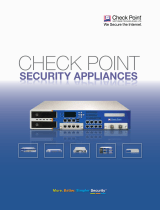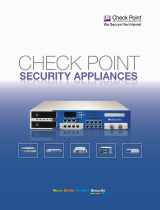Page is loading ...

24 November 2011
Getting Started Guide
Check Point 12000 VSX
R67.10
P/N 704707 Models: P-210, P-220, P-230

© 2011 Check Point Software Technologies Ltd.
All rights reserved. This product and related documentation are protected by copyright and distributed under
licensing restricting their use, copying, distribution, and decompilation. No part of this product or related
documentation may be reproduced in any form or by any means without prior written authorization of Check
Point. While every precaution has been taken in the preparation of this book, Check Point assumes no
responsibility for errors or omissions. This publication and features described herein are subject to change
without notice.
RESTRICTED RIGHTS LEGEND:
Use, duplication, or disclosure by the government is subject to restrictions as set forth in subparagraph
(c)(1)(ii) of the Rights in Technical Data and Computer Software clause at DFARS 252.227-7013 and FAR
52.227-19.
TRADEMARKS:
Refer to the Copyright page (http://www.checkpoint.com/copyright.html) for a list of our trademarks.
Refer to the Third Party copyright notices (http://www.checkpoint.com/3rd_party_copyright.html) for a list of
relevant copyrights and third-party licenses.

Important Information
Latest Software
We recommend that you install the most recent software release to stay up-to-date with the latest functional
improvements, stability fixes, security enhancements and protection against new and evolving attacks.
Latest Documentation
The latest version of this document is at:
http://supportcontent.checkpoint.com/documentation_download?ID=12528
For additional technical information, visit the Check Point Support Center
(http://supportcenter.checkpoint.com).
Revision History
Date
Description
24 November 2011
Added 12400 VSX appliance.
9 October 2011
First release of this document.
Feedback
Check Point is engaged in a continuous effort to improve its documentation.
Please help us by sending your comments
(mailto:cp_techpub_feedback@checkpoint.com?subject=Feedback on Check Point 12000 VSX R67.10
Getting Started Guide).

Welcome
Safety, Environmental, and Electronic Emissions Notices Page 4
Safety, Environmental, and
Electronic Emissions Notices
Read the following warnings before setting up or using the appliance.
Warning - Do not block air vents. A minimum 1/2-inch clearance is
required.
Warning - This appliance does not contain any user-serviceable parts. Do
not remove any covers or attempt to gain access to the inside of the
product. Opening the device or modifying it in any way has the risk of
personal injury and will void your warranty. The following instructions are for
trained service personnel only.
To prevent damage to any system board, it is important to handle it with care. The following measures are
generally sufficient to protect your equipment from static electricity discharge:
When handling the board, to use a grounded wrist strap designed for static discharge elimination.
Touch a grounded metal object before removing the board from the antistatic bag.
Handle the board by its edges only. Do not touch its components, peripheral chips, memory modules or
gold contacts.
When handling processor chips or memory modules, avoid touching their pins or gold edge fingers.
Restore the communications appliance system board and peripherals back into the antistatic bag when
they are not in use or not installed in the chassis. Some circuitry on the system board can continue
operating even though the power is switched off.
Under no circumstances should the lithium battery cell used to power the real-time clock be allowed to
short. The battery cell may heat up under these conditions and present a burn hazard.
Warning - DANGER OF EXPLOSION IF BATTERY IS INCORRECTLY
REPLACED. REPLACE ONLY WITH SAME OR EQUIVALENT TYPE
RECOMMENDED BY THE MANUFACTURER. DISCARD USED
BATTERIES ACCORDING TO THE MANUFACTURER’S INSTRUCTIONS.
Disconnect the system board power supply from its power source before you connect or disconnect
cables or install or remove any system board components. Failure to do this can result in personnel
injury or equipment damage.
Avoid short-circuiting the lithium battery; this can cause it to superheat and cause burns if touched.
Do not operate the processor without a thermal solution. Damage to the processor can occur in
seconds.
Class 1 Laser Product Warning
Rack Mount Instructions
The following or similar rack-mount instructions are included with the installation instructions:
1. Elevated Operating Ambient - If installed in a closed or multi-unit rack assembly, the operating ambient
temperature of the rack environment may be greater than room ambient. Therefore, consideration
should be given to installing the equipment in an environment compatible with the maximum ambient
temperature specified by the manufacturer.
2. Reduced Air Flow - Installation of the equipment in a rack should be such that the amount of air flow
required for safe operation of the equipment is not compromised.
3. Mechanical Loading - Mounting of the equipment in the rack should be such that a hazardous condition
is not achieved due to uneven mechanical loading.

Welcome
Safety, Environmental, and Electronic Emissions Notices Page 5
4. Circuit Overloading - Consideration should be given to the connection of the equipment to the supply
circuit and the effect that overloading of the circuits might have on over current protection and supply
wiring. Appropriate consideration of equipment nameplate ratings should be used when addressing this
concern.
5. Reliable Earthing - Reliable earthing of rack-mounted equipment should be maintained. Particular
attention should be given to supply connections other than direct connections to the branch circuit (e.g.
use of power strips).
For California:
Perchlorate Material - special handling may apply. See http://www.dtsc.ca.gov/hazardouswaste/perchlorate
The foregoing notice is provided in accordance with California Code of Regulations Title 22, Division 4.5,
Chapter 33. Best Management Practices for Perchlorate Materials. This product, part, or both may include a
lithium manganese dioxide battery which contains a perchlorate substance.
Proposition 65 Chemical
Chemicals identified by the State of California, pursuant to the requirements of the California Safe Drinking
Water and Toxic Enforcement Act of 1986, California Health & Safety Code s. 25249.5, et seq. ("Proposition
65"), that is "known to the State to cause cancer or reproductive toxicity" (see http://www.calepa.ca.gov)
WARNING:
Handling the cord on this product will expose you to lead, a chemical known to the State of California to
cause cancer, and birth defects or other reproductive harm. Wash hands after handling.
Federal Communications Commission (FCC) Statement:
For a Class A digital device or peripheral
Note: This equipment has been tested and found to comply with the limits for a Class A digital device,
pursuant to Part 15 of the FCC Rules. These limits are designed to provide reasonable protection against
harmful interference when the equipment is operated in a commercial environment. This equipment
generates, uses, and can radiate radio frequency energy and, if not installed and used in accordance with
the instruction manual, may cause harmful interference to radio communications. Operation of this
equipment in a residential area is likely to cause harmful interference in which case the user will be required
to correct the interference at his own expense.
For a Class B digital device or peripheral
NOTE: This equipment has been tested and found to comply with the limits for a Class B digital device,
pursuant to Part 15 of the FCC Rules. These limits are designed to provide reasonable protection against
harmful interference in a residential installation. This equipment generates, uses and can radiate radio
frequency energy and, if not installed and used in accordance with the instructions, may cause harmful
interference to radio communications. However, there is no guarantee that interference will not occur in a
particular installation. If this equipment does cause harmful interference to radio or television reception,
which can be determined by turning the equipment off and on, the user is encouraged to try to correct the
interference by one or more of the following measures:
Reorient or relocate the receiving antenna.
Increase the separation between the equipment and receiver.
Connect the equipment into an outlet on a circuit different from that to which the receiver is connected.
Consult the dealer or an experienced radio/TV technician for help.
Information to user:
The user's manual or instruction manual for an intentional or unintentional radiator shall caution the user that
changes or modifications not expressly approved by the party responsible for compliance could void the
user's authority to operate the equipment. In cases where the manual is provided only in a form other than
paper, such as on a computer disk or over the Internet, the information required by this section may be
included in the manual in that alternative form, provided the user can reasonably be expected to have the
capability to access information in that form.

Welcome
Safety, Environmental, and Electronic Emissions Notices Page 6
Canadian Department Compliance Statement:
This Class A digital apparatus complies with Canadian ICES-003. Cet appareil numérique de la classe A est
conforme à la norme NMB-003 du Canada.
This Class B digital apparatus complies with Canadian ICES-003. Cet appareil numérique de la classe B est
conforme à la norme NMB-003 du Canada.
Japan Compliance Statement:
Class A
Class B
European Union (EU) Electromagnetic Compatibility Directive
This product is herewith confirmed to comply with the requirements set out in the Council Directive on the
Approximation of the Laws of the Member States relating to Electromagnetic Compatibility Directive
(2004/108/EC). For the evaluation regarding the Electromagnetic Compatibility (2004/108/EC)
This product is in conformity with Low Voltage Directive 2006/95/EC, and complies with the requirements in
the Council Directive 2006/95/EC relating to electrical equipment designed for use within certain voltage
limits and the Amendment Directive 93/68/EEC.
Product Disposal
This symbol on the product or on its packaging indicates that this product must not be disposed of with your
other household waste. Instead, it is your responsibility to dispose of your waste equipment by handing it
over to a designated collection point for the recycling of waste electrical and electronic equipment. The
separate collection and recycling of your waste equipment at the time of disposal will help to conserve
natural resources and ensure that it is recycled in a manner that protects human health and the
environment. For more information about where you can drop off your waste equipment for recycling, please
contact your local city office or your household waste disposal service.

Contents
Important Information ............................................................................................. 3
Safety, Environmental, and Electronic Emissions Notices .................................. 4
Introduction ............................................................................................................. 9
Welcome ............................................................................................................. 9
Check Point 12000 VSX Overview ...................................................................... 9
VSX Overview ..................................................................................................... 9
Important Solutions.............................................................................................10
Shipping Carton Contents...................................................................................10
Rack Mounting ...................................................................................................... 11
Rack Mounting Hardware and Tools ...................................................................11
Rack Mounting Check Point 12200 VSX .............................................................12
Attaching the Ear Mount Brackets to the Appliance .......................................12
Attaching the Rail Plates ................................................................................12
Attaching the Appliance Rails to the Appliance ..............................................13
Installing the Appliance in the Rack ...............................................................14
Rack Mounting Check Point 12400 and 12600 VSX ...........................................15
Attaching the Ear Mount Brackets to the Appliance .......................................15
Attaching the Rail Plates ................................................................................15
Attaching the Appliance Rails to the Appliance ..............................................16
Installing the Appliance in the Rack ...............................................................17
Configuring Check Point 12000 VSX ................................................................... 18
Powering On.......................................................................................................18
Initial Configuration .............................................................................................19
Logging in for the First Time ..........................................................................19
Configuring the Management Interface ..........................................................20
Setting Network and Time/Date Properties ....................................................21
Selecting Cluster Options ..............................................................................21
Completing the Configuration .........................................................................21
Confirming the Build Numbers ............................................................................22
Check Point 12000 VSX Hardware ....................................................................... 23
Front Panel Components ....................................................................................23
Check Point 12200 VSX Front Panel .............................................................23
Check Point 12400 VSX Front Panel .............................................................24
Check Point 12600 VSX Front Panel .............................................................25
Rear Panel Components ....................................................................................27
Check Point 12200 VSX Rear Panel ..............................................................27
Check Point 12400 and 12600 VSX Rear Panel ............................................27
Using the LCD Panel ..........................................................................................28
Customer Replaceable Parts ............................................................................... 29
Replacing Power Supplies ..................................................................................29
Removing Power Supplies .............................................................................30
Installing Power Supplies ...............................................................................30
Replacing Expansion Line Cards ........................................................................30
Removing Expansion Line Cards ...................................................................31
Installing Expansion Line Cards .....................................................................31
Replacing Hard Disk Drives on Check Point 12200 VSX ....................................32
Removing a Hard Disk Drive ..........................................................................32
Installing a Hard Disk Drive ............................................................................32
Replacing Hard Disk Drives on Check Point 12400 and 12600 VSX ..................33
Removing a Hard Disk Drive ..........................................................................33
Installing a Hard Disk Drive ............................................................................33
VSX Appliance Recovery...................................................................................... 34

Registration and Support ..................................................................................... 35
Registration ........................................................................................................35
Support ...............................................................................................................35
Where To From Here? ........................................................................................35
Compliance Information ....................................................................................... 36
Declaration of Conformity ...................................................................................36

Page 9
Chapter 1
Introduction
In This Chapter
Welcome 9
Check Point 12000 VSX Overview 9
VSX Overview 9
Important Solutions 10
Shipping Carton Contents 10
Welcome
Thank you for choosing Check Point 12000 VSX. We hope that you will be satisfied with this system and our
support services. Check Point products provide your business with the most up to date and secure solutions
available today.
Check Point also delivers worldwide technical services including educational, professional and support
services through a network of Authorized Training Centers, Certified Support Partners and Check Point
technical support personnel to ensure that you get the most out of your security investment.
For additional information on the Internet Security Product Suite and other security solutions, refer to the
Check Point Web site (http://www.checkpoint.com). For additional technical information about Check Point
products, consult the Check Point Support Center (http://supportcenter.checkpoint.com).
Welcome to the Check Point family. We look forward to meeting all of your current and future network,
application and management security needs.
Check Point 12000 VSX Overview
The family of Check Point 12000 VSX appliances enables organizations to maximize security in high-
performance environments such as large campuses or data centers. Combining integrated firewall, IPSec
VPN, and intrusion prevention with advanced acceleration technologies, Check Point 12000 VSX appliances
deliver a high-performance security platform capable of blocking application layer threats. Even as new
threats appear, Check Point 12000 VSX appliances maintain or increase performance while protecting the
network against attacks.
VSX Overview
The VSX (Virtual System eXtension) appliance is a security and VPN solution, designed to meet the
demands of large-scale environments. Based on the proven security of Security Gateway, VSX provides
comprehensive protection for multiple networks or VLANs within complex infrastructures. It securely
connects them to shared resources such as the Internet and DMZs, and allows them to safely interact with
each other. VSX is supported by IPS, which provide up-to-date preemptive security.
VSX incorporates the same patented Stateful Inspection and Application Intelligence technologies used in
the Check Point Security Gateway product line. It runs on high speed platforms (known as VSX Gateways)
to deliver superior performance in high-bandwidth environments. Administrators manage VSX via a Security
Management server or a Multi-Domain Security Management, delivering a unified management architecture
that supports enterprises and service providers.

Important Solutions
Introduction Page 10
A VSX gateway contains a complete set of virtual devices that function as physical network components,
such as Security Gateways, routers, switches, interfaces, and even network cables. Centrally managed, and
incorporating key network resources internally, VSX allows businesses to deploy comprehensive firewall
and VPN functionality, while reducing hardware investment and improving efficiency.
Key Features:
Combines Virtual Firewall, VPN, and IPS
Consolidates Security Gateways Onto a Single Hardware Platform
Includes Virtualized Networking Components- Virtual routers, Virtual switches & Virtual cabling
Wire-Speed Security for Gigabit Networks
High Availability with Linear Growth Clustering
Bridge Mode Support for Transparent Internal Firewalls
Flexible Virtual Network Design
IPS Services Updates
URL Filtering
This document provides:
A brief overview of essential VSX concepts and features
A step by step guide to getting VSX up and running
Note - Screen shots in this guide may apply only to the highest model to which this guide
applies.
Important Solutions
For more information about R67.10 VSX, go to the Check Point R67.10 VSX Home Page
(http://supportcontent.checkpoint.com/solutions?id=sk65291).
For a list of open issues, see the Known Limitations
(http://supportcontent.checkpoint.com/solutions?id=sk65292).
For a list of closed issues, see the Resolved Issues
(http://supportcontent.checkpoint.com/solutions?id=sk65293).
Shipping Carton Contents
This section describes the contents of the shipping carton.
Item
Description
Appliance
Check Point 12200, 12400, or 12600 VSX appliance
Rack Mounting Accessories
Hardware mounting kit
Cables
Power cable (12200 VSX appliance)
2 Power cables (12400 and 12600 VSX appliance)
1 Standard RJ-45 network cable
1 Serial console cable
Documentation
Getting Started Guide
User license agreement

Page 11
Chapter 2
Rack Mounting
This chapter describes how to mount the appliance in a rack.
Important - Two people are required to install the appliance in a rack in order to prevent
any possible damage.
In This Chapter
Rack Mounting Hardware and Tools 11
Rack Mounting Check Point 12200 VSX 12
Rack Mounting Check Point 12400 and 12600 VSX 15
Rack Mounting Hardware and Tools
You must install rack mounting hardware on the appliance before you can mount it in a rack. This table
describes the rack mounting hardware.
Note - Screws to attach the ear mount brackets and rail plates to the rack are not
included.
Hardware Description
Qty.
Use
Ear mount bracket
2
Attaches to the appliance front panel. Both ear mount brackets
are identical.
Ear mount screws
6
Secures the ear mount brackets to the appliance front panel.
Appliance rail
2
Attaches to the appliance. Both rails are identical.
Rail plates
2
Attaches to the appliance rails. Both plates are identical.
Appliance rail screws
14
Secures the rail plates to the appliance rails and the rails to
the appliance.
Rack Mounting Tools
Philips screwdriver. A magnetic head is recommended to hold screws in place and retrieve dropped screws.
A powered screwdriver is also useful.

Rack Mounting Check Point 12200 VSX
Rack Mounting Page 12
Rack Mounting Check Point 12200 VSX
Attaching the Ear Mount Brackets to the Appliance
Attach the two ear mount brackets to the front of the appliance.
Note - The ear mount screws have 5 mm heads.
To attach the ear mount brackets to the appliance:
1. Attach the appliance ear bracket to one side of the appliance using three ear mount screws.
2. Do step 1 again for the other side of the appliance.
Attaching the Rail Plates
Attach the rail plates to the appliance rails to connect the appliance to the rear vertical rails of the rack.
Item
Description
1
Appliance rail
2
Rail plate
Note - The appliance rail screws have 8 mm heads.

Rack Mounting Check Point 12200 VSX
Rack Mounting Page 13
To attach the rail plates:
1. Attach a rail plate to an appliance rail using two appliance rail screws.
2. Do step 1 again for the other rail plate and appliance rail.
This figure shows the assembled rail plate and appliance rail.
Attaching the Appliance Rails to the Appliance
Attach the appliance rails to the sides of the appliance. Position the rail plates to connect the appliance rails
to the rear of the rack.
Note - The appliance rail screws have 8 mm heads.
To attach the appliance rails:
1. Set the appliance rail on the side of the appliance. The ridges on the appliance rails point to the
appliance. This diagram shows the appliance rail and rail plate positioned correctly:
2. Attach the appliance rails to the appliance using three appliance rail screws.
3. Do steps 1 and two again for the other side of the appliance.

Rack Mounting Check Point 12200 VSX
Rack Mounting Page 14
Installing the Appliance in the Rack
Install the appliance in the rack. It may be necessary to adjust the appliance rails to secure the appliance to
the rack.
Important - Two people are required to install the appliance in a rack in order to prevent
personal injury or damage to the appliance.
To install the appliance in the rack:
1. Attach the ear mount brackets to the front of the rack.
2. Attach the rail plates to the rear of the rack.
3. Confirm that the appliance is stable and secure in the rack.

Rack Mounting Check Point 12400 and 12600 VSX
Rack Mounting Page 15
Rack Mounting Check Point 12400 and
12600 VSX
Attaching the Ear Mount Brackets to the Appliance
Attach the two ear mount brackets to the front of the appliance.
To attach the ear mount brackets to the appliance:
1. Attach the appliance ear bracket to one side of the appliance using three ear mount screws.
2. Do step 1 again for the other side of the appliance.
Attaching the Rail Plates
Attach the rail plates to the appliance rails to attach the appliance to the rear vertical rails of the rack.
Item
Description
1
Appliance rail
2
Rail plates

Rack Mounting Check Point 12400 and 12600 VSX
Rack Mounting Page 16
To attach the rail plates:
1. Attach a rail plate to an appliance rail using four appliance rail screws.
2. Do step 1 again for the other rail plate and appliance rail.
This figure shows the assembled rail plate and appliance rail.
Attaching the Appliance Rails to the Appliance
Attach the appliance rails to the sides of the appliance. The rail plates are positioned to connect the
appliance rails to the rear of the rack.
To attach the appliance rails:
1. Set the appliance rail on the side of the appliance. The ridges on the appliance rails point to the
appliance. This diagram shows the appliance rail and rail plate positioned correctly:
2. Attach the appliance rails to the appliance using three appliance rail screws.
3. Do steps 1 and 2 again for the other side of the appliance.

Rack Mounting Check Point 12400 and 12600 VSX
Rack Mounting Page 17
Installing the Appliance in the Rack
Install the appliance in the rack. It may be necessary to adjust the appliance rails to secure the appliance to
the rack.
Important - Two people are required to install the appliance in a rack in order to prevent
personal injury or damage to the appliance.
To install the appliance in the rack:
1. Attach the ear mount brackets to the front of the rack.
2. Attach the rail plates to the rear of the rack.
3. Confirm that the appliance is stable and secure in the rack.

Page 18
Chapter 3
Configuring Check Point 12000 VSX
The workflow for configuring Check Point 12000 VSX is:
1. Mount the Check Point 12000 VSX in the rack.
2. Connect the cables and power on.
3. Use the First Time Wizard to configure the appliance.
4. Configure VSX in SmartDashboard and install a policy.
Note - Check Point 12000 VSX must be managed by a Security Management Server
or Multi-Domain Security Management as described in the VSX NGX R67
Administration Guide
(http://supportcontent.checkpoint.com/documentation_download?ID=10165). Security
Management Server is not installed locally on Check Point 12000 VSX.
In This Chapter
Powering On 18
Initial Configuration 19
Confirming the Build Numbers 22
Powering On
To power on Check Point 12000 VSX:
1. Connect the power cable.
2. On the back panel, turn on the Power button to start the appliance.
Note -When a power supply fails or is not connected to the outlet, an
alarm sounds continuously. If you hear the alarm, replace the faulty
power supply immediately, and connect the new unit to an A/C outlet.

Initial Configuration
Configuring Check Point 12000 VSX Page 19
3. Wait for the appliance to initialize and boot. The status of the appliance appears on the LCD screen:
The appliance is ready to use when the model number is displayed.
Initial Configuration
Logging in for the First Time
Check Point 12000 VSX includes a First Time Wizard to help you configure the initial settings for the
appliance.
To log in and start the First Time Wizard:
1. Connect to the appliance’s Serial console using the RJ45/D subminiature cable.
2. Connect the serial cable, RJ45/D subminiature, to the serial console port on the appliance.
3. In a terminal emulation program, configure these serial console settings:
Speed: 9600
Data bits: 8
Parity: None
Stop bit: 1
4. Log in for the first time using admin as the default username and password.
5. Follow the on-screen instructions and change the password.
6. Log in to expert mode.
a) Enter expert.
b) Enter the new admin password.
c) Follow the on-screen instructions and change the expert mode password.
7. Run sysconfig to configure the appliance for the first time.

Initial Configuration
Configuring Check Point 12000 VSX Page 20
The Welcome window opens.
8. Type n.
The Network Configuration window opens.
9. Use the menus and windows to set the Host Name, Domain Name, and Domain Name Servers.
10. Enter n.
The Network Connections window opens.
Configuring the Management Interface
Use the Network Configuration window to configure the parameters of the Management interface.
To configure the Management interface settings:
1. In the Network Configuration window, enter 4.
The Network Connections window opens.
2. Enter 2.
The Configure connection window opens.
Note - This window displays different options depending on the appliance model.
3. Enter the number to select the Mgmt interface.
The Choose Mgmt item to configure window opens.
4. Enter 1.
/