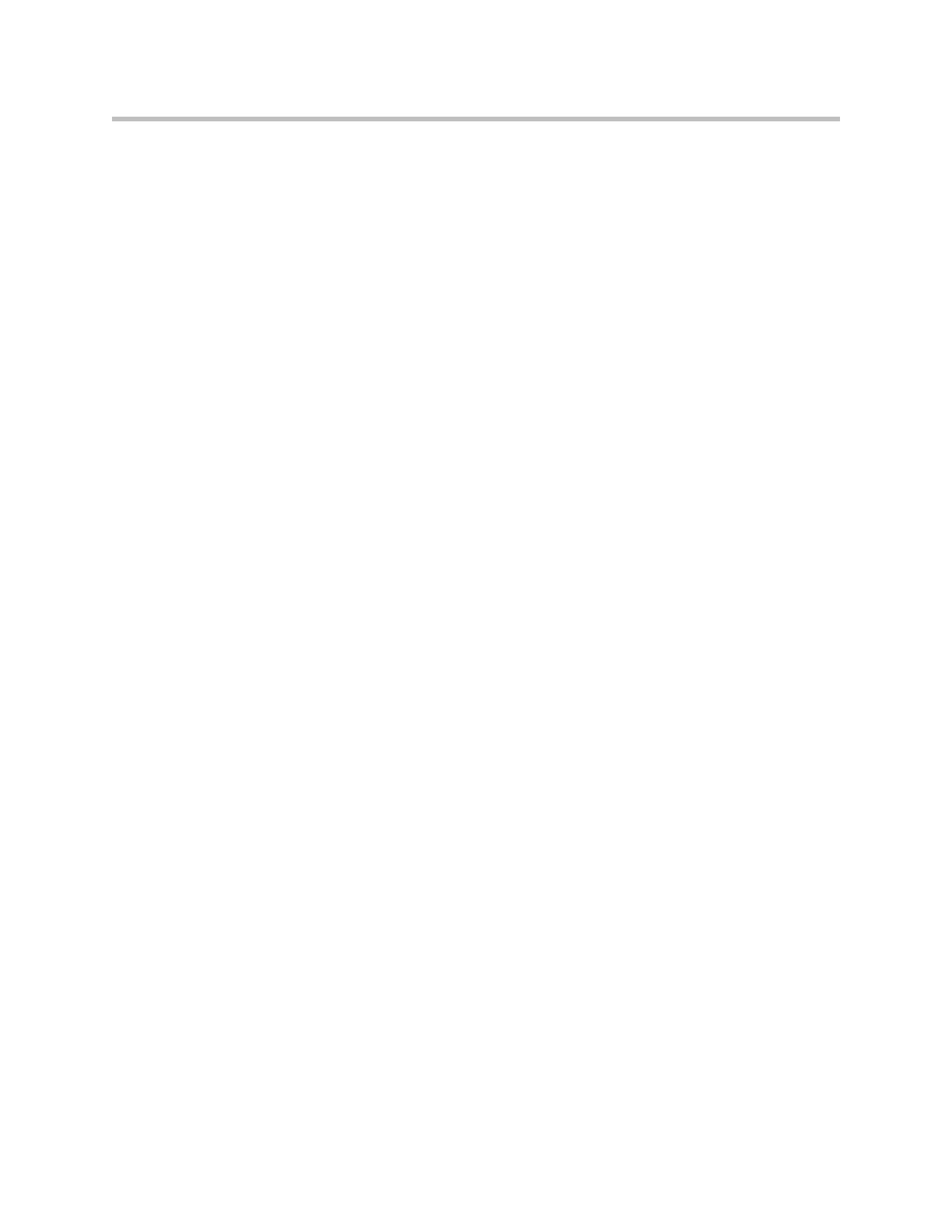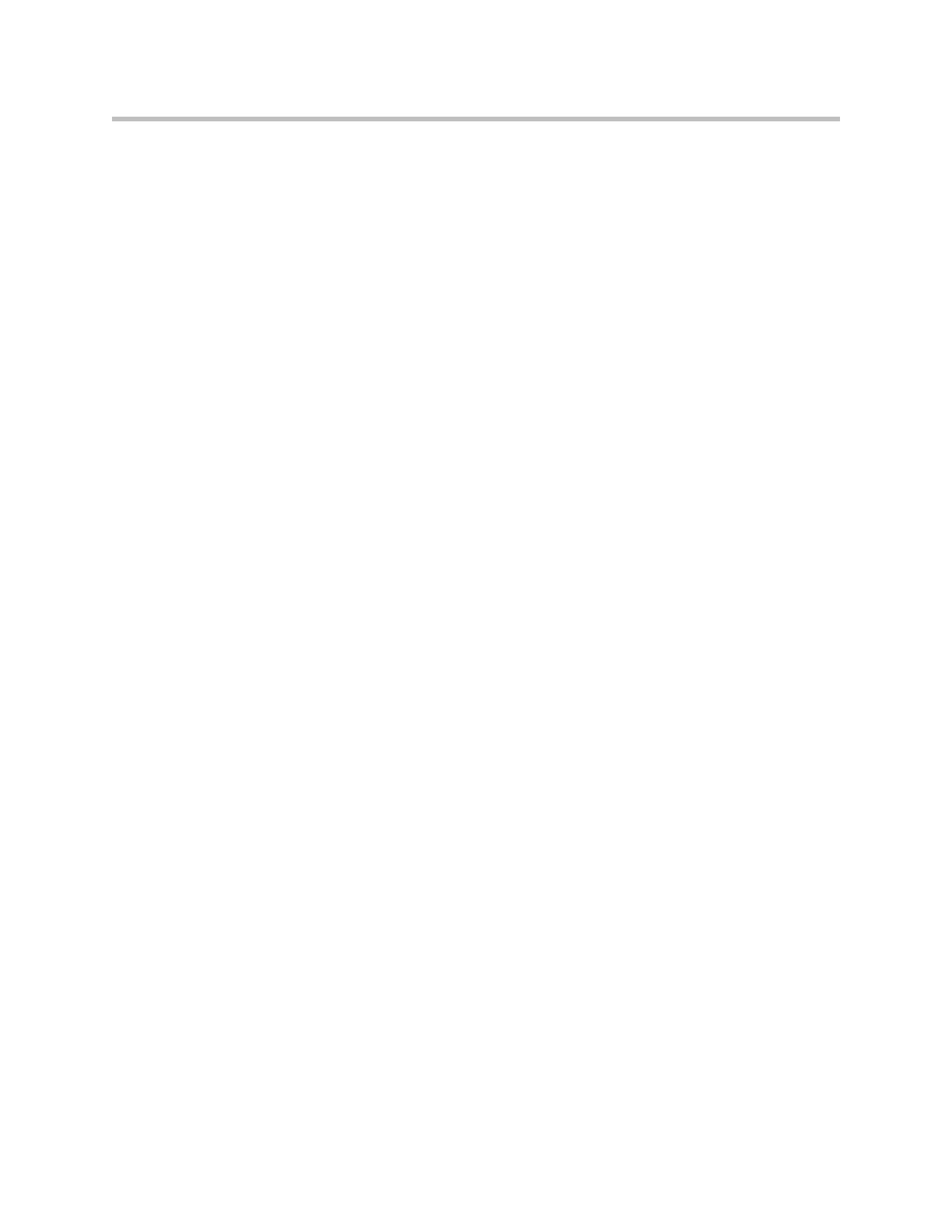
Administrator’s Guide for the VSX Series
vi
Configuring Monitor and Projector Settings . . . . . . . . . . . . . . . . . . . . . . . . . . . . . . . . . . . . . . . 3-3
Using Dual Monitor Emulation . . . . . . . . . . . . . . . . . . . . . . . . . . . . . . . . . . . . . . . . . . . . . . 3-7
Examples of Dual Monitor Emulation . . . . . . . . . . . . . . . . . . . . . . . . . . . . . . . . . . . . . 3-7
Using Dual Monitor Emulation in a Call . . . . . . . . . . . . . . . . . . . . . . . . . . . . . . . . . . 3-7
Adjusting the Monitor’s Color Balance, Sharpness, and Brightness . . . . . . . . . . . . . . . . 3-8
Preventing Monitor Burn-In . . . . . . . . . . . . . . . . . . . . . . . . . . . . . . . . . . . . . . . . . . . . . . . . . 3-9
Connecting Cameras . . . . . . . . . . . . . . . . . . . . . . . . . . . . . . . . . . . . . . . . . . . . . . . . . . . . . . . . . . . 3-9
Connecting Document Cameras to Desktop Systems . . . . . . . . . . . . . . . . . . . . . . . . . . . . 3-9
Connecting Cameras to Set-top Systems . . . . . . . . . . . . . . . . . . . . . . . . . . . . . . . . . . . . . . . 3-9
Connecting Cameras to Component Systems . . . . . . . . . . . . . . . . . . . . . . . . . . . . . . . . . 3-10
Configuring Camera Settings and Video Quality Options . . . . . . . . . . . . . . . . . . . . . . . . . . . 3-10
Configuring Automatic Camera Tracking . . . . . . . . . . . . . . . . . . . . . . . . . . . . . . . . . . . . 3-13
Configuring Camera Presets . . . . . . . . . . . . . . . . . . . . . . . . . . . . . . . . . . . . . . . . . . . . . . . . 3-13
4 Microphones and Speakers . . . . . . . . . . . . . . . . . . . . . . . . 4-1
Connecting Microphones SoundStation VTX 1000 . . . . . . . . . . . . . . . . . . . . . . . . . . . . . . . . . . 4-1
Connecting Polycom Microphones to Set-Top or Component Systems . . . . . . . . . . . . . 4-2
Connecting Powered Microphones to a Set-top System . . . . . . . . . . . . . . . . . . . . . . . . . . 4-4
Connecting Powered Microphones or a Mixer to a VSX 8000
Component System . . . . . . . . . . . . . . . . . . . . . . . . . . . . . . . . . . . . . . . . . . . . . . . . . . . . . . . . . 4-4
Connecting Speakers . . . . . . . . . . . . . . . . . . . . . . . . . . . . . . . . . . . . . . . . . . . . . . . . . . . . . . . . . . . 4-4
Connecting Speakers or Headphones to Desktop Systems . . . . . . . . . . . . . . . . . . . . . . . 4-4
Connecting Speakers to Set-top Systems . . . . . . . . . . . . . . . . . . . . . . . . . . . . . . . . . . . . . . . 4-4
Connecting Speakers to Component Systems . . . . . . . . . . . . . . . . . . . . . . . . . . . . . . . . . . 4-5
Configuring Audio Settings . . . . . . . . . . . . . . . . . . . . . . . . . . . . . . . . . . . . . . . . . . . . . . . . . . . . . 4-6
General Audio Settings . . . . . . . . . . . . . . . . . . . . . . . . . . . . . . . . . . . . . . . . . . . . . . . . . . . . . 4-6
VSX Systems Settings for a Polycom Vortex Mixer . . . . . . . . . . . . . . . . . . . . . . . . . . . . . 4-10
Settings for Microphones Connected to Audio Inputs . . . . . . . . . . . . . . . . . . . . . . . . . . 4-10
Settings for Microphones Connected to Balanced Audio Inputs on a
VSX 8000 System . . . . . . . . . . . . . . . . . . . . . . . . . . . . . . . . . . . . . . . . . . . . . . . . . . . . . . . . . . 4-11
5 Content and Closed Captions . . . . . . . . . . . . . . . . . . . . . . . 5-1
Connecting VCR/DVDs . . . . . . . . . . . . . . . . . . . . . . . . . . . . . . . . . . . . . . . . . . . . . . . . . . . . . . . . 5-1
Configuring VCR/DVD Player Settings . . . . . . . . . . . . . . . . . . . . . . . . . . . . . . . . . . . . . . . . . . . 5-2
Playing a Videotape or DVD . . . . . . . . . . . . . . . . . . . . . . . . . . . . . . . . . . . . . . . . . . . . . . . . . 5-2
Recording a Call to Videotape or DVD . . . . . . . . . . . . . . . . . . . . . . . . . . . . . . . . . . . . . . . . 5-2
Connecting a Visual Concert VSX to Set-top Systems . . . . . . . . . . . . . . . . . . . . . . . . . . . . . . . . 5-3
Connecting an ImageShare II to Component Systems . . . . . . . . . . . . . . . . . . . . . . . . . . . . . . . 5-4
Connecting Computers to Component Systems . . . . . . . . . . . . . . . . . . . . . . . . . . . . . . . . . . . . 5-4
Configuring Content Display with a Visual Concert VSX or ImageShare II . . . . . . . . . . . . . 5-5
Configuring Content Display with People+Content IP . . . . . . . . . . . . . . . . . . . . . . . . . . . . . . 5-6
Configuring Closed Captioning . . . . . . . . . . . . . . . . . . . . . . . . . . . . . . . . . . . . . . . . . . . . . . . . . . 5-7
Via a Dial-Up Connection to the Systems’ RS-232 Serial Port . . . . . . . . . . . . . . . . . . . . . 5-8
Via the System’s Serial RS-232 Port . . . . . . . . . . . . . . . . . . . . . . . . . . . . . . . . . . . . . . . . . . . 5-9
Via VSX Web . . . . . . . . . . . . . . . . . . . . . . . . . . . . . . . . . . . . . . . . . . . . . . . . . . . . . . . . . . . . . . 5-9
Via a Telnet Session . . . . . . . . . . . . . . . . . . . . . . . . . . . . . . . . . . . . . . . . . . . . . . . . . . . . . . . 5-10