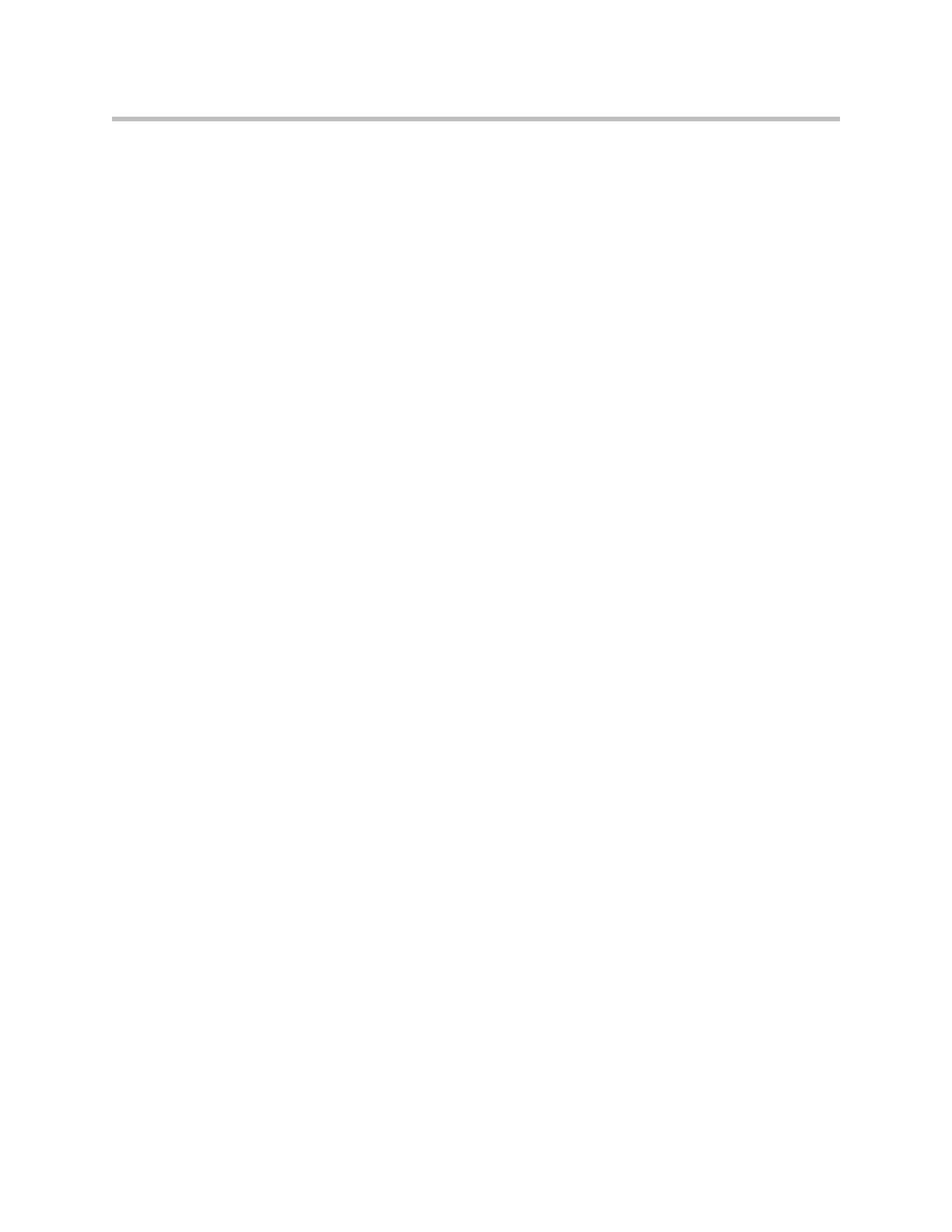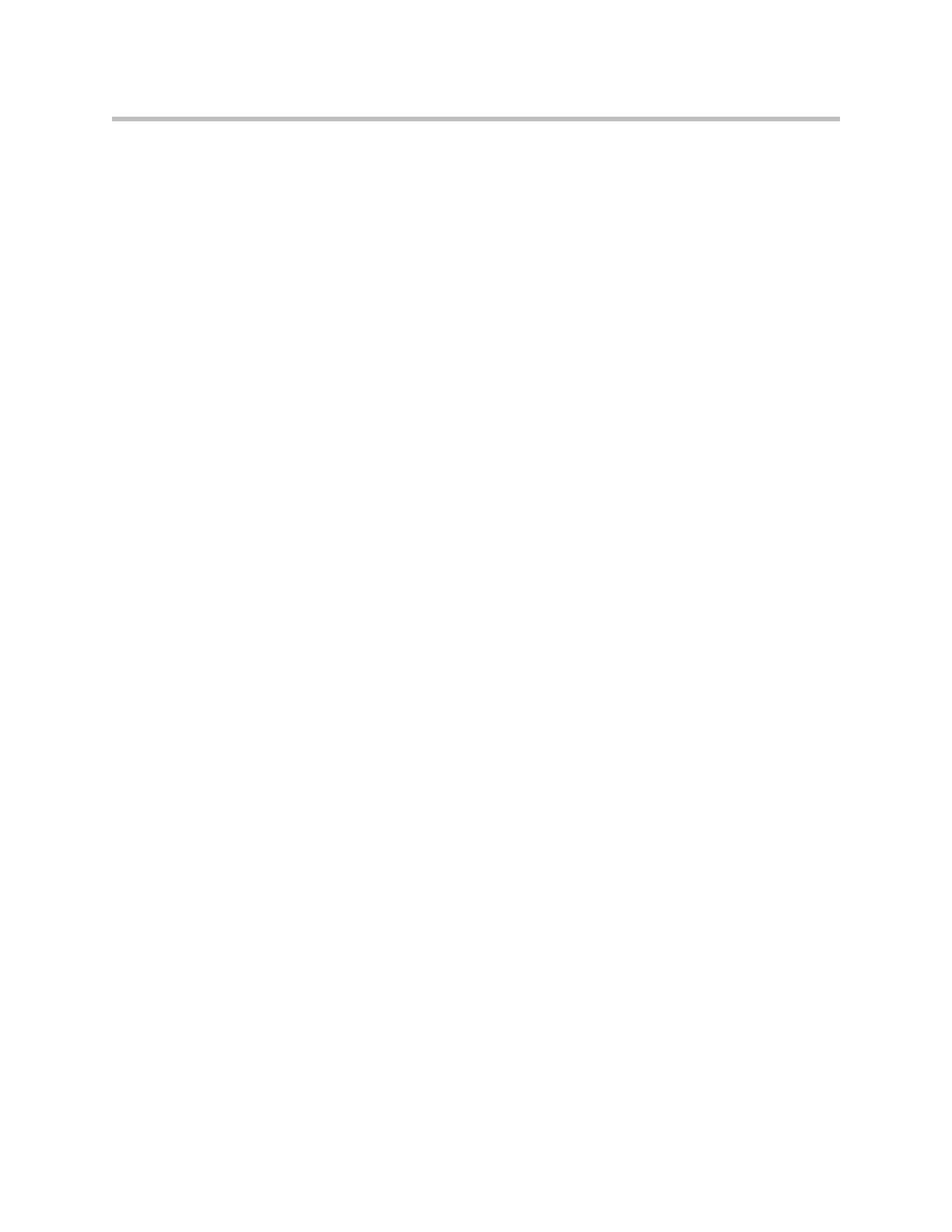
Administrator’s Guide for the VSX Series
viii
Setting the Room and Remote Access Passwords . . . . . . . . . . . . . . . . . . . . . . . . . . 4-32
Screens that Require the Room Password for Access . . . . . . . . . . . . . . . . . . . . . . . 4-33
Letting Users Customize the Workspace . . . . . . . . . . . . . . . . . . . . . . . . . . . . . . . . . 4-33
Limiting What Users Can Do With the System . . . . . . . . . . . . . . . . . . . . . . . . . . . . 4-34
Using the System for Specialized Applications . . . . . . . . . . . . . . . . . . . . . . . . . . . . 4-34
Setting Passwords and Security Options . . . . . . . . . . . . . . . . . . . . . . . . . . . . . . . . . . . . . . 4-35
Using Security Mode . . . . . . . . . . . . . . . . . . . . . . . . . . . . . . . . . . . . . . . . . . . . . . . . . . . . . . 4-36
Enabling AES Encryption . . . . . . . . . . . . . . . . . . . . . . . . . . . . . . . . . . . . . . . . . . . . . . . . . . 4-37
Configuring Call Settings . . . . . . . . . . . . . . . . . . . . . . . . . . . . . . . . . . . . . . . . . . . . . . . . . . 4-38
Setting the Call Answering Mode . . . . . . . . . . . . . . . . . . . . . . . . . . . . . . . . . . . . . . . . . . . 4-39
Configuring Multipoint Calling . . . . . . . . . . . . . . . . . . . . . . . . . . . . . . . . . . . . . . . . . . . . . 4-40
Entering a Multipoint Option Key . . . . . . . . . . . . . . . . . . . . . . . . . . . . . . . . . . . . . . . 4-40
Configuring Multipoint Settings . . . . . . . . . . . . . . . . . . . . . . . . . . . . . . . . . . . . . . . . 4-41
Multipoint Viewing Modes . . . . . . . . . . . . . . . . . . . . . . . . . . . . . . . . . . . . . . . . . . . . . 4-42
Configuring with PathNavigator’s Conference on Demand Feature . . . . . . . . . . 4-42
Including More Than Three Other Sites in a Cascaded Call . . . . . . . . . . . . . . . . . 4-43
Configuring Directory Settings . . . . . . . . . . . . . . . . . . . . . . . . . . . . . . . . . . . . . . . . . . . . . . 4-44
Setting Date, Time, and Location . . . . . . . . . . . . . . . . . . . . . . . . . . . . . . . . . . . . . . . . . . . . 4-45
Customizing the Workspace Appearance . . . . . . . . . . . . . . . . . . . . . . . . . . . . . . . . . . . . . 4-47
Designing the Home Screen . . . . . . . . . . . . . . . . . . . . . . . . . . . . . . . . . . . . . . . . . . . . 4-47
Displaying Contacts on the Home Screen . . . . . . . . . . . . . . . . . . . . . . . . . . . . . . . . . 4-50
Adding Marquee Text . . . . . . . . . . . . . . . . . . . . . . . . . . . . . . . . . . . . . . . . . . . . . . . . . 4-50
Adding Screen Saver Text . . . . . . . . . . . . . . . . . . . . . . . . . . . . . . . . . . . . . . . . . . . . . . 4-51
Adding a Screen Saver News Feed . . . . . . . . . . . . . . . . . . . . . . . . . . . . . . . . . . . . . . 4-51
Adding a Screen Saver Logo . . . . . . . . . . . . . . . . . . . . . . . . . . . . . . . . . . . . . . . . . . . . 4-52
Changing System Appearance . . . . . . . . . . . . . . . . . . . . . . . . . . . . . . . . . . . . . . . . . . 4-53
Customizing Camera Names and Icons . . . . . . . . . . . . . . . . . . . . . . . . . . . . . . . . . . 4-53
Using Customized Camera Names and Icons . . . . . . . . . . . . . . . . . . . . . . . . . . . . . 4-54
Setting Ring Tones and Alert Tones . . . . . . . . . . . . . . . . . . . . . . . . . . . . . . . . . . . . . . 4-54
Configuring Remote Control Behavior . . . . . . . . . . . . . . . . . . . . . . . . . . . . . . . . . . . . . . . 4-55
Configuring Streaming Calls . . . . . . . . . . . . . . . . . . . . . . . . . . . . . . . . . . . . . . . . . . . . . . . . . . . . 4-56
Configuring Closed Captioning . . . . . . . . . . . . . . . . . . . . . . . . . . . . . . . . . . . . . . . . . . . . . . . . . 4-58
Audio Options for Closed Captioners . . . . . . . . . . . . . . . . . . . . . . . . . . . . . . . . . . . . . . . . 4-58
Providing Closed Captions for Conferences . . . . . . . . . . . . . . . . . . . . . . . . . . . . . . . . . . . 4-59
Via a Dial-Up Connection to the Systems’ RS-232 Serial Port . . . . . . . . . . . . . . . . 4-59
Via the System’s Serial RS-232 Port . . . . . . . . . . . . . . . . . . . . . . . . . . . . . . . . . . . . . . 4-60
Via VSX Web . . . . . . . . . . . . . . . . . . . . . . . . . . . . . . . . . . . . . . . . . . . . . . . . . . . . . . . . . 4-60
Via a Telnet Session . . . . . . . . . . . . . . . . . . . . . . . . . . . . . . . . . . . . . . . . . . . . . . . . . . . 4-61
Helping Users Get Started . . . . . . . . . . . . . . . . . . . . . . . . . . . . . . . . . . . . . . . . . . . . . . . . . . . . . . 4-62
5 Managing the System Remotely . . . . . . . . . . . . . . . . . . . . . 5-1
Using VSX Web . . . . . . . . . . . . . . . . . . . . . . . . . . . . . . . . . . . . . . . . . . . . . . . . . . . . . . . . . . . . . . . . 5-1
Accessing VSX Web . . . . . . . . . . . . . . . . . . . . . . . . . . . . . . . . . . . . . . . . . . . . . . . . . . . . . . . . 5-1
Monitoring a Room or Call with VSX Web . . . . . . . . . . . . . . . . . . . . . . . . . . . . . . . . . . . . . 5-2
Creating a Localized System Name with VSX Web . . . . . . . . . . . . . . . . . . . . . . . . . . . . . 5-3
Implementing Basic Mode with VSX Web . . . . . . . . . . . . . . . . . . . . . . . . . . . . . . . . . . . . . 5-4
Managing System Profiles with VSX Web . . . . . . . . . . . . . . . . . . . . . . . . . . . . . . . . . . . . . 5-4
Managing Directories with VSX Web . . . . . . . . . . . . . . . . . . . . . . . . . . . . . . . . . . . . . . . . . 5-5
Configuring Global Services . . . . . . . . . . . . . . . . . . . . . . . . . . . . . . . . . . . . . . . . . . . . . . . . . . . . . 5-7