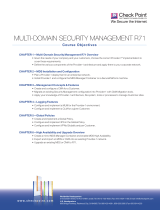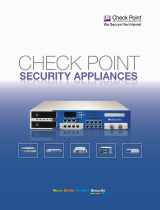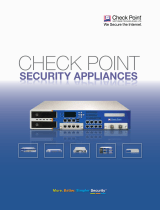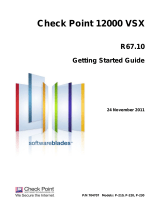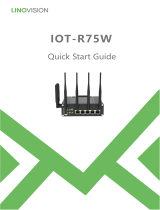Contents
Important Information ............................................................................................. 3
Health and Safety Information ............................................................................... 4
Introduction ............................................................................................................. 8
Welcome ............................................................................................................. 8
Smart-1 Overview ................................................................................................ 8
This document provides: ................................................................................. 8
Security Management Software Blades .......................................................... 9
SmartEvent ..................................................................................................... 9
Shipping Carton Contents.................................................................................... 9
Terminology......................................................................................................... 9
SmartEvent Terminology ...............................................................................10
Multi-Domain Security Management/Provider-1 Terminology .........................10
Rack Mounting Smart-1 50/150 ............................................................................ 12
Safety Instructions ..............................................................................................12
Determining Space and Weight Requirements ...................................................12
Rack Mounting Hardware and Tools ...................................................................13
Disconnecting the Appliance Rail from the Mounting Bracket .............................14
Attaching the Appliance Rails to the Appliance ...................................................15
Attaching the Appliance Handles or Bracket Ears (Optional) ..............................15
Attaching the Mounting Brackets to the Rack .....................................................16
Installing Smart 1 50/150 In the Rack .................................................................17
Configuring Smart-1 ............................................................................................. 19
Connecting the Power Cables and Power On .....................................................19
Using the First Time Configuration Wizard .........................................................19
Starting the First Time Configuration Wizard ..................................................19
Welcome ........................................................................................................20
Appliance Date and Time Setup ....................................................................20
Network Connections .....................................................................................21
Routing Table ................................................................................................21
DNS and Domain Settings .............................................................................21
Management Settings ....................................................................................21
Multi-Domain Security Management Settings.................................................24
Installing the SmartConsole GUI Clients .............................................................25
Advanced Configuration .....................................................................................26
Connecting to the Smart-1 CLI .......................................................................26
Migration from Existing Provider-1 Machines ......................................................26
Configuring SmartEvent ....................................................................................... 28
Preparing SmartEvent on Security Management Server .....................................28
Preparing SmartEvent on the Multi-Domain Server ............................................28
Enabling Connectivity with Multi-Domain Security Management .........................29
Configuring the SmartEvent Clients ....................................................................29
Defining the Internal Network for SmartEvent ................................................29
Defining Correlation Units and Log Servers for SmartEvent ...........................30
Creating a Consolidation Session for SmartReporter .....................................30
Smart-1 Hardware ................................................................................................. 31
Smart-1 50 Front Panel ......................................................................................32
Smart-1 150 Front panel .....................................................................................33
LCD Display Screen ...........................................................................................33
Customer Replaceable Parts ..............................................................................34
Power Supplies ..............................................................................................34
Hard Disk Drives ............................................................................................35
Cooling Fans .................................................................................................37