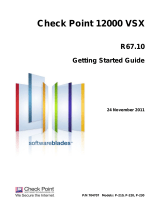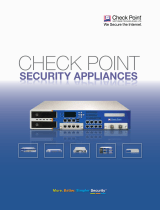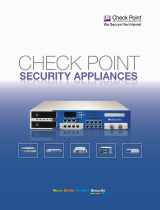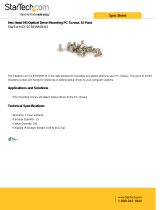Contents
Important Information ............................................................................................. 3
Health and Safety Information ............................................................................... 4
Introduction ............................................................................................................. 7
Welcome ............................................................................................................. 7
Overview of Check Point 21400 VSX .................................................................. 7
VSX Overview ..................................................................................................... 7
Important Solutions.............................................................................................. 8
Shipping Carton Contents.................................................................................... 8
Mounting the Appliance in a Rack ....................................................................... 10
Configuring Check Point 21400 VSX ................................................................... 11
Powering On.......................................................................................................11
Initial Configuration .............................................................................................12
Logging in for the First Time ..........................................................................12
Configuring the Management Interface ..........................................................12
Setting Network and Time/Date Properties ....................................................13
Selecting Cluster Options ..............................................................................13
Completing the Configuration .........................................................................14
Confirming the Build Numbers ............................................................................14
Check Point 21400 VSX Front and Rear Panel .................................................... 15
Check Point 21400 VSX Front Panel ..................................................................15
Check Point 21400 VSX Front Panel LEDS ...................................................16
Managing Check Point 21400 VSX Using the LCD Panel ..............................17
Line Cards .....................................................................................................18
Check Point 21400 VSX Rear Panel ..................................................................19
Customer Replaceable Parts ............................................................................... 20
Installing and Removing Line Cards ...................................................................20
Installing and Removing Transceivers ................................................................21
Installing and Removing Power Supplies ............................................................22
Installing and Removing Hard Disks ...................................................................23
Hard Disk Drives RAID Monitoring .................................................................24
Installing and Removing Memory ........................................................................25
Installing and Removing Cooling Fans................................................................28
Installing and Removing the System Board Battery ............................................29
Installing and Removing a LOM Card .................................................................30
VSX Appliance Recovery...................................................................................... 32
Registration and Support ..................................................................................... 33
Registration ........................................................................................................33
Support ...............................................................................................................33
Where To From Here? ........................................................................................33
Compliance Information ....................................................................................... 34
Declaration of Conformity ...................................................................................34