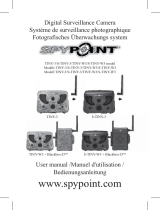Page is loading ...

v.1.1
USER MANUAL

2
FLEX G-36SPYPOINT
FLEX G-36 PRESENTATION
The FLEX G-36 is one many SPYPOINT trail cameras. While SPYPOINT has
been a cellular trail camera leader for some time, the FLEX G-36 is a major
step forward in customer-friendly and innovative design, optimized antenna,
straightforward interface, TEST and FORMAT buttons, and automatic carrier
connection technology.
The FLEX G-36 is a cellular trail camera that works with the SPYPOINT mobile app to:
• Send photos and videos to your smartphone or tablet.
• Check camera status.
• Manage camera settings and preferences.
The FLEX G-36 oers features and performance that are unheard of at its price
point. The commitment to user value carries through to the FLEX G-36, even
with all the new and innovative features that have been included. Hunters are
loving the performance and exibility the latest camera from SPYPOINT delivers.
THANK YOU FOR CHOOSING A SPYPOINT PRODUCT
This User Manual will introduce you to the features of your new FLEX G-36 and
will guide you through the acquisition of its functionalities so that you can use
it to its full potential.
Our priority is to oer outstanding service to our customers. If you need
technical support for your camera, here is how to contact us:
Contact our chat service directly on the SPYPOINT site (in the lower right-
hand corner of the Support section, by clicking on the “Start Chat” window,
www.spypoint.com).
• Monday to Friday — 8:30 a.m. to 8:00 p.m.
• Saturday-Sunday — 8:30 a.m. to 5:30 p.m.
Go to www.spypoint.com/en/support for more information
about our devices.
introduction
ABOUT US
SPYPOINT’s mission is to oer you products that are easy to use, innovative,
aordable, and of exceptional quality. Our products are mainly used in the
hunting eld and residential and commercial safety elds. They are distributed
and appreciated on all continents and are continuously growing. Prosperous
and respected, SPYPOINT is a company that is constantly developing new
technologies and that remains attentive to its customer’s needs to oer
cutting-edge products with concrete solutions to improve hunting and
outdoor activities.
JOIN THE SPYPOINT COMMUNITY
www.facebook.com/SPYPOINT
www.twitter.com/SPYPOINTcamera
www.youtube.com/SPYPOINTtrailcam
www.instagram.com/spypointcamera
www.tiktok.com/@spypointcamera

3
FLEX G-36SPYPOINT
Components ..........................................................................................4
Features ...................................................................................................6
Power Supply ........................................................................................7
Memory Card ........................................................................................8
Preparation ......................................................................................... 10
Activation ............................................................................................ 11
Installation .......................................................................................... 12
Starting Your Camera ..................................................................... 13
Conguration ..................................................................................... 14
Verication .......................................................................................... 16
Tool – Accessories – Options ....................................................... 18
Transferring Files to a Computer .............................................. 19
Oered Accessories ........................................................................ 20
Troubleshooting ............................................................................... 21
Warranty ............................................................................................... 22
Regulation ........................................................................................... 23
Disposal & frequency ..................................................................... 24
Table Of Content

4
FLEX G-36SPYPOINT
q Microphone
IR LED
Light sensor
Delay light
Photo lens
Detection lens
Battery door
microSD card slot
Micro SIM card slots
Battery tray
Battery level
Signal level
STATUS light
FORMAT button
TEST button
OFF/ON switch
Antenna
12 V jack
Cable lock hole
Locking latch
Slots for installation strap
Screw-thread for standard
¼"-20 tripod mount
Components

5
FLEX G-36SPYPOINT
MICROPHONE
Records sound in video mode.
IR LED
4 powerful LEDs that illuminate at night for clear
black and white photos and videos.
LIGHT SENSOR
Detects the ambient lighting conditions for taking photos and videos:
in colors during the day, black and white at night.
DELAY LIGHT
During installation, once the signal is found, this light ashes for 30
seconds to allow the user to walk away without being captured.
PHOTO LENS
Image sensor.
DETECTION LENS
Enlarges the detection area of the camera’s motion sensor.
BATTERY DOOR
Provides access to the battery compartment,
microSD card, STATUS light, and OFF/ON switch.
microSD CARD SLOT
Space to insert the microSD card (not included)
needed to save photos and videos.
MICRO SIM CARD SLOTS
Space to insert two SIM cards. It is necessary to activate cellular
functions.
The SIM cards, pre-installed and preactivated, are included with the camera.
It is important to use a SPYPOINT SIM cards (supplied by SPYPOINT),
otherwise the cellular functions of the camera will be inoperative.
BATTERY TRAY
Removable device in which the 8 alkaline or lithium AA non-
rechargeable batteries are inserted (not included with the camera).
BATTERY LEVEL
During startup, the camera will illuminate the number of lights
corresponding with the current battery level of the camera.
SIGNAL LEVEL
During startup, the camera will illuminate the number of lights
corresponding with the signal level. 5 bars being excellent and 1 bar
being poor.
STATUS LIGHT
During installation, it ashes to indicate to the user the strength of the
cellular signal. During regular operation, it indicates that the camera is
recording or transferring les.
FORMAT BUTTON
This button will allow you to format the microSD card during the start
up of the device.
TEST BUTTON
This button will allow you to send a photo to your app (if you have a
transmission plan with remaining photos)
OFF/ON SWITCH
Allows the user to turn the camera OFF/ON.
ANTENNA
Captures the cellular signal.
12 V JACK
Allows you to insert a power cord connected
to an external 12 V source.
CABLE LOCK HOLE
Allows you to install a #CLM-6FT padlock cable
to secure the unit (sold separately).
LOCKING LATCH
Allows you to lock, unlock and open the door.
SLOTS FOR INSTALLATION STRAP
Allows the camera to be installed using the included installation strap.
SCREWTHREAD FOR STANDARD ¼"20 TRIPOD MOUNT
Allows you to attach a standard tripod from ¼"-20.
Components

6
FLEX G-36SPYPOINT
CELLULAR TRANSMISSION
Network LTE Multi-carrier auto connectivity
Transmission plan
Transmission of your photos and videos to your
SPYPOINT application by cellular network.
Visit www.spypoint.com/plans to choose
a plan that suits you.
Camera conguration Fully congurable remotely with the free
SPYPOINT app.
PHOTO RECORDING
Photo resolution 36 MP
Photo le format JPG
Time-lapse mode Time-Lapse and Time-lapse+
(Time-lapse with motion detection enabled)
Multi-shot mode Up to 3 photos per detection
Info bar Date, time, temperature (°C/°F), moon
phase, SPYPOINT logo, and camera model
Capture mode Colors by day, black and white by night
VIDEO RECORDING
Video resolution 1 920 X 1 080 (FHD 1080p)
Video le format MP4
Video length 15 seconds
Capture mode Colors by day, black and white by night
AUDIO RECORDING
Audio mode Yes
MEMORY
External memory microSD card up to 512 GB (not included)
VIEWING
On the SPYPOINT app or on the website www.spypoint.com/en/manage
POWER SOURCES
Alkaline or lithium AA
non-rechargeable batteries 8 x AA (not included)
Lithium battery pack Lithium battery pack #LIT-22
(not included)
External 12 V battery
12 V battery
Optional accessories available at SPYPOINT:
#KIT6V-12V, #KIT-12V, #BATT-12V
Solar panel lithium battery Solar panel lithium battery #SPLB-22
(not included)
DETECTION SYSTEM
Movement detector Infrared
Detection angle 50°
Detection range Up to 30 meters/100 feet
Trigger speed 0.3 seconds
Delay between each detection Adjustable from Instant to 30 minutes
ILLUMINATION OPTIONS
LED 4 powerful LEDs
Night light range Up to 30 meters/100 feet
Exposure Automatic adjustment of the infrared
illumination
PHYSICAL DIMENSIONS
10,67 cm (H) x 13 cm (W) x 7.88 cm (D)
4.2’’ (H) x 5.14’’ (W) x 3.1’’ (D)
RECOMMENDATIONS
Operating temperature -30 °C to 50 °C (-22 °F to 131 °F)
Storage temperature -40 °C to 60 °C (-40 °F to 140 °F)
Features

7
FLEX G-36SPYPOINT
Power Supply
CHOOSING A POWER SOURCE
Its not required to add additional power sources to your camera, but you may
want to extend the overall time between visits.
4 options are available to you:
• Alkaline or lithium AA batteries
• Rechargeable battery 12 V (#KIT-12V sold separately)
• Rechargeable battery pack 7.4 V (#LIT-22 sold separately)
• Solar panel lithium battery 12 V (#SPLB-22 sold separately)
FOR BEST RESULTS AND NO LEAKAGE
• Do not mix new and old batteries.
• Always purchase the correct size and grade of battery most suitable
for the intended use.
• Replace all batteries in a set at the same time.
• Clean the battery contacts and those of the device prior to battery installation.
• Ensure that the batteries are installed correctly with regard to polarity (+ and -).
• Remove batteries from equipment that is not to be used for an extended
period of time.
• Remove used batteries promptly.
• Do not use rechargeable AA batteries (their lower voltage will generate
operational issues).
• When batteries of dierent brand or type are used together, or new and old
batteries are used together, some batteries may be over-discharged
due to a dierence in voltage or capacity. This can result in venting, leakage,
and rupture and may cause personal injury.
HOW TO INSTALL AA BATTERIES PROPERLY
• Unlock the latch and open the FLEX G-36 door.
• Place the battery holder back into the battery
compartment with arrows facing up (See Photo)
• Insert the AA batteries into the battery holder
following polarity (+) and (-) indications.
• Place the battery holder back into the battery
compartment.
SPLB-22 – SOLAR PANEL
LITHIUM BATTERY COMBO UNIT
• Combines solar panel and lithium
battery into one unit to reduce wires
and setup time.
• Plugs directly into camera to provide
extensive, ongoing battery life for
your camera so you can avoid visits.
• Additional jacks and plugs allows for
device exibility.
MANAGING VARIOUS CAMERA POWER SUPPLY
If you choose to plug an external 12 V battery (#KIT-12V, sold separately)
into your camera, it becomes your camera’s new primary power source.
The AA batteries will only be used once the 12 V battery is depleted.
You can check the battery level on your device or in the mobile application:
• In the application: on the home page, you will see the battery charge level
for each of your devices. You can access more details on the status of your
battery by going to the STATUS page. When the battery logo turns red, we
suggest that you change the batteries before it is completely drained.
• Once the device is powered on. There are four green lights within the battery
icon indicating the battery level.

8
FLEX G-36SPYPOINT
INSTALLING A MEMORY CARD (NOT INCLUDED)
The use of a memory card is necessary for the operation of the camera. It is used to save photos, videos and
other camera status les. Note that photos and videos in their original format are kept on the memory card.
The les sent to your application are lighter versions. You can retrieve your photos and videos at any time by
removing the card from the camera and transferring the contents to another device (e.g.: computer).
Your camera requires a microSD memory card, with a maximum capacity of 512 GB, sold separately. Here is
a table showing the approximate quantity of photos or videos that can be recorded on the card, according
to dierent memory card capacities.
INSERTING YOUR MEMORY CARD
• Ensure the camera is turned OFF.
• Find the microSD card slot. It is located at the bottom
of the camera (see photo).
• Insert a microSD card (up to 512GB) in the microSD
card slot with the metal contacts facing up.
• The card is inserted correctly when a click is heard.
MEMORY 4 GB 16 GB 32 GB 128 GB 512 GB
PHOTOS (36 MP) 1 700 7 000 13 900 55 700 222 900
VIDEOS (1080P) 627 2 508 5 016 20 064 80 256
NOTE
The FLEX G-36 is equipped with continuous mode.
This means that when the memory card is full, the
camera continues to save your photos and videos
by erasing the rst recorded les.
Memory Card

9
FLEX G-36SPYPOINT
REMOVING YOUR MEMORY CARD
• Before removing a memory card, always turn your camera OFF
to prevent les on the card from being deleted or damaged.
• To remove the card, push it lightly into the camera until you hear a click.
Then take it out of the device.
Memory Card
FORMATTING THE MEMORY CARD
During the start up of the camera, you can use the FORMAT button on the
device to quick format the microSD card. This is required if you want to be able
to take photos and videos while transmitting.
1. Turn ON the camera.
2. Press and hold the FORMAT button for 5 seconds.
3. The microSD light will blink green while the card is formatting.
4. Once complete, the microSD light will become solid green.

10
FLEX G-36SPYPOINT
SCREW IN ANTENNA
The antenna doesn't come installed. Please insert as shown in the photo.
ACTIVATING YOUR CAMERA
Before you can use your camera, you must activate it.
To do so, you will need the activation code.
FINDING THE ACTIVATION CODE
The activation code is located inside the FLEX G-36’s battery compartment.
Preparation
Activation
code

11
FLEX G-36SPYPOINT
Activation
SPYPOINT APP - NEW USERS
On your mobile device or a computer, use the web browser and navigate to www.spypoint.com, select
“LOGIN” in the top navigation menu. On the displayed “SPYPOINT” page, select “CREATE AN ACCOUNT“,
ll out the required elds, then log in. Once your account is created you can either continue to use the web
version of the application or you can switch to the mobile application.
If you choose to use the SPYPOINT app to activate your device, follow these steps:
1. On Google PlayTM or the App StoreTM, search for “SPYPOINT”.
2. Download and install the app on your smartphone or tablet.
3. Start the app. Select “LOGIN”. Enter your account information and select “LOGIN”.
4. Select the “CAMERAS” tab at the bottom of the screen and press the orange + button.
5. In the list, select “FLEX G-36” then follow the steps to scan your data matix code.
6. When complete, you will see the camera in the camera list.
If you choose to use our SPYPOINT website to activate your device, follow these steps:
1. On the www.spypoint.com website, select “LOGIN” in the top navigation menu. On the displayed
“SPYPOINT” page, login using your account information. Then press the “LOGIN” button.
2. Select the + sign on the far right of the page; in the list, select “FLEX G-36” then follow the steps.
3. When complete, you will see the device in your camera list.
CHOOSING A PHOTO TRANSMISSION PLAN FOR YOUR CAMERA
Go to www.spypoint.com/en/spypoint-experience/plans to read the latest oers
and choose the plan that suits you.

12
INSTALLING YOUR CAMERA
1. To install the camera, loop the installation strap through the intended slots.
2. Choose a solid tree that does not move in the wind, as movement will cause
false detections.
3. Make sure the area immediately in front of your camera is free of branches
or twigs that could be blown away by the wind.
4. The camera should be at the same height of the animal’s mid-body.
5. The targeted animal should be at 25 feet (7.5 meters) away from the camera.
6. To produce brighter photos and videos at night, there should be items
reecting the camera's ash in the background.
STARTING YOUR CAMERA
IMPORTANT VERIFICATIONS BEFORE STARTING YOUR CAMERA:
MThe antenna is installed (antenna support removed).
MThe 8 AA batteries or LIT-22 are inserted in the camera’s battery compartment.
MThe microSD card is formatted and inserted in the camera.
MThe camera is activated.
MThe camera is securely installed.
1. Turn ON the camera.
2. The green STATUS light will ash, the battery level will be displayed.
3. The signal lights will ash together until signal is found. Once signal
is found number of bars will correspond to the signal strength.
4. The microSD light will be ON.
5. The delay light will blink for 10 seconds,
and the STATUS light will turn solid green.
6. All lights will turn OFF and the camera will go into standby
mode – awaiting a trigger.
Installation
25 feet
(7.5 meters)

13
FLEX G-36SPYPOINT
OPERATIONAL VALIDATION TEST
You can use the following test to make sure everything works as it should:
TEST BUTTON
The TEST button forces the camera to take a single photo and transmits it. It
will NOT work if the camera is already busy with another task. (Synchronizing
with the server, recording a photo/video or running through the start up
sequence of the camera.) This button will only work if the camera is on an
active transmission plan with photos remaining.
1. After the camera has started, and passed through the startup light
sequence, the TEST button can be used. Ensure all lights are OFF before
proceeding.
2. Press the TEST button for at least 1 second.
3. Battery level will be displayed.
4. Signal lights will blink together every second until the camera receives the
signal strength. Then it will display the number of lights corresponding to
the signal strength.
5. All Lights will turn OFF.
Starting Your Camera

14
FLEX G-36SPYPOINT
MANAGE DEVICE
Use the SPYPOINT app to congure your camera.
IMAGE CAPTURE
EDIT DEVICE NAME
All possible values Allows you to name the camera for easy identication. This function is very useful for users with more than one camera.
RESTORE FACTORY SETTINGS
Restore Allows you to reset the camera to its original state.
CAPTURE MODE
Photo; video; time-lapse;
time-lapse+
• Photo: The camera will capture photos based on the motion detection.
• Video: The camera will capture video clips based on motion detection.
• Time-lapse: The camera will capture photos based on a schedule set by the user.
• Time-lapse+: The camera will capture photos based on a schedule set by the
user and also capture photos based on the motion detection.
MOTION DELAY
Instant; 10 seconds; 20 seconds;
30 seconds; 40 seconds; 50 seconds;
1 minute; 3 minutes; 5 minutes;
10 minutes; 15 minutes;
20 minutes; 30 minutes; 1 hour
Allows you to choose the period of time to wait before the camera detects again and records the next photo/video.
A longer delay minimizes the number of photos and videos taken and therefore maximizes battery life. A shorter delay
maximizes surveillance in the area but consumes more power. Shorter delays are recommended when the camera
is used for security purposes.
SD PHOTO RESOLUTION
High/optimal
Allows you to determine the quality of the photos saved on your microSD card.
Optimal quality: 36 MP or high quality: 2 MP.
MULTI-SHOT
1; 2; 3 Allows you to take 2 or 3 consecutive photos at each detection, with a 5-second delay between each photo.
SENSITIVITY
Low; normal; high
Allows you to choose the detection sensitivity of the device. A higher sensitivity allows you to detect movement
in front of the camera more eectively, so the camera will take more pictures.
Configuration

15
FLEX G-36SPYPOINT
CELLULAR
DAILY SYNC TIME
All possible combinations
Allows you to choose the time when the camera makes its rst transfer of the day, each day.
Note: The camera transfers are congured by default with 6 times per day, determined from the time you activated
your camera. For example, if your camera was activated at 1:42 p.m., this will be the default rst transfer time.
The next transfer will be at 5:42 p.m.
SYNC FREQUENCY
1; 2; 4; 6; 12; each detection Allows you to choose the number of transfers the device performs each day.
CELLULAR
Activated/not activated
Allows you to activate or deactivate the cellular mode.
Note that this setting will only take eect the next time the camera makes a transfer.
TAKE A PHOTO/VIDEO AT EACH SYNC
Activated/not activated During the next transfer, the camera will automatically take a photo or a video and communicate it to your application.
Configuration
CAMERA COMMANDS
GENERAL
UPDATE FIRMWARE Allows you to request a rmware update to your device.
DATE FORMAT
MM/DD/YYYY or DD/MM/YYYY Allows you to choose the date format displayed.
TIME FORMAT
12 h or 24 h Allows you to choose the time format displayed.
BATTERY TYPE
Automatic or AA_LIT Allows the user to select the battery type installed in the camera.

16
FLEX G-36SPYPOINT
VERIFYING CAMERA STATUS
Dierent tools are available to help you check the status of your
FLEX G-36 and to inform you of any problems that may occur
during its operation. In this section, we will see 3 tools:
NOTIFICATIONS
The camera was designed to send notications to your SPYPOINT app.
This is to help you stay informed of the status of your camera.
You will receive a notication on your smartphone at the next transfer
when a photo/video is received or important notication is sent:
• You forget to insert a microSD card in your camera.
• The inserted microSD card is not compatible with your camera.
• The battery percentage is too low.
APPLICATION STATUS PAGE
Here are the dierent indicators of the FLEX G-36 status you have access to.
They are accessible on your app or on the SPYPOINT website. What appears in
this page is a reection of the camera at the last communication.
SIGNAL
Strength of the cellular signal 1 - 5 bars
BATTERY
Battery percentage remaining
0 - 100%
(AA/LIT-22/12 V)
MEMORY CARD
Used space 0 - 100%
LAST COMMUNICATION
The date and time of the last device transfer Date and time
TEMPERATURE °C or °F
POSITION
GPS GPS coordinates
MODEL FLEX G-36
VERSION
Displays the rmware version VX.XX.XX
LAST INSTALLATION
Last time your camera was turned ON Date and time
SIM
Number on your SIM card 89……
ACTIVATION CODE XXXX-XXX-XXXX
Verification

17
FLEX G-36SPYPOINT
STATUS LIGHT EXPLAINED
Verification
STATUS LED COLOR PATTERN INDICATION
Green Solid When device gets triggered or
is taking a photo or video
Blue Solid When photo or video is getting transmitted
Blue Blinking each second
till the reset is complete Factory reset
Orange Blinking each second
for 30 secondes Firmware update
Red Solid
(does not go OFF) No signal detected
Red Slow blinking
(every 2 seconds) SIM issue/Critical hardware failure

18
FLEX G-36SPYPOINT
SPYPOINT MOBILE APP
The key to a successful hunt is information and
that’s what the SPYPOINT app is all about. View
and sort all your photos and videos from the eld,
check hunting conditions, update camera settings,
manage stand locations on your property, and
more, right from your mobile device. It’s the
mobile scouting solution you need to go into the
woods condently.
From the app, you can:
• Manage camera statuses, settings and plans
• View and manage photos and videos
• Sort photos with advanced AI species lters
• Request FULL-HD photos and videos
• Maintain custom maps and markers
• Monitor weather conditions
To learn more visit www.spypoint.com/app
Tool – Accessories – Options
PHOTO TRANSMISSION PLANS
SPYPOINT makes choosing a photo transmission
plan as easy as possible with straightforward photo
count thresholds and the option to go month-to-
month to maximize exibility, or annually to get the
most savings. SPYPOINT even oers a free plan,
sending 100 photos every month at no charge.
To learn more visit www.spypoint.com/plans
SPYPOINT WEB APP
As well as with the SPYPOINT mobile app, you can
manage your device and photos/videos using the
web app.
Log in at www.webapp.spypoint.com to manage
cameras and view photos and videos online.

19
FLEX G-36SPYPOINT
Access the folder where you want to save your photos and videos or create
a new folder by clicking on the “New folder” button. (You can also click on
“Ctrl”, “ Shift”, and “N” to create a new folder, or right-click in a blank space in
the “Pictures” folder and choose “New”, then, in the following menu, click on
“Folder”. )
Enter a name for your new folder, click on “Enter”, then double-click on the
folder to open it. In the “Home” tab, choose “Paste” (or click simultaneously on
the “Ctrl” and “V” keys). The photos and videos will be copied in the new folder.
ON A MAC
Click on the search tool in the “Toolbar”. Click the “Go” Tab, then select
“Computer”.
Locate your device under the “Locations” tab and click to access it. Then click
on “DCIM” and “100DSCIM” to nd all saved photos and videos.
Click on “Edit” in the toolbar at the top of the screen, then click on “Select all”
to highlight all individual les on the device. You can also access the “Select all”
option by simultaneously clicking “Cmd” and “A”. If you don’t want to import
everything, you can highlight the desired photos or videos individually. Transfer
photos and videos by clicking on “Cmd” and on the le name. Click on “Edit
again” and then “Copy” (or “Cmd” and “C”) to copy the highlighted les.
Access the folder where you want to save your photos and videos, or create a
new folder by right-clicking and pressing “Cmd” at the same time, then select
“New folder” from the menu.
Click on “Modify”, then on “Copy” (or “Cmd” and “V”) to copy your chosen
les in the selected folder. The photos and videos can take a few minutes to
download, depending on the size and the number of the le you are importing.
Once your photos and videos are transferred, click on the “Eject” icon beside
the name of your device, than unplug the device from your MAC.
TRANSFERRING FILES TO A COMPUTER
• Turn the camera OFF.
• Remove the microSD card from the camera.
• Insert the microSD card in the microSD computer slot,
or use a USB adapter for microSD cards.
• The computer will recognize the microSD card. There may be two
dierent disks recognized, this is normal after use in the FLEX G-36.
• If the computer doesn't detect the microSD card, this means
the memory card is corrupt and needs to be replaced.
ON A PC
On your desktop, click on “My Computer” or “This PC”.
Locate your device under “Removable Disk” and click to access it. Then, click
on “DCIM” and “100DSCIM” to nd all saved photos and videos. If you do
not see the photos or videos in the folder you checked, try again in the other
“Removable Disk” folder.
Select the les you want to copy. With some Windows versions, the simplest
way is to select them by clicking on the “Home” tab and choosing “Select all”
on the right side. With some Windows versions, you can press on “Ctrl” and “A”
or click on the “Edit” menu and choose “Select all”.
Click on the “Copy” icon on the left of the ribbon (or hold the “Ctrl” and “C” keys).
Once your photos and videos are transferred, click the “Safely remove
hardware and eject media” button located in the task bar, then click
“Eject mass media storage device”.
If you do not want to select all photos or videos, hold down the “Ctrl” key and
click on the les you want to select before clicking on the “Copy” icon.
Transferring Files to a Computer

20
FLEX G-36SPYPOINT
Offered Accessories
LITHIUM BATTERY SOLAR PANEL
Compatible with all SPYPOINT devices with
a 12 V socket. DC power adapter, mounting
bracket and installation strap.
#SPLB-22
12 V BATTERY, CHARGER & HOUSING KIT
Compatible with all SPYPOINT devices with a
12 V socket. Case, AC charger, 12 ft (3.6 meters)
power cable (#PW-12FT) and strap included.
#KIT-12V
RECHARGEABLE LITHIUM BATTERY PACK
Rechargeable lithium battery pack and
charging cable included. 7.4 voltage.
#LIT-22
FLEX CAMERA STEEL SECURITY BOX*
Fits the SPYPOINT FLEX cameras.
#SB-500
ADJUSTABLE MOUNTING ARM
Fits any camera with a standard ¼"-20
screw-in tripod mount.
#MA-500
12 V POWER CABLE
12 feet (3.6 meters) cable with alligator clips
to connect to a 12 V camera battery.
#CB-12FT
LONG RANGE CELLULAR ANTENNA
Boosts the cellular signal. 15 feet (4.57 meters)
cable. No external power source necessary.
#CA-01
CABLE LOCK
6 feet (4.57 meters) cable lock compatible with
all cameras and security boxes from SPYPOINT.
#CLM-6FT
32 GB MICROSD CARD
Package including a 32 GB microSD
card and an adapter. High speed, class 10.
10-year warranty.
#MICRO-SD-32GB
adapter / adaptateur
HIGH SPEED / HAUTE VITESSE
32 GB
For more information about other available accessories,
got to www.spypoint.com.
*Steel boxes may aect wireless connectivity, especially in low-reception areas.
/