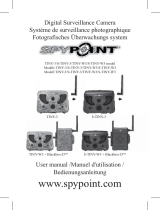Page is loading ...

THANK YOU FOR CHOOSING A SPYPOINT
PRODUCT.
This manual will guide you through all the features of your device so that you
will get optimal use out of your SPYPOINT product.
Our priority is to provide outstanding customer service. If you need support
for your product, please contact the SPYPOINT technical support or visit our
website.
CONTACT
1-888-779-7646
www.spypoint.com
ABOUT US
-
mainly used for hunting and residential/commercial surveillance. They
are distributed and shipped all over the world and the market never stops
growing. Prosperous and respected, GG Telecom is a company that constantly
keeps abreast of new technologies and listens to its customers to deliver cut-
ting-edge products with practical solutions that improve hunting and outdoor
activities.
JOIN THE SPYPOINT COMMUNITY
facebook.com/SPYPOINT
twitter.com/SPYPOINTcamera
youtube.com/SPYPOINTtrailcam

3
In the box .................................................................................. 4
Components .............................................................................. 4
Getting started ........................................................................... 6
mySPYPOINT app ...................................................................... 8
Uploading new photos ............................................................... 10
Conguring the advanced settings ............................................. 11
Included applications ................................................................ 13
Managing applications ............................................................... 14
Features .................................................................................... 15
Installing the screen protector ................................................... 16
Troubleshooting ......................................................................... 17
Limited warranty ....................................................................... 18
Repair service ............................................................................ 18
Regulation ................................................................................. 19
Table of contents

4
GEOPAD
USB Cable
Components
SD card
reader
Front camera
Adjustable strap
USB port/SD card reader
1/8" audio output jack
Reset
Back camera
Tripod mount
1
7
6
5
4
3
2
SD card reader holder
Speaker
Microphone
Power button
Volume control
MicroSD card slot
**
10
9
8
11
12
Quick start
guide
** The microSD card is easier to insert using
a pointed tool.
Screen
protector *
*
Installation instructions at page 16.
13

5
FRONT
REAR
TOP
BOTTOM
SIDES
4
3
5
10
1211
13
1
2
9
86 7

6
1. CHARGING THE TABLET
Using the included USB cable, connect the GEOPAD to a USB power source.
2. TURNING THE TABLET ON/OFF
To turn the tablet on:
Press the power button and hold it until the SPYPOINT
logo appears.
Language, Date &
Time and Wi-Fi).
To lock or unlock the screen:
Press the power button and release it immediatlely.
Slide the lock icon to enter the home screen.
To turn the tablet o:
Press the power button until a menu appears. Tap on
Getting started

7
1
10
9 8
7 6
5
432
12
11
3. HOME SCREEN
App icon - Your favorite hunting apps. Tap on the icon to open
Back - Returns to the previous page
Home - Returns to the home screen
Recent
- Displays recently used apps that are still open
All apps - Shows all your apps
Time
Battery level
Brightness
control
Sync- Synchronizes data from the device to Google service’s server.
Refer to “Settings / Accounts” for details.
Location- Enables/Disables GPS functions
Bluetooth connectivity
Wi-Fi connectivity
1
10
9
8
7
6
5
4
3
2
12
11

8
mySPYPOINT app
1. ONLINE ACTIVATION OF YOUR MYSPYPOINT ACCOUNT
(The mySPYPOINT app & online account are for SPYPOINT trail cameras only)
Make sure your GEOPAD is connected to a Wi-Fi network to access the
mySPYPOINT website and to do a synchronisation.
If you are new to mySPYPOINT:
1. Tap on the mySPYPOINT app icon.
2. Tap on “REGISTER”. You will be redirected to the registration form on
mySPYPOINT.com.
3. Fill out the information to create a new account, then click on “SUBSCRIBE
NOW”.
4. An email from “[email protected]” will automatically be sent to
you. In this email, click on “click here to activate your account”.
5.
“ADD A NEW DEVICE”.
The addition of a new SPYPOINT trail camera must always be done via
your mySPYPOINT online account. It cannot be added via the application.
6.
with your GEOPAD, your account will automatically be upgraded to “Gold”.
7. Then, enter your trail camera’s information and click “
OUT
8.
app with your GEOPAD, your account will automatically be upgraded to “Gold”.
If you already have a mySPYPOINT account:
1. Tap on the mySPYPOINT app icon.
2.
automatically be upgraded to “Gold”. If you already have a “Silver” or
“Gold” account, you will automatically receive a credit in SPYDOLLARS.
Your “Gold” account will be valid for one year as of that date.

9
2. MYSPYPOINT APP FUNCTIONS
Allows you to view photos and manage your trail cameras on the spot.
Calendar
Assign names and
GPS coordinates
to your cameras
Add new photos
Your photos are
automatically
sorted in the
calendar
Photos
Navigate through
your albums
Manage your
albums
Apply tags to
your photos
Gives general information about your
cameras and about the last synchro-
nization to your mySPYPOINT online
account
.
When a Wi-Fi network is available, tap on
this icon to apply the last changes to your
mySPYPOINT online account
.
It is highly recommended that the
GEOPAD be fully charged before the
rst synchronization.
Status
Synchronization

10
Insert the SD card in the reader, gold contacts facing down. Then, insert the
reader in the USB port.
UPLOADING PHOTOS INTO MYSPYPOINT(For SPYPOINT cameras only)
After inserting an SD card, run the mySPYPOINT application and
follow the easy instructions on screen. Your photos will automatically be
organized by date and time in the calendar.
UPLOADING PHOTOS DIRECTLY INTO THE GEOPAD
1. After inserting the SD card, tap on “All apps” .
2. Tap on the “Files manager” icon.
3.
4.
Uploading new photos

11
5. Tap on the “Copy” icon
6. Go back to “Home”
7. Choose the destination folder and tap on the “Paste”
icon to paste the
8. Photos are now available in the GEOPAD’s gallery.
For more information on how to upload new photos, please refer to the tutorial videos on the GEOPAD
web page under the “Documentations” tab.
To open the settings menu, go to “All apps”, then tap on the
icon. In the
settings menu, you can manage applications, set security options, view stor-
age information, and more.
LOCATION (GPS)
Under “Personal”, tap on “Location”. Enabling this option activates the
GPS and allows the functioning of location-based services, included in
mySPYPOINT and maps applications.
needed.

12
ACQUIRING THE GPS SIGNAL
increased.
1. Under “Device”, tap on “Display”.
2. Then, tap on “Sleep”.
3. Finally, choose a sleep delay of at least 5 minutes.

13
SPYPOINT HUNTING APPS
Game Caller
Allows to use the GEOPAD as a game caller and to create your
included and more are available to buy. Can be combined with
XCEL STREAM
Compatible with the SPYPOINT XCEL STREAM action camera.
Allows to control the camera remotely, view live videos, live
stream over the web and much more.
LOCATION-BASED APPS
Backtrack
Mark the location of your trail cameras with GPS coordinates and
OineMaps
Allows you to access a wide range of maps; roads, topographic,
aerial imagery, google maps, and much more. Once opened, the
maps remain available without Wi-Fi access.
For more information on the location-based apps, please refer to the documents on the GEOPAD web
page under the “Documentations” tab.
GAMES
Dear Hunter Challenge
a wide variety of customisable weapons and GPS maps to track
black bears, reindeers, cougars, moose and more.
Duck hunting
Easy hunting duck game where you aim and shoot the ducks
without letting any escape.
Forest snipper
Hunting mission game where you can hunt lions, rhinos, wolves,
zebras and more in safari jungles with sniper shooting guns.
Included applications

14
ADDING NEW APPS
1. Go to Google Play Store
An active account with Google Play is necessary
2. Shop for games or applications
3. Tap “Install”
4. After the installation, the app icon will appear in “All apps”
,
and will be ready to use
UNINSTALLING APPS
1. In the settings menu, under “Device”, tap on “Apps”.
2. Choose the app to be uninstalled and tap on it.
3. In the new page, tap “Uninstall”.
Managing applications

15
4.
5. The app is now uninstalled from the GEOPAD.
Screen 7”
Platform 4.4.2 Android
Internal memory 8 GB
Resolution
CPU processor speed 1.3GHz
RAM size 512MB
Wireless connectivity Wi-Fi, GPS, Bluetooth 4.0
Battery 3,7V/3000 mAh
MicroSD card
Front camera resolution
Back camera resolution
Camo case Weather resistant but cannot be immersed in
water
Features

16
A. Thouroughly clean the GEOPAD’s
screen with a soft cloth.
C. Align the screen protector to the
GEOPAD. As the protector is being
applied, use a credit card to push
D.
B.
1
2
Installing the screen protector

17
Troubleshooting
Problems Possible solutions
The mySPYPOINT synchronisa-
tion never stops downloading
USB cable during the mySPYPOINT
load goes on without completing.
mySPYPOINT app. Open the app again
and restart the synchronisation.
Issues with mySPYPOINT app,
Backtrack
Guide, available at support.spypoint.com
Issues with any other
application
through Google Play Store.

18
LIMITED WARRANTY
This SPYPOINT product designed by GG Telecom, is covered by
year warranty on material and workmanship starting from the original date
of purchase. The sales receipt is the client’s proof of purchase and must be
presented if warranty service is needed. This warranty will be honored in the
country of purchase only.
but not limited to batteries, which performance is designed to decrease over
-
outside of GG Telecom’s recommendations.
INSTRUCTIONS FOR REPAIR SERVICE
GG Telecom will repair the product without charge or replace it at
defect covered by the warranty described previously. GG Telecom
will pay the shipping costs only for the return of the products
covered by the warranty. The shipping costs for an item sent will be assumed
by the customer.
Repairs for damages not covered by the warranty will be subject to a
reasonable charge. The customer will pay all shipping costs.
1. BEFORE sending a product for repair, the costumer
is welcomed to contact GG Telecom technical support
clearly describe the problem and give a phone number
where she or he can be reached. It happens regularly that
some problems can be solved over the phone.
2. If a product needs to be sent, an RMA number will be
3. The original receipt or a copy must be sent along with
the package.
4. The RMA number must be written on the outside of the
package and sent to:
CANADA United States
GG Telecom GG Telecom
Victoriaville, QC Swanton, Vermont
G6T 0N5 05488
Limited warranty and repair

19
IMPORTANT: Under no circumstances will GG Telecom accept returned
essential to contact GG Telecom before making a return.
The customer is liable for loss or damage to the product that may occur during
the transport to GG Telecom. We recommend the use of a traceable method of
shipping to ensure protection.
WWW.SPYPOINT.COM
FCC Part l5
a Class B digital device, pursuant to Part 15 of the Federal Communi-
reasonable protection against harmful interference in a residential installation.
if not installed and used in accordance with the instructions, may cause har-
mful interference to radio communications. However, there is no guarantee
does cause harmful interference to radio or television reception, which can be
to correct the interference by one or more of the following measures:
• Reorient or relocate the receiving antenna.
•
•
from that to which the receiver is connected.
•
help.
party responsible for compliance could void the user’s authority to operate
-
including interference that may cause undesired operation.
Hereby, GG Telecom declares that this camera is in compliance with the
EC. The user can obtain a copy of the Declaration of Conformity by e-mail at
Regulation
/