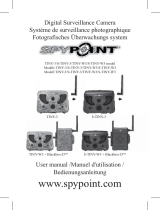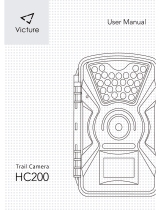Page is loading ...

SURVEILLANCE CAMERA
CAMÉRA DE SURVEILLANCE
ÜBERWACHUNGS KAMERA
IR-6 model / Modèle IR-6 /
Modell IR-6
User manual / Manuel d'utilisation /
Bedienungsanleitung
www.spypoint.com

2 3
English
English
v1.9
English
Thank you for choosing the SPYPOINT IR-6
monitoring system. This manual will help you get the most out
of your new device. For the latest version of the user manual or
for additional information, visit our website at www.spypoint.com.

4 5
English
English
FEATURES
Photo recording:
Photo resolution 6 MP
File format JPG
Multi-shot Up to 4 pictures per detection
Stamp Date, time, temperature and moon
phase
Capture mode Color by day, black and white by
night
Video recording:
Video resolution 640 x 480
File format AVI
Sequence length Adjustable from 10 to 90sec
Capture mode Color by day,
black and white by night
Memory storage:
SD/SDHC card up to 32 GB
(No internal memory)
Viewing:
TV output Composite video (PAL/NTSC)
Computer output USB 2.0
Power supply: (accessories sold separately, see OPTIONS)
Alkaline or lithium
batteries
6x AA
Lithium battery pack Rechargeable battery pack
(LIT-09/LIT-C-8)
External (12V jack) 12-volt battery
(KIT-12V/BATT-12V) /
12-volt adapter (AD-12V)
Solar panel Solar panel (SP-12V) combined
with rechargeable battery pack
(LIT-09)
Detection system:
Motion sensor PIR
Detection angle 30°
Detection range Adjustable from 5 to 50ft
Delay between each
detection
Adjustable from 1 to 15min
Night time illumination system:
LEDs 46 LEDs
Type Infrared LEDs
Optical field of view:
50°
Recommendations:
Operating temperature (-20 °C to + 50 °C)
(-4 °F to +122 °F)
Storage temperature (-30 °C to + 75 °C)
(-22 °F to +167 °F)
CONTENTS
• SPYPOINT IR-6
• Installation strap
• USB cable
• Video cable
• User manual

6 7
English
English
POWER
The battery level is shown on the LCD screen. When a single
line remains, the camera will continue to take pictures but we
strongly recommend changing the batteries before they are
empty. (See figure below)
AA batteries
This camera requires the use of 6 AA batteries (1.5V). The
use of alkaline or lithium batteries is strongly recommended.
During the installation of AA batteries, place the switch inside
the battery case to "ALK". Insert the batteries as indicated
inside the battery case. Exact polarity must be followed. We
also recommend the use of new batteries to ensure maximum
performance of your camera.
Lithium battery pack
This camera can be powered by a rechargeable lithium battery
LIT-09/LIT-C-8 (sold separately, see OPTIONS). This type of
battery is less affected by cold temperatures and lasts up to 3
times more then an alkaline batteries. During the installation
of lithium battery, place the switch inside the battery case to
"LIT-09".
External (12V)
This camera
can be powered from an external 12-volt DC input
such as a 12-volt battery (KIT-12V/BATT-12V, sold separately)
or a 12-volt adapter (AD-12V, sold separately). When using a 12
volt input, we recommend removing the AA batteries to prevent
surcharges. During the installation of a 12-volt connection, place
the switch inside the battery case to "ALK". If combined with
a lithium battery pack, slide the switch to "LIT-09". To find
the accessories available for the 12-volts, refer to the section
OPTIONS.
Solar panel
This camera also offers the possibility of a connection to a solar
panel SP-12V (sold separately, see OPTIONS) to maintain
the charge of the lithium battery (sold separately) or the 12-
volt battery (sold separately). During the installation of the
rechargeable lithium battery or 12-volt battery, slide up the
switch inside the battery case up to "LIT-09" to activate the
charging system of the solar panel.
MEMORY CARD
Using a memory card is required to operate this camera. When
the camera is ON and no memory card is used, the LCD panel
displays "CArd" meaning to insert one. The SD slot of the
camera can accept memory cards up to 32 GB capacity. Before
inserting or removing the memory card, the camera must be
turned OFF. Failing to do so may cause damage or loss of the
pictures already recorded on the memory card. When the SD
card is full, the LCD indicates "FULL". The following data
shows an approximate quantity of photos which can be recorded
by the camera depending on the memory card capacity.
RESOLUTION 2.0Go 4.0Go 8.0Go 32Go
3 MP
6 MP
2000
1600
4100
3200
8200
6300
32800
25300
VIDEO
RESOLUTION
2.0Go 4.0Go 8.0Go 32Go
320 x 240
640 x 480
2h
65 min
4h
2h10
8h
4h10
32h
16h40
"BUSY" LED
The "BUSY" light, located next to the screen, lights up when
the camera is recording.

8 9
English
English
SETTINGS
Picture Quality, Date, Time and Temperature
Turn OFF your camera; set switch MODE to SET/
TEST and turn ON the camera. Press MENU/OK. An
"H" will flash on the screen indicating that the camera
is in High Resolution (6 MP). Use the DOWN button if
you want to reduce the resolution to "L" (3 MP). Press
MENU/OK to set the date and time (MM/DD/YY, HH/MM).
Use UP and DOWN to change the blinking digit. Choose "F"
or "C" to display the temperature in Fahrenheit (°F) or Celsius
(°C). Press MENU/OK to go to the next option. Once finished,
press MENU/OK and turn OFF the system to save changes.
MODE
PHOTO
Allows you to take pictures. When the "Photo" mode is selected,
the test light in the front of the camera (see below) will flash
for 60 seconds to allow the user to leave the area without being
photographed.
VIDEO
Allows you to take videos. When the "video" mode is selected,
the test light in the front of the camera (see above) will flash
for 60 seconds to allow the user to leave the area without being
videoed.
SET/TEST
Allows the user to test the detection system of the camera.
When the "SET/TEST" mode is selected, no picture or video
is recorded. Walk perpendicularly in front of the camera. When
the camera detects movement, the light blinks to indicate
that normally, a photo or video would be recorded. If the
system does not detect the movement, increase the distance
detection using the wheel "DISTANCE" or realign the system
differently. When you understand how the device responds to
detections, you can better adjust the direction or the height of
the installation.
How to properly install your camera
using the supplied installation strap:
(Recommanded installation height: about 3 feet).
VIEW
Allows the user to view photos and videos directly on a TV set.
Turn "OFF" your camera and select "VIEW". Connect the
yellow end of the audio-video cable (supplied) into the
"VIDEO IN" of the TV and the other end into the "TV OUT" of
the camera. Turn "ON" the camera. You will see the last picture
or video recorded by your system. To change the picture or the
video, use the key "UP" or "DOWN". If you press "MENU/
OK", the following options will appear:
Test Light

10 11
English
English
View Date/Time:
To increase the view of the date and
time imprinted on the picture.
Erase one:
To erase the photo or the video on the
screen.
Erase All:
To erase all stored photos and videos,
with the exception of protected photos
and videos.
Format:
To format memory card and to erase all
protected photos and videos.
Protect:
To protect the photo or video on the
screen.
Language:
To select language.
Exit:
To return to viewing screen.
New moon:
Waxing Crescent:
First Quarter:
Waxing Gibbous:
Full moon:
Waning Gibbous:
Last Quarter:
Waning crescent:
DELAY
Allows to choose the time interval to wait between each
detection before the camera records the next photo or video.
MULTI-SHOT
To take up to 4 consecutive shots at each detection, with a 10
second delay between each photo. This option is available in
PHOTO mode.
VIDEO LENGTH
Allows you to select the recording duration when the camera is
set in VIDEO mode.
DISTANCE
Turn the dial to the right to increase distance.
The DISTANCE dial (placed on the side of the camera) can
adjust the sensitivity of the detector. The camera is equipped
with a detector sensitive to infrared. The system detects only
heat source in motion. The greater the mass of heat, more
sensitive is the system. Range of detector is between 5 and 50
feet. The best way to adjust the distance is to set the camera
in SET/TEST mode (see MODE). Make sure to have the least
possible objects in front of the camera during the positioning.
This prevents picture taken by the camera when oriented
towards the sun while an object moves in front of the camera
(eg. a branch)
DOWNLOAD TO A COMPUTER
To transfer or view photos and videos on a PC, you must first
turn the camera OFF and connect the USB cable (supplied)
from the camera and to your computer. The computer will
recognize the camera and install the software itself. Click on
"My Computer" and select "Removable Disk". Then click
"DCIM" and "100DSCIM" to find all your photos
and videos.
Taking the SD card out of the camera and inserting it into the
computer port will achieve same results. If no SD reader is built
into the computer, a multi-card reader RD25-1 (sold separately)
can be used.

12 13
English
English
SD Memory card, SD-8GB
Allows the user to record photos and
videos.
Multi-card reader RD25-1
Allows the download of photos and videos
directly into a personal computer, without
using the SPYPOINT camera. This reader
works with 25 different types of memory
cards and is compatible with SD card.
Picture viewer, PV-2.4
Digital camera and Picture viewer, SD
card slot, 2.4" viewing screen, 2GB
internal memory, MP3, radio, headphone,
leather transport pocket, rechargeable
lithium battery, charger and USB cable
included.
Photo and video viewer, PV-9
Photo and video viewer. 2.5" viewing
screen.
Rechargeable lithium battery pack
including charger, LIT-C-8
Rechargeable lithium battery pack for
camera, to replace alkaline batteries. This
type of battery is much less affected by
cold temperatures and lasts up to 3 times
the alkaline batteries.
Additional lithium battery pack,
LIT-09
An additional lithium battery pack is a
handy spare.
Water resistant battery box, KIT-12V
Water resistant battery box. Includes a 12-
volt rechargeable battery, charger, 12 feet
power cable and carrying strap.
12ft power cable, PW-12FT
Spare 12 ft power cable, fits with KIT-
12V.
TROUBLESHOOTING
No person / animal on photos
1. Rising sun or sunset can trigger sensor. Camera must
be reoriented.
2. At night, motion detector may detect beyond range
of the IR illumination. Reduce distance setting.
3. Small animal may be triggering unit. Reduce
distance setting and/or raise height of camera.
4. Motion detector may sense animals through foliage.
5. If person/animal moves quickly, it may move out
of the camera’s field of view before photo is taken.
Move camera further back or redirect camera.
Camera must be set on a stable and immovable
object i.e. large tree.
6. Make sure the mounting post or tree is stable and
does not move.
Red light in front of camera winks
1. MODE switch is in SET/TEST.
2. MODE switch is in PHOTO or
VIDEO. Red light on the front of the camera flashes
for 60 seconds to allow the user to leave without
being photographed or filmed.
The camera screen turns off
The camera may be set to « PHOTO » or « VIDEO » mode
and the screen turns off after a period of 60 seconds in
order to preserve battery life.
OPTIONS
To obtain more information on the available options, go to
www.spypoint.com. The following items are the options which
can be added to a SPYPOINT IR-6 camera.

14 15
English
English
Secure Metal Box, SB-91
Metal Box to secure the camera against
theft. It also protects it from breakage that
can be caused by bears or other animals.
Mouting arm, MA-360
Adjustable mounting arm, compatible
with standard ¼-20" tripod mount screw.
Cable lock, CL-6ft
6 feet long locking cable with key used for
maximum theft protection.
Aluminum Tripod, TP-CAM
Lightweight tripod, aluminum, black
color, with unique anchor system. Max
height: 4.9ft (1.5m), Min height: 1.7ft
(0.5m). Max load weight: 5kg (11 lbs).
With removable quick release plate. Fits
with most Spypoint product.
12-volt rechargeable battery and
charger, BATT-12V
To allow using external rechargeable
battery to power the camera.
12-volt power cable, CB-12FT
A 12 ft. cable allows connecting the
camera to an external 12-volt DC power.
Water resistant battery box,
KIT6V-12V
Universal kit with two 6V rechargeable
batteries (2.8Ah), with 6V (5.6Ah) and
12V (2.8Ah) output configuration, AC
charger with water resistant ABS plastic
case. 12ft power cable and strap included.
Camo pattern.
12-volt adapter, AD-12V
12-volt adapter for wall outlet,
fits all Spypoint cameras.
Solar Panel, SP-12V
Solar panel with adjustable steel mounting
kit. Can be used to maintain recharged
lithium battery directly into compatible
devices. Can also be combined with any
12-volt battery.
IR-Booster, IRB-W
100 LED wireless infrared module that
allows the user to amplify the infrared
lights at night for clearer shots.
Black LEDs IR-Booster, IRB-W-B
100 invisible LEDs wireless infrared
module that allows the user to amplify the
infrared lights at night for clearer shots.

16 17
English
English
LIMITED WARRANTY
SPYPOINT IR-6 designed by GG Telecom, is covered by a one
(1) year warranty on material and workmanship starting from
its original date of purchase. The sales receipt is your proof
of purchase and must be presented if warranty service is
needed.
This warranty does not cover any GG Telecom product
whichhas been subjected to misuse, neglect and accidents or
has been improperly used or maintained. Any modification or
tampering of the product will affect its operation, performance,
durability and void this warranty.
REPAIR SERVICE
Repairs for damages not covered by the warranty will be
subject to a reasonable charge. For technical assistance, write
to [email protected]. Give a description of the problem with
a phone number where you can be reached.
IMPORTANT: Under no circumstances will GG Telecom
accept returned products without a Return Material
Authorization number (RMA).
WWW.SPYPOINT.COM
Note: For the latest update of the user manual, refer to our website.
The version number of this manual is on page 2.
/