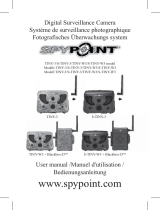Page is loading ...

2 3
English
English
v.1.2
English
Thank you for choosing the SPYPOINT WiFi
monitoring system. This manual will help you get the most out of
your new device. For the latest version of the user manual or for
additional information, visit our website at www.spypoint.com.
If you need information or to subscribe to mySPYPOINT service,
go to www.myspypoint.com.

4 5
English
English
SPECIFICATIONS
Photo recording:
Photo resolution 8 MP
File format JPG
Multi-shot Up to 6 pictures per detection
Time Lapse Predefined intervals from 10 min
to 2h
Stamp Date, time, temperature and moon
phase printed on photo
Capture mode Color by day,
black and white by night
Video recording:
Video resolution 640 x 480
File format MP4
Sequence length Adjustable from 10 to 90 secs
Capture mode Color by day,
black and white by night
Sound recording: Automatically recorded
in video mode
Memory storage: SD/SDHC card up to 32 GB
(No internal memory)
Viewing:
Built-in screen 3.5" TFT-LCD
TV output Composite video (PAL/NTSC)
Computer output USB 2.0
Power supply: (accessories sold separately, see «Options»)
Alkaline or lithium
batteries
8x AA
Lithium battery pack Rechargeable battery pack
(LIT-09/LIT-C-8)
External (12V jack) 12-volt battery
(BATT-12, KIT-12V) /
12-volt adapter (AD-12V)
Solar panel (12V jack) Solar panel (SP-12V) combined
with rechargeable battery pack
(LIT-09/LIT-C-8)
Detection system:
Motion sensor PIR
Detection angle 30°
Detection range Adjustable from 5 to 50ft
Delay between each
detection
Adjustable from 1 to 30mins
*Additional 10 sec. setting
(see «DELAY»)
Electricity option
(Connected to a 12V DC
Main source only)
Instant trigger time
Night time illumination system:
LED 48 LEDs
Type Infrared LEDs
Exposure Automatic infrared level adjustment
Optical field of view: 50°
Wi-Fi transmission
system: • For «Hunting» mode, Wi-Fi
network is activated by the remote
control.
• For «Home Security» mode, an
existing Wi-Fi network is required.
• For «mySPYPOINT» mode,
an existing Wi-Fi network and
mySPYPOINT subscriptions are
required. For more information,
visit www.myspypoint.com

6 7
English
English
Configuration of the
camera: • For «Hunting» mode, the camera
can be configured remotely on the
website www.nameofthecamera.com
via the activation of Wifi camera
network with the remote control.
• For «Home Security» mode, can
only be configured from the camera.
• For «mySPYPOINT» mode,
the camera can be configured
from mySPYPOINT website
(subscription required).
Softwares: • The software « SPYPOINT Security
manager» and «SPYPOINT Hunting
photos downloader» are available on
www.spypoint.com
• These softwares are compatible with
Windows only.
Technology Remos:This camera is compatible with
Spypoint Remos Technology (see
«Remos Technology» section).
Recommendations:
Operating temperature (-20 °C to + 50 °C)
(-4 °F to +122 °F)
Storage temperature (-30 °C to + 75 °C)
(-22 °F to +167 °F)
CONTENTS
• SPYPOINT WiFi camera
• RC-1 Remote control
• Wi-Fi antenna 2.4 GHz
• Installation strap
• USB and audio-video cables
• User Manual
POWER SUPPLY
The battery level is shown in the upper left corner of the screen
when the camera is in « Test » mode. When a single line remains, the
camera will continue to take pictures but we strongly recommend
changing the batteries before they are empty (see figure below).
AA BATTERIES
This camera requires the use of 8 AA batteries (1.5V). The use of
alkaline or lithium batteries is strongly recommended. Also note
that the voltage of rechargeable AA batteries (1.2V) is insufficient
to power this camera. During the installation of AA batteries, place
the switch inside the battery case to «ALK» (i.e. alkaline). Insert
the batteries in the camera as indicated. Exact polarity must be
followed. We also recommend the use of new batteries to ensure
maximum performance of your camera.
LITHIUM BATTERY PACK
The camera can be powered by a rechargeable lithium battery pack
LIT-09/LIT-C-8 (sold separately, see «Options»). This type of
battery is less affected by cold temperatures and lasts up to 3 times
longer than alkaline batteries. During the installation of lithium
batteries, place the switch inside the battery case to «LIT-09». Insert
the batteries in the camera as indicated (see figure below).
RESET
ALK
LIT-09

8 9
English
English
EXTERNAL
The camera can be powered from an external 12-volt DC input
such as a 12-volt battery (BATT-12/KIT-12V, sold separately) or a
12-volt adapter (AD-12V, sold separately). When using a 12-volt
connection, we recommend removing the AA batteries to prevent
surcharges. During the installation of a 12-volt connection, place the
switch inside the battery case to «ALK» (i.e. alkaline). If combined
with a lithium battery pack, slide the switch to «LIT-09». To find the
accessories available for the 12-volt power supply, see «Options».
SOLAR PANEL
This model offers the possibility of a connection to a solar panel
SP-12V (sold separately, see «Options») to maintain the charge
of the lithium battery pack LIT-09/LIT-C-8 (sold separately, see
«Options»). During the installation of the rechargeable lithium
battery pack, slide the switch inside the wbattery case to «LIT-09»
to activate the charging system of the solar panel.
MEMORY STORAGE
Using a memory card (sold separately, see «Options») is required
to operate the camera. When the «Photo» or «Video» mode is
selected, the screen displays «No memory card» if no memory card
is present. The camera is compatible with SD/SDHC memory card,
up to 32 GB capacity. Before inserting or removing a memory card,
the camera must be turned off. Failing to do so may cause loss of
pictures or damage the pictures already recorded on the memory
card. When the SD card is full, the viewing screen indicates
«Memory card full» when the «Photo» or «Video» mode is selected.
The used space on the memory card is displayed as percentage in
the upper right corner of the screen when the camera is in «Test»
mode. The following data shows the approximate quantity of photos
or video length that can be taken by the camera depending on the
memory card capacity.
2.0 GB 4.0 GB 8.0 GB 32 GB
Photo
8 MP 1190 2380 4760 19040
Video
640 x 480 65 min 2h10 4h10 16h40
«BUSY» LED
The «BUSY» light, located next to the screen, lights up when
the camera is recording and flashes during the activation of a Wi-Fi
network.
MAIN MENU
Use the « ▲ » and « ▼ » button to navigate the interface or to
modify a selection, the « OK » button to select and the « BACK »
button to return to the previous menu.
The following information appears on the main menu screen:
1.Serial number
2.Software version
1. 2.

10 11
English
English
PHOTO
To take pictures. The «Photo» mode must be selected by
pressing «OK»; the test light in the front of the camera (see
below) will fl ash for 60 seconds to allow the user to leave the area
without being photographed. A countdown is also displayed on the
screen during boot time.
VIDEO
To take videos. The «Video» mode must be selected by
pressing «OK»; the test light in the front of the camera (see
above) will fl ash for 60 seconds to allow the operator to leave the
area without being videoed. A countdown is also displayed on the
screen during boot time.
SETTINGS
Sets the advanced options of the camera
(see «Settings Menu» for details).
TEST
Allows the user to test the detection system of the camera.
When the «Test» mode is selected, no photo or video
is recorded. Pass in front of the camera from left to right. When
the camera detects motion, the test light blinks to indicate that the
camera would normally have saved a photo or video. If the system
does not detect movement, increase the detection range using the
option «Sensitivity» in the Settings menu ( «Low», «Medium» or
«High»). Realign the system if necessary. Once you understand
how the device responds to detections, you can better adjust the
direction or the height of the camera.
Test light
How to properly install your camera
using the supplied installation strap:
(Recommended installation height: about 3 feet)
In «Test» mode, it is possible to take a picture by pressing the
«OK» button. The photo is saved and appears in «View» mode.
The «Test» mode also provides information on:
1. The battery level
2. The used space on the memory card (as a percentage)
1. 2.

12 13
English
English
VIEW
Allows the user to view photos or videos on the built-in
3.5" screen of the camera or on a TV set.
With 3.5" built-in screen:
When «View» mode is selected, the last recorded image or video
automatically appears on the screen. Press the « ◄ » or « ► »
button to view the previous or next file. Press «OK» to see the
different options available. Press «BACK» to return to the photo or
video. See different options available:
Play: Plays or pauses the video on the screen.
(This option is available only for videos)
Delete: Deletes the photo or video displayed on the screen.
Delete all: Deletes all photos and videos that were not
protected.
Format: Deletes the entire contents of the memory card,
including protected files.
Note: Press the « ▲ » to enlarge the image on the
screen or « ▼ » to return to the original size. When
the image is enlarged, use the navigation buttons to
video the part of the image wanted. Press «BACK»
to return to original size.
With a TV set:
Allows the user to view photos and videos directly on a TV set. Turn
the camera on and plug the yellow end of the composite audio-video
cable supplied with the camera to «VIDEO IN» input of the TV set
and the other end into the «TV OUT» output of the camera. The
camera screen turns black and the last recorded picture or video will
appear on the TV screen. To change the photos or videos, use the
« ◄ » and « ► » button. The options are the same as when viewing
on the built-in screen of the camera (see above).
SETTINGS MENU
Allows the user to set the advanced settings of the camera.
To configure the system in another language, press the « ▼ »
button until the option «Language» is highlighted. Press «OK»
and modify the selection with « ▲ » or « ▼ » button. Confirm the
choice by pressing «OK». The system will change all the menus in
the selected language.
Navigating the menu:
• «
▲ » and « ▼ » button to change settings
• « ◄ » and « ► » button to change pages
When selected, some options affect the behaviour of other
options from the list of the settings menu. In this case, the
selected option is displayed in yellow and options affected are
shown in gray.
WiFi conf.:
(Hunting/
Home Security/
mySPYPOINT)
Allows to choose the configuration mode.
Note: When «Hunting» mode is selected, the
options «Synchronize» and «Synchronize
at» are disabled. The option «Remote » displays
«N/A», but will always be activated.
(See «Configuration modes» section for more
details on the different modes.)
Test WiFi: Allows to test the current configuration.
Date: Set the date as Year/Month/Day
Time: Set the time as Hour/Minute/Second
Note: The seconds are not printed on the pictures
when «Stamp» option is activated.
Time format:
(12h/24h)
Allows the user to choose between a 12 or
24 hour time period display on the photos.
(eg. 6:00 pm or 18:00)

14 15
English
English
Delay:
(10s/1min/3min/
5min/10min/
15min/30min)
Sets the time interval to wait between each
detection before the camera records the next
photo or video.
Additional setting: It is possible to decrease the
delay between detections to 10 seconds (instead
of 1 minute) by using the following procedure.
Note that the battery life will be affected.
Turn OFF the camera. Press and hold the
« ▲ » button and turn the camera ON . «10sec
enabled» appears on the screen meaning the
minimum delay is now 10 seconds. To reset
the camera to 1 minute delay, follow the same
procedure. «10sec disabled» appears on the
screen (see figure below)
Video length:
(10s/30s/60s/90s)
Sets the recording time of video in «VIDEO»
mode.
Multi-shot:
(1/2/3/4/5/6
consecutive shots)
Allows the camera to take several consecutive
shots at each detection with a 10 second delay
between each photo.
10s enabled 10s disabled
Délai de 1 min.Délai de 10 sec.
Time Lapse:
(Off/10min/
30min/1h/2h)
Allows the camera to take pictures at regular
preset intervals. This option may be useful to get
pictures of animals outside the detection range
of the camera.
When the option «Time Lapse» is enabled:
• The «Delay» option is disabled.
• The «Multi-shot» option is disabled.
• The picture size is reduced to 800x600 in local
recording on the memory card.
Note: The «Time Lapse» recording option only
applies in «PHOTO» mode, not in «VIDEO»
mode.
Work: Allows the user to set the period of operation of
the camera for each day of the week. The start
and stop time are the hours during which the
camera is in action and can record pictures or
videos.
Example: If the user selects a start time « 15h »
and a stop time « 19h», the camera will only
detect for that period of time and will stay
inactive for the remaining hours. Press «OK»
and use « ▲ » or « ▼ » to adjust the start time.
Press «OK» again to set the stop time. When the
time is properly set, press «OK» again to go back
to other settings. For an activation of 24 hours,
the same start and stop time must be entered
(example: 00h as start time and 00h as stop time.
These hours are the default configuration of
your camera).
To turn off the camera, enter « --h » as start time
or end time. The camera is inactive for that day.
Note: The hours can be recorded over a 12 or 24
hours period. Refer to the «Time format» option
(00h means midnight)

16 17
English
English
Stamp:
(Yes/No)
Select or cancel imprinting date, time,
temperature and moon phases on photos.
New moon:
Waxing Crescent:
First Quarter:
Waxing Gibbous:
Full moon:
Waning Gibbous:
Last Quarter:
Waning crescent:
Temp.
format:
(°F/°C)
Changes the temperature display.
Language:
(English/Français/
Deutsch)
Sets the display language of the camera’s menus.
Synchronize:
(Permanent/1/2/6/
12 times a day)
Sets the daily number of synchronizations
For «Home Security» mode, this option
changes the frequency at which the camera
communicates with the existing Wi-Fi network
to send photos in the folder selected during the
configuration of the system (with «SPYPOINT
Security manager» software).
For «mySPYPOINT» mode, this option
changes the frequency at which the camera
communicates with the mySPYPOINT server
in order to update its status or to send photos on
the user’s account.
Note: When this option is set to «Permanent», it
requires more energy.
Synchronize
at: For «Home Security» mode, defines at what
time of day the camera communicates with the
existing Wi-Fi network to send photos in the
folder selected during the configuration of the
system (with «SPYPOINT Security manager»
software).
Note: The computer must be running and the
software enabled for synchronization work.
For «mySPYPOINT» mode, defines at what
time of day the camera communicates with the
mySPYPOINT server in order to update its
status or to send photos on the user’s account.
(Over a period of 24 hours)
e.g.1: The option «Synchronize at» is set to 8:00
and the option «Synchronize» is set to 6/day.
The camera performs 6 synchronizations per day
and begins its first transfer at 4h, then at 8h, 12h,
16h, 20h and 24h.
e.g.2: The option «Synchronize at» is set to
13:00 and the option «Synchronize» is set to 2/
day.
The camera performs 2 synchronizations per day
and begins its first transfer at 1h, then at 13h.
Sensitivity:
(Low/Medium/
High)
Sets the detection sensitivity of the camera.
Note: The system detects only heat sources in
motion. So it is important during installation to
avoid as much as possible, objects obstructing
the camera . This prevents the camera from
being triggered because of the sun reflecting on
these objects. (e.g. a tree branch)

18 19
English
English
Power:
(Batteries/
Electricity)
Allows the user to select the type of power
supply.
Choose «Electricity» if the camera is powered
of a main electric supply. (using a 12-volt DC
adapter AD-12V, sold separately). Main electric
supply is recommended for security purposes.
It provides an instant trigger time when a
movement is detected. The lithium battery pack
and the AA batteries can remain safely inside the
camera and it is ideal in case of a blackout. A
12-volt DC adapter that can provide a minimum
of 800 mA is required
(See «Options» for accessories).
When the option «Electricity» is enabled:
• The option «Delay» is reduced and locked to 2
seconds to speed up the photo shooting.
• The «Multi-shot» speed is improved with a 2
second delay between each take.
• The option «Time Lapse» is disabled.
• The option «Synchronize» is locked on
«Permanent» (for «Home Security» and
«mySPYPOINT» mode) to allow transmission
of pictures after each set of pictures recorded.
• The option «Synchronize at» is ignored.
• If the option «Multi-shot» is enabled, the
Wi-Fi transmission is performed once the
series of photos is recorded.
• The camera is synchronized with the server
every 10 mins. and uses an average of 1.4Mb
of data per day excluding the weight of
pictures transmitted during this period.
Continuous:
(Yes/No)
Allows the camera to operate in continuous
mode. When there is no more space available on
the memory card to save photos or videos, the
camera continues to save by erasing the oldest
files and by replacing them with newest ones.
Infrared:
(On/One LED/
Off)
Selects the desired infrared illumination mode.
ON: All LEDs illuminate when taking photos or
videos at night.
One LED: Only a single LED illuminates (see
figure). This option can be useful when using an
IR-Booster.
OFF: LEDs are deactivated so your night
photos or videos are pitch black.
Remote :
(REMOS)
(On/Off)
Allows use of the remote control. (see «Remote
control» section for details)
IR-Booster
(Remos)
(On/Off)
Allows the camera to trigger, up to a distance
of 50 ft, one or more remote IR-BOOSTER
infrared lighting devices without the use of an
additional transmitter.
MS-1:
(Remos)
(On/Off)
Allows the camera to be triggered wirelessly by
one or more MS-1 devices. (see «Options» for
details)
Info: Displays system information:
• Model name
• Serial number
• Software version
• MAC address
One LED

20 21
English
English
CONFIGURATION MODES
The SPYPOINT WiFi camera offers the possibility to choose
between 3 configuration modes: «Hunting», «Home Security» or
«mySPYPOINT».
«HUNTING» MODE
Features: The network of the WiFi camera can be enabled
or disabled using the remote control RC-1
and allows the hunter to access his camera
while staying away from his hunting spot.
Connection to the WiFi camera is possible
with a Smartphone, laptop or a tablet to view
pictures or to change settings.
When configuring:
(Follow the steps on the camera screen)
Name of the
camera
When entering the name of the camera, it is
possible to select up to 20 characters. Use but-
tons « ▲ » and « ▼ » to change letters or num-
bers and use buttons « ◄ » and « ► » to move
from right to left in the name. Press «OK» only
when the name is completed.
Test the
connection
• Select the existing Wi-Fi network with the
camera name on a Smartphone, laptop or a
tablet.
• Open a browser and type «www.cameraname.
com» and you should see the status page
• The connection test is completed, press
«OK» on the camera.
Note: After 2 minutes of inactivity on the Wi-Fi
network, the camera automatically returns to its
previous mode («PHOTO» or «VIDEO») and
the Wi-Fi network is disabled.
Camera setup/
Viewing photos: It is possible to view photos, see the status of
the camera and change its configuration via the
Wi-Fi network (The camera must be in
«PHOTO» or «VIDEO» mode ).
• Activate the camera Wi-Fi network with the
remote control. (see «Remote control» section)
• Select the existing Wi-Fi network with the
camera name on a Smartphone, laptop or a
tablet.
• Open a browser and type «www.cameraname.
com».
Note: After 2 minutes of inactivity on the Wi-Fi
network, the camera automatically returns to its
previous mode («PHOTO» or «VIDEO») and
the Wi-Fi network is disabled.
SPYPOINT
Hunting photos
downloader
software:
(Available on www.
spypoint.com)
Allows to transfer the new photos to a folder in
a single download from a Smartphone, laptop
or a tablet. (The camera must be in «PHOTO»
or «VIDEO» mode)
• Activate the camera Wi-Fi network with the
remote control. (see «Remote control» section)
• Select the existing Wi-Fi network with the
camera name on a Smartphone, laptop or a
tablet.
• Open the software and select the folder
where you want to save the images and they
will be automatically transferred.
Note: The names of the images downloaded by
the software starts by SPLG.
Note: After 2 minutes of inactivity on the Wi-Fi
network, the camera automatically returns to its
previous mode («PHOTO» or «VIDEO») and
the Wi-Fi network is disabled.

22 23
English
English
«HOME SECURITY» MODE
Features: The Wi-Fi camera can be connected to an
existing Wifi network. This mode enables
monitoring when using a computer connected
to this same network.
When configuring:
(Follow the steps on the camera screen)
Name of the
camera
When entering the name of the camera, it is
possible to select up to 20 characters. Use but-
tons « ▲ » and « ▼ » to change letters or num-
bers and use buttons « ◄ » and « ► » to move
from right to left in the name. Press «OK» only
when the name is completed.
Test the
connection
For testing the connection, it is important
that the SD card from the camera has been
configured with «SPYPOINT Security
manager» software and this software must be
active. (See «SPYPOINT Security manager
software» section)
• Select an existing Wi-Fi network in the
screen of the camera.
• Enter the password of the network; it is
possible to select up to 20 characters. Use
buttons « ▲ » and « ▼ » to change letters or
numbers and use buttons « ◄ » and « ► »
to move from right to left in the name. Press
«OK» only when the name is completed.
• Verify that all configuration settings are
correct.
• Confirm the configuration and test the
connection. When the connection test is
completed, press «OK» on the camera.
Viewing photos: It is possible to view pictures from a computer.
Open the folder where you chose to save your
photos during the system configuration (with the
«SPYPOINT Security manager» software)
(See next section)
SPYPOINT
Security
manager
software:
(Available on www.
spypoint.com)
Allows to view photos from a computer.
Using the software:
Follow the steps on the camera screen.
-The «Start new configuration» option is
selected when the software must be used for
the first time on a computer or during the
configuration of the system before the use a
new SD card or a new camera.
-The «Use actual configuration» option is
selected to reactivate the software following
the shut down of the computer.
To view on your computer the new photos
taken by the camera, open the software and start
a synchronization with the remote control (See
«Remote control» section) or just wait the next
synchronization of the camera. (The camera
must be in «PHOTO» or «VIDEO» mode ).
The new photos will be transferred to the folder
where you chose to save your photos during the
system configuration.
Note: The name of the images downloaded by
the software starts by SPLG.

24 25
English
English
«MY
S
PYP
O
I
N
T» M
O
D
E
Fe
at
u
r
es:
W
hen the
W
iFi camera is connected to an
existing network, it can use mySPYPOINT
s
ervice to host picture
s
.
Therefore you can
quickly and easily access your photos from
anywhere using a Smartphone, a computer o
r
r
a tablet. Online configuration of the camera
i
s also possible via mySPYPOINT website
(subscription required)
.
W
hen configuring
:
(Follow the steps on the camera screen)
N
am
e
o
f th
e
N
c
am
e
ra
W
hen entering the name of the camera, it is
possible to select up to 20 characters. Use but-
to
n
s
«
▲
» an
d
«
▼
» to change letters or num-
be
r
s
an
d
use
bu
tt
o
n
s
«
◄
» an
d
«
►
» t
o
m
ove
from right to left in the name. Press «OK» only
when the name is completed
.
T
es
t th
e
co
nn
ec
ti
on
•
Select an existing Wi-Fi network in the
sc
r
ee
n
o
f th
e
c
am
e
ra
.
•
Enter the password of the network
;
it is
possible to select up to 20 characters. Use
bu
tt
o
n
s
«
▲
» an
d
«
▼
» to change letters o
r
r
nu
m
be
r
s
an
d
use
bu
tt
o
n
s
«
◄
» an
d
«
►
»
t
o move from right to left in the name. Press
«OK» only when the name is completed
.
•
V
erify that all configuration settings are
co
rr
ec
t
.
•
C
onfirm the configuration and test the
co
nn
ec
ti
o
n
.
W
hen
t
h
e
co
nn
ec
ti
o
n t
es
t i
s
c
ompleted, press «
O
K
»
o
n th
e
c
am
e
ra
.
C
amera setup/
V
iewing photo
s
It is possible to view photos, see the status of
f
t
he camera and change its configuration via the
website www.m
y
S
PYP
O
I
NT
.
com
(
subscription
r
equired)
REMOS TECHNOLOGY
This Remos compatible camera benefits from wireless capabilities
and can be combined with:
• RC-1 ― Remote control (control of the camera remotely)
• MS-1 ― Motion sensor (trigger of the camera remotely)
• IRB-W ― Infrared Booster (increases the lighting power)
Refer to the section «Settings» for details
Note: The optional steel security box (SB-92) affects wireless
functionalities of products compatible with Remos technology.
REMOTE CONTROL
Synchronize
Remote control:
Turn on the camera and leave the screen open
to the main menu. To synchronize the remote
control to the camera, press simultaneously
the «ON» and «FN» buttons. The red and
green lights will flash a few moments before
turning on and after, turning off. If the lights
are flashing constantly, it means that the
synchronization did not work. Try again.
Note: It is important that the «Remote» option
in the «Settings menu» is enabled.
Using the remote control:
Light features The red light flashes when the remote control
sends a signal. When the camera has received
this signal, the green light.

26 27
English
English
«ON»/«OFF»
buttons
Allows to enable or disable remotely the
detection of the camera.
«CAMERA»
button
Allows to take photos or videos (up to 500ft)
«FN» button Allows to enable or disable the Wi-Fi
network («Hunting» mode only) or to start
a synchronization («Home Security» and
«mySPYPOINT» modes).
Note: To start a synchronization, the camera
must be in «PHOTO» or «VIDEO» mode.
Note: When the Wi-Fi network is enabled, the
detection of the camera is disabled.
SOUND RECORDING
The SPYPOINT WiFi offers the possibility of recording the sound
in «VIDEO» mode. When the «VIDEO» mode is selected, the
camera automatically records the sound. The microphone is located
under the camera. (See figure below).
DOWNLOADING TO A COMPUTER
To transfer or view pictures and videos using a computer, the camera
must be powered and set to the main menu before connecting the
USB cable (supplied) to the computer. Once the cable is plugged,
the computer recognizes the camera and installs the driver
automatically. Click on «My Computer» and select «Removable
Disk». Then click «DCIM» and «100SPYPT» to find the photos
and videos stored on the memory card.
The folder named «TRANSMIT» is a systems folder used by the
cellular transmission protocol, ignore this folder.
Note: Videos in .MP4 format require the use of a compatible
video player software such as VLC or QuickTime.
Taking the memory card out of the camera and inserting it into the
computer port will achieve the same results. If no SD card slot is
built into the computer, use a multi-card reader RD25-1
(sold separately, see « Options »).
TROUBLESHOOTING
No person or no animal on photos:
1. Rising sun or sunset can trigger the motion sensor. Camera must
be reoriented.
2. At night, motion sensor may detect beyond range of the IR
illumination. Reduce the detection range of the camera («Settings
menu» / «Sensitivity»).
3. Small animals may cause unwanted detections. Reduce the
detection range and/or raise the camera.
4. Motion sensor may detect animals through foliage.
5. If a person/animal moves quickly, it may move out of the
camera’s field of view before the photo is taken. Move camera
further back or redirect camera.
6. Camera must be set on a stable and immovable object. e.g. large
tree.

28 29
English
English
SD Memory card, SD-8GB
Allows the user to record photos and videos.
Multi-card reader RD25-1
Allows the user to download photos and
videos directly into a personal computer,
without using the SPYPOINT camera. This
reader works with 25 different types of
memory cards and is compatible with SD/
SDHC cards.
Rechargeable lithium battery pack
including charger, LIT-C-8
Rechargeable lithium battery pack for
camera, to replace alkaline batteries. This
type of battery is less affected by cold
temperatures and lasts up to 3 times longer
than alkaline batteries.
Additional lithium battery pack, LIT-09
An additional lithium battery pack is a handy
spare.
Blinking red light in front of the camera:
Camera is set in «Photo» or «Video» mode. The red light on the
front of the camera flashes for 60 seconds to allow the user to leave
without being photographed or filmed. The camera can also be set
in «Test» mode.
The camera screen turns off:
The camera is set to «PHOTO» or «VIDEO» mode and the
screen turns off after a period of 2 minutes in order to preserve
battery life.
OPTIONS
See your local dealer or visit www.spypoint.com to find out
available products. The following products are popular options that
can be added to the SPYPOINT WiFi camera.
Water-Resistant battery box, KIT-12V
Water-resistant battery box. Includes a 12-
volt rechargeable battery, charger, 12 feet
power cable and carrying strap.
12ft power cable, PW-12FT
Spare 12 ft power cable, fits with KIT-12V.
12-volt rechargeable battery and charger,
BATT-12V
External 12-volt rechargeable battery to
power the camera.
12-volt power cable, CB-12FT
A 12 ft. cable allowing the user to connect the
camera into an external 12-volt DC power.
Water resistant battery box,
KIT6V-12V
Universal kit with two 6V rechargeable
batteries (2.8Ah), with 6V (5.6Ah) and 12V
(2.8Ah) output configuration, AC charger
with water resistant ABS plastic case. 12ft
power cable and strap included. Camo
pattern.
12-volt adapter, AD-12V
12-volt adapter for wall outlets, fits all
SPYPOINT cameras.
Solar Panel, SP-12V
Solar panel with adjustable steel mounting
kit. Can be used to maintain recharged
lithium battery directly into compatible
devices. Can also be combined with any
12-volt battery.
IR-Booster, IRB-W
100 LED wireless infrared module that
allows the user to amplify their infrared
lights at night for clearer shots.

30 31
English
English
Black LEDs IR-Booster, IRB-W-B
100 invisible LED (completely invisible to
the naked eye) wireless infrared module that
allows the user to amplify their infrared lights
at night for clearer shots.
Motion sensor, MS-1
Wireless motion sensor that allows to trigger
the camera remotely, up to 500ft away. Works
with all cameras compatible with Remos
technology. Requires 1 alkaline 9V battery or
a 12V power supply (not included).
Remote control, RC-1
Four button wireless remote control. Works
with all cameras compatible with Remos
technology (up to 500ft).
Security Metal Box, SB-92
Metal Box to secure the camera against theft.
It also protects it from damages that can be
caused by bears or other animals.
Cable lock, CL-6ft
6 feet long locking cable with key for
maximum theft protection.
Aluminum Tripod, TP-CAM
Lightweight tripod, aluminum, black
color, with unique anchor system. Max
height: 4.9ft (1.5m), Min height: 1.7ft
(0.5m). Max load weight: 5kg (11lbs).
With removable quick release plate. Fits
with most Spypoint products.
LIMITED WARRANTY
This SPYPOINT WiFi monitoring system, designed by
GG Telecom, is covered by a one (1) year warranty on material
and workmanship starting on the date of original purchase. The
sales receipt is your proof of purchase and must be presented if
warranty service is needed.
This warranty does not cover any GG Telecom product which
has been subjected to misuse, neglect and accidents or has been
improperly used or maintained. Any modification or tampering of
the product will affect its operation, performance, durability and
void this warranty.
REPAIR SERVICE
Repairs for damages not covered by the warranty will be
subject to a reasonable charge. For technical assistance, write
to [email protected]. Give a description of the problem with
a phone number where you can be reached.
IMPORTANT: Under no circumstances will GG Telecom
accept returned products without a Return Material
Authorization number (RMA).
WWW.SPYPOINT.COM
Note: For the latest update of the user manual, refer to our website.
The version number of this manual is on page 2.

32 33
Français
Français
Français
Merci d’avoir choisi le système de surveillance
SPYPOINT WiFi. Ce manuel d’utilisation vous permettra d’utiliser
votre nouvel appareil de façon optimal. Pour la plus récente
version du manuel d’utilisateur ou pour toutes informations
additionnelles, consultez notre site web au www.spypoint.com.
Si vous désirez obtenir de l’information ou vous abonner au service
mySPYPOINT, rendez-vous au www.myspypoint.com.

34 35
Français
Français
SPÉCIFICATIONS
Enregistrement Photo:
Résolution photo 8 MP
Format de fichier photo JPG
Option Multi-photos Jusqu’à 6 photos par détection
Option Time Lapse Intervalles prédéfinis
de 10 min à 2h
Information imprimée sur
photo
Date, heure, température
et phase de lune
Mode de capture Couleur de jour,
noir et blanc de nuit
Enregistrement Vidéo:
Résolution vidéo 640 x 480
Format de fichier vidéo MP4
Durée des séquences Réglable de 10 à 90 secondes
Mode de capture Couleur de jour, noir et blanc
de nuit
Enregistrement du son: Automatiquement enregistré
en mode vidéo
Mémoire de stockage: Carte SD/SDHC jusqu’à 32Go
(Pas de mémoire interne)
Visionnement:
Écran intégré TFT-LCD de 3.5" (8.9cm)
Sortie TV Vidéo Composite (PAL/NTSC)
Sortie Ordinateur USB 2.0
Alimentation: (accessoires vendus séparément,
voir section «Options disponibles»)
Piles alcalines ou au lithium 8x AA
Bloc pile lithium Bloc pile rechargeable
(LIT-09/LIT-C-8)
Externe (Prise 12V) Batterie 12 volts
(BATT-12/KIT-12V) /
Adaptateur 12 volts (AD-12V)
Panneau solaire
(Prise 12V)
Panneau solaire (SP-12V)
combiné avec bloc pile lithium
(LIT-09/LIT-C-8)
Système de détection:
Détecteur de mouvement PIR
Angle de détection 30°
Distance de détection Réglable de 2 à 15 mètres
Délai entre chaque
détection
Réglable de 1 à 30 minutes
*Réglage additionnel de 10 sec.
(voir section «Menu de
configuration»)
Option Électricité
(Branchement à une prise
électrique seulement)
Délai de détection instantané
Système d’éclairage de nuit:
DEL 48 DEL
Type DEL infrarouges
Exposition Ajustement automatique
de la puissance de
l’éclairage infrarouge
Angle de champ de vision
optique: 50°
Système de transmission
Wi-Fi: • Pour le mode «Chasse», le
réseau Wi-Fi de la caméra est
activé par la télécommande.
• Pour le mode «Sécurité», un
réseau domestique sans fil est
nécessaire.
• Pour le mode «mySPYPOINT»,
un réseau domestique sans
fil est nécessaire ainsi qu'un
abonnement mySPYPOINT.
Pour plus d’informations,
consultez le www.myspypoint.
com

36 37
Français
Français
Configuration de la
caméra: • Pour le mode «Chasse», la
caméra peut être configurée
à distance sur le site
www."nomdelacaméra".com via
l'activation du réseau Wi-Fi de la
caméra avec la télécommande.
• Pour le mode «Sécurité»,
configurable seulement à partir de
la caméra.
• Pour le mode «mySPYPOINT»,
la caméra peut être configurée
à distance à partir du site web
mySPYPOINT (abonnement
requis).
Logiciels: • Les logiciels «SPYPOINT
Security manager» et «SPYPOINT
Hunting photos downloader» sont
disponibles sur
www.spypoint.com
• Ces logiciels sont compatibles
avec Windows seulement.
Technologie Remos: Cette caméra est compatible avec
la technologie Remos (voir section
«Technologie Remos»).
Recommandations:
Température de
fonctionnement
(-20 °C à + 50 °C) (-4 °F à +122 °F)
Température de remisage (-30 °C à + 75 °C) (-22 °F à +167 °F)
CONTENU DE L’EMBALLAGE
• Caméra modèle SPYPOINT WiFi
• Télécommande RC-1
• Antenne Wi-Fi 2.4 GHz
• Courroie d'installation
• Câbles USB/Audio-vidéo
• Manuel d'utilisation
ALIMENTATION
Le niveau des piles est indiqué dans le coin supérieur gauche, lorsque
la caméra est en mode «Test». Lorsqu’il ne reste qu’une seule ligne,
la caméra continue de prendre des photos, mais nous suggérons
fortement de changer les piles avant qu’elles ne soient vides
(voir figure plus bas).
PILES AA
La caméra requiert l’utilisation de 8 piles AA (1.5V). L’emploi de
piles alcalines ou au lithium est fortement recommandé. À noter
que la tension des piles AA rechargeables (1.2V) est insuffisante
pour alimenter la caméra. Lors de l’installation de piles AA,
glisser le commutateur du compartiment des piles à «ALK»
(c.-à-d. alcaline). Insérer les piles dans le sens indiqué, la polarité
des piles doit être respectée. Nous recommandons d’utiliser des
piles neuves pour assurer le rendement maximal de la caméra.
BLOC PILE LITHIUM
La caméra peut être alimentée au moyen d’un bloc pile lithium
rechargeable LIT-09/LIT-C-8 (vendu séparément, voir section
«Options disponibles»). Ce type de pile est moins affecté par
le froid et offre un rendement jusqu’à 3 fois supérieur aux piles
alcalines. Lors de l’installation d’un bloc pile lithium, glisser le
commutateur du compartiment des piles à «LIT-09 ». Insérer la pile
lithium dans le sens indiqué (voir figure plus bas).
RESET
ALK
LIT-09

38 39
Français
Français
EXTERNE
La caméra peut être alimentée au moyen d’une source externe de
12 volts telle qu'une batterie 12 volts (BATT-12/KIT-12V, vendu
séparément) ou un adaptateur 12 volts (AD-12V, vendu séparément).
Lors d’un branchement 12 volts, il est suggéré de retirer les piles
AA pour éviter une surcharge. Lors d’un branchement 12 volts,
glisser le commutateur du compartiment des piles à «ALK»
(c.-à-d. alcaline). Si ce branchement est combiné à un
bloc pile lithium, glisser le commutateur à «LIT-09». Pour
connaître les accessoires disponibles pour l’alimentation
12 volts, voir section «Options disponibles».
PANNEAU SOLAIRE
Ce modèle offre la possibilité d’un branchement à un panneau
solaire SP-12V (vendu séparément, voir section «Options
disponibles») permettant de maintenir la charge du bloc pile lithium.
Lors de l’installation du bloc pile lithium rechargeable, glisser le
commutateur à l’intérieur du compartiment des piles à «LIT-09»
pour activer le système de recharge avec le panneau solaire.
MÉMOIRE DE STOCKAGE
L’utilisation d’une carte mémoire (vendue séparément, voir section
«Options disponibles») est nécessaire au fonctionnement de la
caméra. Lorsque le mode «Photo» ou «Vidéo» est sélectionné,
l’écran affiche «Pas de carte mémoire» si la carte SD est absente. La
caméra accepte les cartes mémoires de type SD ou SDHC jusqu’à
une capacité de 32Go. Avant d’insérer ou de retirer une carte
mémoire, éteindre la caméra pour éviter tout dommage aux fichiers.
Si la carte mémoire est pleine, l’écran affiche «Carte mémoire
pleine» lorsque le mode «Photo», «Vidéo» est sélectionné. L'espace
utilisé sur la carte mémoire est exprimé en pourcentage dans le coin
supérieur droit de l'écran lorsque la caméra est en mode «Test».
Voici un tableau de la quantité approximative de photos et de la
durée vidéo pouvant être enregistrées avec différentes capacités de
cartes mémoire.
2.0Go 4.0Go 8.0Go 32Go
Photo
8 MP 1190 2380 4760 19040
Vidéo
640 x 480 65 min 2h10 4h10 16h40
DEL «BUSY»
La lumière «BUSY» située à la droite de l’écran, s’allume lorsque
la caméra enregistre un fichier et clignote lors de l'activation du
réseau Wi-Fi.
MENU PRINCIPAL
Utilisez les boutons « ▲ » et « ▼ » pour naviguer sur l’interface
ou modifier une sélection, le bouton «OK» pour sélectionner et le
bouton «BACK» pour retourner au menu précédent.
Les informations suivantes sont affichées sur l'écran du menu
principal:
1.Numéro de série
2.Version du logiciel
1. 2.
/