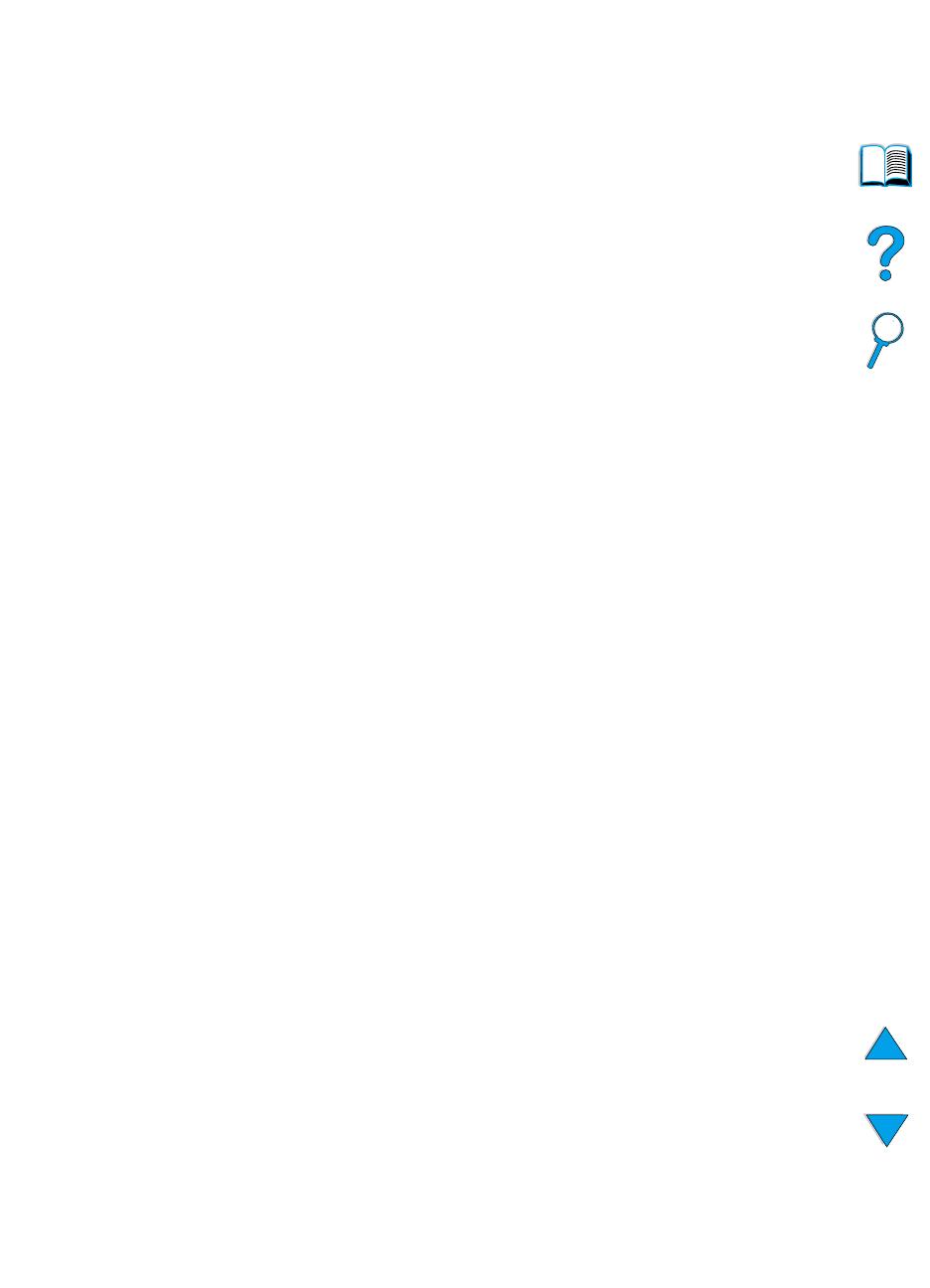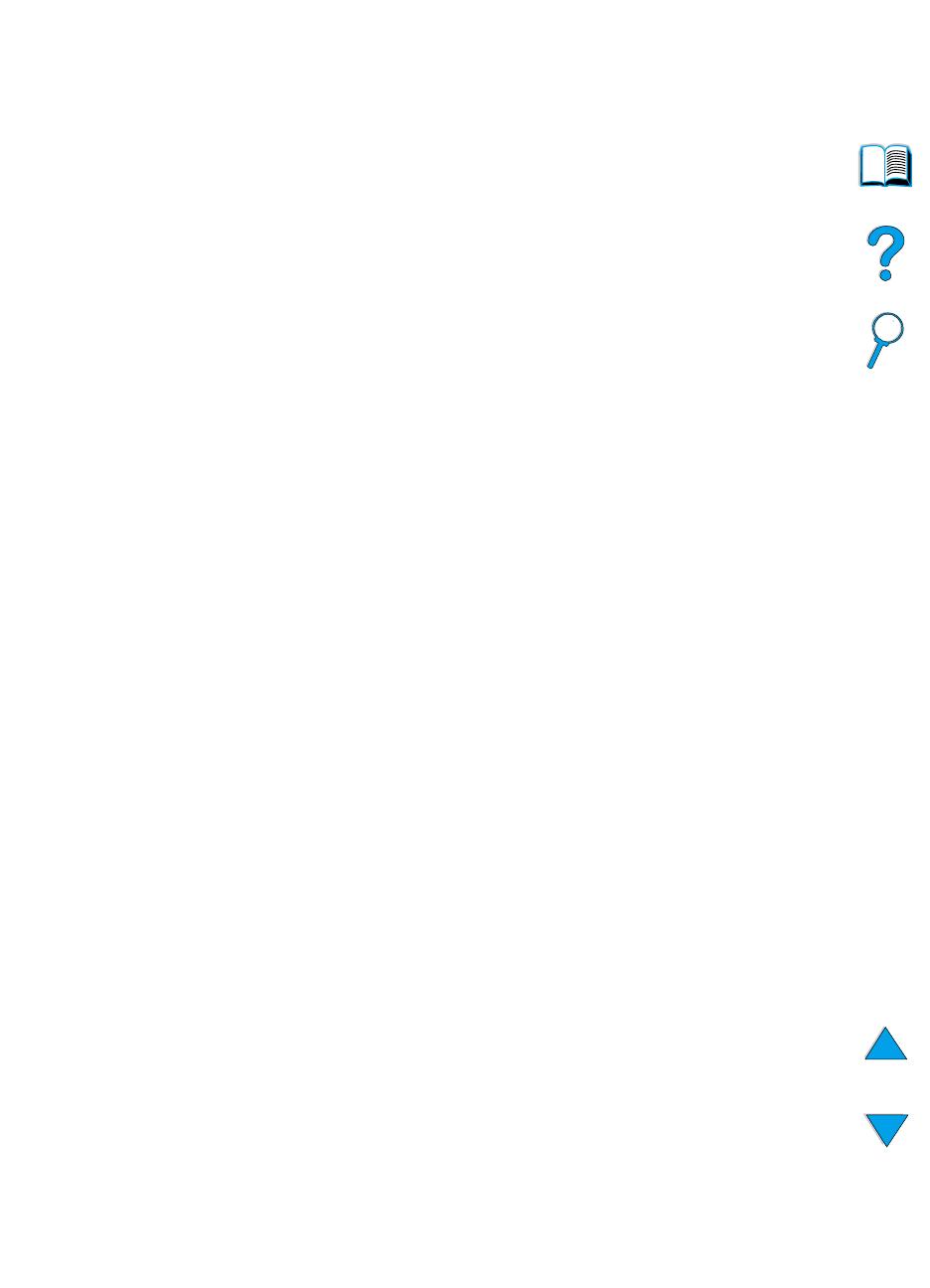
4 Contents
EN
2 Printing tasks
Overview . . . . . . . . . . . . . . . . . . . . . . . . . . . . . . . . . . . . . . . . . . . .43
Selecting the output bin. . . . . . . . . . . . . . . . . . . . . . . . . . . . . . . . .44
Printing to the top output bin. . . . . . . . . . . . . . . . . . . . . . . . . .44
Printing to the rear output bin . . . . . . . . . . . . . . . . . . . . . . . . .45
Loading tray 1 . . . . . . . . . . . . . . . . . . . . . . . . . . . . . . . . . . . . . . . .46
Loading trays 2, 3, and 4. . . . . . . . . . . . . . . . . . . . . . . . . . . . . . . .47
Printing both sides of paper (optional duplexer) . . . . . . . . . . . . . .49
Guidelines for printing both sides of paper . . . . . . . . . . . . . . .50
Placement for paper requiring a specific orientation. . . . . . . .51
Layout options for printing both sides of paper. . . . . . . . . . . .52
Printing special paper . . . . . . . . . . . . . . . . . . . . . . . . . . . . . . . . . .53
Printing small or narrow paper . . . . . . . . . . . . . . . . . . . . . . . .53
Printing letterhead, prepunched, or preprinted paper (single-
sided) . . . . . . . . . . . . . . . . . . . . . . . . . . . . . . . . . . . . . . . .53
Printing envelopes . . . . . . . . . . . . . . . . . . . . . . . . . . . . . . . . .55
Printing labels . . . . . . . . . . . . . . . . . . . . . . . . . . . . . . . . . . . . .61
Printing transparencies. . . . . . . . . . . . . . . . . . . . . . . . . . . . . .62
Printing cards, custom-size, and heavy paper . . . . . . . . . . . .63
Advanced printing tasks . . . . . . . . . . . . . . . . . . . . . . . . . . . . . . . .65
Using features in the printer driver . . . . . . . . . . . . . . . . . . . . .65
Customizing what tray is used for printing . . . . . . . . . . . . . . .68
Job retention features . . . . . . . . . . . . . . . . . . . . . . . . . . . . . . . . . .72
Quick copying a job. . . . . . . . . . . . . . . . . . . . . . . . . . . . . . . . .72
Proofing and holding a job . . . . . . . . . . . . . . . . . . . . . . . . . . .74
Printing a private job. . . . . . . . . . . . . . . . . . . . . . . . . . . . . . . .76
Storing a print job . . . . . . . . . . . . . . . . . . . . . . . . . . . . . . . . . . . . .78
Printing a stored job . . . . . . . . . . . . . . . . . . . . . . . . . . . . . . . .78
Deleting a stored job. . . . . . . . . . . . . . . . . . . . . . . . . . . . . . . .79
Printing with the optional HP Fast InfraRed Receiver. . . . . . . . . .80
Setting up to print with Windows 9x . . . . . . . . . . . . . . . . . . . .80
Setting up to print with Macintosh computers. . . . . . . . . . . . .80
Printing a job. . . . . . . . . . . . . . . . . . . . . . . . . . . . . . . . . . . . . .81
Interrupting and resuming printing . . . . . . . . . . . . . . . . . . . . .82
3 Printer maintenance
Overview . . . . . . . . . . . . . . . . . . . . . . . . . . . . . . . . . . . . . . . . . . . .83
Managing the toner cartridge . . . . . . . . . . . . . . . . . . . . . . . . . . . .84
HP toner cartridges. . . . . . . . . . . . . . . . . . . . . . . . . . . . . . . . .84
Non-HP toner cartridges. . . . . . . . . . . . . . . . . . . . . . . . . . . . .84
Toner cartridge authentication . . . . . . . . . . . . . . . . . . . . . . . .84
Toner cartridge storage. . . . . . . . . . . . . . . . . . . . . . . . . . . . . .85
Toner cartridge life expectancy. . . . . . . . . . . . . . . . . . . . . . . .85
Checking the toner level . . . . . . . . . . . . . . . . . . . . . . . . . . . . .85
Cartridge interaction (shaking) . . . . . . . . . . . . . . . . . . . . . . . .86
Toner low and toner out conditions. . . . . . . . . . . . . . . . . . . . .87