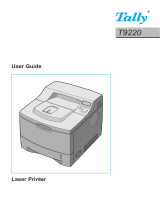Page is loading ...


2
Laser Printer
All rights reserved. No part of this publication may be reproduced, stored in a retrieval
system, or transmitted in any form or by any means, mechanical, photocopying, recording,
or otherwise, without the prior written permission of SEIKO EPSON CORPORATION.
No patent liability is assumed with respect to the use of the information contained herein.
Neither is any liability assumed for damages resulting from the use of the information
contained herein.
Neither SEIKO EPSON CORPORATION nor its affiliates shall be liable to the purchaser of
this product or third parties for damages, losses, costs, or expenses incurred by purchaser or
third parties as a result of: accident, misuse, or abuse of this product or unauthorized
modifications, repairs, or alterations to this product, or (excluding the U.S.) failure to strictly
comply with SEIKO EPSON CORPORATION’s operating and maintenance instructions.
SEIKO EPSON CORPORATION shall not be liable against any damages or problems arising
from the use of any options or any consumable products other than those designated as
Original Epson Products or Epson Approved Products by SEIKO EPSON CORPORATION.
General Notice:
Other product names used herein are for identification purposes only and may be
trademarks of their respective owners. EPSON disclaims any and all rights in those marks.
Copyright © 2000 by SEIKO EPSON CORPORATION, Nagano, Japan
®

3
Contents
Getting Started
About This Guide. . . . . . . . . . . . . . . . . . . . . . . . . . . . . . . . . . . . . . . .7
Warnings, Cautions, and Notes . . . . . . . . . . . . . . . . . . . . . . . . . . . .8
Safety Precautions . . . . . . . . . . . . . . . . . . . . . . . . . . . . . . . . . . . . . . .9
Power On/Off Cautions . . . . . . . . . . . . . . . . . . . . . . . . . . . . . . . . . .12
Chapter 1 Product Information
Printer Parts . . . . . . . . . . . . . . . . . . . . . . . . . . . . . . . . . . . . . . . . . . . .14
Panel lights. . . . . . . . . . . . . . . . . . . . . . . . . . . . . . . . . . . . . . . . .15
About Your Printer . . . . . . . . . . . . . . . . . . . . . . . . . . . . . . . . . . . . . .16
Features . . . . . . . . . . . . . . . . . . . . . . . . . . . . . . . . . . . . . . . . . . .16
Options and consumable products . . . . . . . . . . . . . . . . . . . .17
Chapter 2 Paper Handling
Available Media . . . . . . . . . . . . . . . . . . . . . . . . . . . . . . . . . . . . . . . . .19
Paper that should not be used. . . . . . . . . . . . . . . . . . . . . . . . .20
Paper Sources . . . . . . . . . . . . . . . . . . . . . . . . . . . . . . . . . . . . . . . . . . .21
MP tray . . . . . . . . . . . . . . . . . . . . . . . . . . . . . . . . . . . . . . . . . . . .21
500-Sheet Lower Paper Cassette Unit . . . . . . . . . . . . . . . . . .21
Loading Paper . . . . . . . . . . . . . . . . . . . . . . . . . . . . . . . . . . . . . . . . . .22
MP tray . . . . . . . . . . . . . . . . . . . . . . . . . . . . . . . . . . . . . . . . . . . .22
Manually loading paper. . . . . . . . . . . . . . . . . . . . . . . . . . . . . .26
500-Sheet Lower Paper Cassette Unit . . . . . . . . . . . . . . . . . .27
Printing on Special Media. . . . . . . . . . . . . . . . . . . . . . . . . . . . . . . . .28
Envelopes . . . . . . . . . . . . . . . . . . . . . . . . . . . . . . . . . . . . . . . . . .29
Labels . . . . . . . . . . . . . . . . . . . . . . . . . . . . . . . . . . . . . . . . . . . . .30
Transparencies. . . . . . . . . . . . . . . . . . . . . . . . . . . . . . . . . . . . . .30
Thick paper . . . . . . . . . . . . . . . . . . . . . . . . . . . . . . . . . . . . . . . .31

4
Chapter 3 Using the Printer Driver
Using the Printer Driver with Windows . . . . . . . . . . . . . . . . . . . .33
Accessing the printer driver . . . . . . . . . . . . . . . . . . . . . . . . . .33
EPSON Status Monitor 3 Utility . . . . . . . . . . . . . . . . . . . . . . .34
Increasing the Printing Speed . . . . . . . . . . . . . . . . . . . . . . . . .43
Note for using shared printers in Windows 2000
and NT 4.0 . . . . . . . . . . . . . . . . . . . . . . . . . . . . . . . . . . . . . . .44
Choosing the printer port . . . . . . . . . . . . . . . . . . . . . . . . . . . .49
Using Printer Driver with Macintosh . . . . . . . . . . . . . . . . . . . . . . .55
Accessing the printer driver . . . . . . . . . . . . . . . . . . . . . . . . . .55
EPSON Status Monitor 3 Utility . . . . . . . . . . . . . . . . . . . . . . .55
Chapter 4 Installing and Removing Options
Printer Options. . . . . . . . . . . . . . . . . . . . . . . . . . . . . . . . . . . . . . . . . .61
500-Sheet Lower Paper Cassette Unit . . . . . . . . . . . . . . . . . . . . . . .62
Installing. . . . . . . . . . . . . . . . . . . . . . . . . . . . . . . . . . . . . . . . . . .62
Removing . . . . . . . . . . . . . . . . . . . . . . . . . . . . . . . . . . . . . . . . . .63
Face-up Tray . . . . . . . . . . . . . . . . . . . . . . . . . . . . . . . . . . . . . . . . . . . .64
Installing. . . . . . . . . . . . . . . . . . . . . . . . . . . . . . . . . . . . . . . . . . .65
Using. . . . . . . . . . . . . . . . . . . . . . . . . . . . . . . . . . . . . . . . . . . . . .66
Removing . . . . . . . . . . . . . . . . . . . . . . . . . . . . . . . . . . . . . . . . . .66
Memory Module . . . . . . . . . . . . . . . . . . . . . . . . . . . . . . . . . . . . . . . .67
Installing. . . . . . . . . . . . . . . . . . . . . . . . . . . . . . . . . . . . . . . . . . .67
Removing . . . . . . . . . . . . . . . . . . . . . . . . . . . . . . . . . . . . . . . . . .72
Chapter 5 Replacing Consumables
Replacing the Developer Cartridge. . . . . . . . . . . . . . . . . . . . . . . . .77
Replacing the Photoconductor Unit . . . . . . . . . . . . . . . . . . . . . . . .82

5
Chapter 6 Troubleshooting
Ready and Error Lights. . . . . . . . . . . . . . . . . . . . . . . . . . . . . . . . . . .88
Problems and Solutions . . . . . . . . . . . . . . . . . . . . . . . . . . . . . . . . . .89
Preventing paper-feed and paper-jam problems . . . . . . . . .89
Clearing paper jams . . . . . . . . . . . . . . . . . . . . . . . . . . . . . . . . .90
Operational problems. . . . . . . . . . . . . . . . . . . . . . . . . . . . . . . .100
Printout problems . . . . . . . . . . . . . . . . . . . . . . . . . . . . . . . . . . .101
Print quality problems . . . . . . . . . . . . . . . . . . . . . . . . . . . . . . .102
Memory problems. . . . . . . . . . . . . . . . . . . . . . . . . . . . . . . . . . .107
Option problems . . . . . . . . . . . . . . . . . . . . . . . . . . . . . . . . . . . .108
Printer driver and utility problems . . . . . . . . . . . . . . . . . . . .109
Communication errors . . . . . . . . . . . . . . . . . . . . . . . . . . . . . . .110
Chapter 7 Cleaning and Transporting the Printer
Cleaning the Printer. . . . . . . . . . . . . . . . . . . . . . . . . . . . . . . . . . . . . .113
Cleaning the inside of the printer. . . . . . . . . . . . . . . . . . . . . .113
Removing spilled toner . . . . . . . . . . . . . . . . . . . . . . . . . . . . . .115
Cleaning the printer case . . . . . . . . . . . . . . . . . . . . . . . . . . . . .116
Transporting the Printer . . . . . . . . . . . . . . . . . . . . . . . . . . . . . . . . . .117
Appendix A Technical Specifications
Paper . . . . . . . . . . . . . . . . . . . . . . . . . . . . . . . . . . . . . . . . . . . . . . . . . .119
Specifications . . . . . . . . . . . . . . . . . . . . . . . . . . . . . . . . . . . . . . .119
Printer . . . . . . . . . . . . . . . . . . . . . . . . . . . . . . . . . . . . . . . . . . . . . . . . .121
General . . . . . . . . . . . . . . . . . . . . . . . . . . . . . . . . . . . . . . . . . . . .121
Environmental. . . . . . . . . . . . . . . . . . . . . . . . . . . . . . . . . . . . . .122
Safety approvals . . . . . . . . . . . . . . . . . . . . . . . . . . . . . . . . . . . .122
Mechanical . . . . . . . . . . . . . . . . . . . . . . . . . . . . . . . . . . . . . . . . .123
Electrical . . . . . . . . . . . . . . . . . . . . . . . . . . . . . . . . . . . . . . . . . . .123
Interface. . . . . . . . . . . . . . . . . . . . . . . . . . . . . . . . . . . . . . . . . . . . . . . .124
Parallel interface . . . . . . . . . . . . . . . . . . . . . . . . . . . . . . . . . . . .124
USB interface . . . . . . . . . . . . . . . . . . . . . . . . . . . . . . . . . . . . . . .124

6
Options and Consumables . . . . . . . . . . . . . . . . . . . . . . . . . . . . . . . .125
500-Sheet Lower Paper Cassette Unit (C81336
✽
). . . . . . . . .125
Face-up Tray (C813372) . . . . . . . . . . . . . . . . . . . . . . . . . . . . . .126
Developer cartridge (S050010) . . . . . . . . . . . . . . . . . . . . . . . .126
Photoconductor unit (S051055) . . . . . . . . . . . . . . . . . . . . . . . .127
Appendix B Working with Fonts
EPSON BarCode Fonts . . . . . . . . . . . . . . . . . . . . . . . . . . . . . . . . . . .129
System requirements . . . . . . . . . . . . . . . . . . . . . . . . . . . . . . . .130
Installing EPSON BarCode fonts . . . . . . . . . . . . . . . . . . . . . .131
Printing with EPSON BarCode fonts . . . . . . . . . . . . . . . . . . .133
BarCode Font specifications . . . . . . . . . . . . . . . . . . . . . . . . . .136
Appendix C Contacting Customer Support
For Users in the United Kingdom and the Republic
of Ireland. . . . . . . . . . . . . . . . . . . . . . . . . . . . . . . . . . . . . . . . . . . . .150
For Users in Australia . . . . . . . . . . . . . . . . . . . . . . . . . . . . . . . . . . . .151
For Users in Singapore . . . . . . . . . . . . . . . . . . . . . . . . . . . . . . . . . . .153
For Users in Hong Kong . . . . . . . . . . . . . . . . . . . . . . . . . . . . . . . . . .154
For Users in Malaysia . . . . . . . . . . . . . . . . . . . . . . . . . . . . . . . . . . . .155
For users in India . . . . . . . . . . . . . . . . . . . . . . . . . . . . . . . . . . . . . . . .155
For Users in the Philippines . . . . . . . . . . . . . . . . . . . . . . . . . . . . . . .156
Glossary
Index

Getting Started
7
Getting Started
Your EPSON EPL-5800L Advanced printer combines high
performance and reliability with a wide range of features.
To get started with your printer, please:
❏
Read the safety information, laser printer precautions, and
important safety instructions in the
Setup Guide
.
❏
Use your
Setup Guide
to set up and test your new printer.
See this
Reference Guide
for detailed information about your
printer.
About This Guide
This guide contains information about using your printer. For
information about installing and setting up the printer, see the
Setup Guide
.
Chapter 1, “Product Information,” introduces the printer’s parts
and features, and options. It explains how to operate the printer.
It also contains information on how to optimize print quality.
Chapter 2, “Paper Handling,” tells you what special paper and
media is available for your printer, plus how to load and print on
it.
Chapter 3, “Using the Printer Driver,” gives you the information
about the print quality settings and information about the
software that comes with the printer.
Chapter 4, “Installing and Removing Options,” gives step-by-step
instructions for installing and removing printer options.

Getting Started
8
Chapter 5, “Replacing Consumables,” explains how to replace
consumable products
Chapter 6, “Troubleshooting,” tells you what to do if you
encounter problems.
Chapter 7, “Cleaning and Transporting the Printer,” provides
instructions on how to clean and transport your printer.
Appendix A, “Technical Specifications,” contains the technical
specifications for the printer.
Appendix B, “Working with Fonts,” describes the steps you need
to follow to add EPSON BarCode fonts. It also lists and shows
samples of the available fonts.
Appendix C, “Contacting Customer Support,” contains customer
support information.
Warnings, Cautions, and Notes
w
Warnings
must be followed carefully to avoid bodily injury.
c
Cautions
must be observed to avoid damage to your equipment.
Notes
contain important information and useful tips about the
operation of your printer.

Getting Started
9
Safety Precautions
Be sure to follow these precautions carefully to ensure safe,
efficient operation:
❏
Be careful not to touch the fuser, which is marked
CAUTION
Hot Surface Avoid Contact,
or the surrounding areas. If the
printer has been in use, the fuser and the surrounding areas
may be very hot.
❏
Avoid touching the components inside the printer unless
instructed to do so in this guide.
❏
Never force printer components into place. Although the
printer is designed to be sturdy, rough handling can damage
it.
CAUTION Hot Surface
Avoid Contact

Getting Started
10
❏
When removing the developer cartridge, never touch the
developing roller under the flap; otherwise, print quality will
decline.
❏
Do not turn the cartridge upside down or stand it on its ends.
❏
When handling the cartridge, always place it on a clean,
smooth surface.
❏
Do not attempt to modify the cartridge or take it apart. It
cannot be refilled.
❏
Avoid touching the toner or getting it in your eyes.

Getting Started
11
❏
When removing or installing a photoconductor unit, protect
the light-sensitive drum from exposure to light any longer
than necessary. The light-sensitive drum is the green cylinder
visible through the openings in the unit. Overexposing the
drum might cause abnormally dark or light areas to appear
on the printed page and may shorten the service life of the
unit.
❏
Be careful not to scratch the surface of the drum. When you
remove the photoconductor unit from the printer, always
place the unit on a clean, smooth surface. Avoid touching the
drum, since oils from your skin can permanently damage its
surface and affect print quality.
❏
To get the best print quality, do not store the photoconductor
unit in an area subject to direct sunlight, dust, salt air, or
corrosive gases (such as ammonia). Avoid locations subject to
extreme or rapid changes in temperature or humidity.
❏
Wait for at least one hour before using a developer cartridge
or a photoconductor unit after moving it from a cool to a warm
environment to prevent damage from condensation.
w
Warning:
Do not dispose of used developer cartridges or
photoconductor units in fire, as they can explode and cause
injury. Dispose of them according to local regulations.

Getting Started
12
❏
Be sure to keep the consumable components out of the reach
of children.
❏
Do not leave jammed paper in the printer. It can cause the
printer to overheat.
❏
Avoid using outlets that other appliances are plugged into.
❏
Use only an outlet that meets the power requirements of this
printer.
Power On/Off Cautions
c
Caution:
Do not turn off the printer:
❏
For at least 22 seconds after turning on the printer. Wait
until the
Ready
(green) light comes on and is not flashing.
❏
While the
Ready
(green) light is flashing.
❏
While printing.

Chapter 1 Product Information
13
Chapter 1
Product Information
Printer Parts . . . . . . . . . . . . . . . . . . . . . . . . . . . . . . . . . . . . . . . . . . . .14
Panel lights. . . . . . . . . . . . . . . . . . . . . . . . . . . . . . . . . . . . . . . . .15
About Your Printer . . . . . . . . . . . . . . . . . . . . . . . . . . . . . . . . . . . . . .16
Features . . . . . . . . . . . . . . . . . . . . . . . . . . . . . . . . . . . . . . . . . . .16
Options and consumable products . . . . . . . . . . . . . . . . . . . .17

Chapter 1 Product Information
14
Printer Parts
Latch
Printer cover
MP (Multi Purpose) tray
Power switch
Manual feed slot
ready light (green)
error light (red)
USB interface
connector
Parallel interface
connector
AC inlet
Paper path selector
Face-down tray

Chapter 1 Product Information
15
Panel lights
Ready Light
(green)
Error Light
(red)
Printer Status
Off Off Printer is off.
On Off Printer is ready to print.
Flashing Off Printer is warming up or receiving
data.
Off Flashing The printer is out of paper or has an
error that can be easily cleared.
See “Problems and Solutions” on
page 89.
Flashing On
Off On An error has occurred. Try turning
off the printer, waiting a few
minutes and then turning it back
on. If this does not clear the error,
contact your dealer or a qualified
service person.
Flashing alternately.
ready light (green)
error light (red)

Chapter 1 Product Information
16
About Your Printer
Your printer is the latest in EPSON’s advanced line of laser
printers.
The printer’s 600/300-dpi (dots per inch) resolution is enhanced
by EPSON’s Resolution Improvement Technology (RITech) and
Enhanced MicroGray technology. RITech works by smoothing
out the jagged edges of diagonal and curved lines in both text and
graphics, while Enhanced MicroGray improves the halftone
quality of graphics.
The printer is easy to install and use. You simply set up the printer,
connect it to your computer, and install the printer driver as
described in the
Setup Guide
.
The printer supports ECP mode in Microsoft
®
Windows
®
Me, 98,
95, 2000, and NT
®
4.0. ECP mode supports high-speed data
transfer and bi-directional communication with your computer.
Features
The printer comes with a full set of features that enhance ease of
use and provide consistent, high-quality output. The main
features are described below.
High-quality printing
Your printer provides 600-dpi/300-dpi printing at a speed of up
to 10 pages per minute. You’ll appreciate the professional print
quality produced by your printer and its quick processing speed.
Toner Save mode
To reduce the amount of toner used in printing documents, you
can print drafts using the Toner Save mode.

Chapter 1 Product Information
17
Options and consumable products
Options and consumable products are sold separately, and can be
installed easily. To purchase options or consumable products,
contact your dealer or the customer support representative in
your area. The last digit of the product number, represented by
an asterisk (
✽
), varies by country. Be sure to mention the product
number when placing your order.
Memory
The printer comes with 2 MB of memory, which can be expanded
up to a total of 13 MB.
500-Sheet Lower Paper Cassette Unit (C81336
✽
)
This unit installs onto the bottom of the printer. It automatically
feeds up to 500 sheets of paper without reloading, and serves as
a second paper source to your printer. Depending on the country
of purchase, the unit takes either A4 or Letter-size paper.
Face-up Tray (C813372)
The Face-up Tray is recommended for printing on media that
require a straight-through paper path, such as labels and
transparencies.
Developer Cartridge
This cartridge includes the toner that creates the image on paper.
The printer comes with this cartridge already installed. The
service life of the cartridge is approximately 6,000 printed pages.
Photoconductor Unit
The photoconductor unit contains a light-sensitive drum that
permanently fixes the toner onto paper. The printer comes with
this unit already installed. This unit requires replacement after
approximately 20,000 pages of printing.

Chapter 2 Paper Handling
18
Chapter 2
Paper Handling
Available Media . . . . . . . . . . . . . . . . . . . . . . . . . . . . . . . . . . . . . . . . .19
Paper that should not be used. . . . . . . . . . . . . . . . . . . . . . . . .20
Paper Sources . . . . . . . . . . . . . . . . . . . . . . . . . . . . . . . . . . . . . . . . . . .21
MP tray . . . . . . . . . . . . . . . . . . . . . . . . . . . . . . . . . . . . . . . . . . . .21
500-Sheet Lower Paper Cassette Unit . . . . . . . . . . . . . . . . . .21
Loading Paper . . . . . . . . . . . . . . . . . . . . . . . . . . . . . . . . . . . . . . . . . .22
MP tray . . . . . . . . . . . . . . . . . . . . . . . . . . . . . . . . . . . . . . . . . . . .22
Manually loading paper. . . . . . . . . . . . . . . . . . . . . . . . . . . . . .26
500-Sheet Lower Paper Cassette Unit . . . . . . . . . . . . . . . . . .27
Printing on Special Media. . . . . . . . . . . . . . . . . . . . . . . . . . . . . . . . .28
Envelopes . . . . . . . . . . . . . . . . . . . . . . . . . . . . . . . . . . . . . . . . . .29
Labels . . . . . . . . . . . . . . . . . . . . . . . . . . . . . . . . . . . . . . . . . . . . .30
Transparencies. . . . . . . . . . . . . . . . . . . . . . . . . . . . . . . . . . . . . .30
Thick paper . . . . . . . . . . . . . . . . . . . . . . . . . . . . . . . . . . . . . . . .31

Chapter 2 Paper Handling
19
Available Media
This section explains what kinds of paper and media you can use
with your printer. Do not use paper or media not mentioned in
this section.
Note:
The printer is extremely sensitive to moisture. Be sure to store your paper
in a dry environment.
* Use recycled paper only under normal temperature and humidity
conditions. Poor quality paper may reduce print quality, cause paper jams
and other problems.
** Gaps between labels may cause the labels to peel off inside the printer and
damage the printer.
Note:
Since the quality of any particular brand or type of media may be changed
by the manufacturer at any time, EPSON cannot guarantee the quality
of any type of media. Always test samples of media stock before
purchasing large quantities or printing large jobs.
Paper Type Description
Plain paper Recycled paper is acceptable*
Weight: 60 to 90 g/m² (16 to 24 lb)
Envelopes No paste and no tape
No plastic window (unless specifically designed
for laser printers)
Labels The backing sheet should be covered
completely, with no gaps between labels**
Thick paper Weight: 90 to 163 g/m² (24 to 43.4 lb)
Colored paper Non-coated
Letterhead Paper with preprinted letterhead, provided
that the paper and ink are both compatible
with laser printers. Paper which printed with
laser printer, ink Jet printer, or other printers
cannot be used.

Chapter 2 Paper Handling
20
Paper that should not be used
You cannot use the following paper in this printer. They may
cause printer damage, paper jams, and poor print quality.
❏
Media meant for other color laser printers, black-and-white
laser printers, color copiers, black-and-white copiers, or ink
jet printers
❏
Previously printed paper from any other color laser printer,
black-and-white laser printer, color copier, black-and-white
copier, ink jet printer, or thermal transfer printer
❏
Carbon paper, no-carbon paper, thermal-sensitive paper,
pressure-sensitive paper, acid paper, or paper that uses high-
temperature-sensitive ink (around 190° C)
❏
Labels that peel easily or labels that do not cover the backing
sheet completely
❏
Coated paper or special surface-colored paper
❏
Paper that has binder holes or is perforated
❏
Paper that has glue, staples, paper clips, or tape on it
❏
Paper that attracts static electricity
❏
Moist or damp paper
❏
Paper of uneven thickness
❏
Overly thick or thin paper
❏
Paper that is too smooth or too rough
❏
Paper that is different on the front and back
❏
Paper that is folded, curled, wavy, or torn
❏
Paper of irregular shape, or paper that does not have right
angle corners
/