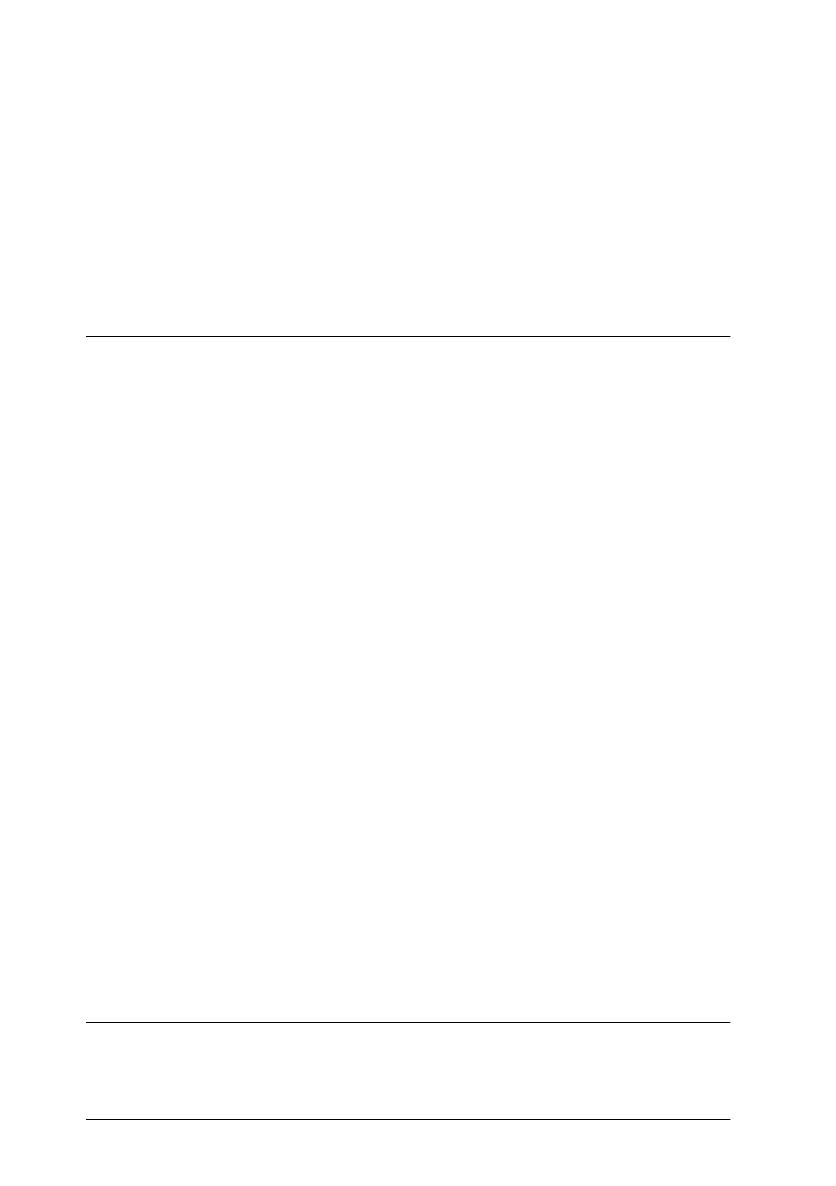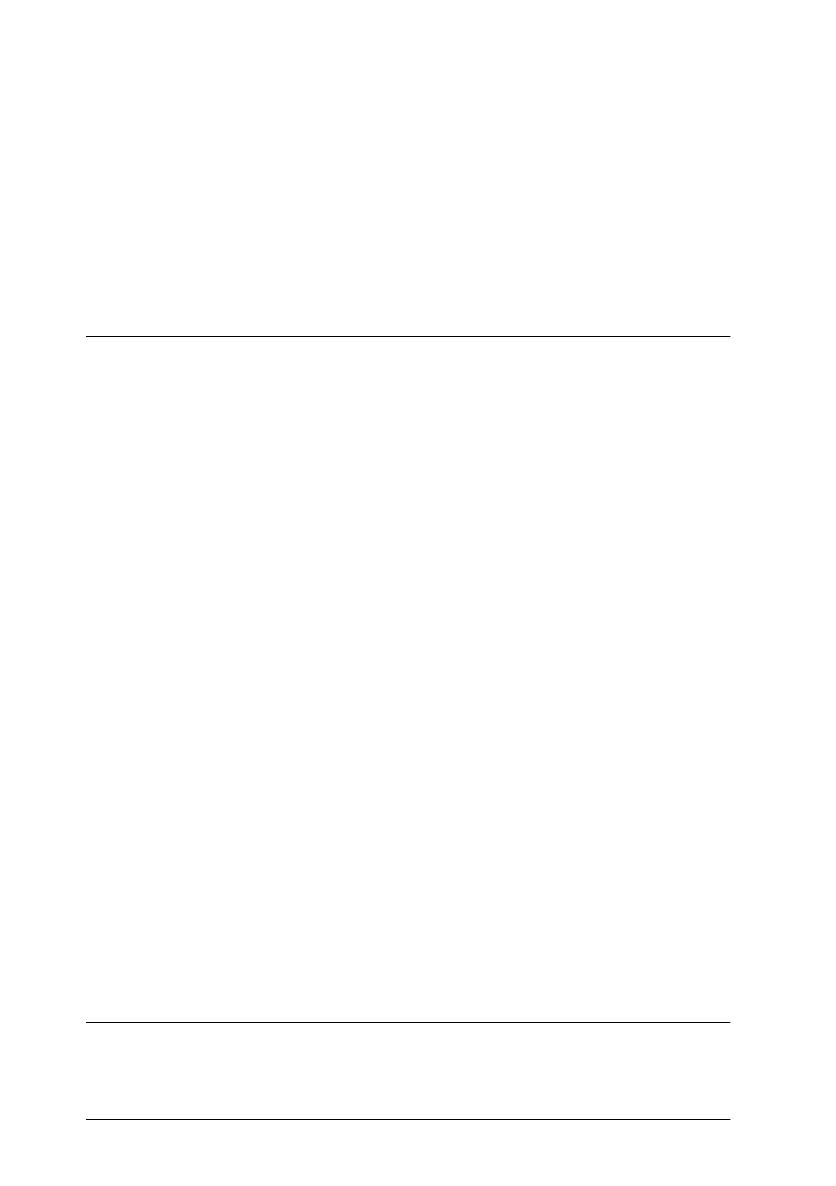
iv
Cardinal U/G
Rev. C
A5 size CARDINAL.TOC
11/6/98 Pass 0
L
Proof Sign-off:
Kimura _______
Nishi _______
Hoadley _______
Setup menu. . . . . . . . . . . . . . . . . . . . . . . . . . . . . . . . . . . . . . . . 2-22
Parallel menu . . . . . . . . . . . . . . . . . . . . . . . . . . . . . . . . . . . . . . 2-24
AUX1 menu / AUX2 menu . . . . . . . . . . . . . . . . . . . . . . . . . . 2-25
LJ4 menu. . . . . . . . . . . . . . . . . . . . . . . . . . . . . . . . . . . . . . . . . . 2-25
GL2 menu. . . . . . . . . . . . . . . . . . . . . . . . . . . . . . . . . . . . . . . . . 2-28
ESCP2 and FX menus . . . . . . . . . . . . . . . . . . . . . . . . . . . . . . . 2-31
I239X menu. . . . . . . . . . . . . . . . . . . . . . . . . . . . . . . . . . . . . . . . 2-34
Chapter 3
Paper Handling
Available Paper. . . . . . . . . . . . . . . . . . . . . . . . . . . . . . . . . . . . . . . . . 3-2
EPSON Special Media. . . . . . . . . . . . . . . . . . . . . . . . . . . . . . . 3-2
General Paper. . . . . . . . . . . . . . . . . . . . . . . . . . . . . . . . . . . . . . 3-3
Paper that should not be used. . . . . . . . . . . . . . . . . . . . . . . . 3-4
Priviously printed paper . . . . . . . . . . . . . . . . . . . . . . . . . . . . 3-5
Paper Sources . . . . . . . . . . . . . . . . . . . . . . . . . . . . . . . . . . . . . . . . . . 3-6
MP Tray . . . . . . . . . . . . . . . . . . . . . . . . . . . . . . . . . . . . . . . . . . 3-6
Standard Lower Paper Cassette Unit . . . . . . . . . . . . . . . . . . 3-7
250 Sheet Lower Paper Cassette Unit A3W. . . . . . . . . . . . . 3-7
Large Capacity Paper Unit. . . . . . . . . . . . . . . . . . . . . . . . . . . 3-7
Selecting a Paper Source. . . . . . . . . . . . . . . . . . . . . . . . . . . . . 3-8
Output trays . . . . . . . . . . . . . . . . . . . . . . . . . . . . . . . . . . . . . . . . . . . 3-10
Face-down Tray. . . . . . . . . . . . . . . . . . . . . . . . . . . . . . . . . . . . 3-10
Face-up Tray. . . . . . . . . . . . . . . . . . . . . . . . . . . . . . . . . . . . . . . 3-11
How to select an output tray . . . . . . . . . . . . . . . . . . . . . . . . . 3-12
Loading Paper. . . . . . . . . . . . . . . . . . . . . . . . . . . . . . . . . . . . . . . . . . 3-12
Loading in MP tray . . . . . . . . . . . . . . . . . . . . . . . . . . . . . . . . . 3-12
Loading the paper cassette. . . . . . . . . . . . . . . . . . . . . . . . . . . 3-15
Printing on Special Paper Media . . . . . . . . . . . . . . . . . . . . . . . . . . 3-20
EPSON Color Laser Transparencies. . . . . . . . . . . . . . . . . . . 3-20
Envelopes . . . . . . . . . . . . . . . . . . . . . . . . . . . . . . . . . . . . . . . . . 3-22
Labels . . . . . . . . . . . . . . . . . . . . . . . . . . . . . . . . . . . . . . . . . . . . 3-23
Thick Paper. . . . . . . . . . . . . . . . . . . . . . . . . . . . . . . . . . . . . . . . 3-24
Loading non-standard paper size. . . . . . . . . . . . . . . . . . . . . 3-24
Chapter 4
Functions of the Printer Driver
The Printer Software . . . . . . . . . . . . . . . . . . . . . . . . . . . . . . . . . . . . 4-2