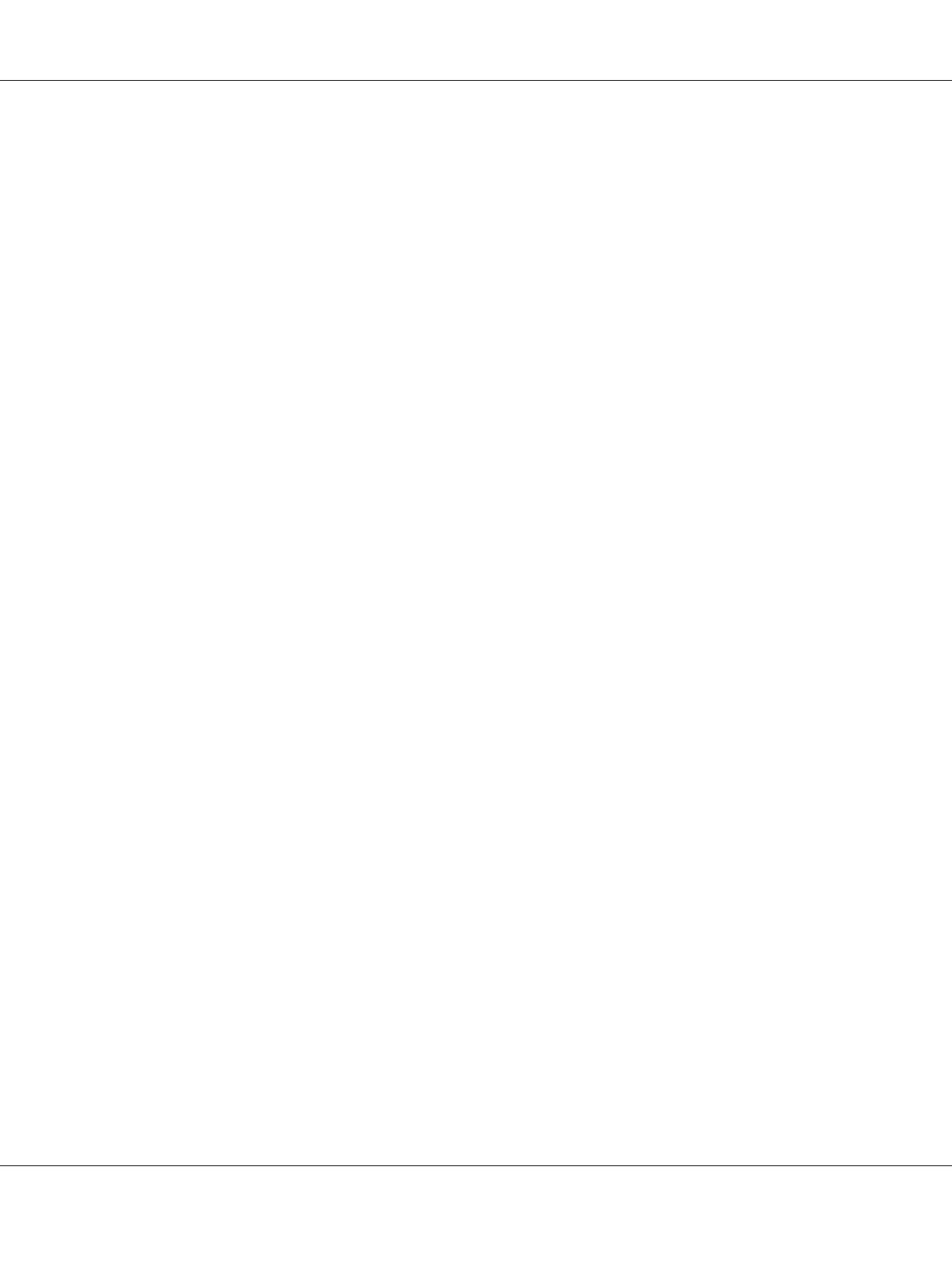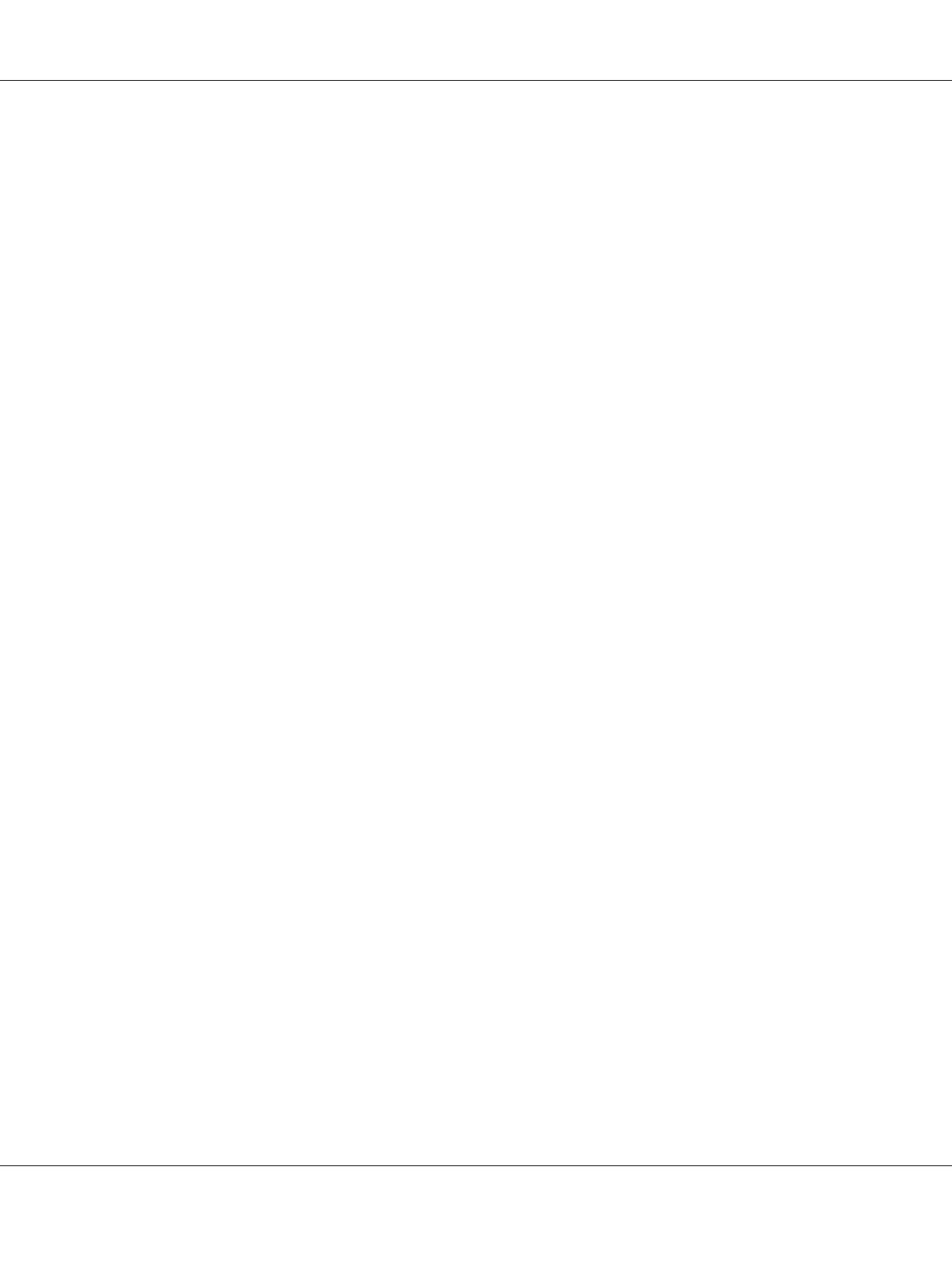
Printout is garbled................................................................ 198
The printout position is not correct.................................................. 198
Graphics do not print correctly...................................................... 198
Transparencies are output blank from the MP tray. . . ................................... 199
Color Printing Problems................................................................ 199
Cannot print in color.............................................................. 199
The printout color differs when printed from different printers........................... 199
The color looks different from what you see on the computer screen....................... 200
Print Quality Problems................................................................. 200
The background is dark or dirty..................................................... 200
White dots appear in the printout.................................................... 200
Print quality or tone is uneven...................................................... 200
Half-tone images print unevenly..................................................... 201
Toner smudges................................................................... 202
Areas are missing in the printed image................................................ 202
Completely blank pages are output................................................... 203
The printed image is light or faint.................................................... 203
The non-printed side of the page is dirty.............................................. 204
Print quality decreased............................................................. 205
Memory Problems..................................................................... 205
Insufficient memory for current task................................................. 205
Insufficient memory to print all copies................................................ 205
Paper Handling Problems.............................................................. 206
Paper does not feed properly........................................................ 206
Problems Using Options............................................................... 206
The message Invalid AUX I/F Card appears on the LCD panel............................ 206
Paper does not feed from the optional paper cassette.................................... 207
Feed jam when using the optional paper cassette....................................... 207
An installed option cannot be used................................................... 207
Correcting USB Problems.............................................................. 208
USB connections.................................................................. 208
Windows operating system......................................................... 208
Printer software installation. . . . . . . . . ................................................ 208
Network Connection Problems.......................................................... 209
Cannot install software or drivers.................................................... 209
Cannot access the shared printer..................................................... 209
Status and Error Messages.............................................................. 210
Canceling Printing.................................................................... 210
Printing in the PostScript 3 Mode Problems............................................... 210
The printer does not print correctly in the PostScript mode.............................. 211
EPSON AcuLaser C9200 Series User's Guide
Contents 9