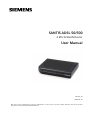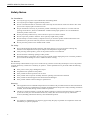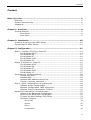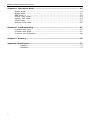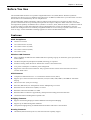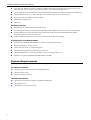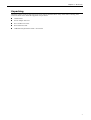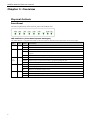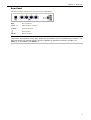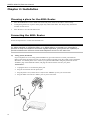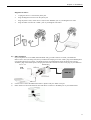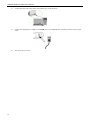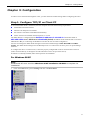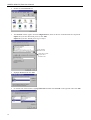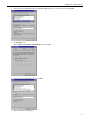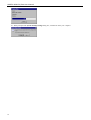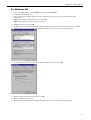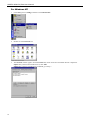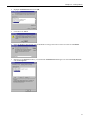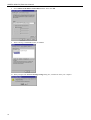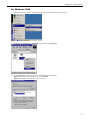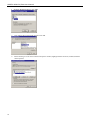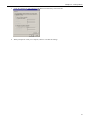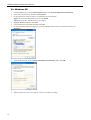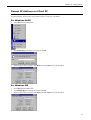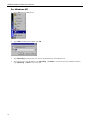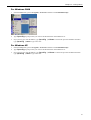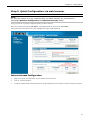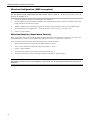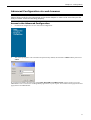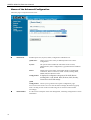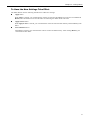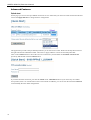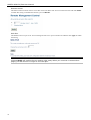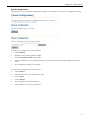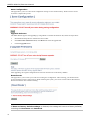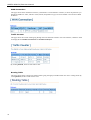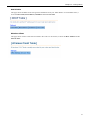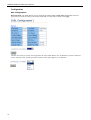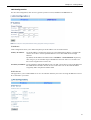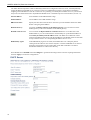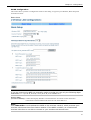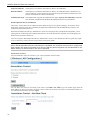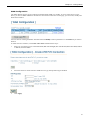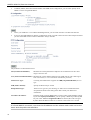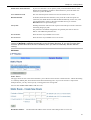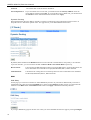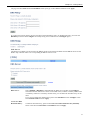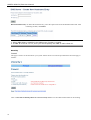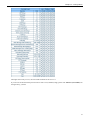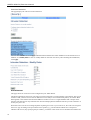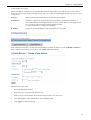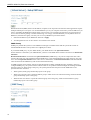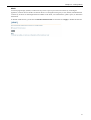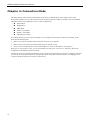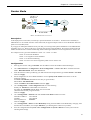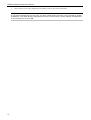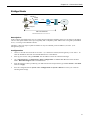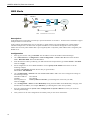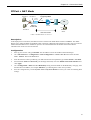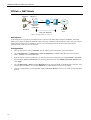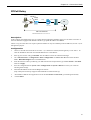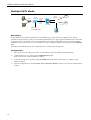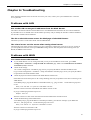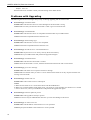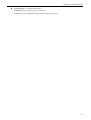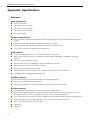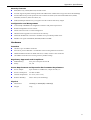Siemens Santis ADSL 50 User manual
- Category
- WLAN access points
- Type
- User manual
This manual is also suitable for

SANTIS ADSL 50/500
4 ETH & WLAN Router
User Manual
Rev:03_32
2003-02-24
No part of this publication may be reproduced in any form by any means without the prior written
permission from Siemens Switzerland Ltd

SANTIS ADSL 50/500 User Manual
Safety Notes
For Installation
Use only the type of power source indicated on the marking labels.
Use only the power adapter supplied with the product.
Do not overload wall outlet or extension cords as this may increase the risk of electric shock or fire. If the
power cord is frayed, replace it with a new one.
Proper ventilation is necessary to prevent the product overheating. Do not block or cover the slots and
openings on the device, which are intended for ventilation and proper operation. It is recommended to
mount the product with a stack.
Do not place the product near any source of heat or expose it to direct sunshine.
Do not expose the product to moisture. Never spill any liquid on the product.
Do not attempt to connect with any computer accessory or electronic product without instructions from
qualified service personnel. This may result in risk of electronic shock or fire.
Do not place this product on an unstable stand or table.
For Using
Power off and unplug this product from the wall outlet when it is not in use or before cleaning. Pay
attention to the temperature of the power adapter. The temperature might be high.
After powering off the product, power on the product at least 15 seconds later.
Do not block the ventilating openings of this product.
When the product is expected to be not in use for a period of time, unplug the power cord of the product to
prevent it from the damage of storm or sudden increases in rating.
For Service
Do not attempt to disassemble or open covers of this unit by yourself. Nor should you attempt to service the product
yourself, which may void the user’s authority to operate it. Contact qualified service personnel under the following
conditions:
If the power cord or plug is damaged or frayed.
If liquid has been spilled into the product.
If the product has been exposed to rain or water.
If the product does not operate normally when the operating instructions are followed.
If the product has been dropped or the cabinet has been damaged.
If the product exhibits a distinct change in performance.
Warning
This equipment must be installed and operated in accordance with provided instructions and a minimum 20
cm spacing must be provided between computer mounted antenna and person’s body (excluding extremities
of hands, wrist and feet) during wireless modes of operation.
This device complies with Part 15 of the FCC Rules. Operation is subject to the following two conditions:
(1) this device may not cause harmful interference, and (2) this device must accept any interference
received, including interference that may cause undesired operation.
Caution
Any changes or modifications not expressly approved by the party responsible for compliance could void
the authority to operate equipment.
ii

Contents
Content
Before You Use .................................................................................................. 5
Features .................................................................................................5
System Requirements ...............................................................................6
Unpacking ...............................................................................................7
Chapter 1: Overview .......................................................................................... 8
Physical Outlook.......................................................................................8
Front Panel ....................................................................................8
Rear Panel .....................................................................................9
Chapter 2: Installation..................................................................................... 10
Choosing a place for the ADSL Router .......................................................10
Connecting the ADSL Router ....................................................................10
Chapter 3: Configuration ................................................................................. 13
Step 1: Configure TCP/IP on Client PC....................................................... 13
For Windows 98 SE ....................................................................... 13
For Windows ME ...........................................................................17
For Windows NT............................................................................18
For Windows 2000 ........................................................................21
For Windows XP ............................................................................ 24
Renew IP Address on Client PC.................................................................25
For Windows 98 SE ....................................................................... 25
For Windows ME ...........................................................................25
For Windows NT............................................................................26
For Windows 2000 ........................................................................27
For Windows XP ............................................................................ 27
Securing your wireless network ................................................................28
Change the SSID ..........................................................................28
Activate WEP ................................................................................ 28
Activate MAC-address control list.....................................................28
Change / activate passwords ..........................................................28
Step 2: Quick Configuration via web browser ............................................. 29
Internet Access Configuration .........................................................29
Wireless Configuration (WEP encryption) ..........................................30
Wireless Security (Association Control) ............................................30
Advanced Configuration via web browser ...................................................31
Access to the Advanced Configuration ..............................................31
Menus of the Advanced Configuration ..............................................32
To Have the New Settings Take Effect ..............................................33
Advanced Features ........................................................................ 34
Quick start 34
System 35
Status 39
Configuration 42
iii

SANTIS ADSL 50/500 User Manual
Chapter 4: Connection Mode ............................................................................ 58
Router Mode..........................................................................................59
Bridge Mode ..........................................................................................61
MER Mode .............................................................................................62
PPPoA + NAT Mode ................................................................................. 63
PPPoE + NAT Mode .................................................................................64
PPPoE Relay ..........................................................................................65
Multiple PVCs Mode ................................................................................66
Chapter 6: Troubleshooting ............................................................................. 67
Problems with LAN .................................................................................67
Problems with WAN ................................................................................ 67
Problems with Upgrading......................................................................... 68
Chapter 7: Glossary ......................................................................................... 70
Appendix: Specification ................................................................................... 72
Software...................................................................................... 72
Hardware..................................................................................... 73
iv

Chapter 1: Overview
Before You Use
The SANTIS ADSL 50/500 is an Asymmetric Digital Subscriber Line (ADSL) Router. With the asymmetric
technology, this device runs over standard copper phone lines. In addition, ADSL allows you to have both voice and
data services in use simultaneously all over one phone line.
The SANTIS ADSL 50/500 is designed to offer cost-effective high-speed services for home or office users. It
provides a downstream rate of up to 8 Mbps and upstream rate of up to 1 Mbps for ADSL connection, even offers
auto-negotiation capability for different flavors (ANSI T1.413 Issue 2, G.lite, G.dmt for Annex A, G.dmt for Annex B
or G.hs) according to central office DSLAM’s settings (Digital Subscriber Line Access Multiplexer). Also the
feature-rich routing functions are seamlessly integrated to ADSL service for existing corporate or home users. Now
users can enjoy various bandwidth-consuming applications via the SANTIS ADSL Router.
Features
ADSL Compliance
ANSI T1.413 Issue 2
ITU G.992.2 Annex A (G.lite)
ITU G.992.1 Annex A (G.dmt)
ITU G.992.1 Annex B (G.dmt)
ITU G.994.1 (G.hs)
Wireless LAN Features
Fully compatible to IEEE 802.11b standard and allow operating range up to 300 meters (open space) and 100
meters (indoor).
The Direct Sequence Spread Spectrum (DSSS) technology is exploited.
Seamless roaming within the 802.11 and 802.11b wireless LAN infrastructure
Low power consumption via efficient power management
Support the Association Control function: Only registered wireless clients can be allowed to associate to
wireless ADSL router.
ATM Features
Compliant to ATM Forum UNI 3.1 / 4.0 Permanent Virtual Circuits (PVCs)
Support up to 8 AAL5 Virtual Circuit Channels (VCCs) for UBR, CBR, VBR-rt, and VBR-nrt with traffic
shaping
TR-037 Auto PVC (auto-provisioning)
RFC1483 (RFC2684) LLC Encapsulation and VC Multiplexing over AAL5
RFC2364 Point-to-Point Protocol (PPP) over AAL5
RFC2225 Classical IP and ARP over ATM
RFC2516 PPP over Ethernet: support Relay (Transparent Forwarding) and Client functions
OAM F4/F5 End-to-End/Segment Loopback Cells
Bridging Features
Supports self-learning bridge specified in IEEE 802.1D Transparent Bridging
Supports up to 4000 learning MAC addresses
Transparent bridging among 10/100 Mb Ethernet and 802.11b Wireless LAN interfaces
Routing Features
UPnP IGD (Internet Gateway Device) with NAT traversal capability support
5

SANTIS ADSL 50/500 User Manual
NAT (Network Address Translation) / PAT (Port Address Translation) let multiple users on the LAN to access
the internet for the cost of only one IP address and enjoy various multimedia applications.
ALGs (Application Level Gateways): such as NetMeeting, FTP, Quick Time, mIRC, Real Player, CuSeeMe, etc.
Multiple Virtual Servers (e.g., Web, FTP, Mail servers) can be setup on user’s local network.
Static routes, RFC1058 RIPv1, RFC1723 RIPv2.
DNS Relay and DNS Server
ARP Proxy
Security Features
PAP (RFC1334), CHAP (RFC1994) for PPP session
Firewall support IP packets filtering based on IP address/Port number/Protocol type and TCP code field flags
Intrusion Detection provides protection from a number of attacks (such as SYN/FIN/RST Flood, Smurf,
WinNuke, Echo Scan, Xmas Tree Scan, etc)
WEP (Wired Equivalent Privacy) encryption uses RC4 with 64/128 bit key length
Configuration and Management
User-friendly embedded web configuration interface with password protection
Remote management accesses control
Telnet session for local or remote management
HTTP firmware upgrades via web browser GUI directly
Distribute IP addresses to end users via DHCP server provided by ADSL router
SNMPv1/v2c agent with MIB-II, PPP MIB, ADSL Line MIB.
System Requirements
For using this, you have to make sure you have the following that installed on the clients:
For Wireless Clients
Operating System must be Windows 98 SE/ME/2000/XP
Wireless LAN PC card
Wireless LAN PC card driver
For Ethernet Clients
Operating System must be Windows /98 SE/ME/NT/2000/XP
10/100 Base-T NIC
10/100 Base-T (UTP) network cable
6

Chapter 1: Overview
Unpacking
Check the contents of the package against the pack contents checklist below. If any of the items is missing, then
contact the dealer from whom the equipment was purchased.
ADSL Router
Power Adapter and Cord
RJ-11 ADSL Line Cable
RJ-45 Ethernet Cable
CDROM with Quick Start Guide / user manual
7

SANTIS ADSL 50/500 User Manual
Chapter 1: Overview
Physical Outlook
F
F
r
r
o
o
n
n
t
t
P
P
a
a
n
n
e
e
l
l
The following illustration shows the front panel of the ADSL Router:
LED Indicators (Front Panel System Messages)
The ADSL Router is equipped with LEDs on the front panel as described in the table below (from left to right):
LED Color Status Description
OFF Power off. PWR Green
ON Power on.
OFF Power off or initial self-test of the unit is OK.
Blinking
When software downloading or updating operation parameters located in FLASH memory is in
progress.
DIAG Green
ON Initial self-test failure or programming FLASH memory failure.
OFF Power off or no Ethernet carrier is present.
Blinking Ethernet carrier is present and user data is going through Ethernet port.
LAN1
to
LAN4
Green
ON Ethernet carrier is present.
OFF Power off or no radio signal (WLAN card is not present or fails to function).
Blinking Traffic is going through Wireless LAN interface.
WLAN Green
ON Wireless LAN interface ready to work.
OFF Power off or ADSL line connection is handshaking or training is in progress.
Blinking User data is going through ADSL port.
DSL Green
ON ADSL line connection is OK.
8

Chapter 1: Overview
R
R
e
e
a
a
r
r
P
P
a
a
n
n
e
e
l
l
The following figure illustrates the rear panel of your ADSL Router.
DSL: RJ-11 connector
LAN 1 - 4: Ethernet RJ-45 connector
Console: Console connector
: Power switch
12VDC: Power connector
Note:
The Router incorporates a four-port switch for connection to your local Ethernet network. The
Ethernet ports are marked LOCAL, and are capable of operation at either 10 Mbps (10
BASE-T) or 100 Mbps (100 BASE-Tx).
9

SANTIS ADSL 50/500 User Manual
Chapter 2: Installation
Choosing a place for the ADSL Router
1. Place the ADSL Router close to ADSL wall outlet and power outlet for the cable to reach it easily.
2. Avoid placing the device in places where people may walk on the cables. Also keep it away from direct
sunshine or heat sources.
3. Place the device on a flat and stable stand.
Connecting the ADSL Router
Follow the steps below to connect the related devices.
Note:
For ADSL standard, a PSTN Microfilter or an ISDN Splitter is necessary on subscriber’s
premise to keep the telephone and ADSL signals separated, giving them the capability to
provide simultaneous Internet access and telephone service on the same line.
1a) Analog (PSTN) installation
If your telephone service is analog (SANTIS ADSL 50), proceed as follows to install your Hardware:
Remove the end of the phone line from your phone connector and plug it into the “LINE” plug of the PSTN
Microfilter. Use another phone line to connect your phone and Microfilter. Plug this phone line into the
“PHONE” plug of the ADSL Microfilter, and plug the other end of the line onto your phone.
Y-Line Filters:
1. Unplug the device’s cord from the phone jack.
2. Plug the Y-Line Filter into the phone jack.
3. Plug the phone cord (or other device cord) into the “PHONE” jack of your Y-Line Filter.
4. Plug the ADSL cord into the “ADSL” jack of your Y-Line Filter.
2.
3.
4.
10

Chapter 2: Installation
Belgium-Line Filters:
1. Unplug the device’s cord from the phone jack.
2. Plug the Belgium-Line Filter into the phone jack.
3. Plug the phone cord (or other device cord) into the “PHONE” jack of your Belgium-Line Filter.
4. Plug the ADSL cord into the “ADSL” jack of your Belgium-Line Filter.
4.
2.
3.
1b) ISDN installation
If your telephone service is ISDN (SANTIS ADSL 500), proceed as follows to install your Hardware:
Remove the U-Line (incoming line) form your ISDN NT and plug it into the “LINE” plug of the ISDN Splitter.
Use another phone line to connect your ISDN NT with your ISDN Splitter. Plug this phone line onto the
“PHONE” plug of the ADSL splitter, and plug the other end of the line into the U-Line plug of your ISDN NT.
ISDN
U-line
ISDN NT
2) Use the line to connect the ADSL Microfilter or Splitter and your ADSL LAN port.
3) Please attach one end of the Ethernet cable with RJ-45 connector to the LAN port of your ADSL Router.
11

SANTIS ADSL 50/500 User Manual
4) Connect the other end of the cable to the Ethernet port of the client PC.
5) Connect the supplied power adapter to the PWR port of your ADSL Router, and plug the other end to a power
outlet.
6) Turn on the power switch.
12

Chapter 3: Configuration
Chapter 3: Configuration
In order to access the Internet through the router, you must check the TCP/IP settings before configuring the router.
Step 1: Configure TCP/IP on Client PC
To access the ADSL Router via Ethernet, the host computer must meet the following requirements:
With Ethernet network interface.
Must have TCP/IP protocol installed.
Set client PC with obtain an IP address automatically.
With a web browser installed: Internet Explorer 5.x or later.
The ADSL Router is configured with the default IP address of 192.168.1.1 and subnet mask of
255.255.255.0. As the DHCP server is Enabled by default, the DHCP clients should be able to access the
ADSL Router. Or you could assign an IP address to the host PC first for initial configuration.
You also can manage the ADSL Router through a web browser-based manager: ADSL ROUTER CONTROL
PANEL. The ADSL Router manager uses the HTTP protocol via a web browser to allow you to set up and manage
the device.
To configure the device via web browser, at least one properly configured PC must be connected to the network
(either connected directly or through an external hub/switch to the LAN port of the device).
If TCP/IP is not already installed, follow the steps below for installation.
F
F
o
o
r
r
W
W
i
i
n
n
d
d
o
o
w
w
s
s
9
9
8
8
S
S
E
E
Note:
Windows 98 SE users need the Windows 98 SE installation CD-ROM to complete the
installation!
1. Click on the Start menu, point to Settings and click on Control Panel.
13

SANTIS ADSL 50/500 User Manual
2. Double-click the Network icon.
3. The Network window appears. On the Configuration tab, check out the list of installed network components.
Option 1: If you have no TCP/IP protocol, click Add.
Option 2: If you have TCP/IP protocol, go to Step 6.
Your network
interface card.
Check out if TCP/IP
for your NIC is
installed or not.
4. Highlight Protocol and click Add.
5. On the left side of the windows, highlight Microsoft and then select TCP/IP on the right side. Then click OK.
14

Chapter 3: Configuration
6. When returning to Network window, highlight TCP/IP protocol for your NIC and click Properties.
7. On IP Address tab:
Select Obtain an IP address automatically. Then click OK.
8. When returning to Network window, click OK.
9. Wait for Windows copying files.
15

SANTIS ADSL 50/500 User Manual
10. When prompted with System Settings Change dialog box, click Yes to restart your computer.
16

Chapter 3: Configuration
F
F
o
o
r
r
W
W
i
i
n
n
d
d
o
o
w
w
s
s
M
M
E
E
1. Click on the Start menu, point to Settings and click on Control Panel.
2. Double-click the Network icon.
3. Step 3 The Network window appears. On the Configuration tab, check out the list of installed network
components.
Option 1: If you have no TCP/IP protocol, click Add.
Option 2: If you have TCP/IP protocol, go to Step 6.
4. Highlight Protocol and click Add.
5. On the left side of the windows, highlight Microsoft and then select TCP/IP on the right side. Then click OK.
6. While returning to Network window, highlight TCP/IP protocol for your NIC and click Properties.
7. On the IP Address tab, select Obtain an IP address automatically. Then click OK.
8. While returning to the Network window, click OK.
9. Wait for Windows copying files.
10. When prompted with the System Settings Change dialog box, click Yes to restart your computer.
17

SANTIS ADSL 50/500 User Manual
F
F
o
o
r
r
W
W
i
i
n
n
d
d
o
o
w
w
s
s
N
N
T
T
1. Click Start, point to Settings, and then click Control Panel.
2. Double-click the Network icon.
3. The Network window appears. On the Protocols tab, check out the list of installed network components.
Option 1: If you have no TCP/IP Protocol, click Add.
Option 2: If you have TCP/IP Protocol installed, go to Step 7.
18

Chapter 3: Configuration
4. Highlight TCP/IP Protocol and click OK.
5. Click Ye s to use DHCP.
6. Insert the Windows NT CD into your CD-ROM drive and type the location of the CD. Then click Continue.
7. Returning to the Network window, you will find the TCP/IP Protocol among the list. Select TCP/IP Protocol
and click Properties.
19

SANTIS ADSL 50/500 User Manual
8. Select Obtain an IP address from a DHCP server. Then click OK.
9. When returning to Network window, click Close.
10. When prompted with Network Settings Change dialog box, click Yes to restart your computer.
20
Page is loading ...
Page is loading ...
Page is loading ...
Page is loading ...
Page is loading ...
Page is loading ...
Page is loading ...
Page is loading ...
Page is loading ...
Page is loading ...
Page is loading ...
Page is loading ...
Page is loading ...
Page is loading ...
Page is loading ...
Page is loading ...
Page is loading ...
Page is loading ...
Page is loading ...
Page is loading ...
Page is loading ...
Page is loading ...
Page is loading ...
Page is loading ...
Page is loading ...
Page is loading ...
Page is loading ...
Page is loading ...
Page is loading ...
Page is loading ...
Page is loading ...
Page is loading ...
Page is loading ...
Page is loading ...
Page is loading ...
Page is loading ...
Page is loading ...
Page is loading ...
Page is loading ...
Page is loading ...
Page is loading ...
Page is loading ...
Page is loading ...
Page is loading ...
Page is loading ...
Page is loading ...
Page is loading ...
Page is loading ...
Page is loading ...
Page is loading ...
Page is loading ...
Page is loading ...
Page is loading ...
-
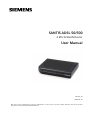 1
1
-
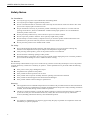 2
2
-
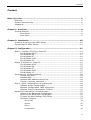 3
3
-
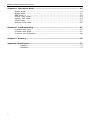 4
4
-
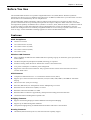 5
5
-
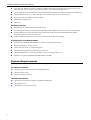 6
6
-
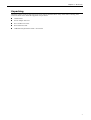 7
7
-
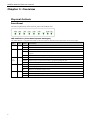 8
8
-
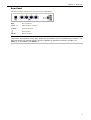 9
9
-
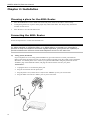 10
10
-
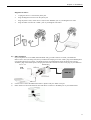 11
11
-
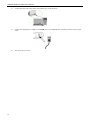 12
12
-
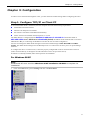 13
13
-
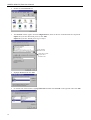 14
14
-
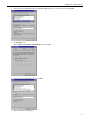 15
15
-
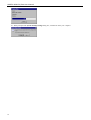 16
16
-
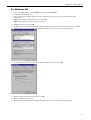 17
17
-
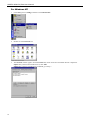 18
18
-
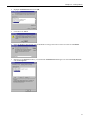 19
19
-
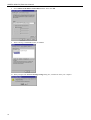 20
20
-
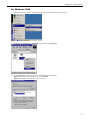 21
21
-
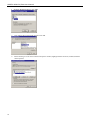 22
22
-
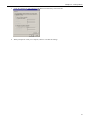 23
23
-
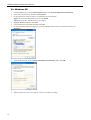 24
24
-
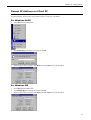 25
25
-
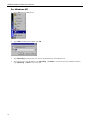 26
26
-
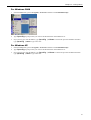 27
27
-
 28
28
-
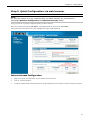 29
29
-
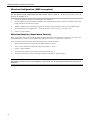 30
30
-
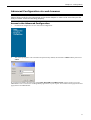 31
31
-
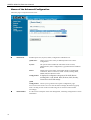 32
32
-
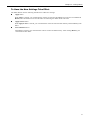 33
33
-
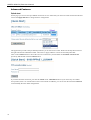 34
34
-
 35
35
-
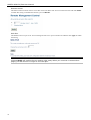 36
36
-
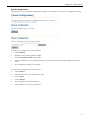 37
37
-
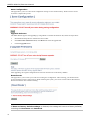 38
38
-
 39
39
-
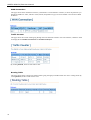 40
40
-
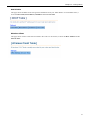 41
41
-
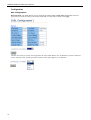 42
42
-
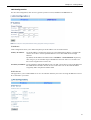 43
43
-
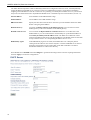 44
44
-
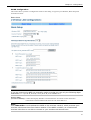 45
45
-
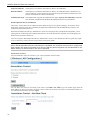 46
46
-
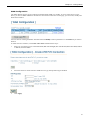 47
47
-
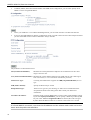 48
48
-
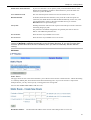 49
49
-
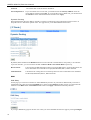 50
50
-
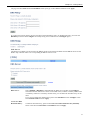 51
51
-
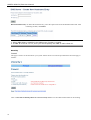 52
52
-
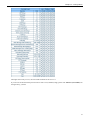 53
53
-
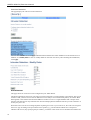 54
54
-
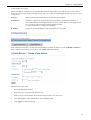 55
55
-
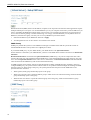 56
56
-
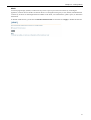 57
57
-
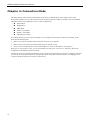 58
58
-
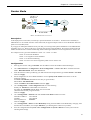 59
59
-
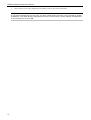 60
60
-
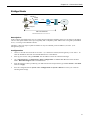 61
61
-
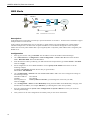 62
62
-
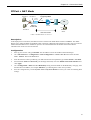 63
63
-
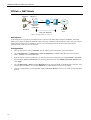 64
64
-
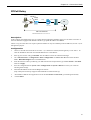 65
65
-
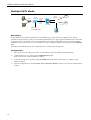 66
66
-
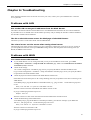 67
67
-
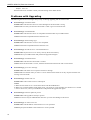 68
68
-
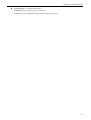 69
69
-
 70
70
-
 71
71
-
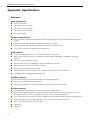 72
72
-
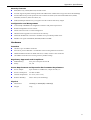 73
73
Siemens Santis ADSL 50 User manual
- Category
- WLAN access points
- Type
- User manual
- This manual is also suitable for
Ask a question and I''ll find the answer in the document
Finding information in a document is now easier with AI
Related papers
Other documents
-
 ZyXEL Communications Prestige 600 Series User manual
ZyXEL Communications Prestige 600 Series User manual
-
Binatone DT820N Quick Installation Manual
-
Binatone DT865W Quick Installation Manual
-
MicroNet SP3352 User manual
-
Digisol DG-VG2300N User manual
-
 Best Data Products DSL542EU User manual
Best Data Products DSL542EU User manual
-
Evolveo WR353ND Quick start guide
-
D-Link DSL-G664T User manual
-
MicroNet SP3350A User manual
-
MicroNet SP3354 User manual