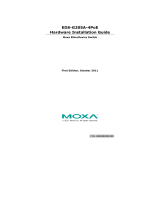- 12 -
When wiring the digital input, we suggest using the cable type -
AWG (American Wire Gauge) 1
6-28 (1.31-0.0804 mm
2
nding pin type cable terminals. The rated temperature
of wiring should be at least 105°C.
1. Remove 8 to 9 mm of the DC wires’ protective cover.
2. Use a tool to push the spring mechanism inwards to open it.
3. Insert the wires into the terminals.
4. Release the spring mechanism.
5. Insert the terminal block connector prongs into the terminal block
receptor.
Installing and Removing the Ethernet Modules
The Ethernet modules are hot-swappable for the same module type.
You have the option to mount or remove the Ethernet module while the
device is operating.
When performing a cold start, you cannot remove and insert
a module before booting up as it will cause the module to
The default module is 4GTX, if it is the first time you are
mounting a 4TX, PoE, or SFP module, please reboot the
switch after inserting it. The hot-swappable function, as
defined above, will only work after the device is rebooted for
If a different model type module is changed on the same slot, it
is recommend
ed to reconfigure the settings or reset the device
to default settings after rebooting the switch.
To install an Ethernet module:
1. Insert the Ethernet module straight into the slot.
2. Fasten the module to the device by tightening the 2 screws. The
tightening torque is 3.5 kgf-cm (0.35 Nm).
To remove an Ethernet module:
1. Loosen the 2 screws of the module.
2. Pull the module out of the slot.
3. Insert the dummy module into the slot in order to have better
protection against dust and EMI.
4. Fasten the dummy module using 2 screws. The tightening torque is
4 kgf-cm (0.4 Nm).