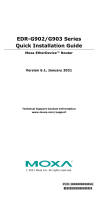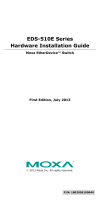- 10 -
1000BaseSFP Fiber Port
The Gigabit Ethernet ports on the Industrial Secure Router are SFP slots,
which require Gigabit mini-GBIC fiber transceivers to work properly.
Moxa provides complete transceiver models for various distance
requirements.
The concept behind the LC port and cable is quite straightforward.
Suppose you are connecting devices I and II. Unlike electrical signals,
optical signals do not require a circuit in order to transmit data.
Consequently, one of the optical lines is used to transmit data from device
I to device II, and the other optical line is used to transmit data from
device II to device I, for full-duplex transmission.
Remember to connect the Tx (transmit) port of device I to the Rx (receive)
port of device II, and the Rx (receive) port of device I to the Tx (transmit)
port of device II. If you make your own cable, we suggest labeling the two
sides of the same line with the same letter (A-to-A and B-to-B, as shown
below, or A1-to-A2 and B1-to-B2).
LC-Port to LC-Port Cable Wiring
This is a Class 1 Laser/LED product.
To avoid causing serious
damage to your eyes, do not stare directly into the Laser Beam.
The Reset Button
Depress the Reset button for five continuous seconds to load the factory
default settings. Use a pointed object, such as a straightened paper clip or
toothpick, to depress the Reset button. When you do so, the STATE LED
will start to blink about once per second. Continue to depress the STATE
LED until it begins blinking more rapidly; this indicates that the button has
been depressed for five seconds and you can release the Reset button to
load factory default settings.
DO NOT power off the switch when loading default settings