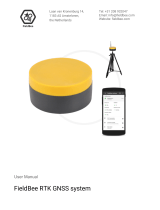Page is loading ...

Net-G5
Operator’s Manual
Part Number 1004636-01
Rev C
©Copyright Topcon Positioning Systems, Inc.
August, 2015
All contents in this manual are copyrighted by Topcon Positioning Systems, Inc. All rights reserved.

i
P/N: 1004636-01
Table of Contents . . . . . . . . . . . . . . . . . . . . . . . . . . . . . . . . . . . . . . . . . . . . . . . . . . . . . . .i
Preface . . . . . . . . . . . . . . . . . . . . . . . . . . . . . . . . . . . . . . . . . . . . . . . . . . . . . . . . . . . . . . .iv
Terms and Conditions. . . . . . . . . . . . . . . . . . . . . . . . . . . . . . . . . . . . . . . . . . . . . . . . . . . . . . . . iv
Use . . . . . . . . . . . . . . . . . . . . . . . . . . . . . . . . . . . . . . . . . . . . . . . . . . . . . . . . . . . . . . . . . . . iv
Copyrights . . . . . . . . . . . . . . . . . . . . . . . . . . . . . . . . . . . . . . . . . . . . . . . . . . . . . . . . . . . . . . iv
Trademarks . . . . . . . . . . . . . . . . . . . . . . . . . . . . . . . . . . . . . . . . . . . . . . . . . . . . . . . . . . . . . iv
Disclaimer of Warranty . . . . . . . . . . . . . . . . . . . . . . . . . . . . . . . . . . . . . . . . . . . . . . . . . . . . .iv
License Agreement . . . . . . . . . . . . . . . . . . . . . . . . . . . . . . . . . . . . . . . . . . . . . . . . . . . . . . . .v
Confidentiality. . . . . . . . . . . . . . . . . . . . . . . . . . . . . . . . . . . . . . . . . . . . . . . . . . . . . . . . . . . . v
Website; Other Statements . . . . . . . . . . . . . . . . . . . . . . . . . . . . . . . . . . . . . . . . . . . . . . . . . . v
Safety . . . . . . . . . . . . . . . . . . . . . . . . . . . . . . . . . . . . . . . . . . . . . . . . . . . . . . . . . . . . . . . . . v
Miscellaneous . . . . . . . . . . . . . . . . . . . . . . . . . . . . . . . . . . . . . . . . . . . . . . . . . . . . . . . . . . . . v
Specifications . . . . . . . . . . . . . . . . . . . . . . . . . . . . . . . . . . . . . . . . . . . . . . . . . . . . . . . . . . . . v
Manual Conventions. . . . . . . . . . . . . . . . . . . . . . . . . . . . . . . . . . . . . . . . . . . . . . . . . . . . . . . . . vi
Introduction
. . . . . . . . . . . . . . . . . . . . . . . . . . . . . . . . . . . . . . . . . . . . . . . . . . . . . . . . . . . . . . . . . . . . .1
Receiver Features. . . . . . . . . . . . . . . . . . . . . . . . . . . . . . . . . . . . . . . . . . . . . . . . . . . . . . . . . . . 2
Unpacking Your Receiver Kit . . . . . . . . . . . . . . . . . . . . . . . . . . . . . . . . . . . . . . . . . . . . . . . . . . 2
Technical Documents . . . . . . . . . . . . . . . . . . . . . . . . . . . . . . . . . . . . . . . . . . . . . . . . . . . . . . . . 2
Using Topcon Software With Your Receiver . . . . . . . . . . . . . . . . . . . . . . . . . . . . . . . . . . . . . . 2
Getting Technical Support . . . . . . . . . . . . . . . . . . . . . . . . . . . . . . . . . . . . . . . . . . . . . . . . . . . . 3
Website . . . . . . . . . . . . . . . . . . . . . . . . . . . . . . . . . . . . . . . . . . . . . . . . . . . . . . . . . . . . . . . . . . . 3
Getting Acquainted . . . . . . . . . . . . . . . . . . . . . . . . . . . . . . . . . . . . . . . . . . . . . . . . . . . . . .4
Receiver Housing Overview . . . . . . . . . . . . . . . . . . . . . . . . . . . . . . . . . . . . . . . . . . . . . . . . . . . 4
Front Panel View. . . . . . . . . . . . . . . . . . . . . . . . . . . . . . . . . . . . . . . . . . . . . . . . . . . . . . . . . .4
Back Panel View . . . . . . . . . . . . . . . . . . . . . . . . . . . . . . . . . . . . . . . . . . . . . . . . . . . . . . . . . .5
Cables and Power Supply. . . . . . . . . . . . . . . . . . . . . . . . . . . . . . . . . . . . . . . . . . . . . . . . . . . . . 6
SD Card (Memory) . . . . . . . . . . . . . . . . . . . . . . . . . . . . . . . . . . . . . . . . . . . . . . . . . . . . . . . . . . 7
Installing the SD Card . . . . . . . . . . . . . . . . . . . . . . . . . . . . . . . . . . . . . . . . . . . . . . . . . . . . . . 7
Formatting the SD Card . . . . . . . . . . . . . . . . . . . . . . . . . . . . . . . . . . . . . . . . . . . . . . . . . . . . . 7
Internal Batteries. . . . . . . . . . . . . . . . . . . . . . . . . . . . . . . . . . . . . . . . . . . . . . . . . . . . . . . . . . . 8
Display Panel . . . . . . . . . . . . . . . . . . . . . . . . . . . . . . . . . . . . . . . . . . . . . . . . . . . . . . . . . .9
Power Button . . . . . . . . . . . . . . . . . . . . . . . . . . . . . . . . . . . . . . . . . . . . . . . . . . . . . . . . . . . . . . 9
Function Button . . . . . . . . . . . . . . . . . . . . . . . . . . . . . . . . . . . . . . . . . . . . . . . . . . . . . . . . . . . . 10
Receiver Status LEDs . . . . . . . . . . . . . . . . . . . . . . . . . . . . . . . . . . . . . . . . . . . . . . . . . . . . . . . . 10
Tracking Status LED . . . . . . . . . . . . . . . . . . . . . . . . . . . . . . . . . . . . . . . . . . . . . . . . . . . . . . .10
Recording LED . . . . . . . . . . . . . . . . . . . . . . . . . . . . . . . . . . . . . . . . . . . . . . . . . . . . . . . . . . . 11
Communication LEDs. . . . . . . . . . . . . . . . . . . . . . . . . . . . . . . . . . . . . . . . . . . . . . . . . . . . . . .11
Bluetooth Only Status . . . . . . . . . . . . . . . . . . . . . . . . . . . . . . . . . . . . . . . . . . . . . . . . . . . 11
• • • • • •
Table of Contents

ii
P/N: 1004636-01
Wi-Fi LED . . . . . . . . . . . . . . . . . . . . . . . . . . . . . . . . . . . . . . . . . . . . . . . . . . . . . . . . . . .11
Cellular Status . . . . . . . . . . . . . . . . . . . . . . . . . . . . . . . . . . . . . . . . . . . . . . . . . . . . . . . .12
Battery LED . . . . . . . . . . . . . . . . . . . . . . . . . . . . . . . . . . . . . . . . . . . . . . . . . . . . . . . . . . . . . 12
Power LED . . . . . . . . . . . . . . . . . . . . . . . . . . . . . . . . . . . . . . . . . . . . . . . . . . . . . . . . . . . . . . 12
Managing Power . . . . . . . . . . . . . . . . . . . . . . . . . . . . . . . . . . . . . . . . . . . . . . . . . . . . . . . .13
Turning On/Off the Receiver . . . . . . . . . . . . . . . . . . . . . . . . . . . . . . . . . . . . . . . . . . . . . . . . . . 13
Using External Power Sources. . . . . . . . . . . . . . . . . . . . . . . . . . . . . . . . . . . . . . . . . . . . . . . . . 13
Powering the Receiver . . . . . . . . . . . . . . . . . . . . . . . . . . . . . . . . . . . . . . . . . . . . . . . . . . . . . . . 13
Checking Power Status . . . . . . . . . . . . . . . . . . . . . . . . . . . . . . . . . . . . . . . . . . . . . . . . . . . . . . 14
Internal Batteries. . . . . . . . . . . . . . . . . . . . . . . . . . . . . . . . . . . . . . . . . . . . . . . . . . . . . . . . . . . 14
Charging the Backup Batteries . . . . . . . . . . . . . . . . . . . . . . . . . . . . . . . . . . . . . . . . . . . . . . . . 15
Insufficient Power . . . . . . . . . . . . . . . . . . . . . . . . . . . . . . . . . . . . . . . . . . . . . . . . . . . . . . . . . . 15
Configuring the Receiver . . . . . . . . . . . . . . . . . . . . . . . . . . . . . . . . . . . . . . . . . . . . . . . . .16
Configuring the Receiver . . . . . . . . . . . . . . . . . . . . . . . . . . . . . . . . . . . . . . . . . . . . . . . . . . . . . 16
Using the Web Interface . . . . . . . . . . . . . . . . . . . . . . . . . . . . . . . . . . . . . . . . . . . . . . . . . . . .16
Accessing the Receiver Through the Web Browser . . . . . . . . . . . . . . . . . . . . . . . . . . . . . . . 16
Net-G5 Web Interface Ports . . . . . . . . . . . . . . . . . . . . . . . . . . . . . . . . . . . . . . . . . . . . . . . 18
Viewing Receiver Information. . . . . . . . . . . . . . . . . . . . . . . . . . . . . . . . . . . . . . . . . . . . . . . . . 18
Updating Firmware. . . . . . . . . . . . . . . . . . . . . . . . . . . . . . . . . . . . . . . . . . . . . . . . . . . . . . . . . . 19
Update Firmware Using TRU. . . . . . . . . . . . . . . . . . . . . . . . . . . . . . . . . . . . . . . . . . . . . . . . . . 19
Connect to the Receiver . . . . . . . . . . . . . . . . . . . . . . . . . . . . . . . . . . . . . . . . . . . . . . . . . 19
Load the Firmware . . . . . . . . . . . . . . . . . . . . . . . . . . . . . . . . . . . . . . . . . . . . . . . . . . . . . 21
Verify Firmware Upload . . . . . . . . . . . . . . . . . . . . . . . . . . . . . . . . . . . . . . . . . . . . . . . . . . 23
Update Firmware Using an SD Card . . . . . . . . . . . . . . . . . . . . . . . . . . . . . . . . . . . . . . . . . . . . 24
Install Firmware Installation File . . . . . . . . . . . . . . . . . . . . . . . . . . . . . . . . . . . . . . . . . . . 24
Begin Firmware Update . . . . . . . . . . . . . . . . . . . . . . . . . . . . . . . . . . . . . . . . . . . . . . . . . . 24
About the OAF. . . . . . . . . . . . . . . . . . . . . . . . . . . . . . . . . . . . . . . . . . . . . . . . . . . . . . . . . . . . . . 24
Checking the Receiver’s OAF . . . . . . . . . . . . . . . . . . . . . . . . . . . . . . . . . . . . . . . . . . . . . . . . . 25
Loading an OAF . . . . . . . . . . . . . . . . . . . . . . . . . . . . . . . . . . . . . . . . . . . . . . . . . . . . . . . . . . 26
Resetting the Receiver (Clearing the NVRAM) . . . . . . . . . . . . . . . . . . . . . . . . . . . . . . . . . . . . 30
System Setup . . . . . . . . . . . . . . . . . . . . . . . . . . . . . . . . . . . . . . . . . . . . . . . . . . . . . . . . . .31
Step 1: Setting Up the Receiver. . . . . . . . . . . . . . . . . . . . . . . . . . . . . . . . . . . . . . . . . . . . . . . . 31
Step 2: Measure Antenna Height. . . . . . . . . . . . . . . . . . . . . . . . . . . . . . . . . . . . . . . . . . . . . . . 32
Step 3: Collecting Data. . . . . . . . . . . . . . . . . . . . . . . . . . . . . . . . . . . . . . . . . . . . . . . . . . . . . . . 33
Step 4: Stop Data Logging . . . . . . . . . . . . . . . . . . . . . . . . . . . . . . . . . . . . . . . . . . . . . . . . . . . . 33
Static Surveying for Reference Stations . . . . . . . . . . . . . . . . . . . . . . . . . . . . . . . . . . . . . . . . . 33
Analyzing Signal-to-Noise Ratio . . . . . . . . . . . . . . . . . . . . . . . . . . . . . . . . . . . . . . . . . . . . . . . 34
Collecting Almanacs and Ephemerides . . . . . . . . . . . . . . . . . . . . . . . . . . . . . . . . . . . . . . . . . . 34
Collecting Data . . . . . . . . . . . . . . . . . . . . . . . . . . . . . . . . . . . . . . . . . . . . . . . . . . . . . . . . .35
Setting Recording Parameters. . . . . . . . . . . . . . . . . . . . . . . . . . . . . . . . . . . . . . . . . . . . . . . . . 35
Using the Vanguard Web Interface . . . . . . . . . . . . . . . . . . . . . . . . . . . . . . . . . . . . . . . . . . . . . 35
Logging Rates. . . . . . . . . . . . . . . . . . . . . . . . . . . . . . . . . . . . . . . . . . . . . . . . . . . . . . . . . . . . . . 35
Recording Data. . . . . . . . . . . . . . . . . . . . . . . . . . . . . . . . . . . . . . . . . . . . . . . . . . . . . . . . . . . . . 35

iii
P/N: 1004636-01
Managing Files . . . . . . . . . . . . . . . . . . . . . . . . . . . . . . . . . . . . . . . . . . . . . . . . . . . . . . . . . . . . . 36
Downloading and Deleting Files . . . . . . . . . . . . . . . . . . . . . . . . . . . . . . . . . . . . . . . . . . . . . . . 36
Troubleshooting . . . . . . . . . . . . . . . . . . . . . . . . . . . . . . . . . . . . . . . . . . . . . . . . . . . . . . . .37
Check This First! . . . . . . . . . . . . . . . . . . . . . . . . . . . . . . . . . . . . . . . . . . . . . . . . . . . . . . . . . . . . 37
Powering Problems . . . . . . . . . . . . . . . . . . . . . . . . . . . . . . . . . . . . . . . . . . . . . . . . . . . . . . . . . 37
Receiver Problems . . . . . . . . . . . . . . . . . . . . . . . . . . . . . . . . . . . . . . . . . . . . . . . . . . . . . . . . . . 38
Bluetooth Problems . . . . . . . . . . . . . . . . . . . . . . . . . . . . . . . . . . . . . . . . . . . . . . . . . . . . . . . . . 40
Cellular Problems . . . . . . . . . . . . . . . . . . . . . . . . . . . . . . . . . . . . . . . . . . . . . . . . . . . . . . . . . . . 40
TRU Problems . . . . . . . . . . . . . . . . . . . . . . . . . . . . . . . . . . . . . . . . . . . . . . . . . . . . . . . . . . . . . . 41
Cleaning and Storing the Receiver . . . . . . . . . . . . . . . . . . . . . . . . . . . . . . . . . . . . . . . . . . . . . 41
Getting Customer Support . . . . . . . . . . . . . . . . . . . . . . . . . . . . . . . . . . . . . . . . . . . . . . . . . . . . 41
Specifications . . . . . . . . . . . . . . . . . . . . . . . . . . . . . . . . . . . . . . . . . . . . . . . . . . . . . . . . . .42
General Details . . . . . . . . . . . . . . . . . . . . . . . . . . . . . . . . . . . . . . . . . . . . . . . . . . . . . . . . . . . . . 42
Safety Warnings . . . . . . . . . . . . . . . . . . . . . . . . . . . . . . . . . . . . . . . . . . . . . . . . . . . . . . . .45
General Warnings . . . . . . . . . . . . . . . . . . . . . . . . . . . . . . . . . . . . . . . . . . . . . . . . . . . . . . . . . . 45
Receiver Warnings . . . . . . . . . . . . . . . . . . . . . . . . . . . . . . . . . . . . . . . . . . . . . . . . . . . . . . . . . . 45
Usage Warnings . . . . . . . . . . . . . . . . . . . . . . . . . . . . . . . . . . . . . . . . . . . . . . . . . . . . . . . . . . . 45
Regulatory . . . . . . . . . . . . . . . . . . . . . . . . . . . . . . . . . . . . . . . . . . . . . . . . . . . . . . . . . . . .46
FCC Compliance . . . . . . . . . . . . . . . . . . . . . . . . . . . . . . . . . . . . . . . . . . . . . . . . . . . . . . . . . . . . 46
Industry Canada Compliance. . . . . . . . . . . . . . . . . . . . . . . . . . . . . . . . . . . . . . . . . . . . . . . . . . 46
Community of Europe Compliance. . . . . . . . . . . . . . . . . . . . . . . . . . . . . . . . . . . . . . . . . . . . . . 46
European Community Declaration of Conformity with R&TTE Directive 1999/5/EC. . . . . . . . . . . . 47
Declaration of Conformity (R&TTE Directive 1999/5/EC) . . . . . . . . . . . . . . . . . . . . . . . . . . . 47
WEEE Directive . . . . . . . . . . . . . . . . . . . . . . . . . . . . . . . . . . . . . . . . . . . . . . . . . . . . . . . . . . . . . 49
Bluetooth Transmission Statements/Compliance . . . . . . . . . . . . . . . . . . . . . . . . . . . . . . . . . 49
Korean KC-RF Compliance . . . . . . . . . . . . . . . . . . . . . . . . . . . . . . . . . . . . . . . . . . . . . . . . . . . . 49
Korean KC-Cellular Modem Compliance . . . . . . . . . . . . . . . . . . . . . . . . . . . . . . . . . . . . . . . . . 50
Japan Radio Law and Telecommunications Business Law Compliance. . . . . . . . . . . . . . . . . 50
Bluetooth and Wi-Fi Module Compliance . . . . . . . . . . . . . . . . . . . . . . . . . . . . . . . . . . . . . . . . . 50
Cellular Module Compliance . . . . . . . . . . . . . . . . . . . . . . . . . . . . . . . . . . . . . . . . . . . . . . . . . . 50
Glossary . . . . . . . . . . . . . . . . . . . . . . . . . . . . . . . . . . . . . . . . . . . . . . . . . . . . . . . . . . . . . . .51

Preface
iv
P/N: 1004636-01
• • • • • •
Preface
Thank you for purchasing this Topcon product. The materials available in this Manual (the “Manual”) have been
prepared by Topcon Positioning Systems, Inc. (“TPS”) for owners of Topcon products, and are designed to assist
owners with the use of the receiver and its use is subject to these terms and conditions (the “Terms and
Conditions”).
Terms and Conditions
Use
This product is designed to be used by a professional. The user should have a good knowledge of the safe use of
the product and implement the types of safety procedures recommended by the local government protection
agency for both private use and commercial job sites.
Copyrights
All information contained in this Manual is the intellectual property of, and copyrighted material of TPS. All rights
are reserved. Do not use, access, copy, store, display, create derivative works of, sell, modify, publish, distribute,
or allow any third party access to, any graphics, content, information or data in this Manual without TPS’ express
written consent and may only use such information for the care and operation of the receiver. The information
and data in this Manual are a valuable asset of TPS and are developed by the expenditure of considerable work,
time and money, and are the result of original selection, coordination and arrangement by TPS.
Trademarks
Net-G5™, TRU™, Magnet™, Pocket-3D™, Topcon® and Topcon Positioning Systems™ are trademarks or
registered trademarks of TPS. Windows® is a registered trademark of Microsoft Corporation. The Bluetooth®
word mark and logos are owned by Bluetooth SIG, Inc. and any use of such marks by Topcon Positioning Systems,
Inc. is used under license. Other product and company names mentioned herein may be trademarks of their
respective owners.
Disclaimer of Warranty
EXCEPT FOR ANY WARRANTIES IN AN APPENDIX OR A WARRANTY CARD ACCOMPANYING THE PRODUCT, THIS
MANUAL AND THE RECEIVER ARE PROVIDED “AS-IS.” THERE ARE NO OTHER WARRANTIES. TPS DISCLAIMS ANY
IMPLIED WARRANTY OF MERCHANTABILITY OR FITNESS FOR ANY PARTICULAR USE OR PURPOSE. TPS AND ITS
DISTRIBUTORS SHALL NOT BE LIABLE FOR TECHNICAL OR EDITORIAL ERRORS OR OMISSIONS CONTAINED
HEREIN; NOR FOR INCIDENTAL OR CONSEQUENTIAL DAMAGES RESULTING FROM THE FURNISHING,
PERFORMANCE OR USE OF THIS MATERIAL OR THE RECEIVER. SUCH DISCLAIMED DAMAGES INCLUDE BUT ARE
NOT LIMITED TO LOSS OF TIME, LOSS OR DESTRUCTION OF DATA, LOSS OF PROFIT, SAVINGS OR REVENUE,
OR LOSS OF THE PRODUCT’S USE. IN ADDITION TPS IS NOT RESPONSIBLE OR LIABLE FOR DAMAGES OR COSTS
INCURRED IN CONNECTION WITH OBTAINING SUBSTITUTE PRODUCTS OR SOFTWARE, CLAIMS BY OTHERS,
INCONVENIENCE, OR ANY OTHER COSTS. IN ANY EVENT, TPS SHALL HAVE NO LIABILITY FOR DAMAGES OR
OTHERWISE TO YOU OR ANY OTHER PERSON OR ENTITY IN EXCESS OF THE PURCHASE PRICE FOR THE
RECEIVER.
Please read the terms and conditions carefully.

Preface
Preface
v
P/N: 1004636-01
License Agreement
Use of any computer programs or software supplied by TPS or downloaded from a TPS website (the “Software”)
in connection with the receiver constitutes acceptance of these Terms and Conditions in this Manual and an
agreement to abide by these Terms and Conditions. The user is granted a personal, non-exclusive, non-
transferable license to use such Software under the terms stated herein and in any case only with a single
receiver or single computer. You may not assign or transfer the Software or this license without the express
written consent of TPS. This license is effective until terminated. You may terminate the license at any time by
destroying the Software and Manual. TPS may terminate the license if you fail to comply with any of the Terms
or Conditions. You agree to destroy the Software and manual upon termination of the use of the receiver. All
ownership, copyright and other intellectual property rights in and to the Software belong to TPS. If these license
terms are not acceptable, return any unused software and manual.
Confidentiality
This Manual, its contents and the Software (collectively, the “Confidential Information”) are the confidential and
proprietary information of TPS. You agree to treat TPS’ Confidential Information with a degree of care no less
stringent that the degree of care you would use in safeguarding your own most valuable trade secrets. Nothing
in this paragraph shall restrict you from disclosing Confidential Information to your employees as may be
necessary or appropriate to operate or care for the receiver. Such employees must also keep the Confidentiality
Information confidential. In the event you become legally compelled to disclose any of the Confidential
Information, you shall give TPS immediate notice so that it may seek a protective order or other appropriate
remedy.
Website; Other Statements
No statement contained at the TPS website (or any other website) or in any other advertisements or TPS
literature or made by an employee or independent contractor of TPS modifies these Terms and Conditions
(including the Software license, warranty and limitation of liability).
Safety
Improper use of the receiver can lead to injury to persons or property and/or malfunction of the product. The
receiver should only be repaired by authorized TPS warranty service centers. Users should review and heed the
safety warnings in an Appendix.
Miscellaneous
The above Terms and Conditions may be amended, modified, superseded, or canceled, at any time by TPS. The
above Terms and Conditions will be governed by, and construed in accordance with, the laws of the State of
California, without reference to conflict of laws.
Specifications
The graphics in this manual do not depict the actual size of the components.
All specifications are subject to change without prior notice.

Preface
Preface
vi
P/N: 1004636-01
Manual Conventions
This manual uses the following conventions:
Convention Description Example
Bold Menu, or drop-down menu selection FileExit (Click the File menu and click
Exit)
Name of a dialog box or screen From the Connection screen...
Button or key commands Click Finish.
Mono User supplied text or variable Type guest, and click Enter.
Italic
Reference to another manual or help document Refer to the
Topcon Reference Manual.
Further information to note about system configuration, maintenance, or setup.
Supplementary information that can have an adverse affect on system operation, system
performance, data integrity, measurements, or personal safety.
Notification that an action has the potential
to result in system damage, loss of data, loss of
warranty, or personal injury.

Introduction
1
P/N: 1004636-01
• • • • • •
Introduction
The Net-G5 is a multi-frequency, GNSS receiver built to be the most advanced and convenient network reference
receiver. The integrated receiver design includes a GNSS receiver board based on Vanguard™ technology, industry
leading Fence Antenna™, internal long-life batteries, memory storage, and optional cellular wireless
communication technology. The Net-G5 delivers world-class positioning and navigation capability to your
application by tracking signals from multi-constellation satellite systems, including GPS, GLONASS, SBAS, BeiDou,
and Galileo.
The Net-G5 can receive and process multiple signal types (including the latest GPS L2C, L5, GLONASS C/A L2, and
GALILEO
1
signals) improving the accuracy and reliability of the solution, especially under difficult job-site
conditions.
Figure 1: Net-G5 Receiver - Front
Figure 2: Net-G5 Receiver - Back
1. Contact Topcon Technical Support for detailed information about the supported GALILEO signals.

Receiver Features
2
P/N: 1004636-01
Introduction
Receiver Features
The following features combine to provide a positioning system efficient, secure, and appropriate for any survey
or application that requires highly-accurate timing and positioning solutions:
•
448 universal tracking channels
•
Multipath reduction
•
Adjustable phase locked loop (PLL) and delay lock loop (DLL) parameters
•
1PPS and event marker
•
External oscillator input
•
GNSS-disciplined internal crystal oscillator output
•
RS232C and USB port connectivity
•
USB storage device
•
Removable memory
•
Backup battery system
•
Ethernet connectivity
•
Web-based management
•
Satellite Based Augmentation Systems (WAAS, EGNOS, etc.)
•
Dual- or multi-frequency modes, including static, kinematic, real-time kinematic (RTK), and differential (DGPS)
survey modes.
•
Ntrip server/client
•
Multiple survey parameters, including multiple mask angles, static and dynamic modes, auto data logging, etc.
Unpacking Your Receiver Kit
This section describes the documentation, standard kit components, and accessories (depending on your
purchase) that accompany your receiver. When you unpack your receiver kit, verify you received the items listed
in this section. Make sure the items do not appear damaged from shipment. If any of the items are missing or
damaged, contact your Topcon dealer or Topcon technical support. See
“Getting Technical Support” on page 3.
Technical Documents
The
Net-G5 Operator’s Manual
and
Reference Card
are designed to help you set up and use your new receiver
quickly and efficiently. You can download a digital copy of the
Net-G5 Operator’s Manual
and
Reference Card
from the Topcon Total Care website at www.topconcare.com.
TopNET+ Operator’s Manual
– An on-screen help document that contains detailed information on how to
remotely configure your new receiver.
Topcon Receiver Utility (TRU) Online Help
– Help documentation for TRU is embedded in the software; See
“Using Topcon Software With Your Receiver”.
Using Topcon Software With Your Receiver
TopNET+ software is a full-suite of GNSS Reference Network management tools that builds on TopNET RTK by
adding Network RTK (model solution) to the available data services. It extends traditional RTK capabilities and
significantly improves initialization times when the Rover is a long distance from the nearest reference station.
The Topcon Receiver Utility (TRU) is hardware configuration software for receivers and peripheral devices. You
can install it on personal computers and data controllers. You can download the TRU software from the Topcon
TotalCare website (www.topconcare.com). TRU
Help
is only available on the software.
Contact your Topcon dealer for more information about the Topcon software described above.

Getting Technical Support
3
P/N: 1004636-01
Introduction
Getting Technical Support
Before contacting a Topcon customer representative about any problems with the receiver, see
“Troubleshooting” on page 37 for some solutions that may fix the issue.
Contact your local Topcon dealer or visit the Topcon Total Care Web site (www.topconcare.com) for technical
support.
When contacting Topcon for technical assistance, provide the following information for better and faster service:
1. A description of the following:
– Field operation that was being performed when the problem occurred
– Details of the unexpected behavior, symptoms, and any error messages that precede or follow the
problem
– Problem occurrence frequency or patterns
2. Receiver information and configuration settings. For receiver information, click Information in TRU,
select Save to File, enter a file name, and save it to the computer.
3. Specifications of mobile devices and computers used in the field or office exhibiting the problem. These
specifications should include model information, version number, operating system information, memory
and storage capacity, etc.
4. Information about the system software, including the version number and steps to reproduce the problem.
5. A description of the field environment and/or observation conditions when the problem occurred.
Website
The Topcon website provides current information about Topcon’s line of products. The support area of the
website provides access to Topcon field and office software, manuals, frequently asked questions, and so forth.
To access the Topcon website, visit www.topconpositioning.com.
The Topcon’s TotalCare website also provides complete support, such as news, updates, reminders, training,
live Webinars, and customer service to help you get the information you need. Visit www.topconcare.com.
For quick and effective support, provide a detailed description of the problem.

Getting Acquainted
4
P/N: 1004636-01
• • • • • •
Getting Acquainted
The Net-G5 receiver enclosure is fully sealed and incorporates the GNSS receiver board, antenna, internal
batteries, memory storage, and wireless communication devices. A flexible user interface enables you to connect
the receiver with various external devices, such as computers, network devices, sensors, frequency sources, etc.
Receiver Housing Overview
The receiver’s standard hardware configuration includes:
Although this is the standard configuration, the OAF must enable some of these features for proper operation.
See
“About the OAF” on page 24 for details.
Front Panel View
Figure 3: Receiver – Front Panel View
•
three serial data ports
•
a USB device and USB host ports
•
an Ethernet port
•
an interface for controlling and viewing data
logging, link, and power status
•
an SD card slot
•
a SIM card slot
•
an external GNSS antenna port
•
a frequency input/output port
•
a 1PPS port
•
Event Marker port
•
two internal batteries
•
two power ports
1
2
3
4
5
6
7
Table 1. Font Panel Ports
1
• Serial Port A (7-Pin ODU-MINI-SNAP) – Used for communication between the receiver and an external
device.
2
• Mini USB – Used for high-speed data transfer and communication between the receiver and an external
device.
3
• LED Display Panel – For LED descriptions, see “Display Panel” on page 9.

Receiver Housing Overview
5
P/N: 1004636-01
Getting Acquainted
Back Panel View
Figure 4: Receiver – Back Panel View
4
• FN Button – Turns data recording on and off.
5
• Power Button – Turns the receiver on and off; puts the unit in Sleep mode.
6
• SIM Card Slot – Resides on the front panel under the door and connects the SIM card to the receiver
board to provide cellular connectivity.
7
• SD Card Slot – Resides on the front panel under the door and connects the SD card to the receiver board
to provide memory.
Table 1. Font Panel Ports
1
2
3
4
8
7
6
5
Table 2. Back Panel Ports
1
• External Frequency Port (BNC Connector) – Used for an external frequency input or the receiver’s internal
frequency output.
2
• PPS Port (BNC Connector) – Used for generating one pulse per second signals with programmable
reference time, period, and offset. The pulse is synchronized to a specified reference time.
3
• Serial Ports (x3) – Used for communication between the receiver and an external device.
Ports A and B are RS-232. Port C is RS-422.
4
• USB Type A – Used for high-speed data transfer and communication between the receiver and an
external device.
5
• Power Ports (x2) – Connects the receiver to external power sources. PWR1 supplies power to receiver
and charges internal backup battery. PWR2 does not charge the batteries.
6
• Ethernet – Used to connect the receiver to a computer or network.
7
• Event Marker Port (BNC Connector) – Used to input an event synchronized with a specified time
reference.
8
• GNSS Antenna Port (Type N Connector) – Used for detecting GNSS signals.

Cables and Power Supply
6
P/N: 1004636-01
Getting Acquainted
Cables and Power Supply
The Net-G5 package includes standard communication and power cables. Table 3 lists these cables.
Table 3. Receiver Package Cables
Cable Description Cable Illustration
USB Cable
Connects the receiver to an external device
(controller or computer) for high-speed data
transfer and receiver configuration.
p/n 14-008081-01
This can also be purchased at any local
computer store, and must be high speed
certified.
Serial Cable
Connects the receiver to an external device
(controller or computer) for data transfer and
receiver configuration. Body of connector is
black.
p/n 14-008005-03
Null Modem Cable
Connects the receiver with an external device
(controller or computer) for data transfer and
receiver configuration.
p/n 14-008086-01
Can also be purchased at any local computer
store.
Power Cable
Connects the power supply unit to a grounded
outlet.
U.S. p/n 1005793-01
Europe p/n 1005794-01
Power Supply Unit
Converts the alternating current (AC) supplied
from an electrical outlet to a direct current
(DC) for powering the receiver.
The unit connects to the receiver via the
receiver power cable (see the power related
sections in “Using External Power Sources” on
page 13).
p/n 1005555-01
Receiver Power Cable
Connects the receiver and the power supply
unit via SAE connectors. Body of connector is
red.
p/n 14-008016-04LF
Fused Pigtail Cable
Connects the receiver power cable via SAE
connectors with a custom power supply unit
via bare wires.
p/n 14-008099-01

SD Card (Memory)
7
P/N: 1004636-01
Getting Acquainted
SD Card (Memory)
The receiver is equipped with a removable memory SD card that provides up to 32 GB of data storage. As data
is logged to the memory card, the REC LED displays the memory capacity status. See
“Recording LED” on
page 11 for more information.
Insert the SD Card into the SD card slot located on the front panel under the door. Once installed, the SD card
usually remains inside the receiver. You can access the data that resides on the card using the serial, USB,
Ethernet ports, or the Vanguard web interface.
Installing the SD Card
1. Make sure the receiver is turned off.
2. Make sure the card has been formatted for the FAT32 file system before first use. See “Formatting the SD
Card” on page 7.
3. On the front panel, open the door by turning the two screws to the left.
4. Carefully insert the SD card, label side up, into the card slot as shown in Figure 5.
5. Make sure the bottom of the card is recessed before closing the receiver door.
Once the receiver is turned on, the receiver board detects the SD card and is ready for use.
Figure 5: Inserting an SD Card
Formatting the SD Card
The Net-G5 requires an external SD card formatted for the FAT32 file system. You can format the SD card using
the internal disk management application provided by Microsoft; however, this application cannot create
partitions larger than 32 GB. You can also format the card with PC running Windows, and then use the card in
the receiver.
For more information about FAT32 limitations and formatting, got to
http://support.microsoft.com/kb/184006/en-us. For partitions larger than 32 GB, use external disk partition
software.
Formatting the SD card permanently erases all data on the card. Back up any necessary data before formatting
the SD card.
To preserve data integrity, only install or remove the card when the receiver is powered off.

Internal Batteries
8
P/N: 1004636-01
Getting Acquainted
Internal Batteries
The Net-G5 receiver was designed with internal, non-removable batteries, so there is no battery door or
connectors to worry about. These batteries, when fully are easily charged using the supplied power adapter or
an external power source. See
“Internal Batteries” on page 14 for more information.

Display Panel
9
P/N: 1004636-01
• • • • • •
Display Panel
The Net-G5 receiver has a highly-visible display panel with single-button operation. The LED display panel enables
you to control receiver power and data recording. The LEDs display the status of the satellite tracking,
recording/memory capacity, wireless connections, and power. This chapter describes the different LED blink
patterns and what they mean.
Figure 6: LED Display Panel
Power Button
The power button performs multiple functions. The duration in which the button is pressed and held determines
how the receiver will perform. While pressing the button, the LED panel indicates the selected operation using
particular LEDs.
Table 4 describes how to use the power button.
Status
(STAT)
Wi-Fi Cellular
(CELL)
Function
(FN)
Button
Power
Button
Power
(PWR)
Recording
(REC)
Bluetooth
(BT)
Communication
(RxTx)
Battery
(BATT)
Table 4. Power Button Features
FUNCTION PRESS BUTTON LED DESCRIPTION
Power On 1+ seconds LEDs blink green until the startup is complete. LEDs return to
normal and the Power LED is solid green, indicating that the
receiver is on.
Power Off 3-10 seconds All LEDs are off. Release the Power button when the Power LED is
solid red. When no external power is present, the Power LED is
dark.
Clear NVRAM See “Resetting the Receiver (Clearing the NVRAM)” on page 30 for
more information.

Function Button
10
P/N: 1004636-01
Display Panel
Function Button
Receiver Status LEDs
The status LEDs provide information about the battery life, tracked satellites, memory capacity, and wireless
connectivity. This section describes the color and behavior of each LED.
Tracking Status LED
The tracking status LED displays what type of satellite the receiver is tracking.
Tab le 5.Function Button Features
FUNCTION PRESS BUTTON LED DESCRIPTION
RECEIVER IS OFF
Power Off Press button No action.
RECEIVER IS ON
Start/Stop Data
Logging
1-5 seconds • REC LED is green indicating data logging has started.
• REC LED blinks green each time data is written to the receiver’s
memory.
• REC LED is red when receiver is out of memory, has a hardware
problem, of contains an improper OAF.
Toggle Post-
Processing Mode
Less than 1 second • Press for less than 1 second when “Occupation mode switch”
has been enabled using TRU.
Change Information
Mode
Three times for less
than 3 seconds
• Press three times for less than 3 seconds when “LED blink mode
switch” has been enabled using TRU.
Change Baud Rate of
Serial Port
5-8 seconds • After approximately 5 seconds, the REC LED becomes red.
Release the Function button during the next 3 seconds.
Table 6. Tracked Satellites
Color Description
Green GPS
Yellow GLONASS
Cyan Galileo
Blue SBAS/OMNI
Magenta BeiDou
White QZSS

Receiver Status LEDs
11
P/N: 1004636-01
Display Panel
Recording LED
The memory LED indicates if data is being written to memory and displays how much memory the receiver has
available for recording.
Communication LEDs
The communication LEDs display the status of the wireless activity. The following tables describe the
communication activity for four use cases: Bluetooth, Wi-Fi, Cellular, and UHF.
Bluetooth Only Status
Wi-Fi LED
Table 7. Recording LED Patterns
Display Function Description
Greater than 50%
Greater than 10%
Less than 10%
File logging is in progress. Each blink indicates data is being
written to memory. When the receiver is in dynamic mode, the LED
blinks twice every second. In static mode, the LED blinks once
every second.
Greater than 50%
Greater than 10%
Less than 10%
The file is closed. A solid light indicates no data is being recorded.
Alternating green and red LEDs indicate all files are being deleted.
Alternating red and yellow LEDs indicate the memory card is being
initialized or formatted.
Missing or faulty
memory
The LED is off.
Tab le 8.Bluetooth LED Patterns
LED Color Description
Bluetooth is on. Waiting for a connection.
A single Bluetooth connection is established.
Bluetooth is turned off.
Table 9. Wi-Fi LED Patterns
LED Color Description
The internal Wi-Fi modem is starting up.
The internal Wi-Fi modem is transmitting or receiving data.

Receiver Status LEDs
12
P/N: 1004636-01
Display Panel
Cellular Status
1
Battery LED
The Battery LED indicates the remaining charge of the internal batteries. When an external power source is
utilized, the LED turns green and begins to blink if the batteries begin to charge. See
Table 11 for more
information.
Power LED
1. Cellular modem functionality will be added in a later version of firmware.
Table 10. Cellular LED Patterns
LED Color Description
The cellular modem is starting up.
The cellular modem is transmitting or receiving data.
Tab le 11.Battery LED Patterns
LED Color Description
THE RECEIVER IS ON; INTERNAL BATTERIES IN USE
The charge is greater than 50 percent.
The charge is greater than 10 percent.
The charge is less than 10 percent.
THE RECEIVER IS ON; EXTERNAL POWER IN USE; PWR LED IS SOLID GREEN
An external power source is in use, and the internal batteries are fully charged.
The internal batteries are at greater than 50% capacity; the batteries are being
charged.
The internal batteries are at greater than 15% capacity; the batteries are being
charged.
The internal batteries are at less than 15% capacity; the batteries are being charged.
THE RECEIVER IS OFF
The receiver is connected to an external power source, and the batteries are fully
charged.
The receiver is connected to an external power source, and the batteries are being
charged.
Tab le 12.Power LED Patterns
LED Color Description
An external power source is in use and connected to the PWR1 bulkhead. The LED
blinks green at 1 Hz intervals.
An external power source is in use and connected to the PWR2 bulkhead. The LED
blinks green at 2 Hz intervals.
An external power source is in use and connected to the PWR1 and PWR 2 bulkheads.
LED is dark when no external power source is connected.

Managing Power
13
P/N: 1004636-01
• • • • • •
Managing Power
This chapter describes how to power the receiver, charge the internal batteries, and use an external power source.
Turning On/Off the Receiver
To turn on the receiver, press and hold the power button until the LEDs briefly flash. When the receiver is turned
on, the receiver’s channels initialize and begin tracking all visible satellites at any time and location.
To turn off the receiver, press and hold the power button for more than three and less than 10 seconds (release
the power button when the POWER LED blinks yellow). Allow the receiver to complete the power off cycle
(approximately 30 seconds).
Using External Power Sources
The Net-G5 receiver is designed to draw power from external power sources before drawing power from the
internal backup batteries.
You can connect the receiver to an external power source, such as a vehicle battery, with 9 V to 28 VDC to operate
the receiver. When setting up the receiver, consider the following powering requirements:
•
Never use an extension cord for permanent power supply. This setup can create a fire hazard.
•
Always use a grounded outlet.
•
Use a surge protector to protect connected electronic devices.
See “General Details” on page 42 for more information on external power source requirements to power the
receiver and charge the internal batteries.
Powering the Receiver
The receiver has two power ports. PWR2 will not charge the batters.
To power on the receiver:
1. Connect the power cable to the power supply unit.
2. Connect the SAE connectors on the power adapter cable and power supply unit.
3. Connect the power adapter cable to the PWR port on the receiver’s rear panel.
The receiver will draw a small amount of power from the batteries when it is turned off. If the
receiver is placed in storage for a long period, such as a few months, the batteries may become fully
discharged. You will need to use an external power supply or recharge the batteries before use.
The Linux operating system will cause a brief delay in the powering on and off of the receiver. When
powering off, the Power LED will briefly blink yellow before shutting down.
Power input greater than 28 VDC could damage the receiver.
/