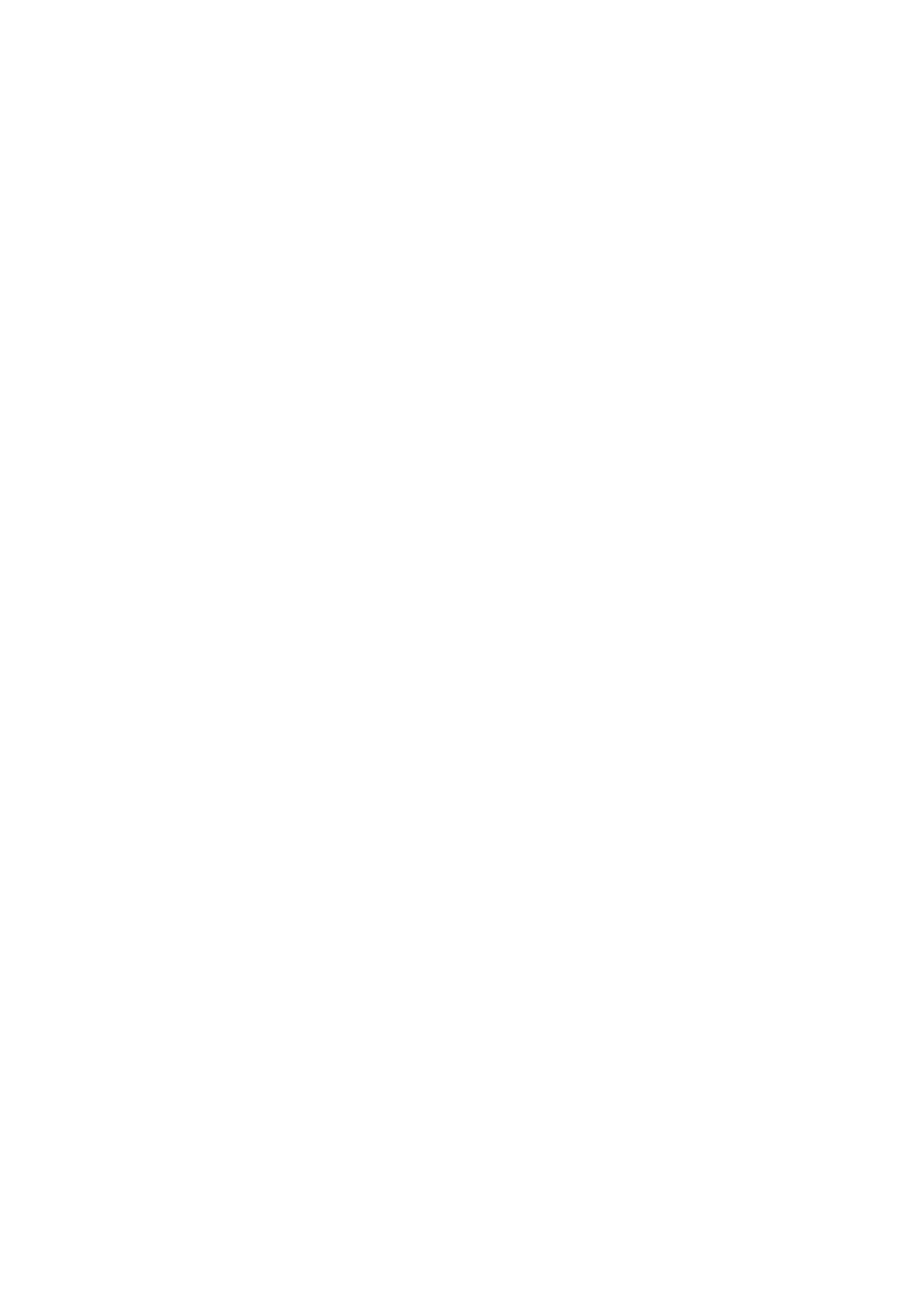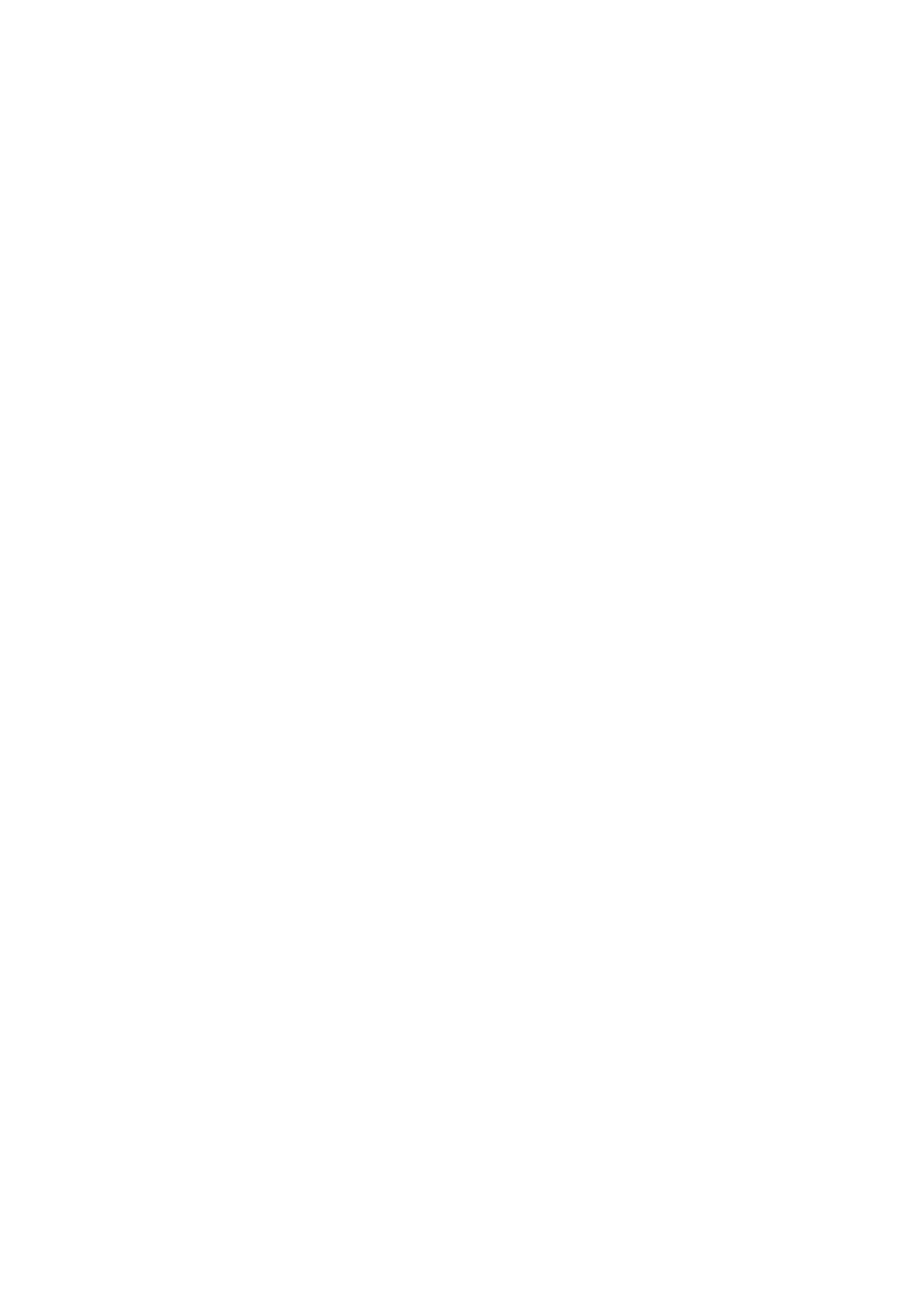
&RQȴJXULQJ the Network Security Settings
............................................................................................................ 365
Restricting Communication by Using Firewalls ..................................................................................................... 367
Specifying IP Addresses for Firewall Settings .................................................................................................. 368
Specifying MAC Addresses for Firewall Settings .............................................................................................. 371
Changing Port Numbers .................................................................................................................................... 374
Setting a Proxy ................................................................................................................................................. 375
&RQȴJXULQJ the Key and &HUWLȴFDWH for TLS .......................................................................................................... 377
Generating the Key and &HUWLȴFDWH for Network Communication ...................................................................... 380
Generating a Key and &HUWLȴFDWH Signing Request (CSR) ................................................................................... 383
Registering the Key and &HUWLȴFDWH for Network Communication ...................................................................... 386
&RQȴJXULQJ IPSec Settings ................................................................................................................................. 388
&RQȴJXULQJ IEEE 802.1X Authentication Settings .................................................................................................. 395
Restricting the Machine's Functions ...................................................................................................................... 399
Restricting Access to Address Book and Sending Functions .................................................................................... 401
Restricting Use of the Address Book ............................................................................................................. 402
Limiting Available Destinations ..................................................................................................................... 404
Restricting the Fax Sending Functions ........................................................................................................... 406
Restricting Printing from a Computer .................................................................................................................. 408
Restricting USB Functions .................................................................................................................................. 409
Disabling HTTP Communication ......................................................................................................................... 411
Disabling Remote UI ......................................................................................................................................... 412
Increasing the Security of Documents .................................................................................................................... 413
Generating a Device Signature Key ..................................................................................................................... 414
Managing the Machine from a Computer (Remote UI) ............................................................................................ 415
Starting Remote UI ........................................................................................................................................... 416
Checking the Status and Logs ............................................................................................................................ 419
Setting Up Menu Options from Remote UI ........................................................................................................... 424
Registering Destinations from Remote UI ............................................................................................................ 427
Importing/Exporting the Setting Data ................................................................................................................. 431
Updating the Firmware ......................................................................................................................................... 434
Initializing Settings ............................................................................................................................................... 436
Setting Menu List ...................................................................................................................................... 439
<Preferences> ....................................................................................................................................................... 440
<Display Settings> ............................................................................................................................................ 441
<English Keyboard Layout> ................................................................................................................................ 445
<Timer/Energy Settings> ................................................................................................................................... 446
<Network> ....................................................................................................................................................... 451
<External Interface> .......................................................................................................................................... 465
<Accessibility> .................................................................................................................................................. 466
<Adjustment/Maintenance> .................................................................................................................................. 467
<Adjust Image Quality> ..................................................................................................................................... 468
<Maintenance> ................................................................................................................................................ 482
<Function Settings> .............................................................................................................................................. 484
<Common> ...................................................................................................................................................... 485
V