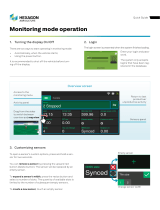Page is loading ...

Access Control and Integrated
Security Management System
Secure Perfect
®
imagination at work
User Manual

This publication may contain examples of screens and reports used in daily operations. Examples include fictitious
names of individuals and companies. Any similarity to names and addresses of actual business enterprises and
persons is entirely coincidental.
This document contains proprietary information of General Electric Company, USA and is furnished to its customer
solely to assist that customer in the installation, testing, operation, and/or maintenance of the equipment
described. This document shall not be reproduced in whole or in part nor shall its contents be disclosed to any
third party without the written approval of GE Security.
Copyright 2005 GE Security, Inc.
All Rights Reserved
Printed in the USA
Secure Perfect is a registered trademark of GE Security, Inc.
Access, Active Directory, Directory File Services, DirectX, Internet Explorer, Microsoft, .NET, SQL Mail, SQL
Server, Windows, Windows NT, and Windows XP are trademarks or registered trademarks of Microsoft
Corporation.
Adobe and Acrobat are trademarks of Adobe Systems Incorporated which may be registered in certain
jurisdictions.
Citrix is a trademark of Citrix Systems, Inc.
Crystal Reports is a registered trademark of Crystal Decisions.
Digi is a registered trademark of Digi International.
Netscape and Netscape Navigator are registered trademarks of Netscape Communications Corporation in the
United States and other countries.
pcANYWHERE is a trademark of Symantec Corporation.
Yahoo is a registered trademark of Yahoo! Inc.
GE Infrastructure – Security
791 Park of Commerce Blvd., Suite 100
Boca Raton, FL 33487
(561) 998-6100
Part Number: 460556004B
May 2005

Secure Perfect 6.1.1 User Manual 1
READ ME FIRST!
The content of this User Manual was generated from the Secure Perfect 6.1.1
Online Help system.
1. Books , as displayed in the Online Help, Contents, have become
sections in this document.
2. Hyperlink locations throughout this Guide display in green text.
3. Reference Topics (displayed as hyperlinks in the Online Help System)
can be accessed in this document as well, using typical Adobe PDF
navigation, including the Adobe Acrobat bookmark navigation pane.
4. We encourage you to take advantage of the Adobe Reader Search icons
, when navigating this manual.
5. ‘Show me’ video demonstration files can be executed and viewed from
the Secure Perfect Online Help ONLY.
6. Increase or decrease the page magnification as you
prefer for your personal use.

Secure Perfect 6.1.1 User Manual 2

Secure Perfect 6.1.1 User Manual 3
Table of Contents
READ ME FIRST! ............................................................................................................... 1
Introduction to SP Editions ...................................................................................... 13
Welcome ........................................................................................................................... 13
What's New? .....................................................................................................................14
Client/Server Architecture ................................................................................................. 17
Getting Started.................................................................................................................. 18
Related Documentation .................................................................................................... 18
Navigation.................................................................................................................. 19
Log On/Log Off or Shut Down .......................................................................................... 19
Navigational Conventions ................................................................................................. 20
SP Menus.......................................................................................................................... 20
SP Taskbar ....................................................................................................................... 21
SP Toolbar ........................................................................................................................ 22
Frequently Performed Tasks .................................................................................... 23
Tasks and Functions You Will Perform Frequently .......................................................... 23
Operations Menu....................................................................................................... 24
Activity Monitoring.............................................................................................................24
Overview .................................................................................................................................. 24
Activity Monitoring Using the Activity Monitor Form..................................................................24
Alarm Graphics Functions................................................................................................. 27
Alarm Graphics Editor ..............................................................................................................27
Alarm Graphics Viewer.............................................................................................................28
Alarm Monitoring............................................................................................................... 29
Overview .................................................................................................................................. 29
Alarm Monitoring Using the Alarm Monitor Form......................................................................30
Changing Operator Password........................................................................................... 32
Change Password.................................................................................................................... 32
Client Monitoring ...............................................................................................................33
Client Monitoring ......................................................................................................................33
Digital Input Status Configuration ..................................................................................... 35
Digital Input Status ................................................................................................................... 35
Digital Output Status Configuration .................................................................................. 35
Digital Output Status ................................................................................................................35
Digital Video Viewer Program Configuration .................................................................... 35
Digital Video Viewer Application...............................................................................................35
Enable Alarm Video Window ............................................................................................ 36
Enable Alarm Video Pop-up .....................................................................................................36
Manually Control - Doors, DOs, Alarms, DIs, Intrusion Zones ......................................... 36
Overview .................................................................................................................................. 36
Micro Monitoring ............................................................................................................... 37
Overview .................................................................................................................................. 37
Micro Monitoring Using the Micro Utility Form.......................................................................... 37
Selecting Facilities ............................................................................................................39
Select Facilities ........................................................................................................................39
Devices ...................................................................................................................... 40
Configuring Devices.......................................................................................................... 40

Secure Perfect 6.1.1 User Manual 4
Alarms ............................................................................................................................... 40
Overview .................................................................................................................................. 40
Alarm Form Completion ...........................................................................................................41
Alarm Groups....................................................................................................................42
Alarm Groups ...........................................................................................................................42
Cameras............................................................................................................................ 43
Camera Form ........................................................................................................................... 43
Digital Inputs ..................................................................................................................... 43
Digital Input Form Completion..................................................................................................43
Digital Outputs .................................................................................................................. 44
Digital Output Form ..................................................................................................................44
Digital Output Groups ....................................................................................................... 45
Digital Output Group Form .......................................................................................................45
Digital Video Recorders .................................................................................................... 45
Overview .................................................................................................................................. 45
Digital Video Recorder Form Completion .................................................................................46
Elevator Management....................................................................................................... 47
Overview .................................................................................................................................. 47
Elevator Form...........................................................................................................................48
Micros................................................................................................................................ 48
Overview .................................................................................................................................. 48
Micro Form Completion ............................................................................................................50
Readers............................................................................................................................. 51
Readers Overview....................................................................................................................51
Person Records Creation ......................................................................................... 52
Access Rights ...................................................................................................................52
Departments .....................................................................................................................52
Person Records Creation.................................................................................................. 53
Personnel Type Assignment ............................................................................................. 53
Badging...................................................................................................................... 54
Badge Alias Form ............................................................................................................. 54
Badge Design ................................................................................................................... 54
Badge Design Creation Overview..................................................................................... 55
Badging Overview............................................................................................................. 56
Image Capture Overview .................................................................................................. 56
Administration Menu Options .................................................................................. 60
Alarm Instruction Form...................................................................................................... 60
Alarm Notifier Form........................................................................................................... 60
Alarm Response Form ...................................................................................................... 61
Alarm Routing and Bumping Form ................................................................................... 61
API Connections Form...................................................................................................... 62
Badge Format Form.......................................................................................................... 63
Camera Preset Form ........................................................................................................ 63
CCTV Alarm Form ............................................................................................................ 64
Client Form ....................................................................................................................... 64
Client Group Form ............................................................................................................ 65
Diagnostic Setting Form.................................................................................................... 65
Event Schedule Form ....................................................................................................... 66
Event Tagging Overview................................................................................................... 66
Event Trigger Form Completion........................................................................................ 67
Facility Form ..................................................................................................................... 67
Floor Form......................................................................................................................... 68
Guard Tour Form .............................................................................................................. 68
Intrusion Zone Form Completion ...................................................................................... 69

Secure Perfect 6.1.1 User Manual 5
LogFile Form ..................................................................................................................... 70
Mode Schedule Form........................................................................................................ 70
Operator Form .................................................................................................................. 71
Override Form ...................................................................................................................71
Parameters Form .............................................................................................................. 71
Permission Form............................................................................................................... 72
Region Form .....................................................................................................................73
SP Auto Update Configuration Form ................................................................................ 74
Time Schedule Form......................................................................................................... 75
Tour Point Form ................................................................................................................ 76
Reporting Capabilities .............................................................................................. 77
Overview - Reports ........................................................................................................... 77
Reports.............................................................................................................................. 78
Administration Report...............................................................................................................78
Alarm History Report Form.......................................................................................................78
Badge History Report Form......................................................................................................78
Badge Report Form..................................................................................................................79
Device Report Form .................................................................................................................79
DI History Report Form ............................................................................................................79
Floor Access Report Form .......................................................................................................80
Guard Tour History Report Form.............................................................................................. 80
Operator History Report Form..................................................................................................80
Person Report ..........................................................................................................................81
Reader Access Report Form.................................................................................................... 81
Roll Call Report Form...............................................................................................................81
Schedule Report Form .............................................................................................................82
Time and Attendance History Report Form.............................................................................. 82
Zone History Report Form........................................................................................................82
Troubleshooting and Help ........................................................................................ 83
Customer Support............................................................................................................. 83
Help Menu Selections ....................................................................................................... 83
Overview - Diagnostics ..................................................................................................... 83
Troubleshooting ................................................................................................................ 84
Index of 'Show me' Demo Files ................................................................................ 85
Index of 'Show Me' Demo Files......................................................................................... 85
Reference Topics (Elements, Descriptions)............................................................ 87
A........................................................................................................................................ 87
About Secure Perfect ...............................................................................................................87
Access Right ............................................................................................................................87
Access Rights Assignment.......................................................................................................88
Access Rights Tab ................................................................................................................... 88
Access Rights Tab ................................................................................................................... 88
Activity Monitor .........................................................................................................................88
Activity Monitor Form Shortcut Menu .......................................................................................89
Activity Monitor Form Toolbar...................................................................................................90
Add Map...................................................................................................................................90
Add New Icon to Database.......................................................................................................90
Adding Sound to an Alarm .......................................................................................................91
Additional Filters Tab................................................................................................................91
Additional Filters Tab - Badge History Report Form.................................................................91
Additional Filters Tab - Zone History Report ............................................................................ 92
Address Fields Tab ..................................................................................................................92
Administration...........................................................................................................................92
Administration Menu Selections ...............................................................................................93
Alarm........................................................................................................................................94

Secure Perfect 6.1.1 User Manual 6
Alarm Assignment ....................................................................................................................94
Alarm Bumping Client Group Assignment Dialog Box.............................................................. 94
Alarm/Digital Input Tab.............................................................................................................94
Alarm Graphics Editor ..............................................................................................................95
Alarm Graphics Viewer.............................................................................................................95
Alarm Graphics Viewer Shortcut Menu ....................................................................................96
Alarm Group.............................................................................................................................96
Alarm History............................................................................................................................97
Alarm Instruction Assignment...................................................................................................97
Alarm Instruction Tab ...............................................................................................................97
Alarm Monitor ...........................................................................................................................97
Alarm Monitor Form Shortcut Menu .........................................................................................98
Alarm Monitor Form Toolbar ....................................................................................................99
Alarm Notifier............................................................................................................................99
Alarm Response Tab................................................................................................................99
Alarm Routing and Bumping ....................................................................................................99
Alarm Routing Client Group Assignment Dialog Box..............................................................100
Alarm Selection Tab ...............................................................................................................100
Alarm Sense Time.................................................................................................................. 100
Alarm Tab...............................................................................................................................101
Alarms Tab - Alarm Routing and Bumping Form.................................................................... 102
Alarms Tab.............................................................................................................................102
Antipassback ..........................................................................................................................103
Antipassback Definitions ........................................................................................................ 103
APB Region Configuration Tab - Region Form ......................................................................104
API Connections.....................................................................................................................104
Appending Archive Databases ...............................................................................................105
Archiving ................................................................................................................................105
Arm/Disarm an Intrusion Zone................................................................................................106
Arrange Icons.........................................................................................................................107
Assign Micro Phone Numbers Dialog Box.............................................................................. 107
Auto Shutdown of Client Services ..........................................................................................108
Auto Update ...........................................................................................................................108
B...................................................................................................................................... 109
Backing Up Data ....................................................................................................................109
Backup Clients Assignment Dialog Box ................................................................................. 110
Backup Clients Tab ................................................................................................................ 110
Backup Region Assignment Dialog Box ................................................................................. 111
Backup Regions Tab - Region Form ......................................................................................112
Badge.....................................................................................................................................112
Badge.....................................................................................................................................112
Badge Alias ............................................................................................................................ 113
Badge Alias Tab .....................................................................................................................113
Badge Assignment Dialog Box...............................................................................................113
Badge Definition Tab..............................................................................................................114
Badge Design.........................................................................................................................115
Badge Format.........................................................................................................................115
Badge Formats in 40-Bit and 55-Bit Wiegand Protocol ..........................................................115
Badge Format Tab .................................................................................................................116
Badge History.........................................................................................................................117
C...................................................................................................................................... 118
Calendar Dialog......................................................................................................................118
Camera ..................................................................................................................................118
Camera Preset .......................................................................................................................118
Camera Preset Assignment Dialog ........................................................................................ 118
Can I Customize the Toolbar?................................................................................................118
Cascade .................................................................................................................................118
CCTV Alarm ...........................................................................................................................119
CCTV Alarm Assignment .......................................................................................................119
CCTV Tab ..............................................................................................................................119
CCTV Tab ..............................................................................................................................119
Change Password.................................................................................................................. 119

Secure Perfect 6.1.1 User Manual 7
Change State ......................................................................................................................... 120
Check for Update ...................................................................................................................120
Clear Archive Tab...................................................................................................................120
Clear Button ...........................................................................................................................121
Clear Search .......................................................................................................................... 121
Client ......................................................................................................................................121
Client Assignment Dialog Box ................................................................................................ 121
Client Group ...........................................................................................................................121
Client Group Tab - Client Group Form ................................................................................... 122
Client Monitor .........................................................................................................................122
Client Monitor Form Shortcut Menu........................................................................................123
Client Monitor Form Toolbar................................................................................................... 123
Client Redundancy Overview .................................................................................................124
Client Tab...............................................................................................................................125
Comments Tab.......................................................................................................................127
Communication Settings Tab .................................................................................................127
Communications Settings Tab ............................................................................................... 127
Conditions of Mass Update .................................................................................................... 128
Create Default Template ........................................................................................................129
Creating a Dial-Up Micro Record............................................................................................129
Creating a Direct-Connect Micro Record................................................................................130
D...................................................................................................................................... 131
Database Tab - Reports ......................................................................................................... 131
Database Utilites .................................................................................................................... 131
Date Range Tab - Reports ..................................................................................................... 132
Definition Tab - Alarm Routing and Bumping Form................................................................132
Definition Tab - API Connections Form..................................................................................133
Definition Tab - Camera Form................................................................................................133
Definition Tab - Camera Preset Form.....................................................................................134
Definition Tab - Digital Video Recorder Form......................................................................... 134
Delete Record ........................................................................................................................134
Delete Template.....................................................................................................................135
<deleted> Displays After I Delete All the Records..................................................................135
Department ............................................................................................................................135
Department Tab .....................................................................................................................135
DES/DES III Data Encryption Standards................................................................................135
Design Tab.............................................................................................................................136
Device Configuration ..............................................................................................................136
Device Menu Selections.........................................................................................................136
Diagnostic Setting ..................................................................................................................137
Diagnostic Viewer...................................................................................................................137
Diagnostic Viewer...................................................................................................................137
Dial-Up/Hangup......................................................................................................................137
Dial-Up Troubleshooting.........................................................................................................138
DI Board Records Creation .................................................................................................... 139
Digital Input ............................................................................................................................ 139
Digital Input Status ................................................................................................................. 139
Digital Input Tab ..................................................................................................................... 140
Digital Output..........................................................................................................................140
Digital Output Assignment......................................................................................................141
Digital Output Group...............................................................................................................141
Digital Output Group Assignment ........................................................................................... 141
Digital Output Groups Tab......................................................................................................141
Digital Output Status ..............................................................................................................141
Digital Output Tab ..................................................................................................................142
Digital Output Tab ..................................................................................................................142
Digital Outputs Tab.................................................................................................................143
Digital Video Recorder ...........................................................................................................143
Digital Video Viewer ...............................................................................................................143
DI History ...............................................................................................................................143
Disconnect Client ...................................................................................................................143
DO Board Records Creation ..................................................................................................144

Secure Perfect 6.1.1 User Manual 8
DO Groups Tab ......................................................................................................................144
DO Groups Tab ......................................................................................................................144
Door Functions Tab................................................................................................................145
Download Badges ..................................................................................................................146
Download Database ...............................................................................................................146
DVR........................................................................................................................................146
DVR Disk is Full .....................................................................................................................146
DVR Help ...............................................................................................................................147
DVR Help - Boxes and Properties..........................................................................................147
DVR Help - Call Preset Button ...............................................................................................147
DVR Help - Camera Shortcut Menu .......................................................................................148
DVR Help - Digital Video Search Icon.................................................................................... 148
DVR Help - Digital Video Viewer Window .............................................................................. 148
DVR Help - DVR Shortcut Menu ............................................................................................ 150
DVR Help - Moving the Window.............................................................................................150
DVR Help - Play Controls - Digital Video Viewer.................................................................... 151
DVR Help - Recorded File Name ...........................................................................................152
DVR Help - SP AutoPlay CD Creator.....................................................................................152
DVR Help - Video Window On-Screen PTZ Control...............................................................152
DVR Search ...........................................................................................................................153
DVR Search - Alarms Button.................................................................................................. 153
DVR Search - Cameras Button ..............................................................................................153
DVR Search - Clear Button .................................................................................................... 153
DVR Search - Event Tag........................................................................................................ 154
DVR Search - General DVMR Events ....................................................................................154
DVR Search - General Playback............................................................................................ 155
DVR Search - Grabbing Motion Video Clips........................................................................... 156
DVR Search - Help Button .....................................................................................................156
DVR Search - Motion .............................................................................................................156
DVR Search - Play Button...................................................................................................... 157
DVR Search - Readers Button ...............................................................................................157
DVR Search - Search Button .................................................................................................158
DVR Search - SP Events ....................................................................................................... 158
DVR Search - Stop Search ....................................................................................................159
E...................................................................................................................................... 160
Edit Alarm Group....................................................................................................................160
Edit Icon ................................................................................................................................. 160
Edit Sense Time .....................................................................................................................160
Elevator ..................................................................................................................................160
Elevator Assignment ..............................................................................................................160
Elevator Tab...........................................................................................................................161
Event Schedule ...................................................................................................................... 161
Event Schedules Tab ............................................................................................................. 162
Event Trigger..........................................................................................................................162
Events Tab .............................................................................................................................163
Events Tab .............................................................................................................................163
Events Tab .............................................................................................................................163
Events Tab - Micro Form........................................................................................................164
Exchange Key Encryption ...................................................................................................... 164
Exit .........................................................................................................................................164
Expiration Date Filter Tab.......................................................................................................164
Export.....................................................................................................................................165
External Reports.....................................................................................................................165
F ...................................................................................................................................... 166
Facilities Tab ..........................................................................................................................166
Facility....................................................................................................................................166
Facility....................................................................................................................................167
Facility Assignment Dialog Box ..............................................................................................167
Facility Tab.............................................................................................................................167
File Menu Selections ..............................................................................................................168
Filters Tab - Alarm History Report Form.................................................................................168
Filters Tab - Badge History Report Form................................................................................168

Secure Perfect 6.1.1 User Manual 9
Filters Tab - Badge Report Form............................................................................................ 169
Filters Tab - Device Report Form ...........................................................................................169
Filters Tab - DI History Report Form ...................................................................................... 169
Filters Tab - Operator History Report Form............................................................................ 169
Filters Tab - Person Report Form...........................................................................................170
Filters Tab - Schedule Report Form .......................................................................................170
Filters Tab - Time and Attendance History Report Form........................................................ 170
Filters Tab - Zone History Report Form.................................................................................. 170
Find Badge.............................................................................................................................170
Flash Micro Icon .....................................................................................................................171
Floor ....................................................................................................................................... 171
Floor Access...........................................................................................................................171
Floor Assignment ...................................................................................................................171
Floor/Digital Output/Digital Input Selection Dialog.................................................................. 171
Floor/Digital Output/Digital Input Tab .....................................................................................172
Floor/Digital Output Selection Dialog...................................................................................... 172
Floor/Digital Output Tab .........................................................................................................172
Floor Tab................................................................................................................................173
Floor Tab................................................................................................................................173
Floor Tracking By Input .......................................................................................................... 173
Floor Tracking By Keypad ...................................................................................................... 173
Fonts Tab ...............................................................................................................................174
Functions Schedule Tab.........................................................................................................174
G ..................................................................................................................................... 175
General Tab ...........................................................................................................................175
General Tab ...........................................................................................................................175
Global Edition Regional Configuration Rules .........................................................................177
Group Tab ..............................................................................................................................178
Guard Tour Assignment Dialog Box.......................................................................................179
Group Tab ..............................................................................................................................179
Guard Tour.............................................................................................................................179
Guard Tour History.................................................................................................................179
Guard Tour Tab - Guard Tour Form....................................................................................... 180
Guard Tour Tab - Manual Control Form.................................................................................181
Guard Tours Tab - Guard Tour History Report.......................................................................182
H...................................................................................................................................... 183
Help Doesn't Display in My Assigned Language....................................................................183
Help Topics ............................................................................................................................183
Hex Characters ......................................................................................................................183
How Do I Perform a Search on a Specific Form..................................................................... 183
How Do I Put a Reader Online ............................................................................................... 183
How Do I Remove an Alarm from the Alarm Monitor Form ....................................................184
How Do I Troubleshoot My Global Edition System?............................................................... 184
I ....................................................................................................................................... 185
Installing the Printer Driver .....................................................................................................185
Instruction...............................................................................................................................185
Intrusion Zone ........................................................................................................................185
Intrusion Zone Assignment Dialog Box .................................................................................. 185
Intrusion Overview.................................................................................................................. 186
Intrusion Zone Tab .................................................................................................................187
Intrusion Zone Tab - Event Trigger Form ............................................................................... 188
Intrusion Zone Tab .................................................................................................................189
Intrusion Zone Tab .................................................................................................................190
K...................................................................................................................................... 191
Keypad Alarm Shunting..........................................................................................................191
Keypad Only Type Reader..................................................................................................... 191
L ...................................................................................................................................... 192
Launch Client ......................................................................................................................... 192
Licensing................................................................................................................................192
Location Tab ..........................................................................................................................192
LogFile ...................................................................................................................................193
LogFile Tab ............................................................................................................................ 193

Secure Perfect 6.1.1 User Manual 10
Logoff .....................................................................................................................................193
Low-Battery Alarm..................................................................................................................193
M ..................................................................................................................................... 194
Manual Control.......................................................................................................................194
Manual Control Tab................................................................................................................194
Mass Update ..........................................................................................................................195
Menu Buttons .........................................................................................................................196
Message Format Tab .............................................................................................................196
Micro ......................................................................................................................................197
Micro/5-PX or Micro/PX-2000 Records Generation................................................................ 197
Micro Assignment Dialog Box ................................................................................................ 197
Micro Configuration Tab .........................................................................................................198
Micro Definition Tab ...............................................................................................................199
Micro Flash and Micro Parameter Configuration ....................................................................201
Micro Utility.............................................................................................................................202
Micro Utility Form Shortcut Menu ........................................................................................... 203
Micro Utility Form Toolbar ......................................................................................................204
Mode Labels Tab....................................................................................................................204
Mode Schedule ......................................................................................................................205
Mode Schedule Tab ...............................................................................................................205
Mode Tab ...............................................................................................................................206
Multiple Language Support .................................................................................................... 207
N...................................................................................................................................... 208
Networking .............................................................................................................................208
New Icon ................................................................................................................................208
New Record ........................................................................................................................... 208
New Template Dialog .............................................................................................................208
Next Pane ..............................................................................................................................208
No Alarms on Alarm Monitor .................................................................................................. 209
No Floor Tracking...................................................................................................................209
No Readers in List Box...........................................................................................................209
Normal Type Reader ..............................................................................................................209
Notes......................................................................................................................................209
O ..................................................................................................................................... 210
Operations Menu Selections ..................................................................................................210
Operator .................................................................................................................................210
Operator History .....................................................................................................................210
Operator Tab..........................................................................................................................211
Override .................................................................................................................................212
Override Tab ..........................................................................................................................212
P...................................................................................................................................... 213
Parameters.............................................................................................................................213
Password Tab - Parameter Form ...........................................................................................213
Pause Button..........................................................................................................................213
PDF Files and Adobe Acrobat Reader ...................................................................................213
People Assignment ................................................................................................................214
Permission .............................................................................................................................214
Permission Tab ......................................................................................................................214
Person....................................................................................................................................215
Person....................................................................................................................................215
Person Selection Tab .............................................................................................................215
Personnel Menu Selections.................................................................................................... 216
Personnel Tab........................................................................................................................217
Personnel Type ......................................................................................................................218
Personnel Type Tab...............................................................................................................219
Photo Tab...............................................................................................................................220
Point Assignment Dialog Box ................................................................................................. 220
Port Settings Tab....................................................................................................................221
Preset/Camera Selection ....................................................................................................... 221
Preset/Camera Tab ................................................................................................................222
Presets Tab............................................................................................................................222
Print Preview Report ..............................................................................................................222

Secure Perfect 6.1.1 User Manual 11
Print Report ............................................................................................................................222
Print Setup .............................................................................................................................223
Print Setup .............................................................................................................................223
R...................................................................................................................................... 224
Read and Keypad-Type Reader............................................................................................. 224
Reader ...................................................................................................................................224
Reader Access.......................................................................................................................224
Reader Assignment................................................................................................................224
Reader Board Records Generation........................................................................................225
Reader Button ........................................................................................................................225
Reader/Digital Output Tab......................................................................................................226
Reader Tab ............................................................................................................................227
Reader Type Events Tab .......................................................................................................229
Readers Tab ..........................................................................................................................229
Readers Tab - Reports...........................................................................................................230
Readers Tab - Time and Attendance History Report Form .................................................... 230
Recall Search.........................................................................................................................230
Recorded Video Currently Being Accessed ...........................................................................230
Records Generation ...............................................................................................................230
Region....................................................................................................................................231
Region Form Tab ...................................................................................................................231
Remove All Button..................................................................................................................232
Remove Individual Button ...................................................................................................... 232
Replication and Synchronization Conflicts .............................................................................232
Report Templates Window .....................................................................................................233
Reports Menu Selections .......................................................................................................234
Reset Micro ............................................................................................................................234
Response ...............................................................................................................................234
Restoring Secure Perfect Databases .....................................................................................235
Resume Button.......................................................................................................................235
Return Date Filter Tab............................................................................................................235
Roll Call..................................................................................................................................235
Routing Schedule Tab............................................................................................................236
Routing Tab............................................................................................................................237
S...................................................................................................................................... 238
Save Record ..........................................................................................................................238
Save Template As ..................................................................................................................238
Schedule Tab .........................................................................................................................238
Schedule Tab .........................................................................................................................239
Schedule Tab .........................................................................................................................239
Schedule Tab .........................................................................................................................239
Schedules/Events...................................................................................................................239
Search....................................................................................................................................240
Search Menu Selections ........................................................................................................ 240
Secure Perfect Services.........................................................................................................241
Security Tab - Micro Form......................................................................................................242
Select Columns ......................................................................................................................243
Select Criteria and Micro Selection ........................................................................................ 243
Select Default Alarms.............................................................................................................243
Select Facilities ......................................................................................................................244
Set As Default Template ........................................................................................................244
Set Instruction Tab ................................................................................................................. 244
Setting the Automatic Logoff Time ......................................................................................... 244
Setting Up an Elevator ...........................................................................................................245
Settings Tab ...........................................................................................................................245
Settings Tab ...........................................................................................................................246
Settings to Reach Host Tab ................................................................................................... 247
Settings to Reach Micro Tab .................................................................................................. 248
Show Me Demo Files .............................................................................................................248
Sort Fields Dialog ...................................................................................................................248
Split ........................................................................................................................................249
Status Bar ..............................................................................................................................249

Secure Perfect 6.1.1 User Manual 12
Status Tab - Alarm Form........................................................................................................249
Status Tab - Badge Form .......................................................................................................250
Status Tab - Digital Input Form............................................................................................... 250
Status Tab - Digital Input Status Tab...................................................................................... 251
Status Tab - Digital Output Status Form.................................................................................252
Status Tab - Digital Video Recorder Form..............................................................................252
Status Tab - Intrusion Zone Form...........................................................................................253
Status Tab - Micro Form.........................................................................................................253
Status Tab - Reader Form......................................................................................................254
Supervised DI Points on 2SRP Board Not Working ...............................................................254
Swipe and Show Button .........................................................................................................254
Swipe and Show Option .........................................................................................................255
T ...................................................................................................................................... 256
Takeover and Recovery Timing..............................................................................................256
Template - Defined.................................................................................................................256
Tile ......................................................................................................................................... 256
Time and Attendance .............................................................................................................257
Time and Attendance History ................................................................................................. 257
Time Schedule .......................................................................................................................257
Time Schedules Tab ..............................................................................................................257
Time Zone Tab.......................................................................................................................258
Toolbar ...................................................................................................................................258
Tour Point...............................................................................................................................258
Tour Point Tab........................................................................................................................259
U...................................................................................................................................... 260
UL Certification.......................................................................................................................260
User Fields Tab - Badge Form ...............................................................................................260
User Fields Tab ......................................................................................................................260
User Fields Tab ......................................................................................................................261
V...................................................................................................................................... 262
Video Display Tab ..................................................................................................................262
Video Driver Installation .........................................................................................................263
Video for Windows (AVI) Driver Installation............................................................................ 263
Video Windows - An Overview ............................................................................................... 264
View Menu Selections ............................................................................................................265
W..................................................................................................................................... 266
Weak Encryption Key.............................................................................................................266
Why a Host PC Dials a Micro .................................................................................................266
Why Can't I Delete a Record? ................................................................................................ 266
Wiegand Badge Formats Dialog Box ..................................................................................... 266
Window Menu Selections ....................................................................................................... 266
Z ...................................................................................................................................... 267
Zone History ...........................................................................................................................267

Secure Perfect 6.1.1 User Manual 13
Introduction to SP Editions
Welcome
Reference Topics:
What's New?
Client/Server Architecture
Related Documentation
Getting Started
Welcome to Secure Perfect!
Secure Perfect Editions is a multi-edition offering of Integrated Secure Management Software designed
on Microsoft Windows technology. Secure Perfect Editions provide full security management functions
including access control, intrusion zone control, alarm monitoring, reporting, photo ID badging, and CCTV
interfaces as standard features. Secure Perfect Editions also offers integrated system options that
include digital video surveillance and Web-based reporting.
Throughout this Help system, reference to Secure Perfect is represented as "SP" in text content to
avoid repetition where the product name and/or version may have already been established.
SP Global Edition: SQL Server 2000 Replication services are used to distribute the data from a Global
Server to Regional Servers. Secure Perfect installation creates the necessary components for a
replicated system, configuring publications and subscriptions at each level. The Global Database Server
is the ‘main’ Secure Perfect database server. The term ‘main’ as used in this context means that the
Global Database Server acts as a hub for all replication activity. This Global Server hosts a Distributor
whose role is to store history and miscellaneous information about merge replication. When the
Distributor is created on a database, it generates its own database to store information. Once publishing
is enabled on the Global Server, it is able to control and monitor publications and subscriptions as well as
the starting and stopping of replication agents. Regional Database Servers act as ‘client’ database
servers. They have the ability to subscribe to publications located on the Global Server. These Regional
Servers operate independent of the Global Server for a period of time as necessary. Subscriptions are
‘pushed’ to each Regional Server by the Global Server. This means that the Regional Servers are not
required to request updated data from the Global Server, because updates are periodically supplied to
Regional Servers according to a set schedule. Replication intervals are configurable through SQL Server
Enterprise Manager user interface. Data is continually synchronized by implementing this customized
replication configuration. Refer to the Secure Perfect Installation Guide for a terminology list and
complete description of this feature. Also refer to Global Edition Regional Configuration Rules and
Replication and Synchronization Conflicts in this Help file.
SP Enterprise Edition is licensed for Windows 2000/2003 Standard Edition Server as the operating
system and SQL Server 2000 Standard Edition as the database. SP Enterprise Edition is designed for
mid to large-sized systems with capacity requirements of up to 25 client workstations, 256 micros, and
4,096 readers.
Cluster technology selections in this Enterprise-level installation provide new architecting options.
SP Professional Edition is licensed for Windows 2000 Professional Server or XP Professional Server as
the operating system and SQL Server 2000 Desktop Engine (MSDE) as the database. SP Professional
Edition is designed for small to mid-sized systems with capacity requirements of up to 5 client
workstations, 32 micros, and 256 readers.
eZ Edition is licensed for Windows 2000 Professional Server or XP Professional Server as the operating
system and SQL Server 2000 Desktop Engine (MSDE) as the database. eZ Edition is designed for small
systems with capacity requirements of 5 client workstations, 32 micros (PX-2000 Series ONLY), and 128
readers.
This Help system provides information for system administrators to configure and operate the SP Editions
software.

Secure Perfect 6.1.1 User Manual 14
What's New?
What’s New in Secure Perfect
New in 6.1.1 ONLY:
Configure APB Status by Region: This feature allows you to configure APB readers across Regions or
within a specific Region only. If configured across Regions, entering a Region activates the badge only in
that region and disables the badge in all other Regions.
Micro Connection Type Network + Direct Communication: This is a new network configuration option
selectable on the Micro Form, Micro Definition tab. This selection allows a micro that loses network
connection to fail over to a serial connection. On the Micro Utility Form, a network micro normally displays
an IP address in the Comm device column. When a network micro loses connection, the Alarm Monitor
Form displays a Host Comm alarm. After approximately two minutes, the alarm resets and the serial
connection begins communications. The Micro Utility Form Comm device column now displays the
Comm port.
Micro Connection Type Network + Network: This is a new network configuration option selectable on
the Micro Form, Micro Definition tab. This selection allows a micro that loses network connection to fail
over to a secondary network connection. When a network micro loses connection, Alarm Monitor Form
displays a Host Comm alarm. After approximately two minutes, the alarm resets and network
communications begin. The Micro Utility Form Comm device column now displays the backup IP address
or network name, as assigned on the Micro Form, Port Settings tab.
Alarm Graphics Viewer Window is a Separate Application: The window launches independently from
the Secure Perfect application and can be moved outside of the Secure Perfect window area. This is
useful for dual-display monitors or wide monitor display.
Suspend Badge After Invalid PIN Attempts: This option is configured on the Reader tab of the Reader
Form. Select Max Invalid PIN Count and enter a number between 1 and 6 as the number of times an
invalid PIN can be entered at a reader before the badge is suspended. If the badge is suspended, the
badge must be reset to Active by a system administrator.
DVR Search - Play Single Recorded Frame: The Search Results windowpane in DVR Search returns a
list of recorded video event tags based on the search parameter criteria specified. Select an event tag
from the list and right-click to display a shortcut menu. The shortcut menu has been expanded to include
Play Single Recorded Frame. When selected, a single image displays in the video window. This is the
first frame of the event recording displayed as a still photo. To play the rest of the video clip, unpause the
video on the DVR Viewer.
Two New Micro Types: MicroPXNPlus or MicroPXNPlus 2000 are selectable on the Micro Form, Micro
Definition tab. A board provides direct, dial-up, and network capabilities in one board. The network
supports Ethernet only. The board also has an integrated modem option which means that the modem is
a chip that can be ordered with the board or added at a later date. This modem can also be used as dial-
up fallback to a network board. Both boards support the following reader boards, 2RP, 2SRP, 8RP, and
CK8RP. The boards provide nonvolatile storage that provides faster reset recovery and allows hostless
operation. A new Web Integrated Configuration Tool was created for flashing these micro types,
eliminating the need to install Flashtool on each computer in order to download and flash the micros.
Database Connection: This feature is configured on the Parameter Form, Settings tab. This feature
allows you to configure the amount of time that elapes before your Secure Perfect system retries the
connection and considers that the database is not accessable.
• Timeout (sec): The default is 30 seconds. The minimum is 3 seconds; the maximum is 120 seconds.
1) In a Secure Perfect Global Edition configuration, this is the amount of time until a Regional failover
begins. 2) In a typical Secure Perfect configuration, this is the amount of time before Secure Perfect
transactions are saved, Secure Perfect services shut down, and a message advises you to repair your
database.
• Retry: The default is 3 retries. The minimum is ‘0’; the maximum is 5 retries.

Secure Perfect 6.1.1 User Manual 15
Enable ‘Valid No Passage’: This option is configured on the Reader Form, Reader tab. Select this
checkbox if you want your Secure Perfect system to notify you when a valid badge read occurs but the
door did not open within the configured sense time. This may be an indication of a duress situation,
someone deciding not to pass through the door, or an accidental read as someone passes a reader.
• This feature must be associated with an alarm type of door forced or door held in order to be notified
of a change in state of the door.
• In order to notify of a duress situation, Grant Access on Duress must be configured.
New in 6.1:
Guard Tour:
This feature makes use of two new forms in Secure Perfect, Guard Tours and Tour Point. A Guard Tour
is an inspection of your facility premises, by a security guard. The officer stops at pre-determined tour
points along the way, where a digital input (DI) is triggered or a badge is presented to a reader so that the
Secure Perfect system can track the tour progress. Each time a badge is presented to a reader, a tour
point is ‘hit.’ DIs can also be assigned as tour points. An additional tab has been added to the Manual
Control form. The Guard Tour tab of the Manual Control form displays the status of Guard Tours
configured in your Secure Perfect system. Select a Guard Tour to display tour details and tour points. An
occasion may arise that requires a tour to be started, paused, resumed, or stopped manually. This
feature and related forms are not available for input if you are not licensed for Guard Tour.
Global Edition Enhancements:
• Database Server and Fileserver Redundancy: Global Editions systems can be configured for
database redundancy, at the Region level. A Regional Database Server can be configured to have
backup servers. Refer to the Backup Regions tab of the Region Form. If a client is not able to connect
to its Regional Database Server for any reason, it fails over to the backup Regional Server.
Regional database redundancy and fileserver redundancy operate independently. One or the other, or
both can fail at the same time, whether they reside on the same server computer or are configured to
reside on separate computers.
• Client Region Failover: If you have Region backups configured, all clients in that region, by default,
will fail over to the backup Region when the system detects that it cannot access the database. You
might choose to clear this checkbox on the Client tab of the Client form, to prevent nonessential client
failover and keep extra traffic on your system network to a minimum.
Alarms:
• Alarm Bumping and Routing: The Client Group Form allow you to assign Secure Perfect computers
into logical Client Groups. Then, Alarms can be routed to these Client Groups by time schedule or at
all times. Additionally, alarms can be ‘bumped’ (forwarded) to one or more additional Client Groups
when alarms are unacknowledged and unpurged within configured time limits.
• Alarm Graphics Enhancements: Alarm Graphics can now be configured for digital inputs and digital
outputs. The Alarm Graphics Viewer displays active status. Right-click menu options display newly
enhanced functionality. Operators for the Alarm Graphics Viewer must be assigned ‘Update’ and
facility permissions in order to select right-click menu options. For shortcut menu functionality, rest
your mouse pointer on an assigned point and right-click. The shortcut menu that displays with a right-
click mouse button depends on the Point Type assigned to the point. The options allow manual control
of doors.
• Duress: This selection determines whether the door will open when a duress PIN code (with the final
digit incremented by + 1) is entered with a valid badge. This feature is configured for your Secure
Perfect system on the Parameters Form, Settings Tab.
Event Trigger Updates:
Assigning Intrusion Zones to an Event Trigger: The Intrusion Zone tab on the Event Trigger form
allows you to assign Intrusion Zones and Intrusion Zone transaction type(s) that will trigger an event.
Extended Unlock Time Options:
Extended unlock time is enabled on the Personnel Tab of the Person Form. When this option is selected,
enabled badges associated with a Person record allow extra time to gain access to an entry or exit point.
Extended times (in minutes and seconds) are configured and assigned on the Door Functions tab of the
Reader Form. For example, if a door is used by disabled persons or the reader is mounted at a distance
from the door, a longer unlock time may be required to exit or enter.

Secure Perfect 6.1.1 User Manual 16
Real-Time Digital Output Status:
Digital output status is reflected in real-time updates on the Alarm Graphics Viewer if this option is
selected on the Micro Definition tab of the Micro Form.
UL Certification:
Secure Perfect is a UL-listed Grade A system (UL 1076 Grade A Proprietary Burglary Requirements/UL
294 Access Control Requirements). Your installation must adhere to the requirements listed in the
Certification section of the Secure Perfect Installation Manual, in order to qualify as UL-listed Grade A
certified.
Badging:
• Designer Upgrade: The integrated Badge Designer program is an upgraded version with many new
features. On the Secure Perfect Badge Design Form, click Edit Badge Design to display a new
windowpane. This is a separate program with its own toolbar. If you had a previous version of badge
designer that created files with a .gdr extension, you will be prompted to save the file as a .dgn when
you edit a badge design for the first time. Access the extensive Online Help system from the Badge
Designer toolbar. Additionally, refer to the Badge Designer User Manual, and review the "What’s New"
section. A PDF of the manual is provided on your documentation CD.
• Badge Format: This option on the Administration menu allows an operator to design, import, or export
custom badge formats for your Secure Perfect system. Custom magnetic stripe or Wiegand formats
can be loaded and stored in the Secure Perfect database. After identifying the required custom format,
the format is flashed to the micro. A new tab on the Micro Flash and Micro Parameter Configuration
window allows you to configure custom badge formats.
Auto Shutdown of Secure Perfect Services:
This is a default option on the Client tab of the Client form. If selected, Secure Perfect Services will
automatically shut down when the client application is closed. A list of prerequisite criteria must be met.
Manual Control Form:
• Shortcut from Client Monitor Form to Manual Control Form: This feature allows the current operator to
quickly locate a client, right-click and select the Manual Control form, and manually perform operations
of the Secure Perfect system.
• Mode Tab on the Manual Control Form: This feature allows the operator to select all or individual
micros or clients for immediate change of mode from the Manual Control Form, on the new Mode Tab.
The micro’s current real-time mode and address are also displayed.
Report Generation Upgrades:
• Guard Tour History Report: This option on the Administration menu allows you to generate a report of
completed Guard Tours, displaying tour activities such as start points, hits, invalid points, pauses,
resumes, tour end points, tour time exceeded, manual start, and manual stops.
• Administration Report: The list of report types has been expanded to include details of Alarm Routing
and Bumping configurations and Badge Format (UBF) custom badge configurations.

Secure Perfect 6.1.1 User Manual 17
Client/Server Architecture
Reference Topic:
SP Services
Micro Definition Tab
Secure Perfect Server, client workstation, and network-enabled microcontrollers communicate over
10/100Mb Ethernet LAN/WAN typologies. Refer to Micro Form, Micro Definition Tab for a list of supported
Microcontroller types.
PC Function Configuration
Win2000/2003
Standard
Edition Server
Secure Perfect Software
Cluster technology or Global Edition selections in this
Enterprise-level system installation provide new architecting
options. All configuration options are detailed in the Secure Perfect
Installation Guide.
Allows database and file Server to be placed on different Windows
Server computers.
SQL Server 2000 Standard Edition Database and applicable SQL
Server Service Packs
Imaging: The feature is installed but not recommended for
production as an Imaging workstation.
Clients: Secure Perfect supports 25 system-wide clients (any client
can host a micro).
Micros: Secure Perfect supports 256 system-wide micros (32 on the
server and up to 64 per communications client).
Win2000
Professional
Edition Server
Secure Perfect Software
SQL Server 2000 Desktop Engine (MSDE) and applicable Service
Packs
Imaging: The feature is installed on the server as an Imaging
workstation.
Clients: The system supports five system-wide clients (any five can
also be configured as communications clients for hosting micros).
Micros: The system supports 32 system-wide micros.
Win2000
Professional
or XP
Professional
Client
Workstation
Secure Perfect Software
Imaging: The feature is installed.

Secure Perfect 6.1.1 User Manual 18
Getting Started
Reference Topic:
Secure Perfect Services
Before you proceed, make sure that your peripheral system hardware is installed and running. This
includes micros, readers, modems, printers, and network lines. Refer to your Secure Perfect Installation
Guide or follow specific installation instructions for your brand of hardware.
The following order is recommended for initial setup, beginning with configuring your Server computer
Secure Perfect system:
1. Set system parameters.
2. OPTIONAL: Define facilities.
3. Identify clients.
4. Create permissions.
5. Add operators.
6. Set up schedules and events.
7. Configure devices.
8. Create access rights, persons, and badges.
9. Back up your system. (This procedure is detailed in your Secure Perfect Installation Guide.)
10. Configure client computers. (This procedure is detailed in your Secure Perfect Installation
Guide.)
Related Documentation
Reference Topic:
Navigational Conventions
For more information about Secure Perfect Editions and hardware that works with it, consult the
following:
• Micro/5 Installation Guide
• Micro/PX-2000 and Micro/PXN-2000 Installation Guide
• Micro/PX-2000 and Micro/PXN/2000 Microcontroller Quick Installation Instructions
• Secure Perfect Installation Guide
• Badge Designer Manual for Picture Perfect v3 and Secure Perfect v6
These documents and others are included on the Documentation CD-ROM in PDF format. The CD
is included in the media kit, shipped with your system. You must have Adobe Acrobat Reader installed on
your computer to view PDF documents. For your convenience, a copy of the Adobe Acrobat Reader
software is included on the CD.
Sources of training material include the following:
1. Additional detail or related information can be viewed by clicking the linked Reference Topics listed
at the bottom of each topic pane.
2. A Training CD-ROM is shipped with each system media kit. The CD contains an operations and
training course that consumes approximately 16 hours.
You may want to take advantage of the XtremeLearning library of convenient, comprehensive, and
interactive Web-based training courses available through your GE Security Business Partner.
/