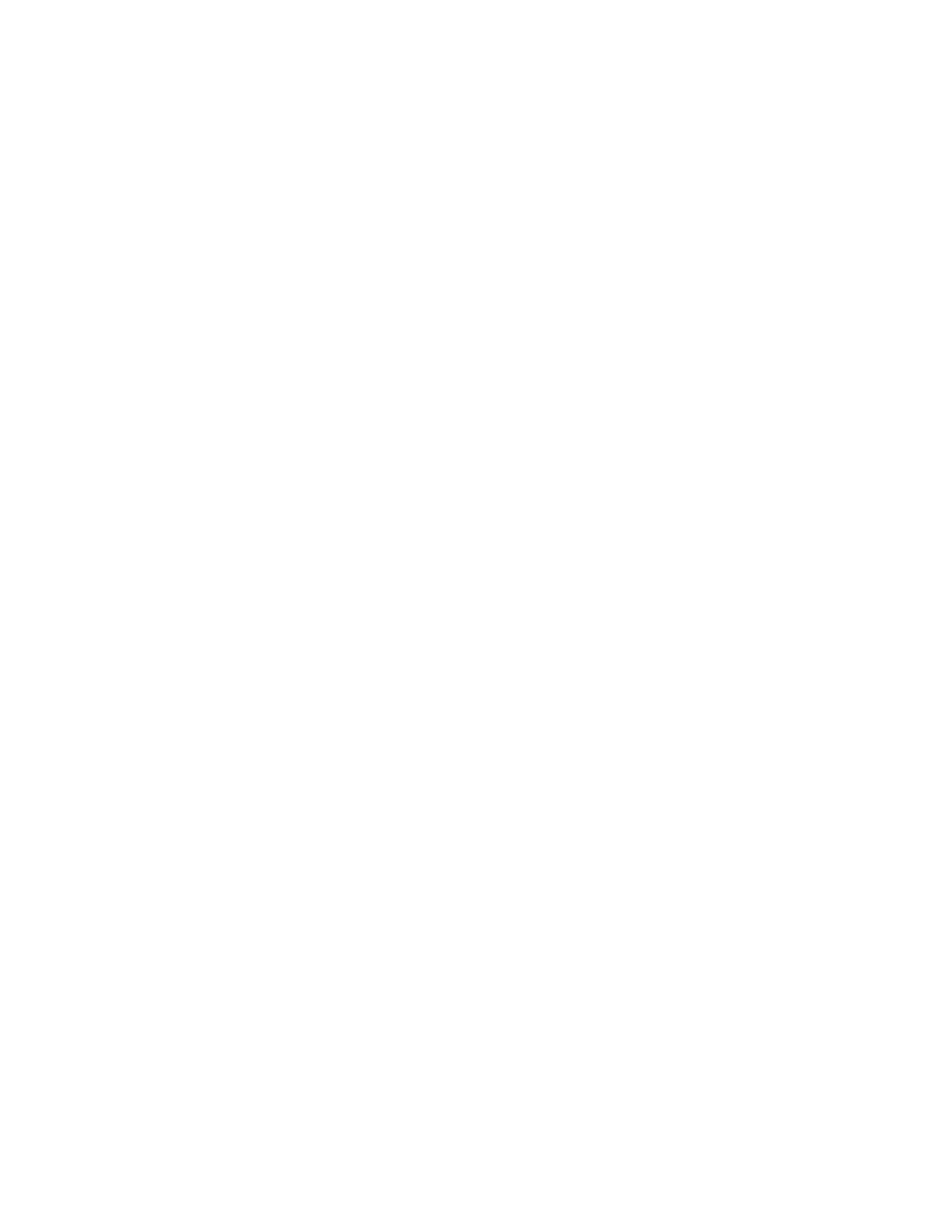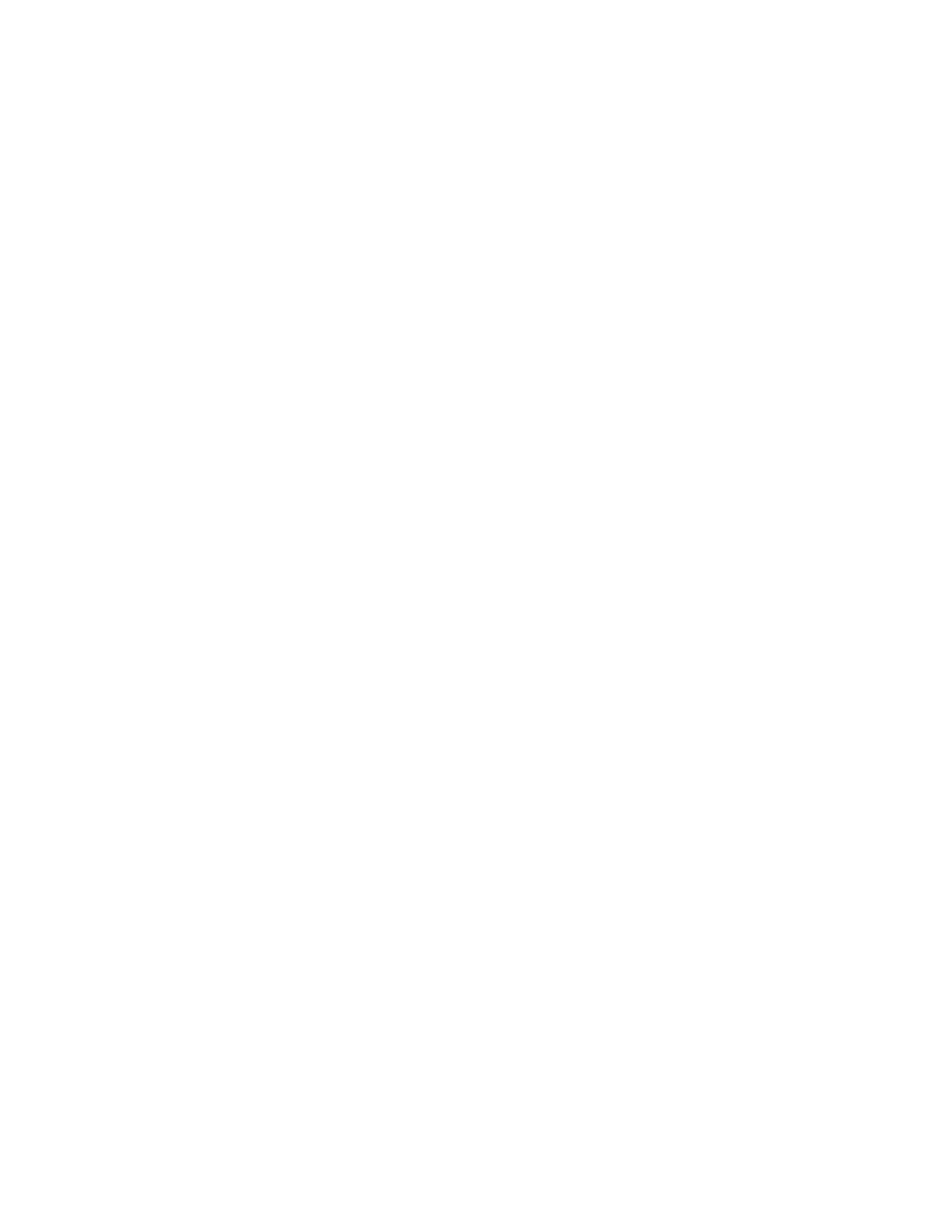
Xerox
®
AltaLink
®
C81XX Series Color Multifunction Printer
User Guide
9
Print-Quality Problems.................................................................................................... 331
Copy and Scan Problems................................................................................................ 337
Fax Problems ....................................................................................................................... 339
Problems Sending Faxes................................................................................................. 339
Problems Receiving Faxes............................................................................................... 340
Printing Fax Reports ....................................................................................................... 341
Getting Help ........................................................................................................................ 342
Viewing Error and Alert Messages on the Control Panel .................................................. 342
Viewing the Error History on the Control Panel ............................................................... 342
The Embedded Web Server ............................................................................................ 342
Online Support Assistant ................................................................................................ 343
Information Pages ......................................................................................................... 343
More Information .......................................................................................................... 344
A Specifications........................................................................................................................ 347
Printer Configurations and Options ...................................................................................... 348
Standard Features.......................................................................................................... 348
Options and Upgrades ................................................................................................... 349
Finishing Options ........................................................................................................... 350
Physical Specifications ......................................................................................................... 353
Base Configuration ........................................................................................................ 353
Configuration with Integrated Office Finisher ................................................................ 354
Configuration with High Capacity Feeder ....................................................................... 354
Configuration with Office Finisher.................................................................................. 355
Configuration with Office Finisher with Booklet Maker ................................................... 355
Configuration with High Capacity Feeder and Office Finisher with Booklet
Maker ............................................................................................................................ 356
Configuration with Business Ready Finisher, Booklet Maker, and Tri-Fold Module............ 357
Configuration with High Capacity Feeder and Business Ready Finisher, Booklet Maker,
and Tri-Fold Module ....................................................................................................... 357
Clearance Requirements....................................................................................................... 359
Base Configuration ........................................................................................................ 359
Configuration with Integrated Office Finisher ................................................................ 360
Configuration with High Capacity Feeder ....................................................................... 361
Configuration with Office Finisher with Booklet Maker ................................................... 362
Configuration with High Capacity Feeder and Office Finisher with Booklet
Maker ............................................................................................................................ 363
Configuration with Business Ready Finisher, Booklet Maker, and Tri-Fold Module............ 364
Configuration with High Capacity Feeder and Business Ready Finisher, Booklet Maker,
and Tri-Fold Module ....................................................................................................... 365
Environmental Specifications ............................................................................................... 366
Temperature .................................................................................................................. 366
Relative Humidity .......................................................................................................... 366
Elevation ....................................................................................................................... 366
Electrical Specifications........................................................................................................ 367
...................................................................................................................................... 367
Performance Specifications .................................................................................................. 368
Table of Contents