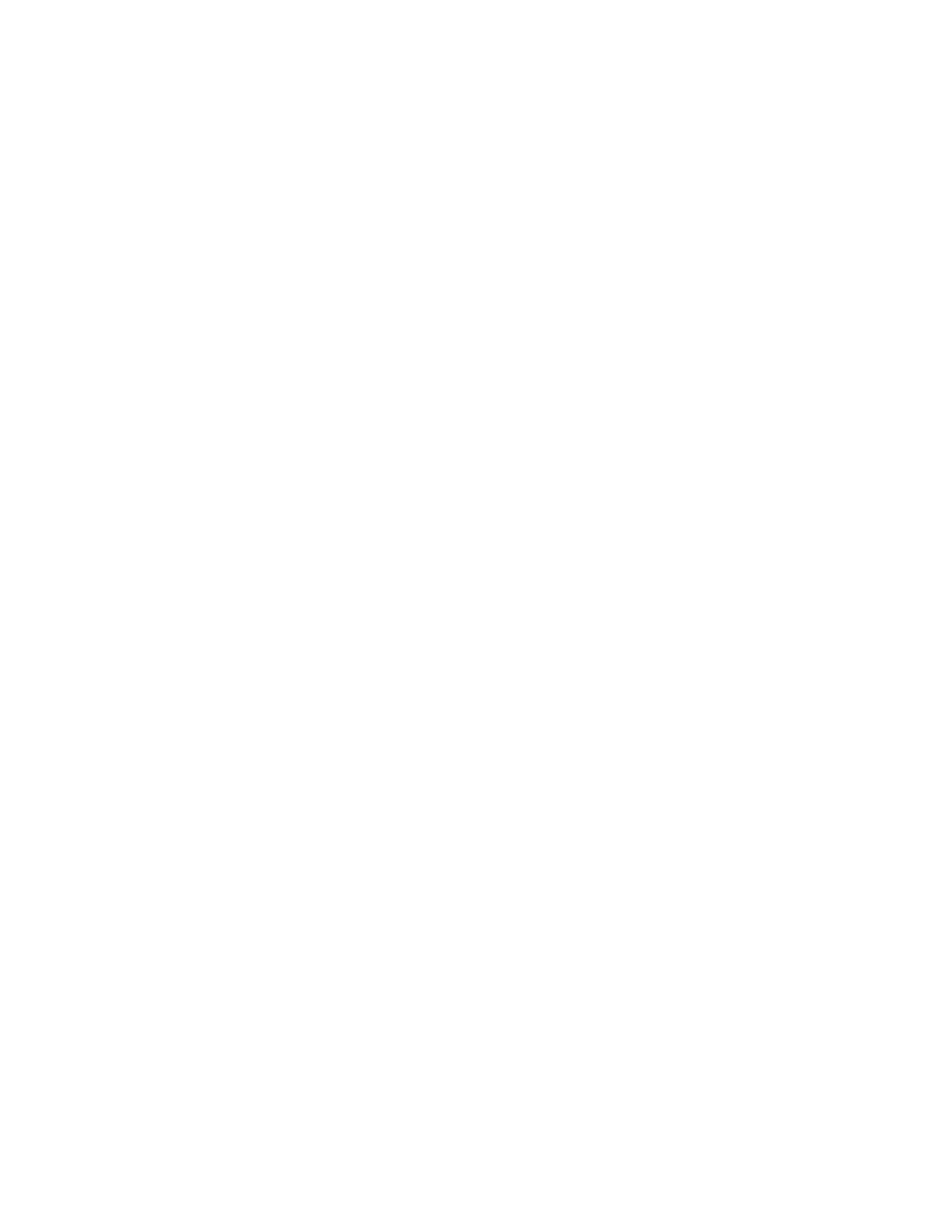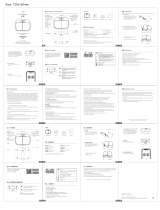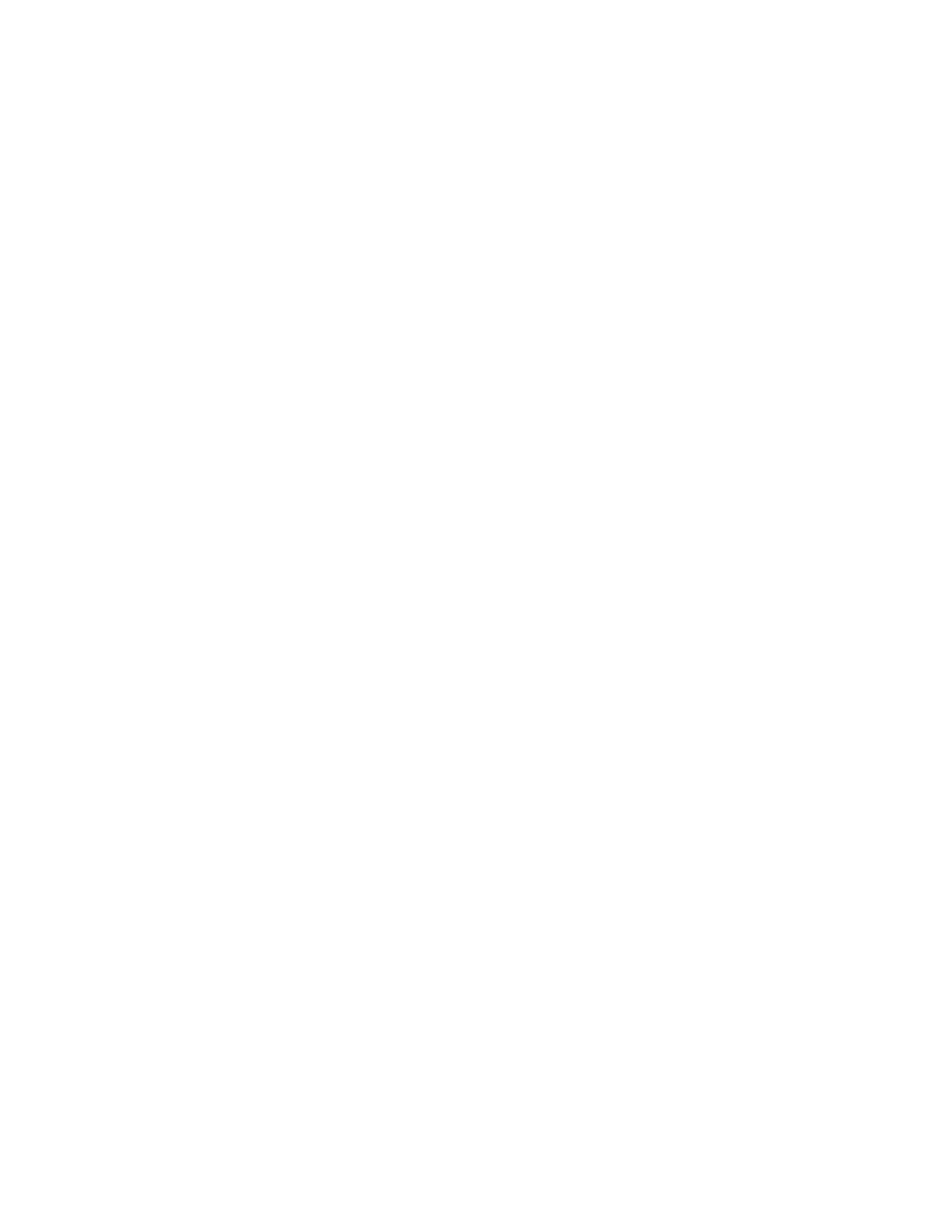
Xerox®AltaLink®C8130/C8135/C8145/C8155/C8170 Series Color Multifunction Printer User Guide 9
Identifying Print, Copy, and Scan Problems.. . . . ..... . . ..... . . . ..... . . ..... . . . .... .. . ...... . . ..... . . ...... . . . .... . . . ..... . . 339
Print-Quality Problems ...........................................................................................................339
Copy and Scan Problems........................................................................................................347
Fax Problems..............................................................................................................................348
Problems Sending Faxes.........................................................................................................348
Problems Receiving Faxes.......................................................................................................349
Printing Fax Reports ..............................................................................................................350
Getting Help...............................................................................................................................351
Viewing Error and Alert Messages on the Control Panel. . . ..... . . . .... . . . ..... . . . .... . . . ...... . ...... . . ...... . ...... . . . 351
Viewing the Error History on the Control Panel ..... . . . .... . . . ..... . . . .... . . . ...... . . . .... . . ...... . . . .... . . . ..... . . ..... . . 351
Support Logs........................................................................................................................351
The Embedded Web Server ....................................................................................................352
Online Support Assistant........................................................................................................352
Information Pages................................................................................................................352
More Information.................................................................................................................353
A Specifications.................................................................................................................................355
Printer Configurations and Options.................................................................................................356
Standard Features.................................................................................................................356
Options and Upgrades...........................................................................................................357
Finishing Options..................................................................................................................358
Physical Specifications..................................................................................................................361
Base Configuration ...............................................................................................................361
Configuration with Integrated Office Finisher .. . . . .... . . . ..... . . . .... . . . ...... . . ..... . . ...... . . . .... . . . ..... . . . .... . . . ... 361
Configuration with High Capacity Feeder . ...... . . ..... . . ...... . . . .... . . . ..... . . . .... . . . ..... . . ..... . . . ...... . ...... . . ..... 362
Configuration with Office Finisher............................................................................................363
Configuration with Office Finisher with Booklet Maker .. ... . ... . ... . . .. . . . ... . ... . . .. . . .. .. . ... . ... . . .. . . .... . ... . ... . . 363
Configuration with High Capacity Feeder and Office Finisher with Booklet Maker .. .... . . . ...... . . . .... . . ..... 364
Configuration with Business Ready Finisher, Booklet Maker, and Tri-Fold Module .. . . . ..... . . ..... . . . ..... . . ... 364
Configuration with High Capacity Feeder and Business Ready Finisher, Booklet Maker, and Tri-Fold
Module..................................................................................................................365
Clearance Requirements...............................................................................................................366
Base Configuration ...............................................................................................................366
Configuration with Integrated Office Finisher .. . . . .... . . . ..... . . . .... . . . ...... . . ..... . . ...... . . . .... . . . ..... . . . .... . . . ... 367
Configuration with High Capacity Feeder . ...... . . ..... . . ...... . . . .... . . . ..... . . . .... . . . ..... . . ..... . . . ...... . ...... . . ..... 368
Configuration with Office Finisher with Booklet Maker .. ... . ... . ... . . .. . . . ... . ... . . .. . . .. .. . ... . ... . . .. . . .... . ... . ... . . 369
Configuration with High Capacity Feeder and Office Finisher with Booklet Maker .. .... . . . ...... . . . .... . . ..... 370
Configuration with Business Ready Finisher, Booklet Maker, and Tri-Fold Module .. . . . ..... . . ..... . . . ..... . . ... 371
Configuration with High Capacity Feeder and Business Ready Finisher, Booklet Maker, and Tri-Fold
Module..................................................................................................................372
Environmental Specifications.........................................................................................................373
Temperature........................................................................................................................373
Relative Humidity .................................................................................................................373
Elevation.............................................................................................................................373
Electrical Specifications ................................................................................................................374
.........................................................................................................................................374
Performance Specifications ...........................................................................................................375
Contents