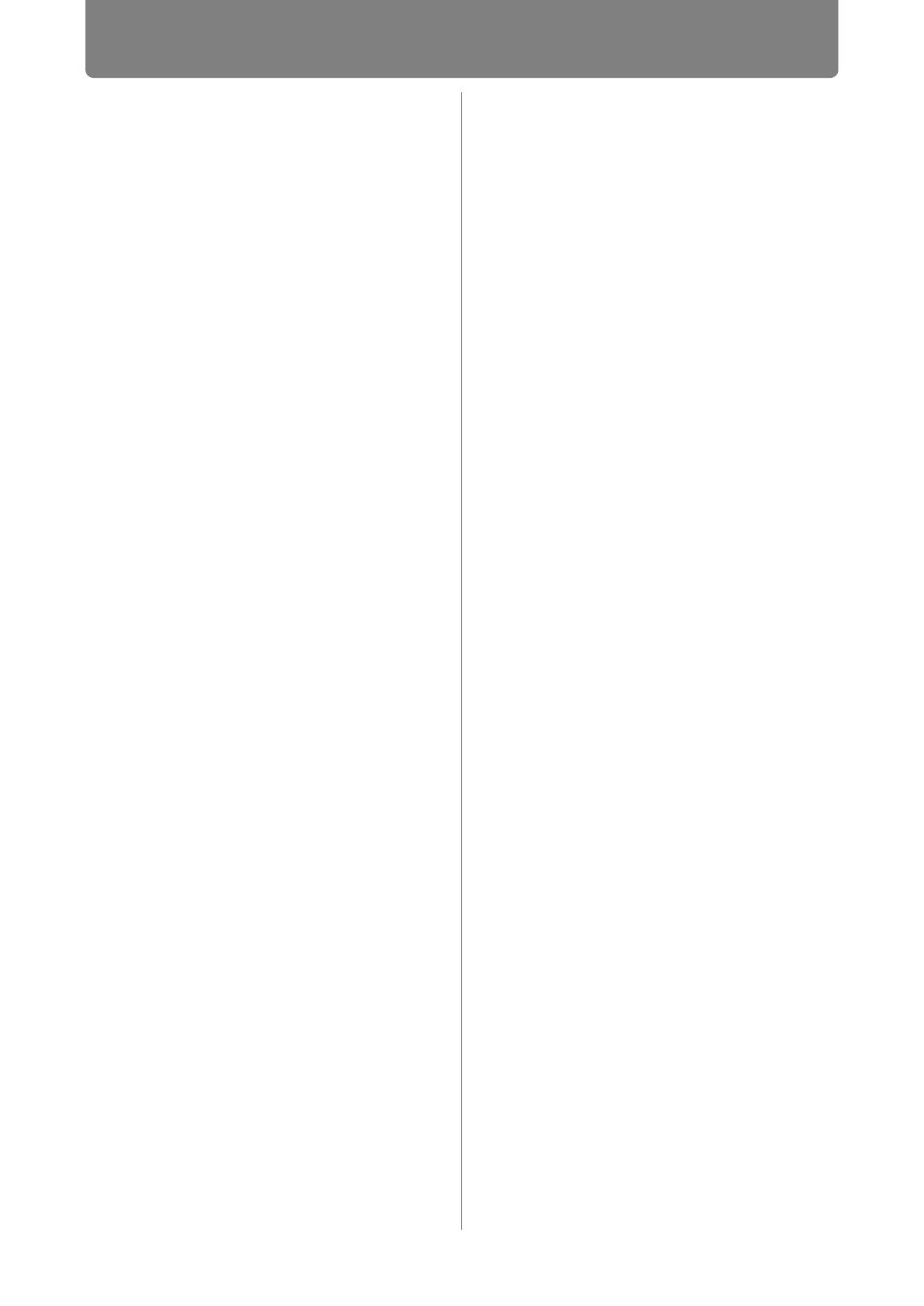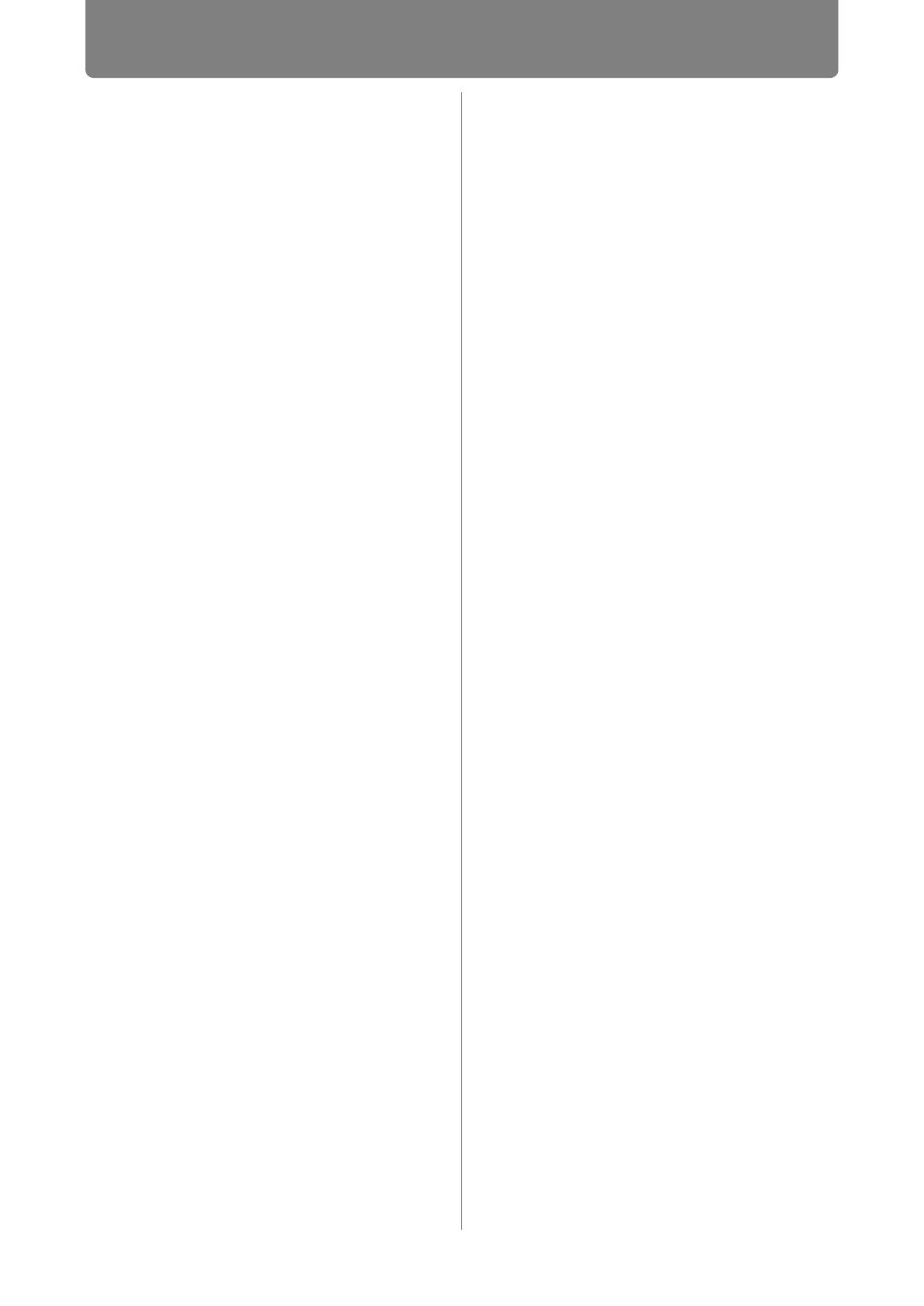
3
Table of Contents
How to Use This Manual............... 2
Projector Highlights...................... 5
Safety Instructions........................ 7
Safety Symbols in this Manual ........... 13
Precautions for Use ............................. 14
Power Supply ....................................... 14
Installation and Use ............................. 16
Lamp ..................................................... 19
Remote Control Batteries.................... 20
Handling................................................ 20
For Safe Use ................................ 22
Carrying and Installation..................... 22
Before Installation....................... 24
Precautions When Carrying / Shipping
the Projector......................................... 24
Precautions for Installation................. 24
Wireless LAN (Wi-Fi)............................ 29
Open Source Software ............... 30
Before Use ................................... 31
Included Accessories .......................... 31
Projector Part Names and
Functions.............................................. 32
Remote Control .................................... 36
Basic Guide ............................41
Projection Procedure.................. 42
Step 1 Connect Other Equipment....... 43
Step 2 Turn the Projector On .............. 44
Step 3 Select an Input Signal.............. 45
Step 4 Adjust the Image ...................... 46
Step 5 Select the Image Quality
(Image Mode)........................................ 47
Turn the Projector Off.......................... 49
Convenient Projection
Features ....................................... 50
Convenient Features ........................... 50
Projecting Images on a USB Flash
Drive ...................................................... 54
Projecting Two Images Side by
Side ....................................................... 58
Installation Guide...................60
Installation Procedure.................61
Relationship Between Projecting
Distance and Image Size ..................... 61
Installing / Removing the Lens Unit ... 65
Installation ............................................ 68
Adjusting Peripheral Focus ................ 72
Connection Procedure................76
Connecting Other Equipment ............. 76
Connecting to a Network..................... 81
Controlling the Projector from a
Computer .............................................. 95
Adjusting the Image ....................97
Filling the Screen ................................. 97
Adjusting Keystone Distortion ......... 101
Adjustment Using a Test Pattern ..... 105
Special Arrangements ..............106
Projecting from Multiple Projectors at
Once (Edge Blending) ....................... 106
Using PC-Free Multi Projection ........ 112
Menu Guide ..........................116
Using Menus ..............................117
Menu Configuration ..................120
Menu Description ......................126
Input settings ..................................... 126
Image adjustment .............................. 134
Install settings.................................... 142
System settings ................................. 153
Network settings ................................ 173
Checking Projector Information ....... 188
Projector Web Screen Menu.....189
Maintenance /
Product Specifications /
Troubleshooting ..................206
Maintenance...............................207
Cleaning the Projector....................... 207
Cleaning the Air Filter........................ 207
Replacing the Air Filter...................... 208
Replacing the Lamp........................... 210
Replacement Lamp ............................ 211
Lamp Replacement Procedure ......... 212