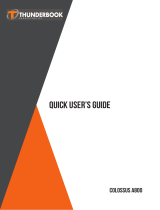Page is loading ...

HP Pro 8 Advanced Rugged Tablet with Voice
Maintenance and Service Guide
IMPORTANT! This document is intended for HP
authorized service providers only.

© Copyright 2017 HP Development Company,
L.P.
© 2017 Google Inc. All rights reserved. Android
and Google are registered trademarks of
Google Inc. Bluetooth is a trademark owned by
its proprietor and used by HP Inc. under license.
SD Logo is a trademark of its proprietor.
The information contained herein is subject to
change without notice. The only warranties for
HP products and services are set forth in
the express warranty statements
accompanying such products and services.
Nothing herein should be construed as
constituting an additional warranty. HP shall
not be liable for technical or editorial errors or
omissions contained herein.
First Edition: October 2017
Document Part Number: L01783-001
Product notice
This guide describes features that are common
to most models. Some features may not be
available on your tablet.
Software terms
By installing, copying, downloading, or
otherwise using any software product
preinstalled on this tablet, you agree to be
bound by the terms of the HP End User License
Agreement (EULA). If you do not accept these
license terms, your sole remedy is to return the
entire unused product (hardware and software)
within 14 days for a refund subject to the
refund policy of your place of purchase.
For any further information or to request a full
refund of the tablet, please contact your local
point of sale (the seller).

Table of contents
1 Product description ....................................................................................................................................... 1
2 External component identication .................................................................................................................. 3
Identifying components ......................................................................................................................................... 3
Front .................................................................................................................................................... 3
Top ....................................................................................................................................................... 5
Back ..................................................................................................................................................... 6
Locating product information ................................................................................................................................ 7
Locating system information ................................................................................................................................ 7
3 Illustrated parts catalog ................................................................................................................................ 8
Tablet case ............................................................................................................................................................. 8
Tablet major components .................................................................................................................................... 10
Miscellaneous parts ............................................................................................................................................. 11
4 Removal and replacement preliminary requirements ..................................................................................... 12
Tools required ...................................................................................................................................................... 12
Service considerations ......................................................................................................................................... 12
Plastic parts ....................................................................................................................................... 12
Cables and connectors ...................................................................................................................... 12
Grounding guidelines ........................................................................................................................................... 12
Electrostatic discharge damage ........................................................................................................ 12
Packaging and transporting guidelines .......................................................................... 14
Workstation guidelines ................................................................................ 14
5 Removal and replacement procedures ........................................................................................................... 16
Tablet component replacement procedures ....................................................................................................... 16
Card tray ............................................................................................................................................................... 17
Case ...................................................................................................................................................................... 18
Main board ........................................................................................................................................................... 21
POGO board .......................................................................................................................................................... 22
Beep button board ............................................................................................................................................... 23
Barcode scanner board and cable ....................................................................................................................... 24
Iris scanner/barcode scanner cover ..................................................................................................................... 25
Iris scanner board ................................................................................................................................................ 26
Tablet back cover ................................................................................................................................................. 27
iii

Battery ................................................................................................................................................................. 28
Middle frame cover .............................................................................................................................................. 29
Rear-facing webcam ............................................................................................................................................ 31
Antenna board ..................................................................................................................................................... 32
Speaker ................................................................................................................................................................ 33
Volume and power button board ......................................................................................................................... 34
System board ....................................................................................................................................................... 35
Front-facing webcam ........................................................................................................................................... 37
Touchscreen display panel assembly .................................................................................................................. 39
6 Specications .............................................................................................................................................. 40
7 Backing up and recovering your data ............................................................................................................. 41
Automatically updating apps .............................................................................................................................. 41
Manually updating apps, widgets, and the operating system ............................................................................ 41
Back up and reset ................................................................................................................................................ 41
Factory data reset ................................................................................................................................................ 42
Resetting with your tablet turned on ............................................................................................... 42
Resetting with your tablet without the operating system ............................................................... 42
Updating your tablet using an over-the-air (OTA) update .................................................................................. 43
Updating your tablet using a le-based update ................................................................................................. 44
8 Power adapter requirements ........................................................................................................................ 45
Requirements for all countries ............................................................................................................................ 45
Requirements for specic countries and regions ................................................................................................ 45
9 Recycling .................................................................................................................................................... 47
Index ............................................................................................................................................................. 48
iv

1 Product description
Category Description
Product name HP Pro 8 Advanced Rugged Tablet with Voice
Rugged case Provides IP65-tested protection
Glass front screen, with screen protector provided in box
Rubber/PC case body with congurable module products with ngerprint reader, 2D barcode
scanner, and iris scanner
Processor MediaTek MT8735V/W
Panel
8 inch (21.07 cm), 800x1280, 16:10 aspect ratio, brightness: typical 500 nits (cd/m
2
) 16.7 million
color depth
10-nger capacitive multi-touch
Memory 2 GB LPDDR3, integrated onto system board
Storage 16 GB eMMC
Audio and video Support voice calls via single 1.2 W internal speaker, wired or Bluetooth® headset, and waterproof
speaker
Front-facing camera: 2 MP xed focus
Back camera: 5 MP auto focus with ash LED
One external microphone from audio-out (headphone)/audio-in (microphone) combo jack
Sensors Accelerometer
Ambient light sensor (ALS)
Proximity Sensor
Gyroscope
Wireless networking WPAN Bluetooth:
Bluetooth 4.0 LE
WLAN:
802.11 b/g/n, 2.4 GHz
Support for Miracast
GPS:
GPS, A-GPS, GLONASS, Geo Tagging
WWAN:
GSM 850/900/1800/1900, WCDMA B1 and B8, LTE (Band 3 and Band 40)
Single SIM card
External expansion
●
Supports a microSD card expandable up to 64 GB; supports SD and SDHC
●
On-The-Go (OTG) 2.0 extension cable to connect to USB devices. In addition to data transfer
it can connect to peripherals such as a mouse or keyboard, and connect to a USB stick or
external drive.
1

Category Description
●
USB to micro-B-USB extension cable to connect to USB devices.
Ports
●
Audio: 3.5 mm audio-out (headphone)/audio-in (microphone) combo jack for headset
●
Micro-B USB connector
●
Micro SIM card + microSD card slot supporting a single card tray
●
1 barrel charger
●
POGO pin connector
Power requirements Battery:
Non-user-removable, 6000 mAh, 3.8 V Lithium-Ion Polymer battery
Adapter:
Barrel type charger
Operating system Preinstalled:
Android v6.0
Supports OTA update of Android v7.0.
Serviceability End user replaceable parts:
●
AC adapter
2 Chapter 1 Product description

2 External component identication
Identifying components
Front
IMPORTANT: Only HP service providers are authorized to open or remove the case.
Component Description
(1) Power port cover Covers these ports:
●
Power connector
●
Microphone
IMPORTANT: Be sure to securely close any covers you open.
(2) USB port cover Covers these ports:
●
Micro-B USB port
●
Audio-out (headphone)/Audio-in (microphone) combo jack
IMPORTANT: Be sure to securely close any covers you open.
(3) Battery light When AC power is connected:
●
White: The battery charge is greater than 99 percent.
Identifying components 3

Component Description
●
Amber: The battery charge is from 0 to 99 percent.
●
O: The battery is not charging.
When AC power is not connected, the light is o.
(4) Camera Records video and captures photographs.
(5) Case Protects the voice tablet from dust and splash water.
IMPORTANT: Do not remove the case. Only HP service
providers are authorized to remove the case.
(6) Volume buttons Press to increase or decrease sound.
(7) Power button
●
When the voice tablet is o, press and hold the button for
about 2 seconds to turn on the voice tablet.
●
When the voice tablet is on, press the button briey to
initiate Sleep.
●
When the voice tablet is in the Sleep state, press the
button briey to exit Sleep.
CAUTION: Pressing and holding down the power button
without waiting for the Power o message can result in the loss
of unsaved information.
IMPORTANT: To make an emergency call, press the power
button three times in rapid succession. The emergency call
connection and service can vary, depending on your network
operator.
(8) Micro SIM card/MicroSD memory card cover Covers the Micro SIM card/MicroSD memory card tray.
Supports a micro subscriber identity module (SIM) card and a
microSD memory card in a dual-compartment tray.
IMPORTANT: Be sure to securely close any covers you open.
NOTE: Your device has read/write support for microSD
memory cards up to 64 GB.
(9) Microphone Receives sound.
(10) Speaker Produces sound and audio for phone calls.
(11) Fingerprint reader (select products only) Allows a ngerprint recognition for biometric authentication,
such as payment transactions. This feature requires a separate
app.
(12) Iris scanner (select products only) Allows iris recognition for biometric authentication, such as
payment transactions. This feature requires a separate app.
4 Chapter 2 External component identication

Top
Component Description
(1) Power port cover recess Use this recess to open the power port cover.
IMPORTANT: Be sure to securely close any covers you open.
(2) USB port cover recess Use this recess to open the USB port cover.
IMPORTANT: Be sure to securely close any covers you open.
(3) Audio-out (headphone)/Audio-in (microphone)
combo jack
Connects the headset or optional powered stereo speakers,
headphones, earbuds, or a television audio cable. Also connects
an optional headset microphone. This jack does not support
optional standalone microphones.
WARNING! To reduce the risk of personal injury, lower the
volume setting before putting on headphones, earbuds, or a
headset.
NOTE: When a device is connected to the jack, the speakers are
disabled.
(4) Micro-B USB port Connects a USB device, such as a mouse, keyboard, computer,
cell phone, camera, activity tracker, or smartwatch, and
provides data transfer.
NOTE: A micro-B USB to On-the-Go (OTG) 2.0 cable is included
with your voice tablet for connecting to USB devices.
NOTE: This port does not provide charging.
(5) Microphone Receives sound.
(6) Power connector Connects an AC adapter.
Identifying components 5

Back
Component Description
(1) WLAN antenna* Sends and receives wireless signals to communicate with
wireless local area networks (WLANs).
(2) Camera Records video and captures photographs.
(3) Camera ash Provides a camera ash. You can control the ash using camera
apps.
(4) WWAN antennas* Send and receive wireless signals to communicate with wireless
wide area networks (WWANs).
(5) Barcode scanner and light (select products
only)
Allows scanning of dierent standards of barcodes and QR
codes. This feature requires a separate app.
(6) Barcode scanner buttons (select products only) Activate the barcode scanner.
(7) Barcode beep speaker (select products only) Produces barcode scanner sound.
(8) Strap access holes Allows the installation of an accessory belt to hold the tablet.
The belt is purchased separately.
*The antennas are not visible from the outside of the voice tablet. For optimal transmission, keep the areas immediately around the
antennas free from obstructions.
For wireless regulatory notices, see the section of the Product Notices that applies to your country or region.
To access this guide:
▲
On the Home screen, touch the All Apps icon , and then touch the HP Documentation app . Select the document.
6 Chapter 2 External component identication

Locating product information
The serial number (1) and product number (2) of your tablet are located on the back of the tablet case.
Locating system information
System information is also available from two apps: Settings and HP Device Hub.
The About tablet option of the Settings app provides information about the serial number, product number,
and IMEI.
To access the About tablet setting:
1.
On the Home screen, touch the All Apps icon .
2. Touch Settings, and then touch About tablet.
View the model number and version information.
3. To view IMEI and serial number information, touch Status.
The HP Device Hub app also provides access to system information, warranty information, support, operating
system updates.
To access the HP Device Hub app:
1.
On the Home screen, touch the All Apps icon .
2.
Touch the HP Device Hub icon .
Locating product information 7

3 Illustrated parts catalog
NOTE: HP continually improves and changes product parts. For complete and current information on
supported parts for your tablet, go to http://partsurfer.hp.com, select your country or region, and then follow
the on-screen instructions.
Tablet case
Item Component Spare part number
(1), (3),
and (14)
Case
●
With ngerprint reader only L06402-001
●
With barcode scanner only L06403-001
●
With ngerprint reader and iris scanner only L06404-001
●
With ngerprint reader, iris scanner, and barcode scanner L06405-001
(2) Waterproof gasket L06423-001
(4) Barcode scanning module L06408-001
Barcode scanning cable L06409-001
(5) Beep button board (contains a single board) L06418-001
(6) Beep boards twisted cable L06419-001
(7) POGO board L06421-001
(8) Main cable L06415-001
8 Chapter 3 Illustrated parts catalog

Item Component Spare part number
(9) Iris scanner 5-wire cable L06420-001
(10) Iris scanner board L06410-001
(11) Iris scanner/barcode scanner cover L06412-001
(12) Main board L06411-001
(13) Fingerprint cable L06413-001
Conductive tape L06406-001
Tablet case 9

Tablet major components
Item Component Spare part number
(1) Back cover L07035-001
(2) Battery, 6000 mAh, 3.8 V Lithium-Ion Polymer 928848-001
(3) Middle frame cover (includes graphite heat sink, camera light guide, Wi-Fi antennas, GPS,
Bluetooth, and touch sensor)
926158-001
(4) Antenna board 926160-001
(5) Speaker kit (includes speaker and cables) L02618-001
(6) Volume and power button board 926161-001
(7) Front-facing webcam (includes cable) 926165-001
(8) Rear-facing webcam (includes cable) 926166-001
(9) Micro SIM/microSD card tray 926162-001
(10) System board (includes motor, coaxial line, and strobe light) L09773-001
(11) Plastic protective tape for insulation L03729-001
(12) Touchscreen display panel assembly L04872-001
10 Chapter 3 Illustrated parts catalog

Miscellaneous parts
Component Spare part number
AC adapter 100-240 V input, 9 V/3 A output 922504-001
AC adapter 100-240 V input, 5 V/3 A output 928873-001
Antenna board conductive cloth L03730-001
Battery cover compressed foam L03726-001
Cable micro-B USB to USB 931553-001
Cable micro-OTG 937898-001
Headset L02461-001
Screw kit L06428-001
System board conductive tape L03728-001
Miscellaneous parts 11

4 Removal and replacement preliminary
requirements
Tools required
You will need the following tools to complete the removal and replacement procedures:
●
Magnetic Phillips 000 and 00 screwdrivers
●
Plastic pry tool
●
Cyanoacrylate bonding adhesive glue is required for replacing the port covers. Contact your HP service
contact for additional details.
Service considerations
The following sections include some of the considerations that you must keep in mind during disassembly
and assembly procedures.
NOTE: As you remove each subassembly from the tablet, place the subassembly (and all accompanying
screws) away from the work area to prevent damage.
Plastic parts
CAUTION: Using excessive force during disassembly and reassembly can damage plastic parts. Use care
when handling the plastic parts. Apply pressure only at the points designated in the maintenance
instructions.
Cables and connectors
CAUTION: When servicing the tablet, be sure that cables are placed in their proper locations during the
reassembly process. Improper cable placement can damage the tablet.
Cables must be handled with extreme care to avoid damage. Apply only the tension required to unseat or seat
the cables during removal and insertion. Handle cables by the connector whenever possible. In all cases, avoid
bending, twisting, or tearing cables. Be sure that cables are routed in such a way that they cannot be caught
or snagged by parts being removed or replaced. Handle ex cables with extreme care; these cables tear
easily.
Grounding guidelines
Electrostatic discharge damage
Electronic components are sensitive to electrostatic discharge (ESD). Circuitry design and structure determine
the degree of sensitivity. Networks built into many integrated circuits provide some protection, but in many
cases, ESD contains enough power to alter device parameters or melt silicon junctions.
A discharge of static electricity from a nger or other conductor can destroy static-sensitive devices or
microcircuitry. Even if the spark is neither felt nor heard, damage may have occurred.
12 Chapter 4 Removal and replacement preliminary requirements

An electronic device exposed to ESD may not be aected at all and can work perfectly throughout a normal
cycle. Or the device may function normally for a while, then degrade in the internal layers, reducing its life
expectancy.
CAUTION: To prevent damage to the tablet when you are removing or installing internal components,
observe these precautions:
Keep components in their electrostatic-safe containers until you are ready to install them.
Before touching an electronic component, discharge static electricity by using the guidelines described in this
section.
Avoid touching pins, leads, and circuitry. Handle electronic components as little as possible.
If you remove a component, place it in an electrostatic-safe container.
The following table shows how humidity aects the electrostatic voltage levels generated by
dierent activities.
CAUTION: A product can be degraded by as little as 700 V.
Typical electrostatic voltage levels
Relative humidity
Event 10% 40% 55%
Walking across carpet 35,000 V 15,000 V 7,500 V
Walking across vinyl oor 12,000 V 5,000 V 3,000 V
Motions of bench worker 6,000 V 800 V 400 V
Removing DIPS from plastic tube 2,000 V 700 V 400 V
Removing DIPS from vinyl tray 11,500 V 4,000 V 2,000 V
Removing DIPS from Styrofoam 14,500 V 5,000 V 3,500 V
Removing bubble pack from PCB 26,500 V 20,000 V 7,000 V
Packing PCBs in foam-lined box 21,000 V 11,000 V 5,000 V
Grounding guidelines 13

Packaging and transporting guidelines
Follow these grounding guidelines when packaging and transporting equipment:
●
To avoid hand contact, transport products in static-safe tubes, bags, or boxes.
●
Protect ESD-sensitive parts and assemblies with conductive or approved containers or packaging.
●
Keep ESD-sensitive parts in their containers until the parts arrive at static-free workstations.
●
Place items on a grounded surface before removing items from their containers.
●
Always be properly grounded when touching a component or assembly.
●
Store reusable ESD-sensitive parts from assemblies in protective packaging or nonconductive foam.
●
Use transporters and conveyors made of antistatic belts and roller bushings. Be sure that mechanized
equipment used for moving materials is wired to ground and that proper materials are selected to avoid
static charging. When grounding is not possible, use an ionizer to dissipate electric charges.
Workstation guidelines
Follow these grounding workstation guidelines:
●
Cover the workstation with approved static-shielding material.
●
Use a wrist strap connected to a properly grounded work surface and use properly grounded tools and
equipment.
●
Use conductive eld service tools, such as cutters, screw drivers, and vacuums.
●
When xtures must directly contact dissipative surfaces, use xtures made only of static-safe materials.
●
Keep the work area free of nonconductive materials, such as ordinary plastic assembly aids
and Styrofoam.
●
Handle ESD-sensitive components, parts, and assemblies by the case or PCM laminate. Handle these
items only at static-free workstations.
●
Avoid contact with pins, leads, or circuitry.
●
Turn o power and input signals before inserting or removing connectors or test equipment.
14 Chapter 4 Removal and replacement preliminary requirements

Equipment guidelines
Grounding equipment must include either a wrist strap or a foot strap at a grounded workstation.
●
When seated, wear a wrist strap connected to a grounded system. Wrist straps are exible straps with a
minimum of one megohm ±10% resistance in the ground cords. To provide proper ground, wear a strap
snugly against the skin at all times. On grounded mats with banana-plug connectors, use alligator clips
to connect a wrist strap.
●
When standing, use foot straps and a grounded oor mat. Foot straps (heel, toe, or boot straps) can be
used at standing workstations and are compatible with most types of shoes or boots. On conductive
oors or dissipative oor mats, use foot straps on both feet with a minimum of one megohm resistance
between the operator and ground. To be
eective, the conductive must be worn in contact with the skin.
The following grounding equipment is recommended to prevent electrostatic damage:
●
Antistatic tape
●
Antistatic smocks, aprons, and sleeve protectors
●
Conductive bins and other assembly or soldering aids
●
Nonconductive foam
●
Conductive tabletop workstations with ground cords of one megohm resistance
●
Static-dissipative tables or oor mats with hard ties to the ground
●
Field service kits
●
Static awareness labels
●
Material-handling packages
●
Nonconductive plastic bags, tubes, or boxes
●
Metal tote boxes
●
Electrostatic voltage levels and protective materials
The following table lists the shielding protection provided by antistatic bags and oor mats.
Material Use Voltage protection level
Antistatic plastics Bags 1,500 V
Carbon-loaded plastic Floor mats 7,500 V
Metallized laminate Floor mats 5,000 V
Grounding guidelines 15

5 Removal and replacement procedures
Tablet component replacement procedures
CAUTION: Tablet components described in this chapter should only be accessed by an authorized service
provider. Accessing these parts can damage the tablet and void the warranty.
NOTE: HP continually improves and changes product parts. For complete and current information on
supported parts for your tablet, go to http://partsurfer.hp.com, select your country or region, and then follow
the on-screen instructions.
This chapter provides removal and replacement procedures for authorized service provider only parts.
There are as many as 63 screws that must be removed, replaced, and/or loosened when servicing the tablet.
Make special note of each screw size and location during removal and replacement.
16 Chapter 5 Removal and replacement procedures
/