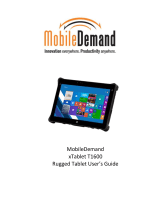Microphones ...................................................................................................................................... 40
Rear-facing webcam ......................................................................................................................... 41
Power button board .......................................................................................................................... 42
Volume button board ........................................................................................................................ 44
Audio jack board ................................................................................................................................ 46
Vibrator module ................................................................................................................................ 47
Battery ............................................................................................................................................... 48
System board .................................................................................................................................... 50
Forward-facing webcam ................................................................................................................... 54
Slot cover ........................................................................................................................................... 55
Docking connector cable ................................................................................................................... 56
WLAN antenna ................................................................................................................................... 58
WWAN/GPS auxiliary antenna ........................................................................................................... 60
Speakers ............................................................................................................................................ 62
Retail Jacket component replacement procedures ............................................................................................ 63
Top cap .............................................................................................................................................. 63
Battery ............................................................................................................................................... 64
Front cover ........................................................................................................................................ 65
Bar code scanner module and Cable connector board ..................................................................... 69
Battery connector board ................................................................................................................... 71
System board .................................................................................................................................... 72
Credit card reader board ................................................................................................................... 74
Credit card reader .............................................................................................................................. 76
Security Jacket component replacement procedures ........................................................................................ 77
Card reader cover and Top cap ......................................................................................................... 77
Front cover ........................................................................................................................................ 80
System board .................................................................................................................................... 82
Docking connector cable ................................................................................................................... 83
Card reader board ............................................................................................................................. 84
Fingerprint reader board ................................................................................................................... 85
6 Computer Setup (BIOS), TPM, and HP Sure Start – Windows 10 ........................................................................ 86
Using Computer Setup ......................................................................................................................................... 86
Starting Computer Setup .................................................................................................................. 86
Navigating and selecting in Computer Setup ................................................................................... 87
Restoring factory settings in Computer Setup ................................................................................. 87
Updating the BIOS ............................................................................................................................. 88
Determining the BIOS ..................................................................................................... 88
Downloading a BIOS update ........................................................................................... 88
Changing the boot order using the f9 prompt .................................................................................. 89
TPM BIOS settings (select products only) ........................................................................................................... 90
vi