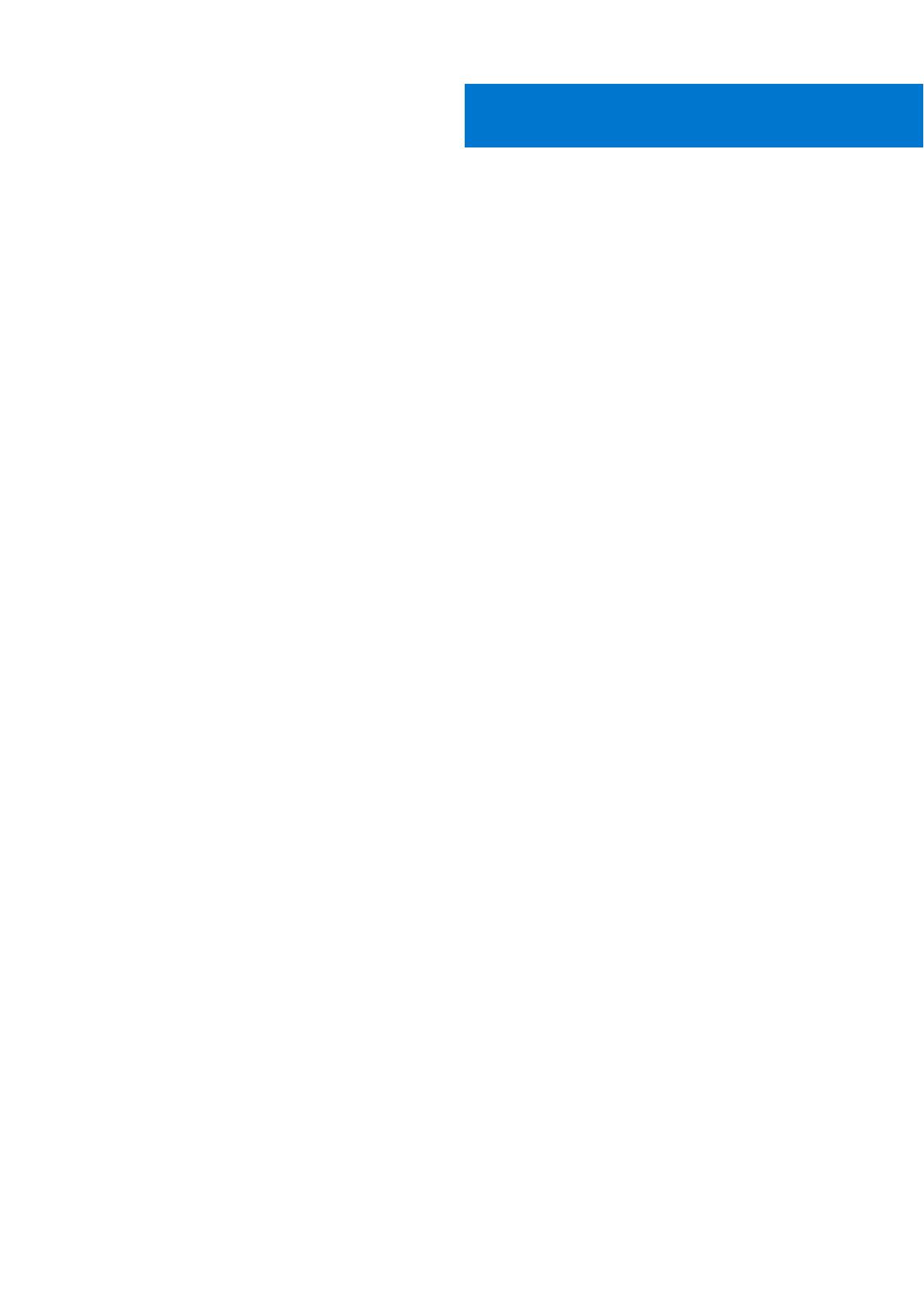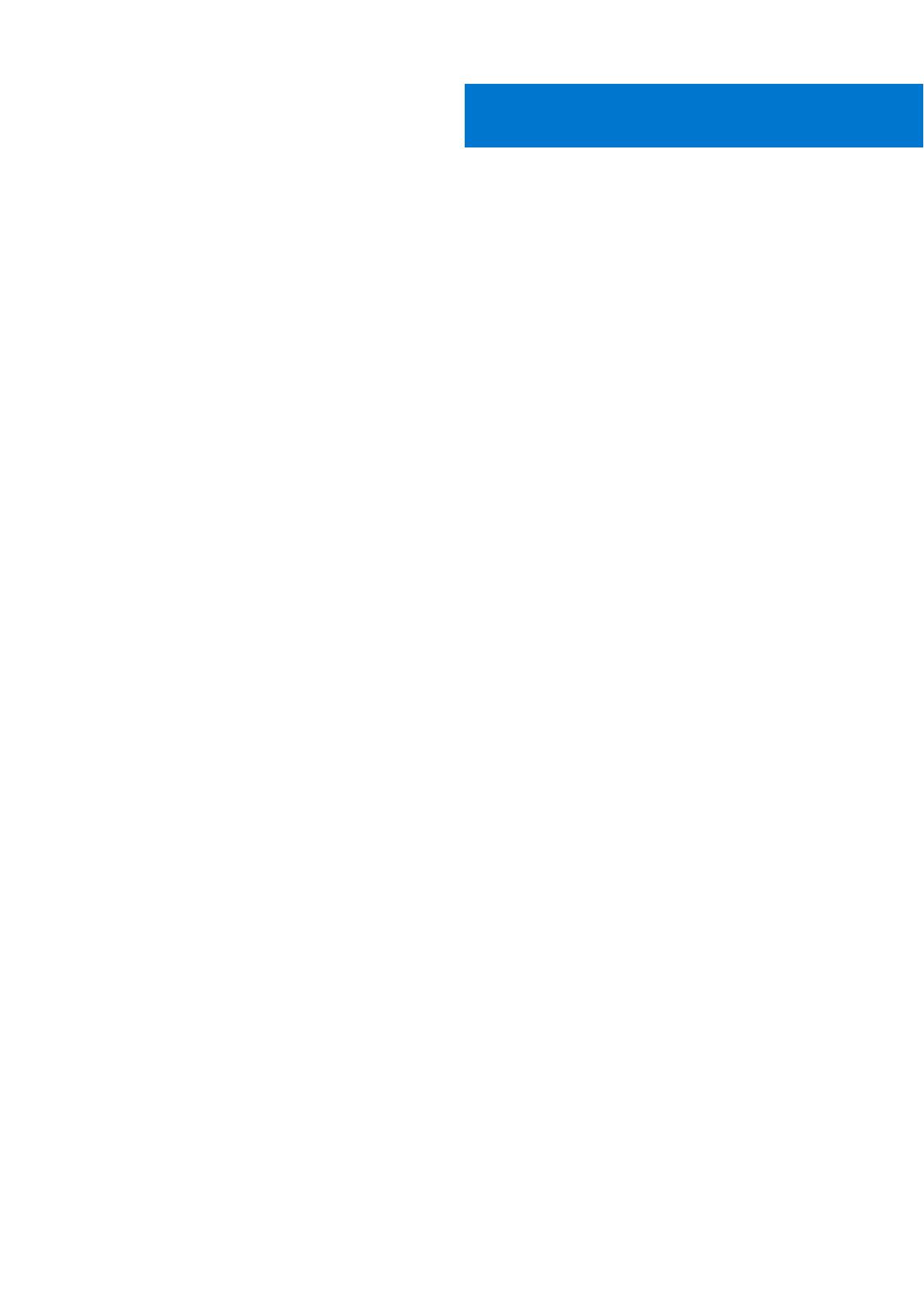
Chapter 1: About this guide........................................................................................................... 5
Related documents............................................................................................................................................................. 5
Information symbols............................................................................................................................................................6
Chapter 2: Z9264F-ON switch....................................................................................................... 7
Introduction........................................................................................................................................................................... 7
Features................................................................................................................................................................................. 8
Physical dimensions.............................................................................................................................................................8
LED display............................................................................................................................................................................ 8
LED behavior...................................................................................................................................................................9
Prerequisites........................................................................................................................................................................ 11
Z9264F-ON switch configurations................................................................................................................................. 11
Luggage tag......................................................................................................................................................................... 11
Chapter 3: Site preparations........................................................................................................ 13
Site selection.......................................................................................................................................................................13
Cabinet placement............................................................................................................................................................. 13
Rack mounting.................................................................................................................................................................... 14
Switch ground.....................................................................................................................................................................14
Fans and airflow................................................................................................................................................................. 14
Power.................................................................................................................................................................................... 14
Storing components.......................................................................................................................................................... 14
Chapter 4: NEBS compliance....................................................................................................... 16
Important information....................................................................................................................................................... 16
NEBS-compliant ground installation..............................................................................................................................16
Chapter 5: Z9264F-ON switch installation................................................................................... 19
Unpack..................................................................................................................................................................................19
Unpacking steps........................................................................................................................................................... 19
Ground lug assembly........................................................................................................................................................ 20
Four-post rack assembly.................................................................................................................................................. 21
Rack-mounted switch for shipment........................................................................................................................ 21
Four-post rack mount...................................................................................................................................................... 22
2RU front-rack installation..............................................................................................................................................23
Optics installation.............................................................................................................................................................. 24
Optics removal............................................................................................................................................................. 25
Switch start-up..................................................................................................................................................................25
Switch replacement..........................................................................................................................................................25
After switch placement................................................................................................................................................... 26
Chapter 6: Power supplies........................................................................................................... 27
Components........................................................................................................................................................................27
AC or DC power supply installation...............................................................................................................................28
Contents
Contents 3