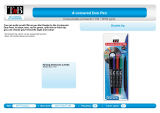Network Projector E-mail Alert Messages ..................................................................................... 70
Setting Up Monitoring Using SNMP ................................................................................................... 70
Controlling a Networked Projector Using a Web Browser .................................................................. 72
Crestron RoomView Support.............................................................................................................. 74
Setting Up Crestron RoomView Support ....................................................................................... 74
Controlling a Networked Projector Using Crestron RoomView...................................................... 75
Using Basic Projector Features ............................................................................................................... 77
Turning On the Projector.................................................................................................................... 77
Turning Off the Projector.................................................................................................................... 79
Selecting the Language for the Projector Menus................................................................................ 80
Image Shape...................................................................................................................................... 81
Correcting Image Shape with the Keystone Buttons...................................................................... 81
Correcting Image Shape with Quick Corner .................................................................................. 84
Resizing the Image with the Wide and Tele Buttons .......................................................................... 85
Adjusting the Image Position.............................................................................................................. 86
Focusing the Image............................................................................................................................ 87
Remote Control Operation ................................................................................................................. 88
Using the Remote Control as a Wireless Mouse ........................................................................... 90
Using the Remote Control as a Pointer.......................................................................................... 91
Selecting an Image Source ................................................................................................................ 91
Projection Modes ............................................................................................................................... 93
Changing the Projection Mode Using the Remote Control ............................................................ 93
Changing the Projection Mode Using the Menus........................................................................... 94
Image Aspect Ratio............................................................................................................................ 95
Changing the Image Aspect Ratio................................................................................................. 95
Available Image Aspect Ratios...................................................................................................... 96
Color Mode......................................................................................................................................... 96
Changing the Color Mode.............................................................................................................. 97
Available Color Modes................................................................................................................... 97
Turning On Auto Iris....................................................................................................................... 98
Controlling the Volume with the Volume Buttons................................................................................ 99
Projecting a PC Free Presentation..................................................................................................... 99
Supported PC Free File Types .................................................................................................... 100
5