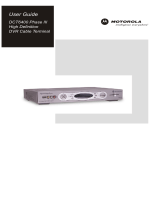Page is loading ...

Installation Manual
DCT6400 Series
High Definition
Dual-Tuner DVR
Cable Receiver

CAUTION
RISK OF ELECTRIC SHOCK
REFER SERVICING TO QUALIFIED SERVICE PERSONNEL.
TO REDUCE THE RISK OF ELECTRIC SHOCK,
DO NOT REMOVE COVER (OR BACK).
NO USER-SERVICEABLE PARTS INSIDE.
CAUTION:
Caution
These servicing instructions are for use by qualified personnel only. To reduce the risk of electrical shock, do not perform any servicing other
than that contained in the Installation and Troubleshooting Instructions unless you are qualified to do so. Refer all servicing to qualified service
personnel.
Special Symbols That Might Appear on the Equipment
This symbol indicates that dangerous voltage levels are present within the equipment. These voltages are not
insulated and may be of sufficient strength to cause serious bodily injury when touched. The symbol may also
appear on schematics.
The exclamation point, within an equilateral triangle, is intended to alert the user to the presence of important
installation, servicing, and operating instructions in the documents accompanying the equipment.
For continued protection against fire, replace all fuses only with fuses having the same electrical ratings
marked at the location of the fuse.
This equipment operates over the marked Voltage and Frequency range without requiring manual setting of any
selector switches. Different types of line cord sets may be used for connections to the mains supply circuit and should
comply with the electrical code requirements of the country of use. The line cord provided with the equipment is
acceptable for use with NEMA Style 5-15R ac receptacles supplying nominal 120 Volts.
WARNING: TO PREVENT FIRE OR SHOCK HAZARD, DO NOT EXPOSE THIS APPLIANCE TO RAIN OR MOISTURE. THE APPARATUS
SHALL NOT BE EXPOSED TO DRIPPING OR SPLASHING AND NO OBJECTS FILLED WITH LIQUIDS, SUCH AS VASES, SHALL BE
PLACED ON THE APPARATUS.
CAUTION: TO PREVENT ELECTRICAL SHOCK, DO NOT USE THIS (POLARIZED) PLUG WITH AN EXTENSION CORD, RECEPTACLE,
OR OTHER OUTLET UNLESS THE BLADES CAN BE FULLY INSERTED TO PREVENT BLADE EXPOSURE.
CAUTION: TO ENSURE REGULATORY AND SAFETY COMPLIANCE, USE ONLY THE PROVIDED POWER CABLES.
It is recommended that the customer install an AC surge arrestor in the AC outlet to which this device is connected. This is to avoid damaging the
equipment by local lightning strikes and other electrical surges.

FCC Compliance
This equipment has been tested and found to comply with the limits for a Class B digital device, pursuant to Part 15 of the FCC Rules. These
limits are designed to provide reasonable protection against harmful interference when the equipment is operated in a residential environment.
This equipment generates, uses, and can radiate radio frequency energy and, if not installed and used in accordance with the instructions, may
cause harmful interference to radio communications. Operation of this equipment in a residential area is likely to cause harmful interference in
which case the user will be required to correct the interference at his/her own expense. Any changes or modifications not expressly approved
by Motorola could void the user’s authority to operate this equipment under the rules and regulations of the FCC. However, there is no
guarantee that interference will not occur in a particular installation. If this equipment does cause harmful interference to radio or television
reception, which can be determined by turning the equipment off and on, the user is encouraged to try to correct the interference by one of the
following measures:
Re-orient or relocate the receiving antenna
Increase the separation between the equipment and receiver
Connect the equipment into an outlet on a circuit different from that to which the receiver is connected.
Consult the dealer or an experienced radio/TV technician for help.
You may find the following booklet, prepared by the Federal Communication Commission, helpful: How to Identify and Resolve Radio-TV
Interference Problems, Stock No. 004-000-0342-4, U.S. Government Printing Office, Washington, DC 20402.
Changes or modification not expressly approved by the party responsible for compliance could void the user’s authority to operate the
equipment.
Canadian Compliance
This Class B digital device complies with Canadian ICES-003.
Cet appareil numérique de la classe B est conforme à la norme NMB-003 du Canada.
FCC Declaration of Conformity
According to 47 CFR, Parts 2 and 15 for Class B Personal Computers and Peripherals; and/or CPU Boards and Power Supplies used with
Class B Personal Computers, Motorola, Inc., 6450 Sequence Drive, San Diego, CA 92121, 1-800-225-9446 or 101 Tournament Drive,
Horsham, PA 19044, 1-888-944-4357, declares under sole responsibility that the product identifies with 47 CFR Part 2 and 15 of the FCC Rules
as a Class B digital device. Each product marketed is identical to the representative unit tested and founded to be compliant with the standards.
Records maintained continue to reflect the equipment being produced can be expected to be within the variation accepted, due to quantity
production and testing on a statistical basis as required by 47 CFR 2.909. Operation is subject to the following condition: This device must
accept any interference received, including interference that may cause undesired operation. The above named party is responsible for
ensuring that the equipment complies with the standards of 47 CFR, Paragraphs 15.107 to 15.109
Repairs: If repair is necessary, call the Motorola Repair Facility at 1-800-227-0450 for a Return for Service Authorization (RSA) number before
sending the unit. The RSA number must be prominently displayed on all equipment cartons. Pack the unit securely, enclose a note describing
the exact problem, and a copy of the invoice that verifies the warranty status. Ship the unit PRE-PAID to the following address:
Motorola, Inc.
Attn: RSA #___________
5964 E. 14
th
Street
Brownsville, TX 78521
NOTE TO CATV SYSTEM INSTALLER: This reminder is provided to call CATV system installer’s attention to Article 820-40 of the NEC that
provides guidelines for proper grounding and, in particular, specifies that the cable ground shall be connected to the grounding system of the
building, as close as possible to the point of cable entry as practical.
Copyright © 2004 by Motorola, Inc.
All rights reserved. No part of this publication may be reproduced in any form or by any means or used to make any derivative work (such as
translation, transformation or adaptation) without written permission from Motorola, Inc.
Motorola reserves the right to revise this publication and to make changes in content from time to time without obligation on the part of Motorola
to provide notification of such revision or change. Motorola provides this guide without warranty of any kind, either implied or expressed,
including, but not limited to, the implied warranties of merchantability and fitness for a particular purpose. Motorola may make improvements or
changes in the product(s) described in this manual at any time.
MOTOROLA and the Stylized M Logo are registered in the US Patent & Trademark Office. Dolby Digital manufactured under license from
Dolby Laboratories Licensing Corporation. Dolby, Dolby Digital, ProLogic and the double-D symbol are registered trademarks of Dolby
Laboratories Licensing Corporation. DOCSIS is a registered trademark of Cable Television Laboratories, Inc. Macrovision if a registered
trademark of Macovision Corporation. All other product or service names are the property of their respective owners. © Motorola, Inc. 2004

DCT6400 Series Installation Manual
Contents
Section 1
Introduction
Features............................................................................................................................................................................................1-2
Tuners ......................................................................................................................................................................................1-2
Standard Audio/Video Features.............................................................................................................................................1-2
Standard DVR Functionality...................................................................................................................................................1-2
Standard Data Features..........................................................................................................................................................1-3
Standard Miscellaneous Features.........................................................................................................................................1-3
Available Optional Features...................................................................................................................................................1-3
Using This Manual ...........................................................................................................................................................................1-4
Related Documentation...................................................................................................................................................................1-4
Document Conventions...................................................................................................................................................................1-4
If You Need Help...............................................................................................................................................................................1-5
Calling for Repairs...........................................................................................................................................................................1-5
Section 2
Overview
Front Panel .......................................................................................................................................................................................2-1
Rear Panel.........................................................................................................................................................................................2-2
Section 3
Installation
Important Safety Considerations ...................................................................................................................................................3-1
During Transportation to the Subscriber Home...................................................................................................................3-1
During Installation...................................................................................................................................................................3-1
Before You Begin.............................................................................................................................................................................3-2
Clearing the Hard Drive ..........................................................................................................................................................3-2
Video Connection Options.....................................................................................................................................................3-3
Audio Connection Options.....................................................................................................................................................3-3
Installation Overview.......................................................................................................................................................................3-4
Cabling to an HDTV for Video.........................................................................................................................................................3-5
Cabling to an HDTV and Audio/Video Receiver...................................................................................................................3-6
Cabling to a Standard Definition TV and Audio/Video Receiver........................................................................................3-7
Cabling to a Standard Definition TV and Audio Receiver...................................................................................................3-8
Installing the Optional IR Blaster ...................................................................................................................................................3-9
Locating the IR Receiver on the VCR....................................................................................................................................3-9
Connecting the IR Blaster ....................................................................................................................................................3-10
Checking the IR Blaster........................................................................................................................................................3-10

ii Contents
DCT6400 Series Installation Manual
Data Device Connections ..............................................................................................................................................................3-11
Boot Cycle.......................................................................................................................................................................................3-12
Boot Cycle Error Codes........................................................................................................................................................3-13
Operational Check for the Remote Control..................................................................................................................................3-14
Optimizing the High-Definition Settings.......................................................................................................................................3-15
Graphics Overlaying the Video ............................................................................................................................................3-17
Section 4
Diagnostics
Using the Diagnostics......................................................................................................................................................................4-2
d01 General Status...........................................................................................................................................................................4-3
d02 Purchase Status ........................................................................................................................................................................4-4
d03 Out-Of-Band (OOB) Status.......................................................................................................................................................4-5
d04 In-Band Status...........................................................................................................................................................................4-6
d05 Unit Address..............................................................................................................................................................................4-8
d06 Current Channel Status..........................................................................................................................................................4-10
d07 RF Modem (Upstream)............................................................................................................................................................4-12
d08 Code Modules..........................................................................................................................................................................4-13
d09 Memory Configuration............................................................................................................................................................4-15
d10 Keypad - LED...........................................................................................................................................................................4-15
d11 Interface Status........................................................................................................................................................................4-16
d12 User Setting Status.................................................................................................................................................................4-18
d13 DVR/Hard Drive Status............................................................................................................................................................4-20
d14 Interactive Info.........................................................................................................................................................................4-22
Section 5
Troubleshooting
Appendix A
Specifications
Appendix B
Connection Record
Abbreviations and Acronyms

Contents iii
DCT6400 Series Installation Manual
Figures
Figure 1-1 DCT6400 front and rear views.....................................................................................................................................1-1
Figure 2-1 Front panel .....................................................................................................................................................................2-1
Figure 2-2 Rear panel......................................................................................................................................................................2-2
Figure 3-1 Cabling to an HDTV ......................................................................................................................................................3-5
Figure 3-2 Cabling to an HDTV and audio/video receiver...........................................................................................................3-6
Figure 3-3 Cabling to a standard-definition stereo TV................................................................................................................3-7
Figure 3-4 Cabling an audio receiver............................................................................................................................................3-8
Figure 3-5 IR transmitter installed in mounting bracket.............................................................................................................3-9
Figure 3-6 IR Blaster installed .....................................................................................................................................................3-10
Figure 3-7 Sample data devices you can connect to the DCT6400..........................................................................................3-11
Figure 4-1 Example of the LED for the main menu......................................................................................................................4-2
Figure 4-2 Example GENERAL STATUS LED (no error) .............................................................................................................4-3
Figure 4-3 LED display for PURCHASE STATUS diagnostic......................................................................................................4-4
Figure 4-4 LED display for the OOB diagnostic...........................................................................................................................4-5
Figure 4-5 LED display for in-band diagnostic ............................................................................................................................4-6
Figure 4-6 LED display of a unit address .....................................................................................................................................4-8
Figure 4-7 Current channel status LED displays.......................................................................................................................4-10
Figure 4-8 RF upstream modem LED display ............................................................................................................................4-12
Figure 4-9 LED display for code modules..................................................................................................................................4-13
Figure 4-10 Interactive Info LED display.....................................................................................................................................4-22
Figure B-1 Connection record .......................................................................................................................................................B-1
Tables
Table 1-1 DVR Recording Time Guidelines...................................................................................................................................1-3
Table 2-1 Front panel......................................................................................................................................................................2-1
Table 2-2 Rear panel connections.................................................................................................................................................2-3
Table 3-1 LED displays and OOB frequencies...........................................................................................................................3-12
Table 3-2 Boot cycle error codes ................................................................................................................................................3-13
Table 3-3 Operational check........................................................................................................................................................3-14
Table 3-4 Modes supporting graphics overlay...........................................................................................................................3-17

DCT6400 Series Installation Manual
Section 1
Introduction
The Motorola DCT6400 series advanced digital set-top family targets high-definition (HD) video
and dual-tuner digital video recorder (DVR) cable services. It includes a high-end
microprocessor, expanded memory, and enhanced graphics to support digital, on-demand, and
analog broadcast and interactive services. It provides a full complement of interconnection
options.
The DCT6400 family offers advanced capabilities, including:
Authorization and purchase of on-demand programming
High-definition television (HDTV) video decoding
HDTV output through component video (Y Pb Pr), DVI-D, or IEEE 1394 Firewire
Surround-sound audio through a variety of analog and digital interconnection options
Dual-tuner DVR functionality to pause and time shift live video and seamlessly record in
conjunction with the electronic programming guide (EPG)
Built-in DOCSIS
®
cable modem
Ethernet and Universal Serial Bus (USB) ports for future home networking applications
Adaptability to various software platforms
As with all Motorola digital set-tops, the hardware features are enabled by core operating and
third party application software.
Figure 1-1
DCT6400 front and rear views
A
U DIO O UT
AUDIO IN
TV
Pass Card
VIDEO
R
IN
L
OUT
S-VIDEO
IEEE 1394
OPTICAL
SPDIF
SPDIF
Y
Pb
Pr
ETHERNET
USB
IR
DVI-D OUT
CABLE
IN
INFO
OPT ION
ME NU GUIDE
POWER SELE C T
C
H
A
N
N
E
L
C
U
R
S
O
R
SMART C ARD
P
MUTE
MS GS.
ON REMOT E
RECORD
USB V IDEO IN L AUDIO IN R
Dual Tuner DVR / HDTV Capable

1-2 Introduction
DCT6400 Series Installation Manual
Features
Tuners
Two 54 to 860 MHz video tuners with analog AMS-VSB and digital MPEG-2 main profile high
level video processor
One dedicated tuner for the DOCSIS high-speed data/voice services channel, up to 860 MHz
One dedicated tuner for the out-of-band (OOB) control channel
Standard Audio/Video Features
ITU standard 64/256 QAM/FEC/enhanced adaptive equalizer
Clear analog channel processor with BTSC decoder
DES based encryption/DCII access control
Out-of-band data receiver (70-130 MHz) 2.048 Mbps
Audio/video input ports (front and rear)
Analog/digital video scaling (picture in graphics)
32-bit 2D/3D graphics support in hardware
Macrovision
®
copy protection
High-definition video output through:
DVI-D
Component Video (Y Pb Pr)
Dual IEEE 1394 connectors
Standard-definition video output through:
S-Video
Baseband
Audio output through:
S/PDIF ATSC standard Dolby Digital
®
AC-3 electrical or optical
Baseband L/R
Standard DVR Functionality
DVR functionality integrated with the EPG enables subscribers to:
Pause, rewind, fast-forward, or record live TV
Maintain a personal recorded program library and access it using the EPG
Select programs to record across multiple channels and time slots
Rewind and replay recorded programs
Simultaneously watch two programs, switching easily between them using the
SWAP key
Record a program in the background while viewing another live program
Simultaneously record programs from two channels while watching a different pre-recorded
program, with the ability to switch viewing between any of the three programs

Introduction 1-3
DCT6400 Series Installation Manual
Motorola cannot guarantee the exact amount of programming that each subscriber will be able to
record. The approximate time depends on the programming type and the drive size:
Table 1-1
DVR Recording Time Guidelines
Estimated Recording Hours For
Model Drive Size
Analog
Channels
Standard Digital
Channels
HDTV
Channels
DCT6408
80 MB 20 to 25 50 to 60 8 to 15
DCT6412
120 MB 30 to 37 75 to 90 12 to 20
DCT6416
160 MB 40 to 50 100 to 120 16 to 25
All times are approximate. The DCT6408, DCT6412, and DCT6416 are collectively referred to in
this manual as the “DCT6400.”
Standard Data Features
Integrated DOCSIS 1.0/1.1 capable cable modem
16 MB flash memory
128 MB SDRAM
One rear and one front Universal Serial Bus (USB) port (dual connector interface)
10/100 Base-T Ethernet Port (RJ-45)
On-board real-time RF return (DOCSIS compliant)
Renewable security connector
Standard Miscellaneous Features
Smart Card interface for electronic commerce
Infra-Red (IR) blaster port
Switched accessory outlet
Messaging capabilities
Digital diagnostics
Full feature access from front panel using a four-digit, seven-segment LED display
Available Optional Features
Factory-installed expansion flash memory (32 MB)
IR Blaster transmitter

1-4 Introduction
DCT6400 Series Installation Manual
Using This Manual
This manual provides instructions to install and configure a DCT6400:
Section 1 Introduction provides a product description, a list of related documentation, the technical
help line telephone number, and the repair/return procedure.
Section 2 Overview describes the set-top and provides an overview of its use. This section also
identifies the front-panel displays and keys and describes the rear-panel features.
Section 3 Installation provides instructions on how to install the set-top in a subscriber location and
perform operational tests.
Section 4 Diagnostics provides instructions on accessing and interpreting the built-in diagnostics.
Section 5 Troubleshooting provides information on common error conditions and their resolution.
Appendix A Specifications provides the set-top’s technical specifications.
Appendix B Connection Record provides a diagram for recording the connections between the set-top
and other devices.
Abbreviations
and Acronyms
The Abbreviations and Acronyms list contains the full spelling of the short forms used in
this manual.
Related Documentation
The following documentation may be helpful when operating the DCT6400:
DCT6400 Series User Guide
User documentation for the remote control, audio receiver, TV, and other components
Separate instruction manuals are available for associated components.
Document Conventions
Before you begin working with this manual, familiarize yourself with the following stylistic
conventions:
SMALL CAPS
Denotes silk screening on the equipment, typically representing front- and rear-panel
controls, input/output (I/O) connections, and LEDs
* (asterisk)
Indicates that several versions of the same model number exist and the information applies
to all models; when the information applies to a specific model, the complete model number
is given
Italic type
Used for emphasis
Courier font
Displayed text

Introduction 1-5
DCT6400 Series Installation Manual
If You Need Help
If you need assistance while working with the DCT6400, contact the Motorola Technical
Response Center (TRC):
Inside the U.S.: 1-888-944-HELP (1-888-944-4357)
Outside the U.S.: 215-323-0044
Motorola Online: http://businessonline.motorola.com
The TRC is open from 8:00 AM to 7:00 PM Eastern Time, Monday through Friday and
10:00 AM to 5:00 PM Eastern Time, Saturday. When the TRC is closed, emergency service only
is available on a call-back basis. Web Support offers a searchable solutions database, technical
documentation, and low priority issue creation/tracking 24 hours per day, 7 days per week.
Calling for Repairs
If repair is necessary, call the Motorola Repair Facility at 1-800-227-0450 for a Return for
Service Authorization (RSA) number before sending the unit. The RSA number must be
prominently displayed on all equipment cartons. The Repair Facility is open from 8:00 AM to
5:00 PM Central Time, Monday through Friday.
When calling from outside the United States, use the appropriate international access code and
then dial 956-541-0600 to contact the Repair Facility.
When shipping equipment for repair, follow these steps:
1 Pack the unit securely.
2 Enclose a note describing the exact problem. Complete and enclose the checklist provided
with the unit.
3 Enclose a copy of the invoice that verifies the warranty status.
4 Ship the unit PREPAID to the following address:
Motorola, Inc.
c/o Rudolph Miles & Son, Inc.
Attn: RSA # ___________
5964 E. 14
th
Street
Brownsville, TX 78521

DCT6400 Series Installation Manual
Section 2
Overview
This section describes the DCT6400 series front and rear panel.
Front Panel
The front panel contains selection and tuning buttons, various displays, the power switch, and
connectors for USB, audio and video. The front panel controls provide functional navigation of
the DCT6400 if the remote control is lost or is temporarily out of service. Certain functions, such
as those requiring a numeric entry, require a remote control.
Some connectors are not enabled and require the support of application software.
Figure 2-1
Front panel
INFO OPT ION
ME NU GUIDE
POWER SELE C T
C
H
A
N
N
E
L
C
U
R
S
O
R
SMART C ARD
P
MUTE
MS GS.
ON REMOT E
RECORD
USB V IDEO IN L AUDIO IN R
INFO OPT ION
ME NU GUIDE
POWER SELE C T
C
H
A
N
N
E
L
C
U
R
S
O
R
SMART C ARD
P
MUTE
MS GS.
ON
REMOTE
RECORD
USB V IDEO IN L AUDIO IN R
Dual Tuner DVR / HDTV Capable
6
7
89 10111
2
13
12
3
4
5
Table 2-1
Front panel
Key Feature Function
1*
USB
The Universal Serial Bus (USB) connector for devices such as keyboards,
joysticks, scanners, disk storage, PCs, printers, or digital cameras.
2*
V
ID EO IN
Accepts baseband video from a VCR, camcorder, or other video device.
3
*
L AUDIO IN R
Accepts audio from a VCR, camcorder, or other audio device.
4
P
MUTE
MSGS .
ON REMOTE
RECORD
The LED displays the channel number or time of day. The indicator lights are:
MSGS. — the DCT6400 has received messages for you to read
ON — the DCT6400 is powered on
RECORD — the DVR is recording
REMOTE — the remote control is in use
5*
SMAR T CARD
Supports electronic commerce activity using a Smart Card.

2-2 Overview
DCT6400 Series Installation Manual
Key Feature Function
6
C
U
R
S
O
R
Moves the cursor around the program guide and menu screens.
7
MENU
Displays the main menu.
8
POWER
Turns the device on or off.
9
INFO
Displays the current channel and program information (not supported by all
applications).
10
OPT I ON
Reserved for future use.
11
SELECT
Selects menu options or programs from the program guide.
12
GUIDE
Displays the program guide.
13
C
H
A
N
N
E
L
Changes the channels by moving up or down.
* These connectors are not enabled and require the support of the application software.
Rear Panel
The rear panel contains a switched power outlet; connectors for video, audio, and RF cabling;
data output; and modem and data interface connectors.
Some connectors are not enabled and require the support of application software.
Figure 2-2
Rear panel
A
U DIO O UT
AUDIO IN
TV
Pass Card
VIDEO
R
IN
L
OUT
S-VIDEO
IEEE 1394
OPTICAL
SPDIF
SPDIF
YPb
Pr
ETHERNET
USB
IR
DVI-D OUT
CABLE
IN
12 45 6
7
8
9101112131415
3

Overview 2-3
DCT6400 Series Installation Manual
Table 2-2
Rear panel connections
Key Item Function
1
CABLE
IN
F-type connector used for the coaxial cable input from service provider (input to
integrated RF return).
2
*
ETHERNET
Ethernet 10Base-T port supports PC networking.
3
*
AUDIO IN
RL
RCA jacks for loop-through audio from audio equipment.
4
SPDIF
Digital output that carries Dolby Digital 5.1 audio or PCM audio.
5
VIDEO
IN OUT
VIDEO IN – RCA jack connects the DCT6400 to a composite (baseband) video input
from a TV, VCR, camcorder, or other video device. Not enabled at this time.
VIDEO OUT – RCA jack to deliver video to a device such as a VCR or TV. Enabled.
6
AC power outlet that can be configured as a switched or unswitched outlet; and a
two-pronged plug for attaching a power cord.
7
IR
Mini phono jack enabling the DCT6400 to control a VCR using an optional low
power IR Blaster transmitter (not all electronic program guides support this feature).
8
*
USB connector for devices such as keyboards, joysticks, scanners, disk storage,
PCs, printers, or digital cameras.
9
DVI-D OUT
Digital Video Interface (DVI) connector to an HDTV.
10
AUDIO OUT
Left and right audio RCA jacks for stereo audio output.
11
Y
Pb
Pr
RCA connectors to an HDTV.
12
TV passcard interface.
13
S-VIDEO
Coaxial cable connector used to deliver high quality video to external devices that
accept S-Video inputs, such as a high-end VCR or TV.
14
OPTICAL
SPDIF
Optical digital output that carries Dolby Digital 5.1 audio or PCM audio.
15
IEEE 1394
IEEE 1394 connector for connecting to audio and video devices such as a DTV.
* These connectors are not enabled and require the support of the application software.

DCT6400 Series Installation Manual
Section 3
Installation
This section provides instructions to cable the DCT6400 and check its operation. The cabling
diagrams illustrate connections to:
High- or standard-definition TVs
Home theater receivers and stereo VCRs
Important Safety Considerations
An advanced set-top containing an internal hard drive requires careful handling to avoid
damaging the drive. Be sure to follow these guidelines.
During Transportation to the Subscriber Home
Transport the set-top in its shipping box or an equally padded container.
Transport the set-top in a vehicle from 41ºF (5ºC) to 122ºF (50ºC).
Do not expose the set-top to rain or moisture.
Do not drop the set-top or expose the set-top to shock or vibration.
To avoid damage from condensation, avoid drastic temperature changes.
During Installation
To maintain normal operating temperature, provide for adequate ventilation and airflow
around the set-top. If you must transport or store the set-top in a cold or hot vehicle, allow time
for the set-top to adapt to the temperature in the subscriber home before applying AC power.
V
ENTILATE
2
inch space
2
inch
2
inch
INFO OPTI ON
MENU GUIDE
POWER SELECT
C
H
A
N
N
E
L
C
U
R
S
O
R
SMART CARD
P
MUT E
MSGS.
ON REMOTE
RECORD
USB
VI DEO IN L AUDIO IN R
Dual Tu ner DVR / HDTV Ca pable
Position the set-top on a flat surface with at least 2 inches of air space above and on all sides to
allow free airflow around the unit.
Do not block the slots, openings, and air vents on the set-top.
Do not place anything on top of the set-top.
Do not position the set-top in an enclosed entertainment center or cabinet that does not provide
adequate ventilation.

3-2 Installation
DCT6400 Series Installation Manual
Do not position the set-top near any external heat source that could raise the temperature
around the unit. Do not place the set-top on top of another heat-producing electronic device.
Do not plug the AC power cord into a switched power outlet.
Before applying AC power, ground the set-top by connecting it to the coaxial cable wall outlet.
Do not apply power until the set-top has acclimated to the operating environment. It should
acclimate 54ºF (30ºC) per hour to a temperate change. For example, consider moving a set-top
that has been in a 41ºF (5ºC) truck for more than one hour into a subscriber home with a
temperature of 77ºF (25ºC). In this case, you should allow the set-top to warm up for at least 40
minutes before applying power.
Do not apply power to set-top until it reaches a safe operating temperature of 59 to 104ºF
(15 to 40ºC) and 5 to 90% non-condensing humidity.
To allow the internal disk drive to spin down and park its heads, wait 10 seconds after
disconnecting power before moving the set-top.
Before You Begin
Before you move or change components on the subscriber entertainment system:
Review the installation instructions.
Determine if you are connecting the set-top to a standard TV, a composite (baseband)
monitor, or a component monitor.
Verify that you have the necessary audio/visual cables and other required items.
If the set-top was previously used, clear its hard drive before installing the set-top at a new
subscriber location
Clearing the Hard Drive
On a previously-used set-top, delete all recorded programs from the hard drive before installing it
at a new subscriber location. This prevents your new subscriber from viewing programming they
may not have purchased or may not want to see.
To prevent subscribers from accidentally deleting all of their recorded programs, a specific set of
keystrokes is required to clear the hard drive. Having a TV connected to the set-top is optional.
To clear the hard drive:
1 Start the Diagnostics as described in Section 4, “Diagnostics.”
d 01 is displayed on the
front-panel LED.
2 Using a remote control, within five seconds, press
REPLAY, MY DVR three times, and LIVE TV.
(On some remote controls, the
MY DVR key may be labeled “LIST.”)
If you correctly enter this key sequence in five seconds or less, the hard drive is cleared and
the front-panel LED displays
Clr.
3 If
Clr is not displayed, re-enter the key sequence in step 2
If
Clr is displayed, press any other key to reset the set-top, turn it off, and complete the
clearing process.

Installation 3-3
DCT6400 Series Installation Manual
Video Connection Options
Use the following guidelines to determine the best video connection for the subscriber home
entertainment system.
To determine the available video inputs on the TV, check the manual supplied with the TV.
The DCT6400 offers the following video outputs:
Component
video (Y Pb Pr)
HDTV and
SDTV
The Y Pb Pr outputs provide component video, the most widely supported HD
video connection.
S-Video
SDTV only If the TV has no component video inputs, use the S-Video connection.
Video
(composite)
SDTV only If the TV has no S-Video inputs, use the composite video (
VIDEO) connection.
RF
SDTV only If the TV only has an RF input, connect the DCT6400 using an RF Modulator,
which can be purchased at most electronics stores.
DVI-D
or
IEEE 1394
HDTV and
SDTV
DVI and IEEE 1394 offer higher quality HD video than component video.
If the TV has a DVI input, use the DVI-D output on the set-top instead of the
IEEE 1394 connection.
The IEEE 1394 is a video and audio connection, so no audio connections are
required if you use the IEEE 1394 connection and plan to use the TV’s
speakers as the primary audio source.
Audio Connection Options
Connect the stereo audio cable to the AUDIO R and L connectors on the DCT6400 and the audio
left and right connectors on the TV. If the equipment supports it, use the
OPTICAL SPDIF or
coaxial digital
SPDIF output instead of the AUDIO R and L outputs. In most cases, these outputs
offer better audio quality, including support for 5.1 Surround Sound.
When connecting to a home theater receiver, depending on the capabilities of the receiver, you
can use the following audio outputs on the set-top:
OPTICAL SPDIF or
coaxial
SPDIF
If the receiver supports it, use the
OPTICAL SPDIF or coaxial SPDIF audio output to deliver
Dolby AC-3 audio to a Dolby Digital home theater receiver.
Baseband
AUDIO
R and L
If the audio receiver does not support Dolby Digital, use the baseband
AUDIO R and L
outputs to connect to the audio receiver.
The cabling diagrams show sample audio/video connections to an audio receiver, where the
receiver functions as an audio/video router. When connecting to an audio receiver, reference its
installation instructions for directions on connecting to baseband and S/PDIF ports.
The VCR and TV receive their audio/video signals from the currently selected input device on the
audio receiver. This is important when the subscriber has another audio/video device such as a
DVD player, a secondary VCR, a CD player, or other electronic component. We recommend
connecting the TV to the monitor output so on-screen menus for the receiver can be displayed. (In
many cases the receivers themselves have interactive on-screen menus).

3-4 Installation
DCT6400 Series Installation Manual
Installation Overview
1 Determine if you are connecting the set-top to a:
High-definition TV
or monitor
Use the component video (Y Pb Pr), DVI-D, or IEEE 1394 outputs. No other video
connection supports HDTV.
Standard
definition TV
Connect the
S-VIDEO connector using an S-video cable or connect the composite
VIDEO connector using an RCA phono cable. If the TV only has an RF input, use an
RF Modulator, which can be purchased at most electronics stores.
2 Determine if you are connecting the audio to a home theater receiver or directly to the TV:
For an IEEE 1394 connection, no audio connections are required to the TV.
If the receiver or TV has a S/PDIF input, use the
OPTICAL SPDIF or coaxial SPDIF outputs.
Otherwise, use the baseband left and right
AUDIO OUT outputs.
3 Locate the cabling diagram(s) that best match the subscriber configuration.
4 Connect the audio and video cables in a manner matching that diagram.
5 Determine if you are connecting the set-top to a data device (see “Data Device Connections”
in this section). For installation details, refer to instructions included with the data device.
6 Connect the set-top to the coaxial cable wall outlet.
7 Perform the boot cycle, including the download to the set-top, as described in “Boot Cycle” in
this section.
8 Perform the operational check for the remote control.
9 Optimize the high-definition settings. See “Optimizing the High-Definition Settings” in this
section.
10 Verify that the appropriate configuration information has been downloaded using the
addressable controller, such as the DAC 6000.

Installation 3-5
DCT6400 Series Installation Manual
Cabling to an HDTV for Video
For HDTV video, for the best possible video quality:
If the TV has a DVI input, connect to the DVI-D connector on the set-top.
If the TV has no DVI input but does have an IEEE 1394 connector, connect to the
IEEE 1394 connector on the set-top. Because IEEE 1394 is a video and audio connection, no
audio connections to the TV are required if you use this method.
Otherwise, use the component video (Y, Pb, and Pr) connectors.
Figure 3-1
Cabling to an HDTV
HDTV
DCT6400
either / or
ETHERNET
USB
IR
CABL E
IN
DVI-D OUT
TV
Pass Card
A
UDIO OUT
AUDIO IN
VID EO
R
IN
L
OUT
S- VIDEO
IEEE 1 394
OPTICAL
SPD IF
SPD IF
Y
Pb
Pr
CABLE/
ANTENNA IN
DVI-HDTV
IEEE 1394
Component
Video Input
Y
Pb
Pr
Cable in

3-6 Installation
DCT6400 Series Installation Manual
Cabling to an HDTV and Audio/Video Receiver
Figure 3-2
Cabling to an HDTV and audio/video receiver
S-VIDEO
VIDEO
RIGHT
LEFT
DCT6400
Home theater receiver
HDTV
TAPE
IN OUT
DIGITAL
COAXIAL
OPTICAL
MONITOR DVD AV #2 AV #1
ININOUT
IN OUT
To TV
CABLE/
A
NTENNA IN
OUTPUT
AUDIO
LR
VIDEO
INPUT
AUDIO
LR
VIDEO
CABLE/
ANTENNA IN
DVI-HDTV
IEEE 1394
either/or
either/or
either/or
VCR
Component
Video Input
Y
Pb
Pr
ETHERNET
USB
IR
CABLE
IN
DVI-D OUT
TV
Pass Card
A
UDIO OUT
YPb
Pr
AUDIO IN
VIDEO
R
IN
L
OUTSPDIF
S-VIDEO
IEEE 1394
OPTICAL
SPDIF
Cable in
If the receiver can check the baseband and SPDIF ports for appropriate channels, connect both
the baseband and SPDIF connections. Otherwise, do not connect both the baseband left/right
RCA connections and the RCA SPDIF digital connection. The baseband connections are not
necessary because the SPDIF port carries audio for both digital and analog channels providing
for a single audio interface.
/