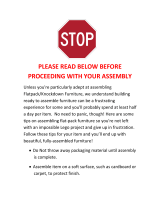Page is loading ...


First Edition, March 2004
SV61183 Rev. A ©2004 Pitney Bowes Inc.
All rights reserved. This book may not be reproduced in whole or in part in any fashion or stored in a
retrieval system of any type or transmitted by any means, electronically or mechanically, without the
express, written permission of Pitney Bowes.
We have made every reasonable effort to ensure the accuracy and usefulness of this manual; however,
we cannot assume responsibility for errors or omissions or liability for the misuse or misapplication of
our products.
Due to our continuing program of product improvement, equipment and material specifications as well
as performance features are subject to change without notice. Your printer may not have some of the
features described in this book. Some features are optional and furnished at extra cost.
AddressRight is a trademark of Pitney Bowes Inc. Windows is a trademark of Microsoft Corporation.
FCC Compliance
This equipment had been tested and found to comply with the limits for a Class A digital
device, pursuant to Part 15 of the FCC rules. These limits are designed to provide reasonable
protection against interference when the equipment is operated in a commercial en-
vironment. This equipment generates,uses,and can radiate radio frequency energy, and if
not installed and used in accordance with the users manuals,may cause harmful interference
to radio communications. Operation of this equipment in a residential area is likely to cause
harmful interference in which case the user will be required to correct the interference at his
own expense.
CAUTION: Changes or modifi cations to this equipment not expressly approved by the party
repsonsible for compliance could void the user ’s authority to operate the equipment.
Shielded cables must be used with this unit to insure compliance with Class A limits.
Canadian DOC Compliance
This digital apparatus does not exceed in the Class A limits for radio noise emissions from
digital apparatus set out in the Interference-causing Equipment Regulations (Standard ICES-
003)of the Canadian Department of Communications.
Le present appareil numerique n ’emet pas de bruits radioelectriques depassant les limites
applicables aux appareils numeriques de la class A prescrites dans le Reglement sur le
brouillage radioelectrique edicte par le ministere des Communications du Canada.
NOTE: This equipment has been tested and found to comply with the U.S. Standard
for Safety UL1950, Third Edition, Safety of Information Technology Equipment including
Electrical Business Equipment and Canadian Standards C22.2 No 950-95, Third Edition,
Safety of Information Technology Equipment including Electrical Business Equipment.
SV61183 Book.indb iiSV61183 Book.indb ii 6/9/2004 9:16:32 AM6/9/2004 9:16:32 AM

iii
Contents
Chapter 1
Overview
Using This Guide ....................................................................... 1-2
Welcome to the DA950 Printer ................................................. 1-2
System Requirements ............................................................... 1-3
Getting Help .............................................................................. 1-4
Ordering Supplies ..................................................................... 1-4
The World Wide Web ............................................................1-4
Phone Support ......................................................................1-4
Before You Contact Pitney Bowes... .....................................1-4
Important Safety Notes .............................................................. 1-5
Printer Parts and Locations ....................................................... 1-7
Feeder Parts and Locations ....................................................... 1-9
Chapter 2
Setting Up Your DA950 Printer
Choosing a Location .................................................................. 2-2
Assembling the Printer ............................................................... 2-3
1. Install the Feeder ............................................................2-4
2. Install the Shock ..............................................................2-5
3. Install the Side Guides ....................................................2-6
4. Install the Feed Ramp .....................................................2-6
5. Connecting the Parallel Cable or USB Cable .................2-8
6. Connect the Power Cord and Turn ON ...........................2-9
7. Install the Bulk Ink Assembly (Optional) ..........................2-10
8. Install the Print Cartridge(s) ............................................2-10
Chapter 3
Printer Basics
Setting Up A Job ........................................................................ 3-2
1. Set the Separator Gap ....................................................3-2
2. Center the Feed Ramp under the Material .....................3-4
SV61183 Book.indb iiiSV61183 Book.indb iii 6/9/2004 9:16:32 AM6/9/2004 9:16:32 AM

iv
Contents
3. Set the Feed Angle .........................................................3-5
4. Set the Feed Ramp Length .............................................3-5
5. Position the Side Guides .................................................3-6
6. Load Material ..................................................................3-7
7. Adjust the Media Thickness Knob ...................................3-8
8. Output Stacker ................................................................3-9
9. Print a Test Piece ............................................................3-9
10. Set the Print Head Position .............................................3-10
11. Adjust the Takeaway Roller Tension ................................3-11
Chapter 4
Using the DA950 with Your Computer
Installing the Printer Driver ....................................................... 4-2
Selecting the DA950 Printer From a Windows Application ........ 4-3
About Envelope Designer™ Plus .............................................. 4-4
Making the DA950 the Default Print Driver ................................ 4-4
Accessing the Print Driver ......................................................... 4-4
The General Tab ........................................................................ 4-5
Printing Preferences .................................................................. 4-6
The Paper Tab ......................................................................4-6
The Feautures Tab ................................................................4-8
The Advanced Tab ................................................................4-10
Chapter 5
Printer Maintenance
Replacing the Print Cartridges ................................................... 5-2
Removing Old Print Cartridges .............................................5-2
Installing New Print Cartridges ..............................................5-3
Removing the Old Bulk Ink Cartridges ..................................5-4
Installing New Bulk Ink Cartridges ........................................5-5
Prolonging the Life of Print Cartridges ....................................... 5-6
Print Quality Problems ............................................................... 5-7
Cleaning ..................................................................................... 5-7
SV61183 Book.indb ivSV61183 Book.indb iv 6/9/2004 9:16:33 AM6/9/2004 9:16:33 AM

v
Contents
Preventive Maintenance ............................................................ 5-7
Cleaning the Sensor .................................................................. 5-8
Cleaning the Exit Idler and Entry Rollers ................................... 5-9
Cleaning the Wipers .................................................................. 5-10
Cleaning the Transport Belts and Floor Assembly ..................... 5-10
Chapter 6
Troubleshooting Your Printer
Problems and Solutions ............................................................. 6-2
Feed Problems .......................................................................... 6-2
Print Quality Problems ............................................................... 6-3
Interface Problems ..................................................................... 6-6
Motor Problems ......................................................................... 6-6
Other Problems .......................................................................... 6-6
Appendix A
Using the Control Panel Menus
Using the Control Panel ............................................................. A-2
Using the Menus ........................................................................ A-3
Using the Main Menu ................................................................. A-5
1. Address Layout ..............................................................A-7
2. Print Quality ....................................................................A-9
3. Font Selection .................................................................A-10
4. Barcode ...........................................................................A-11
5. Address Recovery ..........................................................A-12
6. Clear Counter ..................................................................A-13
7. Job Settings ....................................................................A-13
8. Conveyor Time ................................................................A-14
9. Image Overlay .................................................................A-14
10. Purge Print Head ............................................................A-15
11. Reset Ink Counter ...........................................................A-15
SV61183 Book.indb vSV61183 Book.indb v 6/9/2004 9:16:33 AM6/9/2004 9:16:33 AM

vi
Contents
Using the Setup Menu ............................................................... A-16
1. Stop On Feed Err (Error) ................................................A-18
2. Feeder Signal ..................................................................A-18
3. Lines Per Address ...........................................................A-19
4. Line Termination ..............................................................A-19
5. Hex Dump Mode .............................................................A-20
6. Language ........................................................................A-22
7. Transport Speed .............................................................A-23
8. Postal Bundle Brk (Break) ...............................................A-23
9. Pre-Purge ........................................................................A-25
10. Feed Gap ........................................................................A-26
11. ROM Revision .................................................................A-26
12. Print Head Size ...............................................................A-27
Using the Service Menu ............................................................. A-28
1. Adjust Print ......................................................................A-28
2. Test System ....................................................................A-33
3. Test Display .....................................................................A-33
Appendix B
DA950 Specifications
Equipment Specifi cations .......................................................... B-2
Material Specifi cations (continued) ............................................ B-6
Appendix C
Glossary
Glossary ..................................................................................... C-1
Index
Index .......................................................................................... I-1
SV61183 Book.indb viSV61183 Book.indb vi 6/9/2004 9:16:33 AM6/9/2004 9:16:33 AM

Chapter
1
Overview
This chapter explains what's in
this guide, and tells you how to
order supplies and where to get
more information about using your
DA950.
In this chapter:
Welcome to the DA950 Printer ......1-2
Using This Guide ...........................1-2
System Requirements ...................1-3
Getting Help ..................................1-4
Ordering Supplies ..........................1-4
Important Safety Notes ..................1-5
Printer Parts and Locations ...........1-7
Feeder Parts and Locations ..........1-9
SV61183 Book.indb 1-1SV61183 Book.indb 1-1 6/9/2004 9:16:33 AM6/9/2004 9:16:33 AM

1-2
Overview
Using This
Guide
Refer to this guide for information about printer setup, op-
eration and troubleshooting. It is organized as follows:
Chapter 1, Overview
Contains an overview of the DA950 Operator Guide, in for -
ma tion about obtaining supplies and help, Safety informa-
tion and component identification.
Chapter 2, Setting Up
Contains instructions for unpacking, assembling and con-
necting your printer.
Chapter 3, Printer Basics
Explains how to set up your printer to run a job.
Chapter 4, Using the DA950 With Your Com put er
Contains instructions for installing the printer driver, se-
lect ing the printer from your software program and sending
a mail job from your computer. This section also contains
instructions for setting printer preferences.
Chapter 5, Printer Maintenance
Describes how change and look after Print Cartridges and
how to keep the printer clean and functioning prop er ly.
Welcome to
the DA950
Printer
The Pitney Bowes DA950 ink jet printer is used to print
addresses, graphics and other information, on a wide
range of material of various sizes, construction and
composition. With the DA950 you can define the font,
placement, print quality and barcode characteristics for
your addresses.
This Operator Guide shows you how to:
• Set up the DA950 printer
• Connect it to your computer
• Define your envelope layout
• Print a test mail piece
• Send a mail job to the printer from your computer
application.
SV61183 Book.indb 1-2SV61183 Book.indb 1-2 6/9/2004 9:16:33 AM6/9/2004 9:16:33 AM

1-3
Overview
Chapter 6, Troubleshooting
Contains a list of possible prob lems and their so lu tions.
Appendix A—Using the Control Panel Menus
Explains the Main Menu, Setup Menu and Service Menu
options available on the DA950 control panel.
Appendix B—Specifications
Provides hardware and material specifications. Your printer
will run at its best when your material conforms to our
specifications.
Appendix C—Glossary
Explains the meanings of common terms used with ad-
dress printing equipment.
System
Requirements
To operate the DA950 with your computer, your system
must meet the following requirements:
CPU: Pentium II or above recommended.
Memory: 128 MB or more preferred, depending
on OS and software.
Operating
System: Windows 2000/XP.
Printer Cable: Parallel or USB. If you choose to use a
parallel cable, make sure it isn't any
longer than 10'.
SV61183 Book.indb 1-3SV61183 Book.indb 1-3 6/9/2004 9:16:34 AM6/9/2004 9:16:34 AM

1-4
Overview
The World Wide Web
If you need technical support for your printer, please con-
tact the Pitney Bowes Customer Care Center at:
www.pb.com\support
You'll find the latest support information about our products
as well as answers to frequently asked technical questions
(FAQs). You'll also be able to e-mail questions of your own.
Phone Support
If you need technical support for your printer, please
contact the Pitney Bowes Customer Care Center at:
1.800.522.0020
Before You Contact Pitney Bowes...
Please see Chapter 6, Troubleshooting, for a description
of common problems and their solutions. If you need to
call the Customer Care Center, please have the following
information at hand:
• Product name: DA950.
• Serial number: See back of printer.
• Nature of problem: What happens and when does
it happen?
• The steps you've already taken to solve the prob-
lem and the results.
Getting Help
Pitney Bowes has made it easier than ever to order sup-
plies designed specifically for your printer. Just point your
browser to www.pb.com/supplies
You'll find a complete, easy-to-navigate online store that of-
fers a wide assortment of genuine Pitney Bowes accesso-
ries and supplies at attractive prices. If you prefer to order
by phone, please call:
1.800.243.7824
Our representatives will be happy to answer your ques-
tions and take your order.
Ordering
Supplies
SV61183 Book.indb 1-4SV61183 Book.indb 1-4 6/9/2004 9:16:34 AM6/9/2004 9:16:34 AM

1-5
Overview
Important
Safety Notes
In some countries the DA950 is supplied with a molded
mains lead and plug. In other countries, or if the supplied
lead is not used, the following information applies:
• Please read all the instructions furnished with your
printer before you attempt to operate it. Save these
instructions for future use.
• Always use the power cord suppled with the machine
and plug it into a properly grounded outlet that's located
near the machine and is easily accessible. The power
cord socket outlet is the primary means of dis con nect ing
the machine from the AC power. The socket outlet
should be near to the equipment and should be easily
accessible.
WARNING! An improperly grounded
machine can present a potentially serious
shock hazard to the user.
• DO NOT use an adapter plug on the power cord or wall
outlet.
• DO NOT remove the ground pin from the power cord.
• DO NOT route the power cord over sharp edges or trap
it between pieces of furniture.
• Ensure that there is no strain on the power cord where it
passes between the equipment, walls or furniture.
• Be certain the area in front of the wall receptacle into
which the machine is plugged is free from obstruction.
• Do not remove covers. The machine covers serve to
enclose hazardous parts. If the machine has been
dropped or has otherwise had the covers stressed in
any way, report this condition to your Pitney Bowes
Customer Service Representative.
• To reduce the risk of fire and/or electrical shock, do
not attempt to disassemble this machine. If service is
required, contact your Pitney Bowes Customer Service
Representative.
SV61183 Book.indb 1-5SV61183 Book.indb 1-5 6/9/2004 9:16:34 AM6/9/2004 9:16:34 AM

1-6
Overview
Important
Safety Notes
(continued)
• Keep fingers, loose clothing, jewelery and long hair
away from the moving parts.
• Avoid touching moving parts or materials while the
printer is in use. Before clearing a jam, be sure the
printer comes to a complete stop.
• When removing jammed material, avoid using too much
force to protect yourself against injury and damage to
the printer.
• Use the printer only for its intended purpose.
• For best performance, use only Pitney Bowes approved
supplied ink car tridg es and cleaners.
• In addition, follow any specific occupational safety and
health standards prescribed for your workplace or area.
SV61183 Book.indb 1-6SV61183 Book.indb 1-6 6/9/2004 9:16:34 AM6/9/2004 9:16:34 AM

1-7
Overview
Printer Parts
and Locations
Before operating the printer, first become familiar with the
components shown in this section. Many of these compo-
nents are mentioned throughout the manual from setup to
main te nance.
Top Cover
Control Panel
Transport
Belts
Height
Adjustment
Knob
Print Head Holder
Assembly (Bank A)
Print Head Holder
Assembly (Bank B)
Entry Roller Assembly
Exit Idler
Roller
Assembly
SV61183 Book.indb 1-7SV61183 Book.indb 1-7 6/9/2004 9:16:35 AM6/9/2004 9:16:35 AM

1-8
Overview
Printer Parts
and Locations
(continued)
Teleco
Connector
Parallel Port
Universal Serial
Bus Port
Power Switch
SV61183 Book.indb 1-8SV61183 Book.indb 1-8 6/9/2004 9:16:36 AM6/9/2004 9:16:36 AM

1-9
Overview
Feeder Parts
and Locations
Outer Fence
Extension
Outer Belt
Fence
Inner Belt
Fence
Inner Fence
Extension
Feeder Floor
Assembly
Feed Ramp
Extension
Feed Ramp
Assembly
Feeder Locking
Knob
Feed Rollers
Media
Support
Wedge
Inner and Outer
Belt Fences
Media Support
Wedge
Feed Ramp
Extension
Feeder
Locking
Knob
Wire Form
Adjustment
Slide
Feed Ramp
Adjustment Bracket
SV61183 Book.indb 1-9SV61183 Book.indb 1-9 6/9/2004 9:16:36 AM6/9/2004 9:16:36 AM

1-10
Overview
Feeder Parts
and Locations
(continued)
Feeder
Locking
Knob
Media
Support
Wedge
Inner and
Outer Belt
Fences
Feeder
Information
Cable
Assembly
SV61183 Book.indb 1-10SV61183 Book.indb 1-10 6/9/2004 9:16:37 AM6/9/2004 9:16:37 AM

This chapter explains how to
unpack, assemble and connect
your new printer.
In this chapter:
Choosing a Location ......................2-2
Assembling the Printer ..................2-3
1. Install the Feeder .....................2-4
2. Install the Gas Shock ...............2-5
3. Install the Side Guides .............2-6
4. Install the Feed Ramp .............2-6
5. Connecting the Parallel
Cable or USB Cable ................2-8
6. Connect the Power Cord
and Turn ON ............................2-9
7. Install the Bulk Ink
Assembly (Optional) ..............2-10
8. Install the Print Cartridge(s) ....2-10
2
Setting Up
Your
DA950 Printer
Chapter
SV61183 Book.indb 2-1SV61183 Book.indb 2-1 6/9/2004 9:16:38 AM6/9/2004 9:16:38 AM

2-2
Setup
The following environmental considerations must be kept
in mind when selecting a location for the Address Printer.
Doing otherwise may affect the operation and performance
of the Address Printer.
1. Place the printer close enough to the computer for the
parallel or USB cable to reach.
NOTE: A/B parallel switches are not recommended for
operation with this printer.
2. Place the printer on a flat, stable surface.
3. Use a grounded, dedicated outlet for the printer only. Do
not use an adapter plug.
4. Avoid locations near direct sunlight, excessive heat,
high humidity, moisture, or dust.
5. Keep the entire system away from large motors or other
appliances that might disturb the power supply or create
potential interference.
Choosing a
Location
Printer
Feeder
SV61183 Book.indb 2-2SV61183 Book.indb 2-2 6/9/2004 9:16:38 AM6/9/2004 9:16:38 AM

2-3
Setup
Assembling
the Printer
• Remove the printer and feeder from the boxes they
were shipped in.
• Be sure to remove any accessories from the boxes.
NOTE: Ensure that all packing materials (styrofoam,
tape, etc.) have been removed from the exterior and
interior of the printer and feeder.
Once you've placed the printer and feeder in a suitable
location, assemble the printer and feeder components in
the following order:
NOTE: Do not plug the printer into the power source until
you've completed steps 1-4.
1. Attach the Feeder.
2. Install the Gas Shock.
3. Install the Side Guides.
4. Install the Ramp.
5. Connect the parallel or USB cable.
6. Attach the power cord and turn the printer ON.
7. Install the Bulk Ink Tray Assembly (optional).
8. Install the Print Cartridges.
SV61183 Book.indb 2-3SV61183 Book.indb 2-3 6/9/2004 9:16:39 AM6/9/2004 9:16:39 AM

2-4
Setup
Assembling
the Printer
(continued)
1. Install the Feeder
A. Prop the printer cover
open.
B. Plug the feeder
information cable into
the receptacle on the
printer.
Slots to
attach feeder
C. Lift the feeder and slide the tangs into the slots on
printer. Push the feeder down until it locks into place.
SV61183 Book.indb 2-4SV61183 Book.indb 2-4 6/9/2004 9:16:39 AM6/9/2004 9:16:39 AM
/